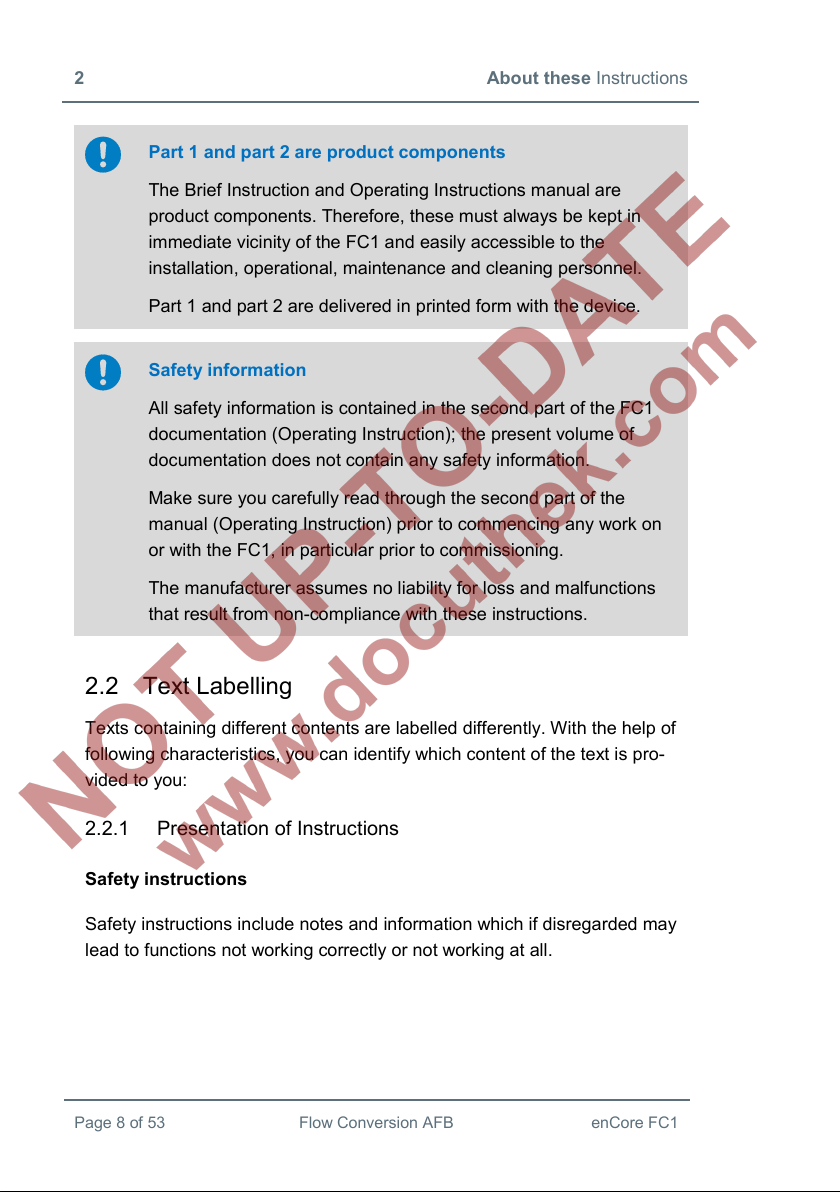2 About these Instructions
Part 4 of the enCore FC1 manual has a modular design and consists of
individual volumes which document an Application Function Block . The
advantage of this feature is that you can specifically compile documents of
those AFBs used in your application.
This volume 4.1 describes the basic functionality and operation of the Flow
Conversion AFB. Parameterization is explained in this document only by
way of example as the meaning of individual parameters is documented in
detail in the online help of enSuite.
Calling up the online help
In enSuite, you can call up the general help in the Assistant
window by clicking Show online help.
Open the context-sensitive help directly from the desired branch in
parameterization with [F1].
This part of documentation is intended for specialist personnel who are
responsible for the service activities of the following tasks after the
successful assembly and FC1 installation of the current enSuite version on
PC:
•adaptation of device parameterization to the measuring task
•test of all data points and commissioning
•other service activities
The illustrations in these instructions serve to depict the facts that are being
explained, and therefore deviate depending on the configuration of device
and enSuite.
Saving documentation on service-PC
This volume of FC1 manual is provided in electronic format. We
recommend that you save the document on the PC intended to be
used for service activities so that it can be accessed at any time.