ELTEC EUROCOM 148 Operator's manual

Pentium III Real-Time VMEbus CPU x86 Basic Automation Board
hardware documentation
Revision 1C

Revision
Revision Changes Date / Name
1A First Edition 2005 ac
1B Description of jumper added 01.02.05 ac
1C Disclaimer new 08.11.06 hh

DISCLAIMER
Copyright
© 2006 ELTEC Elektronik AG. The information, data, and figures in this document including respective references have
been verified and found to be legitimate. In particular in the event of error they may, therefore, be changed at any time
without prior notice. The complete risk inherent in the utilization of this document or in the results of its utilization
shall be with the user; to this end, ELTEC Elektronik AG shall not accept any liability. Regardless of the applicability of
respective copyrights, no portion of this document shall be copied, forwarded or stored in a data reception system or
entered into such systems without the express prior written consent of ELTEC Elektronik AG, regardless of how such acts
are performed and what system is used (electronic, mechanic, photocopying, recording, etc.). All product and company
names are registered trademarks of the respective companies.
Our General Business, Delivery, Offer, and Payment Terms and Conditions shall otherwise apply.
Federal communications commission statement
Þ This device complies with FCC Rules Part 15. Operation is subject to the following two conditions:
Þ This device may not cause harmful interference, and
Þ This device must accept any interference received including interference that may cause undesired operation.
Þ This equipment has been tested and found to comply with the limits for a Class B digital device, pursuant to Part 15
of the FCC Rules. These limits are designed to provide reasonable protection against harmful interference in a
residential installation. This equipment generates, uses and can radiate radio frequency energy and, if not installed
and used in accordance with manufacturer’s instructions, may cause harmful interference to radio communications.
However, there is no guarantee that interference will not occur in a particular installation. If this equipment does
cause harmful interference to radio or television reception, which can be determined by turning the equipment off
and on, the user is encouraged to try correct the interference by one or more of the following measures:
Þ Reorient or relocate the receiving antenna.
Þ Increase the separation between the equipment and receiver.
Þ Connect the equipment to an outlet on a circuit different from that to which the receiver is connected.
Þ Consult the dealer or an experienced radio/TV technician for help.
Þ The us of shielded cables for connection of the monitor to the graphics card is required to assure compliance with
FCC regulations. Changes or modifications to this unit not expressly approved by the party responsible for
compliance could void the user’s authority to operate this equipment.
Canadian department of communications statement
Þ This digital apparatus does not exceed the Class B limits for radio noise emissions from digital apparatus set out in
the Radio Interference Regulations of the Canadian Department of Communications.
Þ This class B digital apparatus complies with Canadian ICES-003
SAFETY INFORMATION
Electrical safety
Þ To prevent electrical shock hazard, disconnect the power cable from the electrical outlet before reloading the
system.
Þ When adding or removing devices to or from the system, ensure that the power cables for the devices are
unplugged before the signal cables are connected. If possible, disconnect all power cables from the existing system
before you add device.
Þ Before connecting or removing signals cables from motherboard, ensure that all power cables are unplugged.

Þ Make sure that your power supply is set to the correct voltage in your area. If you are not sure about the voltage of
the electrical outlet you are using, contact your local power company.
Þ If the power supply is broken, do not try to fix it by yourself. Contact a qualified service technician or your retailer.
Operation safety
Þ Before installing the motherboard and adding devices on it, carefully read the manuals that came with the
package.
Þ Before using the product, make sure all cables are correctly connected and the power cables are not damaged. If
you detect any damage, contact your dealer immediately.
Þ To avoid short circuits, keep paper clips, screws, and staples away from connectors, slots sockets and circuitry.
Þ Avoid dust, humidity, and temperature extremes. Do not place the product in any area where it may become wet.
Þ Place the product on a stable surface.
Þ If you encounter technical problems with the product, contact a qualified service technician or your retailer.
EMC Rules
This unit has to be installed in a shielded housing. If not installed in a properly shielded enclosure, and used in
accordance with the instruction manual, this product may cause radio interference in which case the user may be
required to take adequate measures at his or her own expense.
IMPROTANT INFORMATION
This product is not an end user product. It was developed and manufactured for further processing by trained personnel.
RECYCLING
Please recycle packaging environmentally friendly:
Packaging materials are recyclable. Please do not dispose packaging into domestic waste but recycle it.
Please recycle old or redundant devices environmentally friendly:
Old devices contain valuable recyclable materials that should be reutilized. Therefore please dispose
.... old devices at collection points which are suitable.

Table of Contents
Disclaimer / Copyright notice i
1. Hardware part 2
1.1. Specification 2
1.1.1. Blockdiagram 2
1.1.2. Main Features 3
1.1.3. Overview 3
1.2. Installation 7
1.2.1. Introduction 7
1.2.2. SO-DIMM Installation 7
1.2.3. Board Installation 7
1.2.4. Jumper 10
1.2.5. BIOS Setup 11
1.2.6. Cooling Requirements 11
1.2.7. Testing the Installation 11
1.3. Interface Connectors 12
1.3.1. Mainboard 12
1.3.2. ADAP 500 20
1.4. Board Parameters 25
1.4.1. Host Bus 25
1.4.2. VMEbus 25
1.4.3. PCI Local Bus 26
1.4.4. Network 27
1.4.5. Serial 27
1.4.6. USB 27
1.4.7. Keyboard 27
1.4.8. Mouse 27
1.4.9. Parallel (optional) 27
1.4.10. Video I/O 27
1.4.11. MTBF Values 28
1.4.12. Environmental Conditions 29
1.4.13. Power Requirements 29
1.4.14. Battery 29
1.5. Programmers Reference 30
1.5.1. Special Registers 30
1.5.2. Timer 34
1.5.3. NVRAM 38
1.5.4. Interrupts 38
1.5.5. PCI/VMEbus, how does it work? 39
iii

List of Figures
1.1. Blockdiagram 2
1.2. Location LEDs and Resetswitch 8
1.3. Location Ethernet Status LEDs 9
1.4. Jumper 10
1.5. Location of Connectors on Mainboard 12
1.6. Location Keyboard / Mouse-Port (802) 16
1.7. Location USB-Port 16
1.8. Location Serial-Port (X805) 17
1.9. Pinout Serial-Port 17
1.10. Location VGA-Port (X810) 18
1.11. Pinout VGA-Connector 18
1.12. Location Ethernet-Port (X1101) 19
1.13. Location of Connectors on ADAP 500 20
1.14. Miscellanous IO of the EUROCOM 148 21
1.15. Interrupt Routing Scheme 38
1.16. VMEbus Master Access 41
1.17. VMEbus Slave Access 44
1.18. E148 deadlock or bus timeout condition 52
iv

List of Tables
1.1. Status LED Run 8
1.2. Status LED HD 9
1.3. Speed LED 9
1.4. Link / Activity LED 9
1.5. Jumpers J1401 and J1502 10
1.6. Jumpers J1501 11
1.7. VMEbus Connector P1 (X1602) 13
1.8. VMEbus Connector P2 (X1601) 14
1.9. Pinout Misc-Connector (X806) 15
1.10. Pinout Port 80 Connector (X901) 15
1.11. Pinout Keyboard / Mouse Connector 16
1.12. Pinout USB-Port 16
1.13. Pinout Serial-Connector COM1 17
1.14. Pinout Serial-Connector COM2 17
1.15. Pinout VGA-Connector 18
1.16. Pinout Ethernet 19
1.17. Pinout Misc Connector 21
1.18. Pinout Floppy Connector 22
1.19. Pinout IDE Connector 23
1.20. Pinout LPT 24
1.21. Resolution Table 28
1.22. Operating Temperature 29
1.23. Watchdog Register 0x04C0 30
1.24. IRQ-Mapping Register 0x04C1 31
1.25. UserLED 1 Register SuperIO + Offset 0x5D 31
1.26. UserLED 2 Register SuperIO + Offset 0x5E 32
1.27. Timer 1 loadregister LSB 0x04C8 34
1.28. Timer 1 loadregister MSB 0x04C9 34
1.29. Timer 1 controlregister without clear 0x04CA 35
1.30. Timer 1 controlregister with clear 0x04CB 35
1.31. Timer 2 loadregister LSB 0x04CC 36
1.32. Timer 2 loadregister MSB 0x04CD 36
1.33. Timer 2 controlregister without clear 0x04CE 36
1.34. Timer 2 controlregister with clear 0x04CF 37
v

vi

Chapter 1. Hardware part
1.1. Specification
1.1.1. Blockdiagram
Figure 1.1. Blockdiagram
2

1.1.2. Main Features
• Intel Pentium III, Celeron CPU (up to 1266 MHz), socket 370.
• Intel 815 chip set.
• Double Eurocard format / single slot, passive cooling (available as an option)
• 64 to 512 MB SDRAM on SO-DIMM.
• 128 / 256 / 512 kB on-chip second level cache
• PCI local bus, 32-bit, 33MHz
• IDE hard disk controller with on-board mountable Compact Flash
• Dual 10/100/1000 Mb/s network interface (10BaseT/100BaseTX/1000BaseT).(Only 10/100Mb/s for
hardwareversion 0.)
• Graphics on-board
• On-board PMC mezzanine board slot
• Two serial channels with hardware handshake.
• Two 16-bit programmable timers.
• Keyboard and mouse interface.
• USB Interfaces.
• Non-volatile memory 256 kB.
1.1.3. Overview
1.1.3.1. Technical Details
The EUROCOM 148 is an Intel Pentium III single-board computer with a VME interface, optimized for
real-time applications, while maintaining full PC compatibility. This is the ideal platform for industrial
applications with real-time operating systems, extending ELTEC’s successful BAB product line for Intel
CPUs.
Chapter 1. Hardware part
3

1.1.3.1.1. CPU
Intel socket 370 processors from Celeron-566, to Pentium III (1266 MHz) are supported. The CPU has
FPU, MMU and second level cache. Host bus speed is 66/100 MHz for the Celeron and 100/133 MHz for
Pentium III. The standard version of the EUROCOM 148 has a 1266 MHz Pentium III, mounted without
socket. Single-slot operation of the board may be limited to specific CPU speed grades.
CPU type CPU clock [MHz] Cache [kb]
Celeron 566 - 1200 128 / 256
Pentium III 600 - 1266 256 / 512
The board is based on the Intel 815 PCI chip set, following Intel’s “Universal Motherboard” design
guidelines. As it is part of the “embedded product line”, availability for longer periods than what is
common in the PC market is guaranteed.
1.1.3.1.2. Memory Configuration
The 64-bit wide memory allows configurations from 64 MBytes to 512 MBytes using one SO-DIMM with
100/133 MHz SDRAMs. The memory size is detected automatically. The second level cache, located on
the Celeron chip, runs with the full CPU clock. There is a nonvolatile memory with 256 kBytes capacity on
the board.
1.1.3.1.3. Firmware
The BIOS (General Software) is stored in a Boot-Block structured Flash-EPROM which enables easy
BIOS updates. Boot from floppy, IDE hard disk, CD-ROM, CompactFlash is supported. A net boot is
supplied in the same Flash Prom.
1.1.3.1.4. Graphics Interface
The graphics interface of the EUROCOM 148 is the graphics controller of the 815 chip set. It can display
up to 1280 x 1024 pixels in true color (24 bpp). Since it uses an unified memory graphics frame buffer,
there is a trade-off between the bandwidth used for display and for CPU access. The table gives an idea
of the bandwidth reserved for graphics:
Display Video bandwidth Bus load (relative to total
approx. bandwidth @ 133
MHz)
800 * 600 (16 bpp) 80 MB/s < 10%
1024 * 768 (8 bpp) 80 MB/s < 10%
1280 * 1024 (24 bpp) 290 MB/s 30%
The graphics interface is fully compatible with the VGA standard at the hardware, register and BIOS level.
Mode Initialization is supported at the BIOS and register levels ensuring compatibility with all application
software.
Chapter 1. Hardware part
4

1.1.3.1.5. Hard Disks / Mass Storage
Hard Disks are supported by the PCI-based EIDE port with Ultra DMA/66 transfer. Secondary IDE is
routed to the P5 connector. Primary IDE is routed to an on-board Compact Flash connector. All types of
common 3,5" Floppy drives are supported.
1.1.3.1.6. Ethernet Interfaces
The network interface on the EUROCOM 148 uses the network controller i82541PI for 10/100/1000 Mb
connectivity with the 10BaseT, 100BaseTX, or 1000BaseT standards. Remote boot from LAN is
supported. (Only 10/100Mb/s for hardwareversion 0.)
1.1.3.1.7. I/O Features
Two asynchronous 16550-compatible serial channels with up to 115 kbaud transfer rate and 16-byte
FIFO with RS232 levels are available. PS/2-compatible keyboard and mouse are provided, as well as one
USB port.
1.1.3.1.8. VMEbus Interface
The VMEbus interface is implemented with a 32-bit PCI-to-VME interface chip, delivering system slot
capabilities for 32-bit VME systems. It features four programmable address windows, programmable VME
interrupt handling, as well as interrupt generation. Software drivers for all operating systems supported on
the EUROCOM 148 are supplied.
1.1.3.1.9. Watchdog / Timers
The EUROCOM 148 has an on-board watchdog for automatic reboot after software failures. The timer
has programmable two 16-bit counters, clocked with 2,083 MHz.
1.1.3.1.10. LED Indicators
There are LED indicators on the front panel for userprogrammable (2*) CPU status, hard disk activity,
Ethernet Link indicator, and for Ethernet speed.
Chapter 1. Hardware part
5

1.1.3.2. Temperature / Power Specifications
1.1.3.2.1. Environmental Conditions
Storage Temperature: -25 °C ... +60 °C (Humidity 10%- 95%)
Operating Temperature (1266 MHz): 45 °C (2 m/s forced air cooling)
Operating Temperature (566 MHz): 55 °C (2 m/s forced air cooling)
Cooling requirements for different environments and CPU frequencies should be discussed with ELTEC.
Maximum Operating Humidity: 85 % relative
1.1.3.2.2. Power Requirements
(without PMC extensions)
10 A max., 5,0 A typ. at + 5 VDC ± 5 %
10 A max., 5,0 A typ. at + 3.3 VDC ± 5 %
100 mA max., 30 mA typ. at + 12 VDC ± 10 %
100 mA max., 30 mA typ. at - 12 VDC ± 10 %
1.1.3.2.3. MTBF Values
t.b.d. hrs (computed after MIL-HDBK-217E)
Chapter 1. Hardware part
6

1.2. Installation
1.2.1. Introduction
Do always observe precautions for handling electrostatic devices when unplugging boards from the rack
or otherwise handling boards.
Avoid touching integrated circuits except in an electrostatic free enviroment. Electrostatic discharge can
damage circuits or shorten their liftime.
• Carefully remove the board from the shipping carton.
• Save the original shipping container and packing material for storing or reshipping the board.
• Inspect the board for any shipping damage. If undamaged, the board can be prepared for system
installation.
1.2.2. SO-DIMM Installation
If the EUROCOM 148 is not shipped with DRAM SO-DIMMs, the user must insert his own SO-DIMMs on
the board. The EUROCOM 148 is not able to run without DRAM.
SO-DIMM installation can be done easily. The board has one SO-DIMM socket, X401. The BIOS software
detects automatically if the bank is populated. Also the size of the DIMMs is detected automatically.
The SO-DIMM is simply plugged into the socket (it fits only in one orientation). The two metal latches on
the socket must hold the SODIMM. Otherwise the SO-DIMM is not properly connected.
1.2.3. Board Installation
All add-on modules on the EUROCOM 148 are already installed when shipped. There is no reason to
remove add-on modules.
The EUROCOM 148 requires the front panel space of one VME slot. After the board was plugged into the
VME backplane connectors the screws on the front panel can be fixed with the rack.
Make sure that the power supply within the rack meets the power requirements specified in Section
'Power Requirements'. Also the operating requirements must meet the values specified in Section
'Environmental Conditions'.
1.2.3.1. Graphics
If a CRT monitor is used, a standard VGA cable (15 pins) is connected between the monitor and
connector X810 of the board. Make sure that your monitor is capable of displaying higher video
resolutions. If a video mode generates horizontal frequencies much higher than the maximum value of
your monitor, the monitor may be destroyed! If your monitor is not able to display a mode, switch off or
disconnect the monitor in advance and select an appropriate video mode for the monitor.
1.2.3.2. Keyboard
A standard PS/2 keyboard can be connected to X802. If an AT keyboard is desired, cable adapter
ADAP-210 can be used. A PS/2 keyboard can be connected directly.
Chapter 1. Hardware part
7

1.2.3.3. Mouse
A standard PS/2 mouse can be connected to X802 using a splitadaptor.
1.2.3.4. Serial
A serial device can be connected directly to X805. The interface supports speed up to 115200 kb/s.
1.2.3.5. Ethernet
A Network can be connect using 10BaseT, 100BaseTX or 1000BaseT standard. It can be connected to
X1101. (Only 10BaseT and 100BaseTX for hardwareversion 0.)
1.2.3.6. CompactFlash
A CompactFlash-Card Typ 1 can be installed in the socket X602. The card is mapped as an IDE-Drive
into the system. It will be the Master device of the primary IDE-Channel.
1.2.3.7. LEDs and Resetswitch
Figure 1.2. Location LEDs and Resetswitch
There are two UserLEDs, one LED for harddiskactivity and one for CPU-activity. The last one also signals
the case of overtemperature. This makes the CPU throttle with normally 25% Speed. The switch resets
the whole CPU.
Table 1.1. Status LED Run
green CPU activ
yellow CPU throttling
off CPU inactiv
Chapter 1. Hardware part
8

Table 1.2. Status LED HD
green Harddisk activ
off Harddisk inactiv
1.2.3.7.1. Ethernet Status LEDs
Figure 1.3. Location Ethernet Status LEDs
Table 1.3. Speed LED
green 1000Mb/s
yellow 100Mb/s
off 10Mb/s or not activ
Table 1.4. Link / Activity LED
yellow linkpulse detected
blinking Activity
For hardwareversion 0 the right LED signals activity and the left one link and speed. Activity green means
Board alive, but network not initialized. Yellow means network active and off means network inactive. Link
green means 100Mb/s-linkpulses dedected, yellow 10Mb/s-linkpulses dedected and off no linkpulses
dedected.
Chapter 1. Hardware part
9

1.2.4. Jumper
Figure 1.4. Jumper
1.2.4.1. VMEbus SYSRESET
Table 1.5. Jumpers J1401 and J1502
J1401 J1502 Description
- - SYSRESET disconnected
x - SYSRESET input
- x SYSRESET output
x x SYSRESET is bidirectional
Chapter 1. Hardware part
10

1.2.4.2. VMEbus SYSFAIL
Table 1.6. Jumpers J1501
J1501 Description
- SYSFAIL is disconnected from VMEbus
x SYSFAIL is connected to VMEbus
1.2.5. BIOS Setup
The EUROCOM 148 is delivered with an EMBEDDED BIOS from GENERAL SOFTWARE. The BIOS
includes a setup menu to configure basic settings. ELTEC ships the EUROCOM 148 with optimized BIOS
settings. If desired, most of the BIOS settings can be changed (some settings are hardwired). Also if the
battery for the CMOS RAM is weak, the RAM may loose its contents making a new setting of the setup
necessary. Caution should be taken because some changes of settings may cause an erroneous system
behavior.
1.2.6. Cooling Requirements
Cooling of the EUROCOM 148 and especially of the processor is essential. Depending on the processor
frequency and the type of heatsink used different maximum air temperatures can be tolerated. See
Section 'Environmental Conditions' for a detailed list of specified air temperatures.
1.2.7. Testing the Installation
After power is switched on the BIOS displays a message on the CRT screen. It takes some time before
the BIOS is ready to display. After system boot from harddisk or floppy drive the keyboard should work.
The driver software for the mouse should detect the mouse device. If a network is installed, other network
devices (if existent) should be accessible (e.g from Windows file manager). These default configurations
may be different depending on the required CPU frequency.
Chapter 1. Hardware part
11

1.3. Interface Connectors
1.3.1. Mainboard
The mainboard provides connectoren for VME, keyboard/mouse, serial, ethernet, USB and
CompactFlash.
Figure 1.5. Location of Connectors on Mainboard
Chapter 1. Hardware part
12

1.3.1.1. VME Connectors
There are two VME connectors on the EUROCOM 148.
Table 1.7. VMEbus Connector P1 (X1602)
Pin Row A Row B Row C
1 D00 /BBSY D08
2 D01 /BCLR D09
3 D02 /ACFAIL D10
4 D03 /BG0IN D11
5 D04 /BG0OUT D12
6 D05 /BG1IN D13
7 D06 /BG1OUT D14
8 D07 BG2IN D15
9 GND /BG2OUT GND
10 SYSCLK BG3IN /SYSFAIL
11 GND /BG3OUT /BERR
12 /DS1 /BR0 /SYSRESET
13 /DS0 /BR1 /LWORD
14 /WRITE /BR2 AM5
15 GND /BR3 A23
16 /DTACK AM0 A22
17 GND AM1 A21
18 /AS AM2 A20
19 GND AM3 A19
20 /IACK GND A18
21 /IACKIN (SERCLK) A17
22 /IACKOUT (SERDAT) A16
23 AM4 GND A15
24 A07 /IRQ7 A14
25 A06 /IRQ6 A13
26 A05 /IRQ5 A12
27 A04 /IRQ4 A11
28 A03 /IRQ3 A10
29 A02 /IRQ2 A09
30 A01 /IRQ1 A08
31 -12V +5STDBY +12V
32 +5V +5V +5V
Chapter 1. Hardware part
13
Table of contents
Other ELTEC Computer Hardware manuals
Popular Computer Hardware manuals by other brands

Panasonic
Panasonic SH-AC300 operating instructions

Sun Microsystems
Sun Microsystems Fire 6800 installation guide

Roland
Roland MV-8800 Production Studio user manual
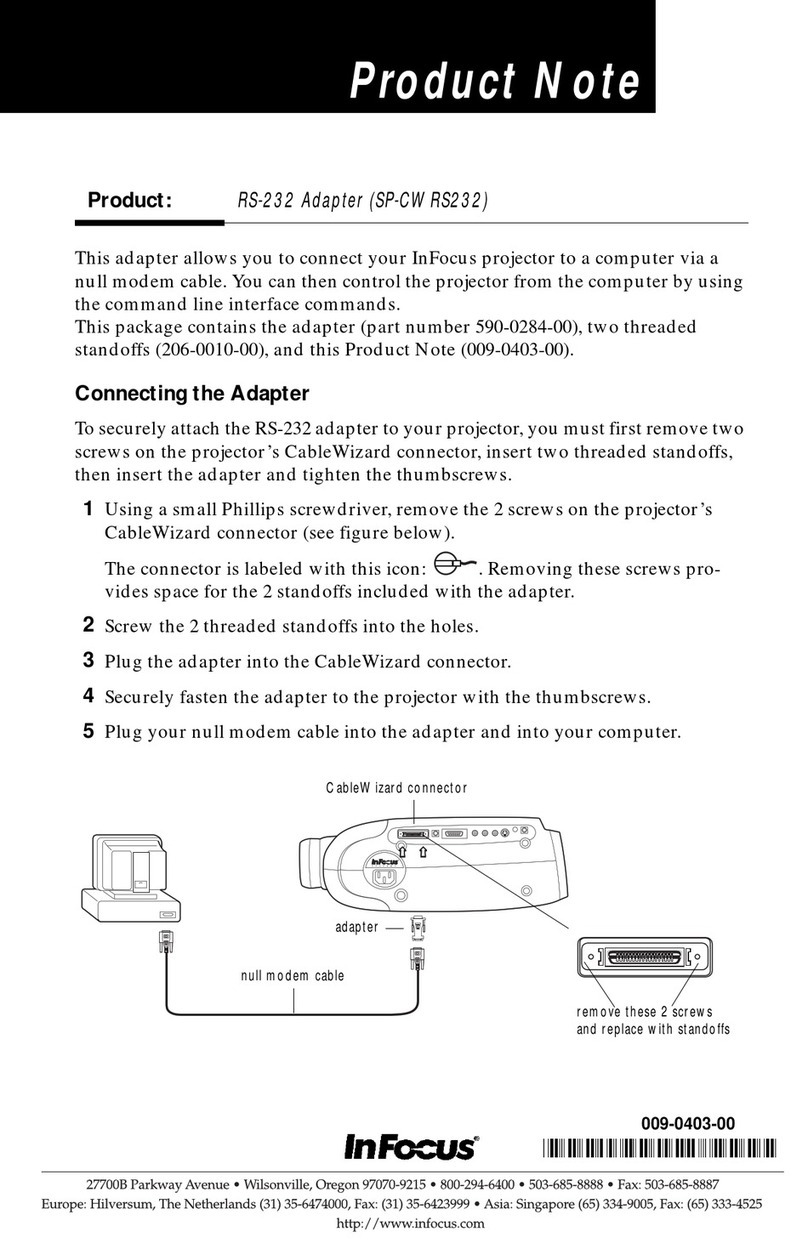
InFocus
InFocus SP-CWRS232 Product note
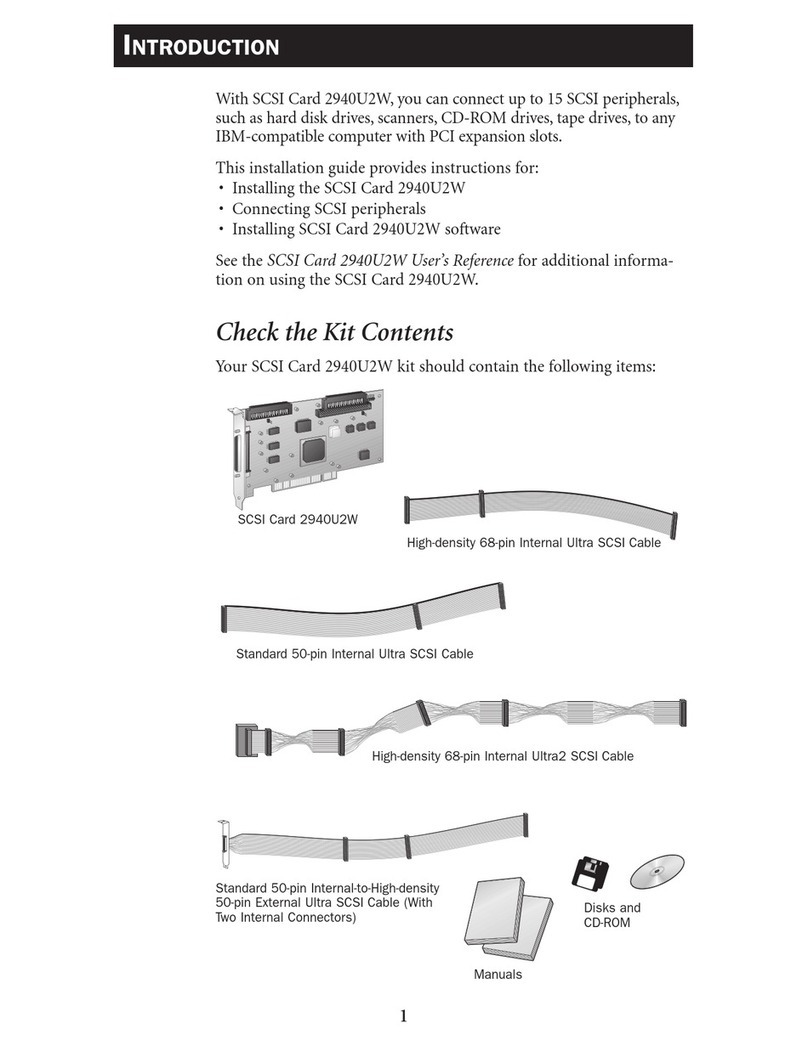
Adaptec
Adaptec 2940U2W - Storage Controller U2W SCSI 80... installation guide
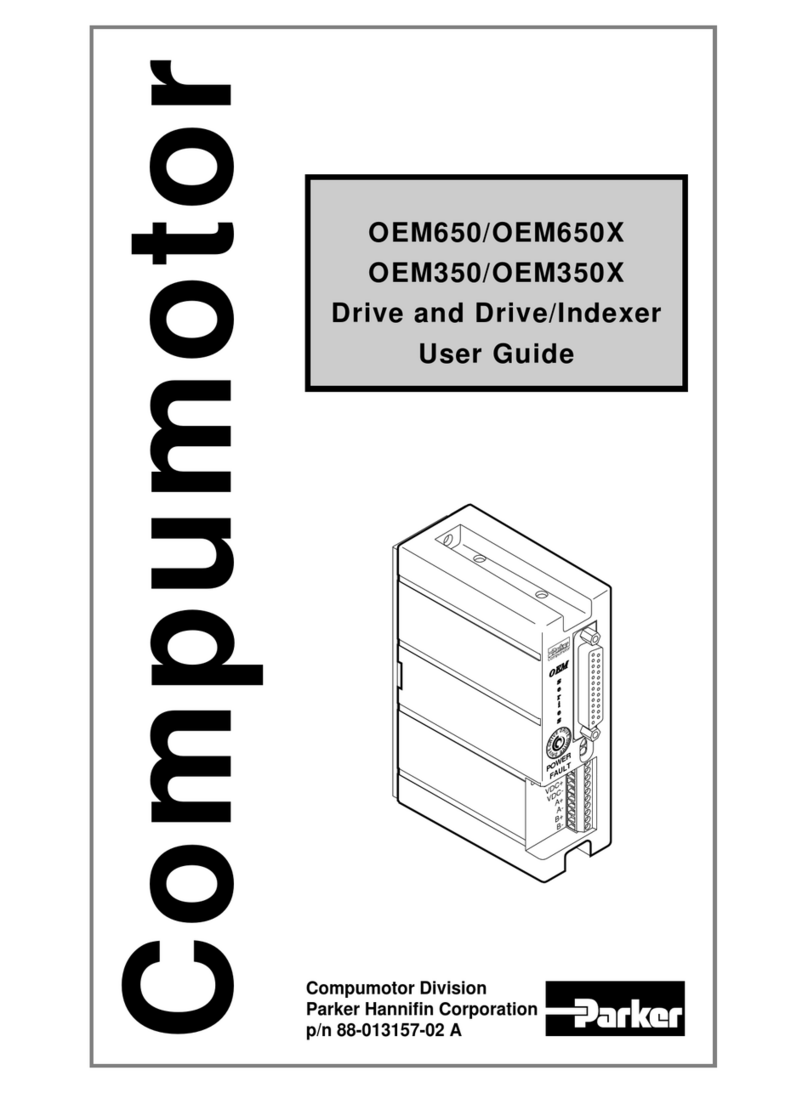
Parker
Parker Compumotor OEM350 user guide

Huawei
Huawei SDongleA-03 quick guide

Delta Electronics
Delta Electronics IPM- C Series Specification sheet

Delta Tau
Delta Tau 24E2A user manual
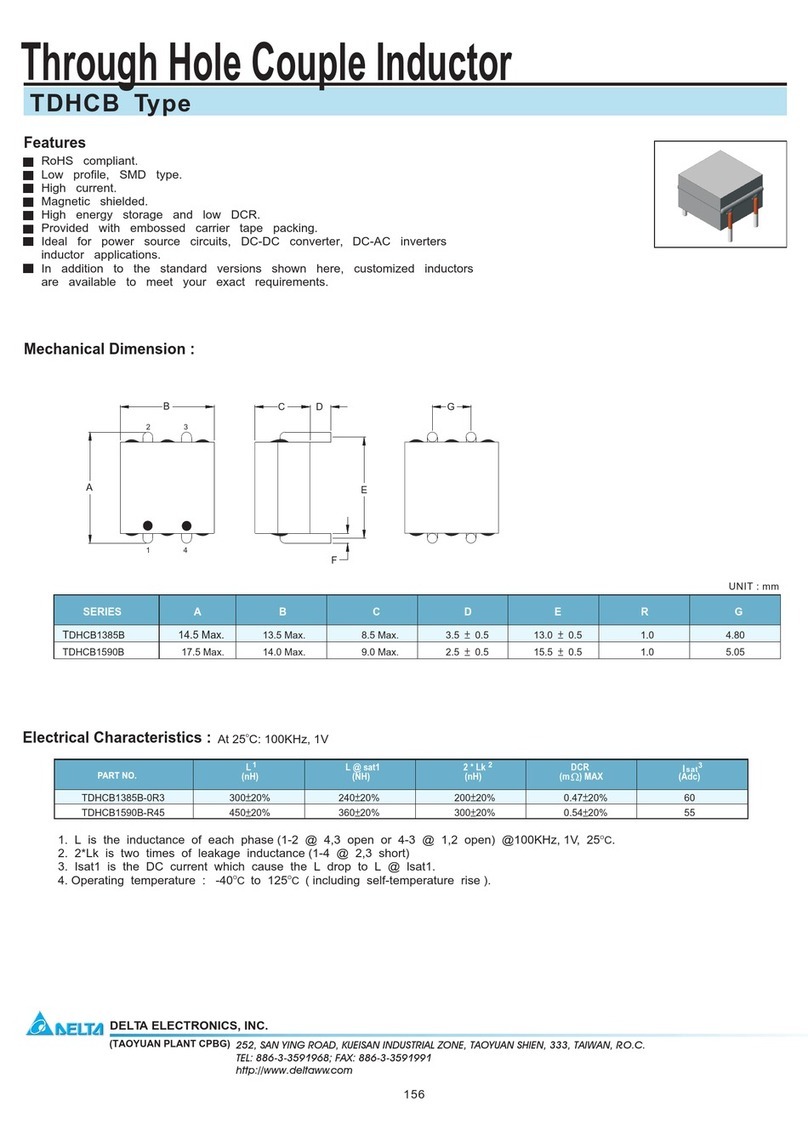
Delta Electronics
Delta Electronics TDHCB Specifications
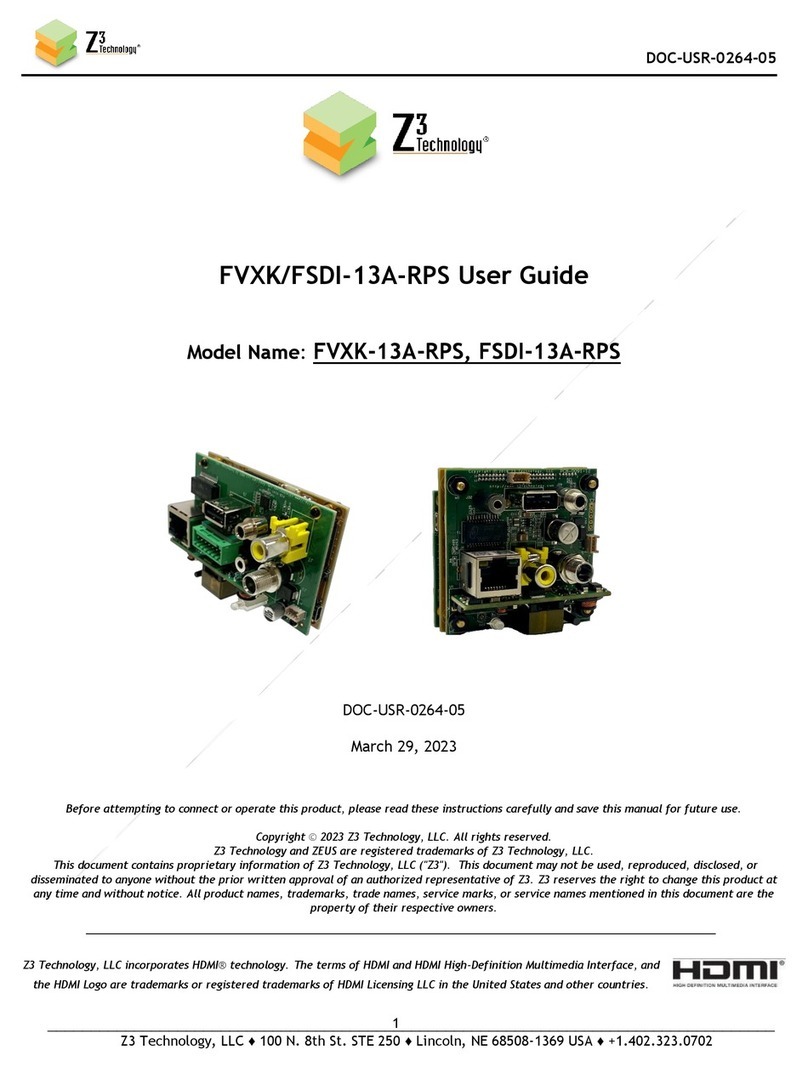
Z3 Technology
Z3 Technology FSDI-13A-RPS user guide

Renesas
Renesas IAR KickStart Kit R-IN32M4-CL3 user manual










