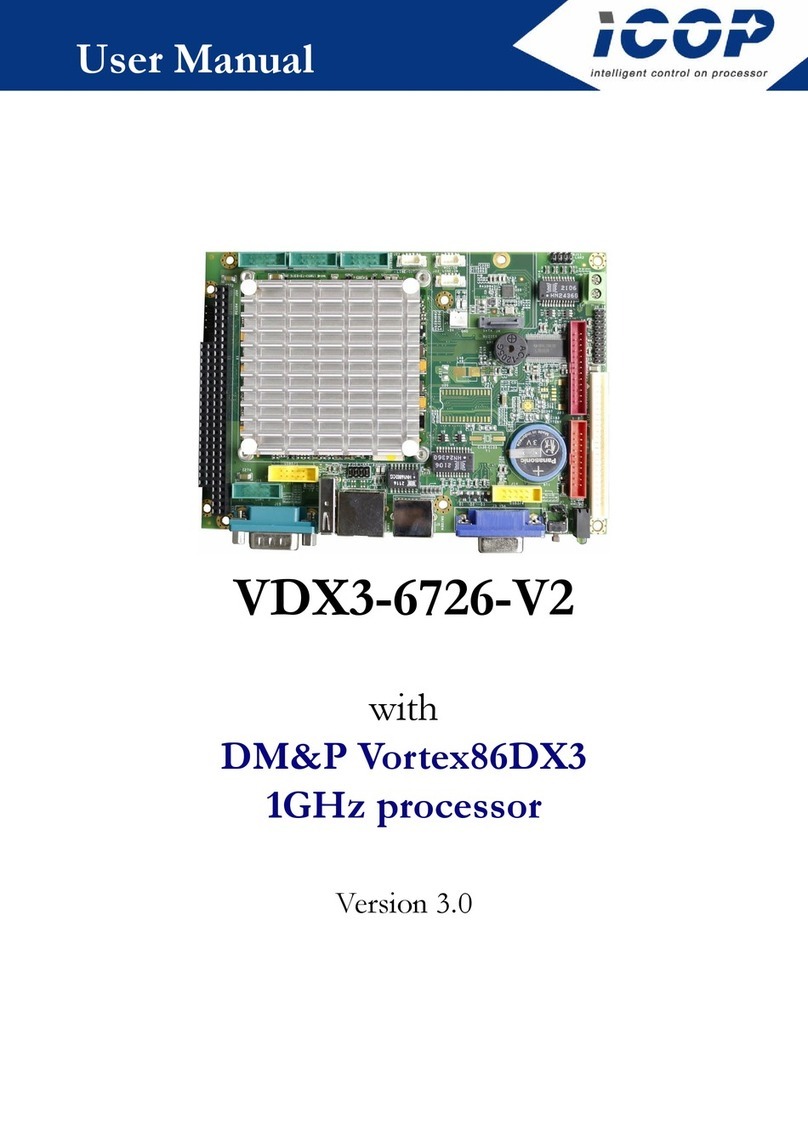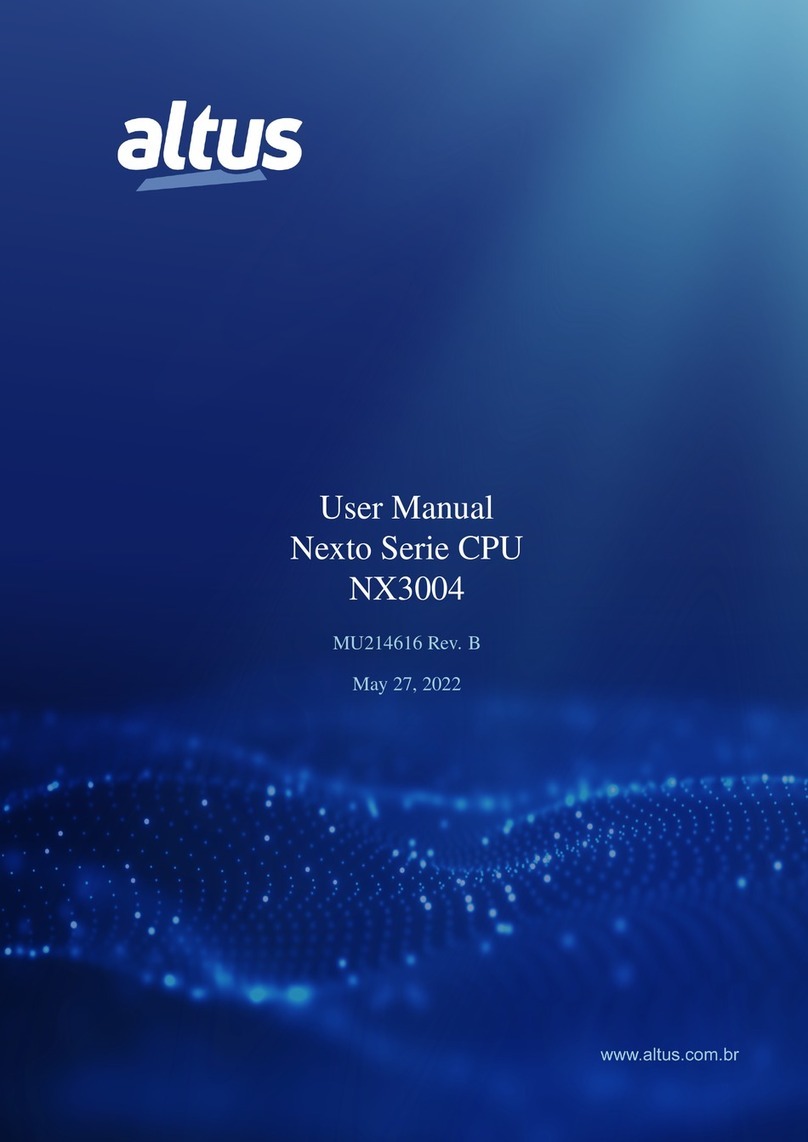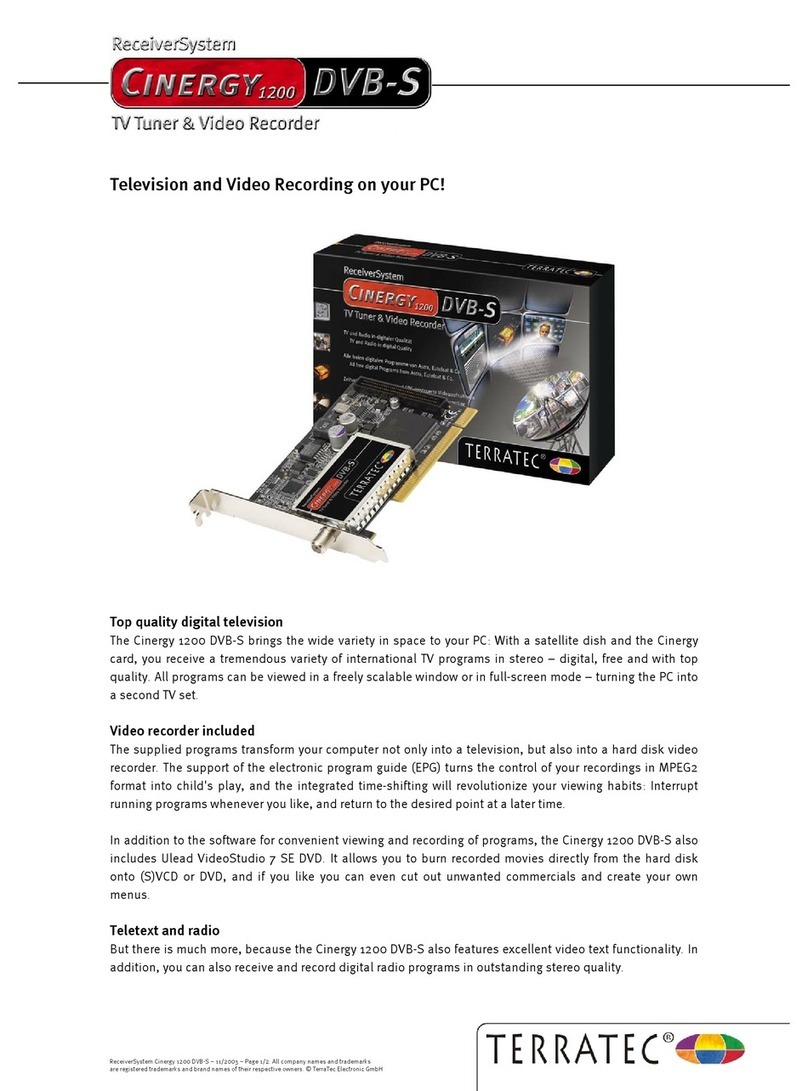ELTEC EUROCOM 248 Operator's manual

Pentium III Real-Time CompactPCI CPU Board
hardware documentation
Revision 1B

Revision
Revision Changes Date / Name
1A First Edition 2003 ac
1B Disclaimer new 08.11.06 hh

DISCLAIMER
Copyright
© 2006 ELTEC Elektronik AG. The information, data, and figures in this document including respective references have
been verified and found to be legitimate. In particular in the event of error they may, therefore, be changed at any time
without prior notice. The complete risk inherent in the utilization of this document or in the results of its utilization
shall be with the user; to this end, ELTEC Elektronik AG shall not accept any liability. Regardless of the applicability of
respective copyrights, no portion of this document shall be copied, forwarded or stored in a data reception system or
entered into such systems without the express prior written consent of ELTEC Elektronik AG, regardless of how such acts
are performed and what system is used (electronic, mechanic, photocopying, recording, etc.). All product and company
names are registered trademarks of the respective companies.
Our General Business, Delivery, Offer, and Payment Terms and Conditions shall otherwise apply.
Federal communications commission statement
Þ This device complies with FCC Rules Part 15. Operation is subject to the following two conditions:
Þ This device may not cause harmful interference, and
Þ This device must accept any interference received including interference that may cause undesired operation.
Þ This equipment has been tested and found to comply with the limits for a Class B digital device, pursuant to Part 15
of the FCC Rules. These limits are designed to provide reasonable protection against harmful interference in a
residential installation. This equipment generates, uses and can radiate radio frequency energy and, if not installed
and used in accordance with manufacturer’s instructions, may cause harmful interference to radio communications.
However, there is no guarantee that interference will not occur in a particular installation. If this equipment does
cause harmful interference to radio or television reception, which can be determined by turning the equipment off
and on, the user is encouraged to try correct the interference by one or more of the following measures:
Þ Reorient or relocate the receiving antenna.
Þ Increase the separation between the equipment and receiver.
Þ Connect the equipment to an outlet on a circuit different from that to which the receiver is connected.
Þ Consult the dealer or an experienced radio/TV technician for help.
Þ The us of shielded cables for connection of the monitor to the graphics card is required to assure compliance with
FCC regulations. Changes or modifications to this unit not expressly approved by the party responsible for
compliance could void the user’s authority to operate this equipment.
Canadian department of communications statement
Þ This digital apparatus does not exceed the Class B limits for radio noise emissions from digital apparatus set out in
the Radio Interference Regulations of the Canadian Department of Communications.
Þ This class B digital apparatus complies with Canadian ICES-003
SAFETY INFORMATION
Electrical safety
Þ To prevent electrical shock hazard, disconnect the power cable from the electrical outlet before reloading the
system.
Þ When adding or removing devices to or from the system, ensure that the power cables for the devices are
unplugged before the signal cables are connected. If possible, disconnect all power cables from the existing system
before you add device.
Þ Before connecting or removing signals cables from motherboard, ensure that all power cables are unplugged.

Þ Make sure that your power supply is set to the correct voltage in your area. If you are not sure about the voltage of
the electrical outlet you are using, contact your local power company.
Þ If the power supply is broken, do not try to fix it by yourself. Contact a qualified service technician or your retailer.
Operation safety
Þ Before installing the motherboard and adding devices on it, carefully read the manuals that came with the
package.
Þ Before using the product, make sure all cables are correctly connected and the power cables are not damaged. If
you detect any damage, contact your dealer immediately.
Þ To avoid short circuits, keep paper clips, screws, and staples away from connectors, slots sockets and circuitry.
Þ Avoid dust, humidity, and temperature extremes. Do not place the product in any area where it may become wet.
Þ Place the product on a stable surface.
Þ If you encounter technical problems with the product, contact a qualified service technician or your retailer.
EMC Rules
This unit has to be installed in a shielded housing. If not installed in a properly shielded enclosure, and used in
accordance with the instruction manual, this product may cause radio interference in which case the user may be
required to take adequate measures at his or her own expense.
IMPROTANT INFORMATION
This product is not an end user product. It was developed and manufactured for further processing by trained personnel.
RECYCLING
Please recycle packaging environmentally friendly:
Packaging materials are recyclable. Please do not dispose packaging into domestic waste but recycle it.
Please recycle old or redundant devices environmentally friendly:
Old devices contain valuable recyclable materials that should be reutilized. Therefore please dispose
.... old devices at collection points which are suitable.

Table of Contents
Disclaimer / Copyright notice i
1. Hardware part 2
1.1. Specification 2
1.1.1. Blockdiagram 2
1.1.2. Main Features 3
1.1.3. Overview 3
1.2. Installation 7
1.2.1. Introduction 7
1.2.2. SO-DIMM Installation 7
1.2.3. Board Installation 7
1.2.4. BIOS Setup 9
1.2.5. Cooling Requirements 9
1.2.6. Testing the Installation 10
1.3. Interface Connectors 11
1.3.1. Mainboard 11
1.3.2. PCI 12
1.3.3. Keyboard / Mouse 16
1.3.4. USB 16
1.3.5. Serial 17
1.3.6. VGA-Port 18
1.3.7. Ethernet 19
1.3.8. Transition Board 20
1.4. Board Parameters 26
1.4.1. Host Bus 26
1.4.2. CompactPCI 26
1.4.3. PCI Local Bus 26
1.4.4. Network 26
1.4.5. Serial 27
1.4.6. USB 27
1.4.7. Keyboard 27
1.4.8. Mouse 27
1.4.9. Parallel 27
1.4.10. Video I/O 27
1.4.11. MTBF Values 28
1.4.12. Environmental Conditions 29
1.4.13. Power Requirements 29
1.4.14. Battery 29
1.5. Programmers Reference 30
1.5.1. Special Registers 30
1.5.2. Timer 34
1.5.3. NVRAM 38
1.5.4. Interrupts 38
iv

List of Figures
1.1. Blockdiagram 2
1.2. Location LEDs and Resetswitch 8
1.3. Location Ethernet Status LEDs 9
1.4. Location of Connectors on Mainboard 11
1.5. Location Keyboard / Mouse-Port 16
1.6. Location USB-Port if available 16
1.7. Location Serial-Port 17
1.8. Pinout Serial-Port 17
1.9. Location VGA-Port 18
1.10. Location VGA-Connector 18
1.11. Location Ethernet-Port 1 19
1.12. Location Ethernet-Port 2 19
1.13. Location of Connectors on Transitionboard 20
1.14. Miscellanous IO of the EUROCOM 248 21
1.15. Pinout Serial 24
1.16. Pinout LPT 25
1.17. Interrupt Routing Scheme 38
v

List of Tables
1.1. Status LED Run 8
1.2. Status LED HD 9
1.3. Speed LED 9
1.4. Link / Activity LED 9
1.5. Pinout CompactPCI-Connector P1 12
1.6. Pinout CompactPCI-Connector P2 13
1.7. Pinout CompactPCI-Connector P4 14
1.8. Pinout CompactPCI-Connector P5 15
1.9. Pinout Keyboard / Mouse Connector 16
1.10. Pinout USB-Port 16
1.11. Pinout Serial-Connector 17
1.12. Pinout VGA-Connector 18
1.13. Pinout Ethernet 19
1.14. Pinout Misc Connector 21
1.15. Pinout Floppy Connector 22
1.16. Pinout IDE Connector 23
1.17. Pinout Serial 24
1.18. Pinout USB 24
1.19. Pinout LPT 25
1.20. Resolution Table 28
1.21. Operating Temperature 29
1.22. Watchdog Register 0x04C0 30
1.23. cPCI-Status-Register 0x04C8 30
1.24. IRQ-Mapping Register 0x04C1 31
1.25. UserLED 1 Register SuperIO + Offset 0x5D 31
1.26. UserLED 2 Register SuperIO + Offset 0x5E 32
1.27. Timer 1 loadregister LSB 0x04C8 34
1.28. Timer 1 loadregister MSB 0x04C9 34
1.29. Timer 1 controlregister without clear 0x04CA 35
1.30. Timer 1 controlregister with clear 0x04CB 35
1.31. Timer 2 loadregister LSB 0x04CC 36
1.32. Timer 2 loadregister MSB 0x04CD 36
1.33. Timer 2 controlregister without clear 0x04CE 36
1.34. Timer 2 controlregister with clear 0x04CF 37
vi

Chapter 1. Hardware part
1.1. Specification
1.1.1. Blockdiagram
Figure 1.1. Blockdiagram
2

1.1.2. Main Features
• Intel Pentium III, Celeron CPU (up to 1266 MHz), socket 370.
• Intel 815 chip set.
• Double Eurocard format / single slot, passive cooling (available as an option)
• 64 to 512 MB SDRAM on SO-DIMM.
• 128 / 256 / 512 kB on-chip second level cache
• PCI local bus, 32-bit, 33MHz
• IDE hard disk controller with disk on-board mountable Compact Flash
• Dual 10/100 Mb/s network interface (10BaseT/100BaseTX). Gigabit Ethernet optional
• Graphics on-board
• On-board PMC mezzanine board slot or 2.5” harddisk
• Two serial channels with hardware handshake.
• Two 16-bit programmable timers.
• Keyboard and mouse interface.
• USB Interfaces.
• Non-volatile memory 2 kB.
1.1.3. Overview
1.1.3.1. Technical Details
The EUROCOM 248 is an Intel Pentium III single-board computer with a CompactPCI interface, optimized
for real-time applications, while maintaining full PC compatibility. This is the ideal platform for industrial
applications with real-time operating systems, extending ELTEC’s successful BAB product line for Intel
CPUs.
Chapter 1. Hardware part
3

1.1.3.1.1. CPU
Intel socket 370 processors from Celeron-566, to Pentium III (1266 MHz) are supported. The CPU has
FPU, MMU and second level cache. Host bus speed is 66/100 MHz for the Celeron and 100/133 MHz for
Pentium III. The standard version of the EUROCOM 248 has a 1266 MHz Pentium III, mounted without
socket. Single-slot operation of the board may be limited to specific CPU speed grades.
CPU type CPU clock [MHz] Cache [kb]
Celeron 566 - 1200 128 / 256
Pentium III 600 - 1266 256 / 512
The board is based on the Intel 815 PCI chip set, following Intel’s “Universal Motherboard” design
guidelines. As it is part of the “embedded product line”, availability for longer periods than what is
common in the PC market is guaranteed.
1.1.3.1.2. Memory Configuration
The 64-bit wide memory allows configurations from 64 MBytes to 512 MBytes using one SO-DIMM with
100/133 MHz SDRAMs. The memory size is detected automatically. The second level cache, located on
the Celeron chip, runs with the full CPU clock. There is a nonvolatile memory with 2 kBytes capacity on
the board.
1.1.3.1.3. Firmware
The BIOS (General Software) is stored in a Boot-Block structured Flash-EPROM which enables easy
BIOS updates. Boot from floppy, IDE hard disk, CD-ROM, CompactFlash is supported. A net boot is
supplied in the same Flash Prom.
1.1.3.1.4. Graphics Interface
The graphics interface of the EUROCOM 248 is the graphics controller of the 815 chip set. It can display
up to 1280 x 1024 pixels in true color (24 bpp). Since it uses an unified memory graphics frame buffer,
there is a trade-off between the bandwidth used for display and for CPU access. The table gives an idea
of the bandwidth reserved for graphics:
Display Video bandwidth Bus load (relative to total
approx. bandwidth @ 133
MHz)
800 * 600 (16 bpp) 80 MB/s < 10%
1024 * 768 (8 bpp) 80 MB/s < 10%
1280 * 1024 (24 bpp) 290 MB/s 30%
The graphics interface is fully compatible with the VGA standard at the hardware, register and BIOS level.
Mode Initialization is supported at the BIOS and register levels ensuring compatibility with all application
software.
Chapter 1. Hardware part
4

1.1.3.1.5. Hard Disks / Mass Storage
Hard Disks are supported by the PCI-based EIDE port with Ultra DMA/66 transfer. Secondary IDE is
routed to the P5 connector. Primary IDE is routed to an on-board connector, allowing for an on-board 2.5”
disk (mounted as an alternative to PMC modules) with up to 9.5 mm height. A Compact Flash connector
is supplied on-board for alternative or simultaneous onboard use. All types of common 3,5" Floppy drives
are supported.
1.1.3.1.6. Ethernet Interfaces
The two network interfaces on the EUROCOM 248 use the network controller i82559ER for 10/100 Mb
connectivity with the 10BaseT or 100BaseTX standards. Optionally, one or both port can be ordered with
1 Gb capability (i82540). Remote boot from LAN is supported.
1.1.3.1.7. I/O Features
Two asynchronous 16550-compatible serial channels with up to 115 kbaud transfer rate and 16-byte
FIFO with RS232 levels are available. PS/2-compatible keyboard and mouse are provided, as well as two
USB ports, one routed to the back panel.
1.1.3.1.8. Universal CompactPCI Interface
The CompactPCI interface is implemented with the Hint HB6 universal bridge chip. It features FIFOs for
fast transfers. This bridge is a universal (transparent or non-transparent) bridge, intended for use in
system as well as peripheral slots. The standard version of the EUROCOM 248 has a transparent-only
bridge, however. The use of atomic cycles through the CompactPCI interface cannot be guaranteed. A
Power Fail signal on the CompactPCI can generate an interrupt for the EUROCOM 248 CPU.
1.1.3.1.9. Watchdog / Timers
The EUROCOM 248 has an on-board watchdog for automatic reboot after software failures. The timer
has programmable two 16-bit counters, clocked with 2 MHz.
1.1.3.1.10. PMC
An on-board PCI extension for one 32-bit/33 MHz PMC board is provided. It can be used to plug in an
additional PMC board, such as SCSI, graphics, I/O, network interfaces. The PMC module shares its
mounting space with the onboard IDE hard disk.
1.1.3.1.11. Audio
AC97-compatible audio with digital interface routed to the P5 connector is also on the board. Operating
Systems Software support includes all standard PC software such as: Windows 98/ME, Windows NT,
Windows 2000, Windows XP as well as Linux.
1.1.3.1.12. LED Indicators
There are LED indicators on the front panel for userprogrammable (2*) CPU status, hard disk activity,
Ethernet Link indicator, and for Ethernet speed.
Chapter 1. Hardware part
5

1.1.3.2. Temperature / Power Specifications
1.1.3.2.1. Environmental Conditions
Storage Temperature: -25 °C ... +60 °C (Humidity 10%- 95%)
Operating Temperature (1266 MHz): 0 °C ... +40 °C (2 m/s forced air cooling)
Operating Temperature (566 MHz): 0 °C ... +55 °C (2 m/s forced air cooling)
Cooling requirements for different environments and CPU frequencies should be discussed with ELTEC.
Maximum Operating Humidity: 85 % relative
1.1.3.2.2. Power Requirements
(without PMC extensions)
10 A max., 5,0 A typ. at + 5 VDC ± 5 %
10 A max., 5,0 A typ. at + 3.3 VDC ± 5 %
100 mA max., 30 mA typ. at + 12 VDC ± 10 %
100 mA max., 30 mA typ. at - 12 VDC ± 10 %
1.1.3.2.3. MTBF Values
32009 hrs (computed after MIL-HDBK-217E)
Chapter 1. Hardware part
6

1.2. Installation
1.2.1. Introduction
Do always observe precautions for handling electrostatic devices when unplugging boards from the rack
or otherwise handling boards.
Avoid touching integrated circuits except in an electrostatic free enviroment. Electrostatic discharge can
damage circuits or shorten their liftime.
• Carefully remove the board from the shipping carton.
• Save the original shipping container and packing material for storing or reshipping the board.
• Inspect the board for any shipping damage. If undamaged, the board can be prepared for system
installation.
1.2.2. SO-DIMM Installation
If the EUROCOM 248 is not shipped with DRAM SO-DIMMs, the user must insert his own SO-DIMMs on
the board. The EUROCOM 248 is not able to run without DRAM.
SO-DIMM installation can be done easily. The board has one SO-DIMM socket, X401. The BIOS software
detects automatically if the bank is populated. Also the size of the DIMMs is detected automatically.
The SO-DIMM is simply plugged into the socket (it fits only in one orientation). The two metal latches on
the socket must hold the SODIMM. Otherwise the SO-DIMM is not properly connected.
1.2.3. Board Installation
All add-on modules on the EUROCOM 248 are already installed when shipped. There is no reason to
remove add-on modules.
The EUROCOM 248 requires the front panel space of one CompactPCI slot. After the board was plugged
into the CompactPCI backplane connectors the screws on the front panel can be fixed with the rack.
Make sure that the power supply within the rack meets the power requirements specified in Section
'Power Requirements'. Also the operating requirements must meet the values specified in Section
'Environmental Conditions'.
1.2.3.1. Graphics
If a CRT monitor is used, a standard VGA cable (15 pins) is connected between the monitor and
connector X804 of the board. Make sure that your monitor is capable of displaying higher video
resolutions. If a video mode generates horizontal frequencies much higher than the maximum value of
your monitor, the monitor may be destroyed! If your monitor is not able to display a mode, switch off or
disconnect the monitor in advance and select an appropriate video mode for the monitor.
1.2.3.2. Keyboard
A standard PS/2 keyboard can be connected to X802. If an AT keyboard is desired, cable adapter
ADAP-210 can be used. A PS/2 keyboard can be connected directly.
Chapter 1. Hardware part
7

1.2.3.3. Mouse
A standard PS/2 mouse can be connected to X802 using a splitadaptor.
1.2.3.4. Serial
A serial device can be connected directly to X805. The interface supports speed up to 115200 kb/s.
1.2.3.5. Ethernet
A Network can be connect using 10BaseT, 100BaseTX or 1000BaseT standard. It can be connected to
X808.
1.2.3.6. CompactFlash
A CompactFlash-Card Typ 1 can be installed in the socket X602. The card is mapped as an IDE-Drive
into the system. It will be the Master device of the primary IDE-Channel.
1.2.3.7. OnBoard Harddisk
An 2.5" IDE Harddisk can be connected to X601. The maximal height is limited to 9.5 mm to meet the
requirements of an one slot CompactPCI-Board. The harddisk is connected to the same IDE-Channel as
the CompactFlash. This makes it important to jumper the harddisk as slave, if there is an
CompactFlash-Card installed or as master if there is no CompactFlash installed.
1.2.3.8. LEDs and Resetswitch
Figure 1.2. Location LEDs and Resetswitch
There are two UserLEDs, one LED for harddiskactivity and one for CPU-activity. The last one also signals
the case of overtemperature. This makes the CPU throttle with normally 25% Speed. The switch resets
the whole CPU and the CompactPCI-Rack.
Table 1.1. Status LED Run
green CPU activ
yellow CPU throttling
off CPU inactiv
Chapter 1. Hardware part
8

Table 1.2. Status LED HD
green Harddisk activ
off Harddisk inactiv
1.2.3.8.1. Ethernet Status LEDs
Figure 1.3. Location Ethernet Status LEDs
Table 1.3. Speed LED
green 1000Mb/s
yellow 100Mb/s
off 10Mb/s or not activ
Table 1.4. Link / Activity LED
yellow linkpulse detected
blinking Activity
1.2.4. BIOS Setup
The EUROCOM 248 is delivered with an EMBEDDED BIOS from GENERAL SOFTWARE. The BIOS
includes a setup menu to configure basic settings. ELTEC ships the EUROCOM 248 with optimized BIOS
settings. If desired, most of the BIOS settings can be changed (some settings are hardwired). Also if the
battery for the CMOS RAM is weak, the RAM may loose its contents making a new setting of the setup
necessary. Caution should be taken because some changes of settings may cause an erroneous system
behavior.
1.2.5. Cooling Requirements
Cooling of the EUROCOM 248 and especially of the processor is essential. Depending on the processor
frequency and the type of heatsink used different maximum air temperatures can be tolerated. See
Section 'Environmental Conditions' for a detailed list of specified air temperatures.
Chapter 1. Hardware part
9

1.2.6. Testing the Installation
After power is switched on the BIOS displays a message on the CRT screen. It takes some time before
the BIOS is ready to display. After system boot from harddisk or floppy drive the keyboard should work.
The driver software for the mouse should detect the mouse device. If a network is installed, other network
devices (if existent) should be accessible (e.g from Windows file manager). These default configurations
may be different depending on the required CPU frequency.
Chapter 1. Hardware part
10

1.3. Interface Connectors
1.3.1. Mainboard
The mainboard provides connectoren for CompactPCI, keyboard/mouse, serial, ethernet, USB,
CompactFlash and OnBoard Harddisk.
Figure 1.4. Location of Connectors on Mainboard
Chapter 1. Hardware part
11

1.3.2. PCI
There are two PCI connectors on the EUROCOM® 248. One is connecting the board to the
CompactPCI-Rack, isolated by a PCI-to-PCI-Bridge. The other one is used to connect an PMC-Board to
the EUROCOM 248.
1.3.2.1. CompactPCI Connector
The CompactPCI connectors P1, P2, P4 and P5 providing the connection to the CompactPCI backplane.
The connectors P1 and P2 (X1201, X1202) are following the PICMG-Specification 2.0 R3.0.
Table 1.5. Pinout CompactPCI-Connector P1
Pin Row Z Row A Row B Row C Row D Row E Row F
1 GND 5V -12V TRST# +12V 5V GND
2 GND TCK 5V TMS TDO TDI GND
3 GND INTA# INTB# INTC# 5V INTD# GND
4 GND IPMB_PWR HEALTY# V(I/O) INTP INTS GND
5 GND BRSVP1A5 BRSVP1B5 RST# GND GNT0# GND
6 GND REQ0# GND 3.3V CLK0 AD[31] GND
7 GND AD[30] AD[29] AD[28] GND AD[27] GND
8 GND AD[26] GND V(I/O) AD[25] AD[24] GND
9 GND C/BE[3]# GND AD[23] GND AD[22] GND
10 GND AD[21] GND 3.3V AD[20] AD[19] GND
11 GND AD[18] AD[17] AD[16] GND C/BE[2]# GND
12 GND KEY KEY KEY KEY KEY GND
13 GND KEY KEY KEY KEY KEY GND
14 GND KEY KEY KEY KEY KEY GND
15 GND 3.3V FRAME# IRDY# GND TRDY# GND
16 GND DEVSEL# GND V(I/O) STOP# LOCK# GND
17 GND 3.3V IPMB_SCL IPMB_SDA GND PERR# GND
18 GND SERR# GND 3.3V PAR C/BE[1]# GND
19 GND 3.3V AD[15] AD[14] GND AD[13] GND
20 GND AD[12] GND V(I/O) AD[11] AD[10] GND
21 GND 3.3V AD[9] AD[8] M66EN C/BE[0]# GND
22 GND AD[7] GND 3.3V AD[6] AD[5] GND
23 GND 3.3V AD[4] AD[3] 5V AD[2] GND
24 GND AD[1] 5V V(I/O) AD[0] ACK64# GND
25 GND 5V REQ64# ENUM# 3.3V 5V GND
Chapter 1. Hardware part
12

Table 1.6. Pinout CompactPCI-Connector P2
Pin Row Z Row A Row B Row C Row D Row E Row F
1 GND CLK1 GND REQ1# GNt1# REQ2# GND
2 GND CLK2 CLK3 SYSEN# GNT2# REQ3# GND
3 GND CLK4 GND GNT3# REQ4# GNT4# GND
4 GND V(I/O) BRSVP2B4 C/BE[7]# GND C/BE[6]# GND
5 GND C/BE[5]# GND V(I/O) C/BE[4]# PAR64 GND
6 GND AD[63] AD[62] AD[61] GND AD[60] GND
7 GND AD[59] GND V(I/O) AD[58] AD[57] GND
8 GND AD[56] AD[55] AD[54] GND AD[53] GND
9 GND AD[52] GND V(I/O) AD[51] AD[50] GND
10 GND AD[49] AD[48] AD[47] GND AD[46] GND
11 GND AD[45] GND V(I/O) AD[44] AD[43] GND
12 GND AD[42] AD[41] AD[40] GND AD[39] GND
13 GND AD[38] GND V(I/O) AD[37] AD[36] GND
14 GND AD[35] AD[34] AD[33] GND AD[32] GND
15 GND BRSVP2A15 GND FAL# REQ5# GNT5# GND
16 GND BRSVP2A16 BRSVP2B16 DEG# GND BRSVP2E16 GND
17 GND BRSVP2A17 GND PRST# REQ6# GNT6# GND
18 GND BRSVP2A18 BRSVP2B18 BRSVP2C18 GND BRSVP2E18 GND
19 GND GND GND reserved reserved reserved GND
20 GND CLK5 GND reserved GND reserved GND
21 GND CLK6 GND reserved reserved reserved GND
22 GND GA4 GA3 GA2 GA1 GA0 GND
Chapter 1. Hardware part
13

Connector P4 and P5 follow the tables below.
Table 1.7. Pinout CompactPCI-Connector P4
Pin Reihe A Reihe B Reihe C Reihe D Reihe E
1 PP_/STB PP_D0 PP_D1 PP_D2 PP_D3
2 PP_D4 PP_D5 PP_D6 PP_D7 PP_/ACK
3 PP_/BUSY PP_PE PP_SLCT PP_/AFD PP_/ERR
4 PP_/INIT PP_/SLIN 3V3 5V 5V
5 3V3 3V3 PIT_OUT0 reserved reserved
6 AC97_RST# AC97_SDOUT reserved reserved reserved
7 AC97_SYNC AC97_SDIN0 PIT_OUT1 reserved reserved
8 AC97_BITCLK AC97_SDIN1 reserved reserved reserved
9 GND GND GND GND GND
10 V_IO PMC_IO64 PMC_IO63 PMC_IO62 PMC_IO61
11 PMC_IO60 PMC_IO59 PMC_IO58 PMC_IO57 PMC_IO56
12 KEY KEY KEY KEY KEY
13 KEY KEY KEY KEY KEY
14 KEY KEY KEY KEY KEY
15 PMC_IO55 PMC_IO54 PMC_IO53 PMC_IO52 PMC_IO51
16 PMC_IO50 PMC_IO49 PMC_IO48 PMC_IO47 PMC_IO46
17 PMC_IO45 PMC_IO44 PMC_IO43 PMC_IO42 PMC_IO41
18 PMC_IO40 PMC_IO39 PMC_IO38 PMC_IO37 PMC_IO36
19 PMC_IO35 PMC_IO34 PMC_IO33 PMC_IO32 PMC_IO31
20 PMC_IO30 PMC_IO29 PMC_IO28 PMC_IO27 PMC_IO26
21 PMC_IO25 PMC_IO24 PMC_IO23 PMC_IO22 PMC_IO21
22 PMC_IO20 PMC_IO19 PMC_IO18 PMC_IO17 PMC_IO16
23 PMC_IO15 PMC_IO14 PMC_IO13 PMC_IO12 PMC_IO11
24 PMC_IO10 PMC_IO09 PMC_IO08 PMC_IO07 PMC_IO06
25 PMC_IO05 PMC_IO04 PMC_IO03 PMC_IO02 PMC_IO01
Chapter 1. Hardware part
14
Table of contents
Other ELTEC Computer Hardware manuals
Popular Computer Hardware manuals by other brands
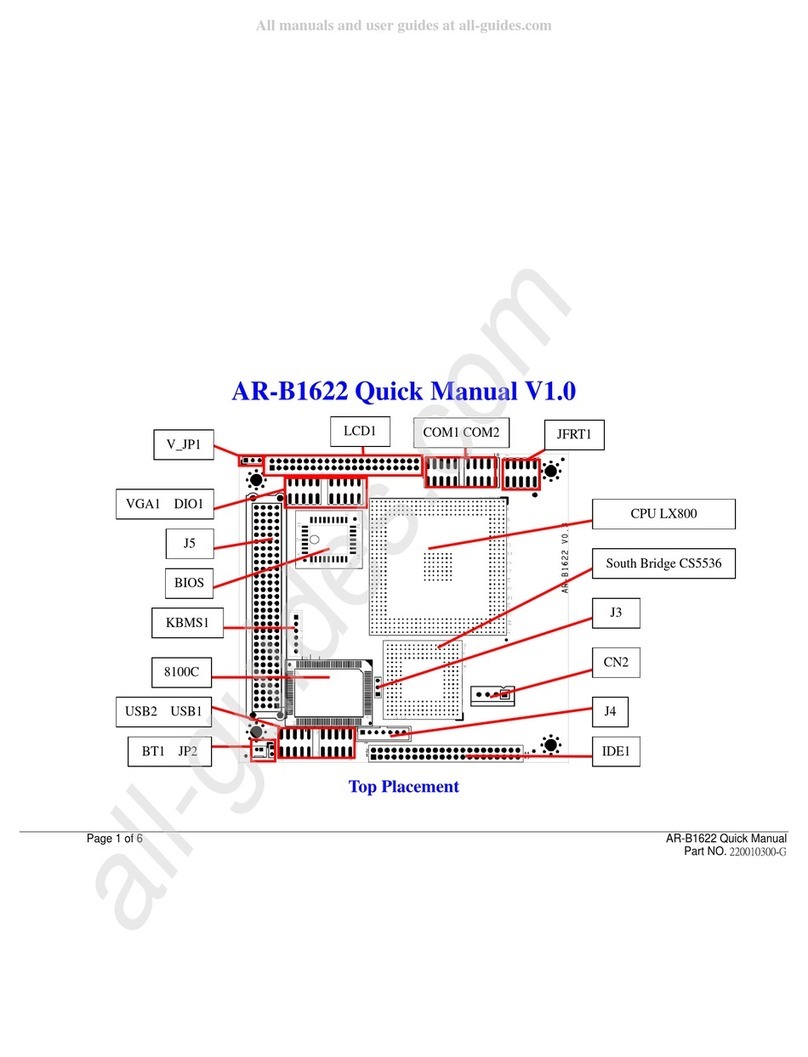
Acrosser Technology
Acrosser Technology AR-B1622 Quick manual

IDEATEC
IDEATEC PPS-TWIN user guide
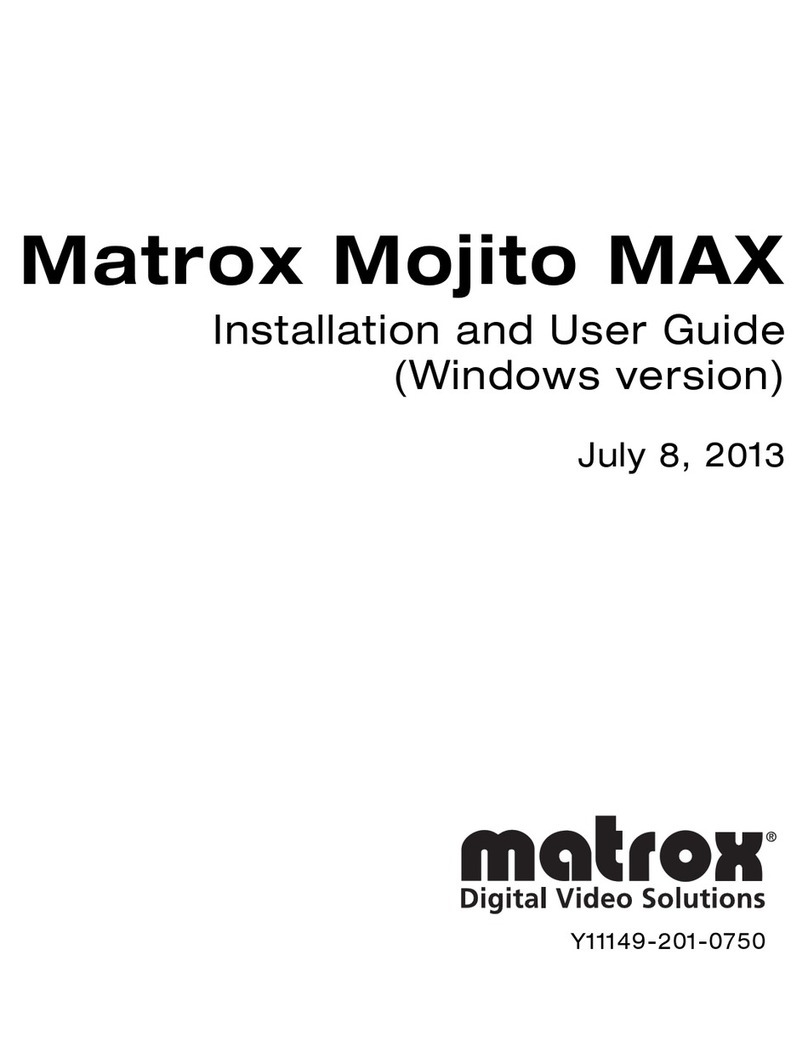
Matrox
Matrox Mojito MAX Installation and user manual
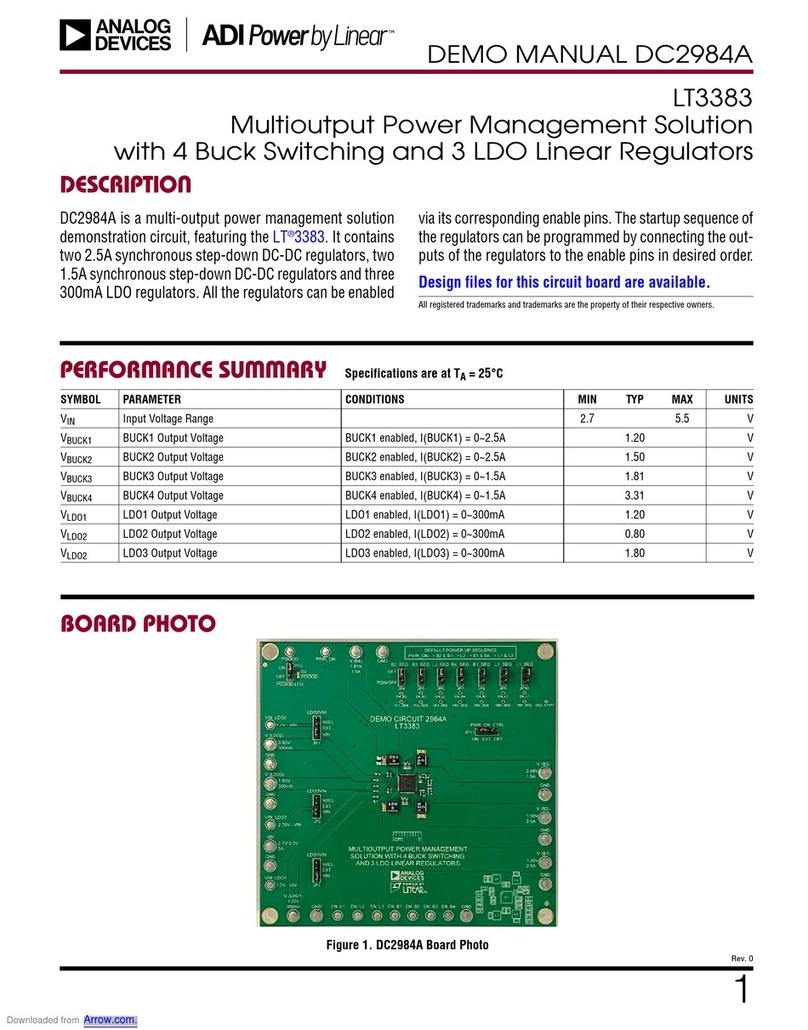
Analog Devices
Analog Devices Linear LT3383 Demo Manual
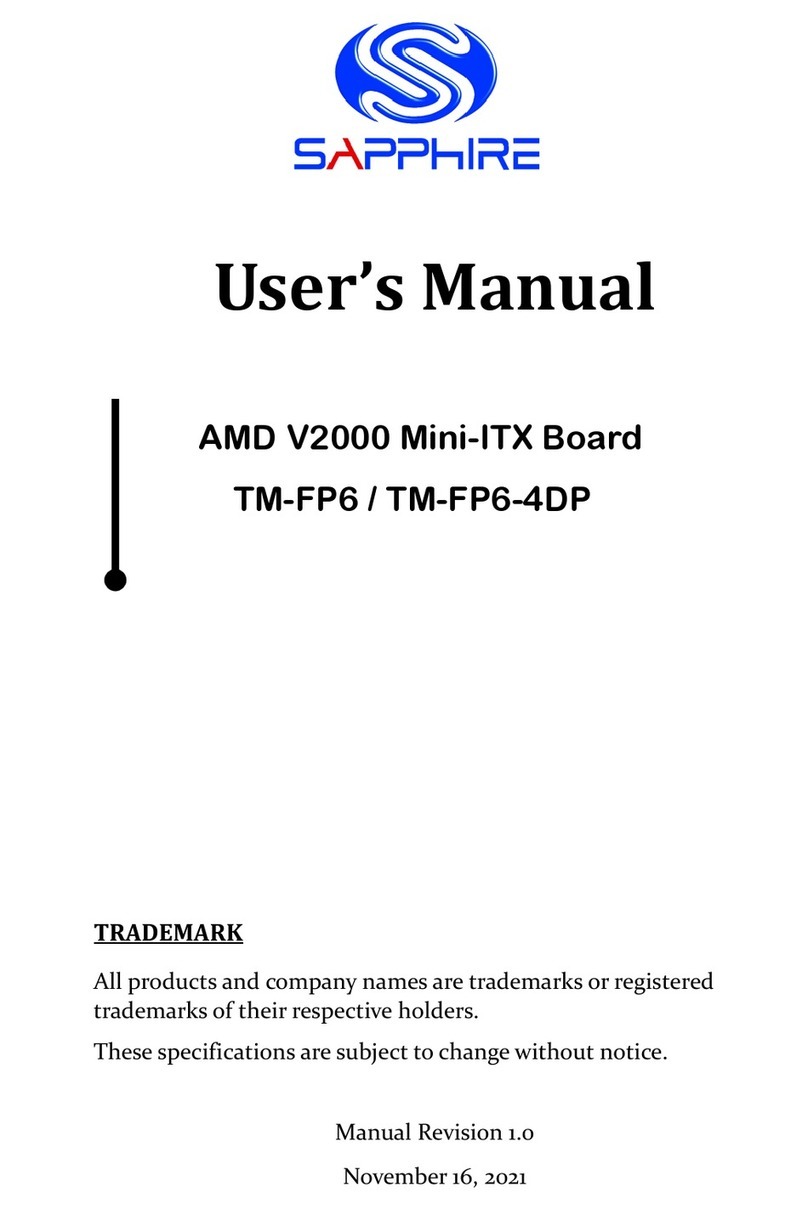
Sapphire Audio
Sapphire Audio AMD V2000 user manual

Mitsubishi Electric
Mitsubishi Electric SW0DNC-MNETH-B user manual

Jäger
Jäger ADwin-light-16 manual
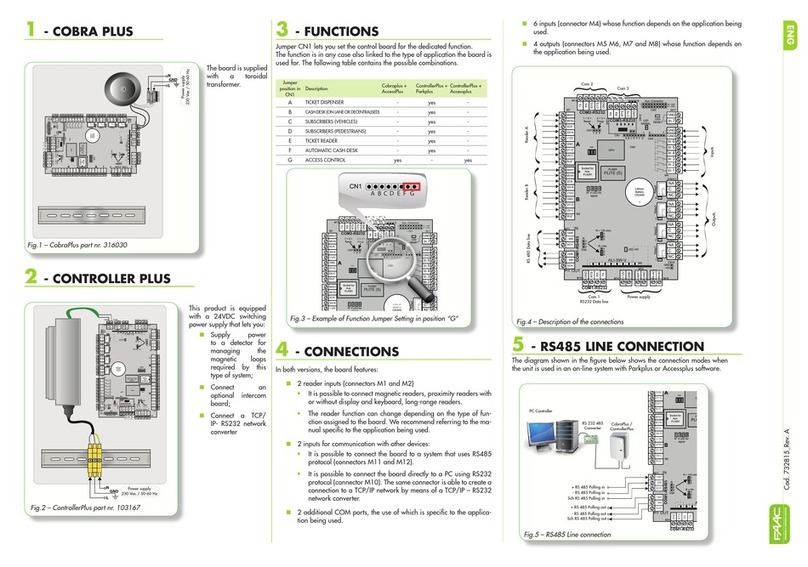
FAAC
FAAC COBRA PLUS manual

SilverStone
SilverStone NT01 Evolution Instructions for mounting

ekwb
ekwb EK-FB ASRock X399 RGB Monoblock installation manual

Measurement Computing
Measurement Computing Data Translation DT3034 user manual
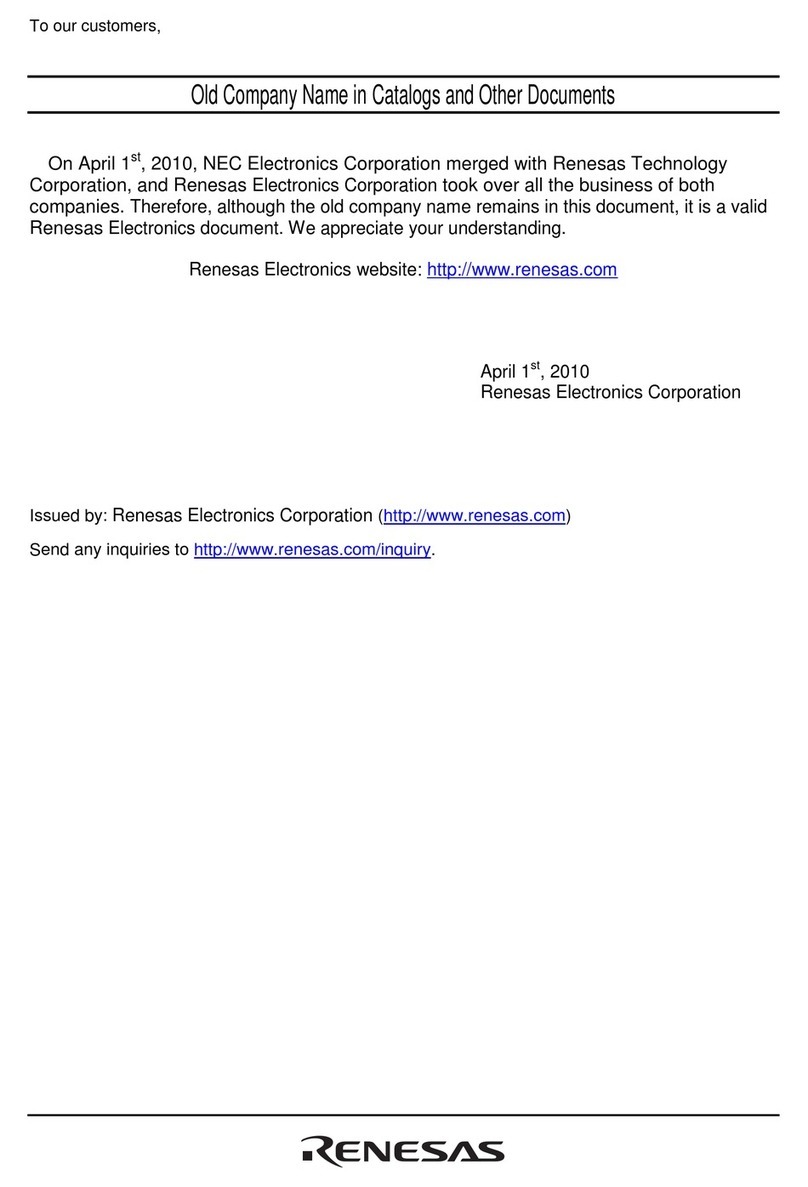
Renesas
Renesas R0E521174CDB00 user manual