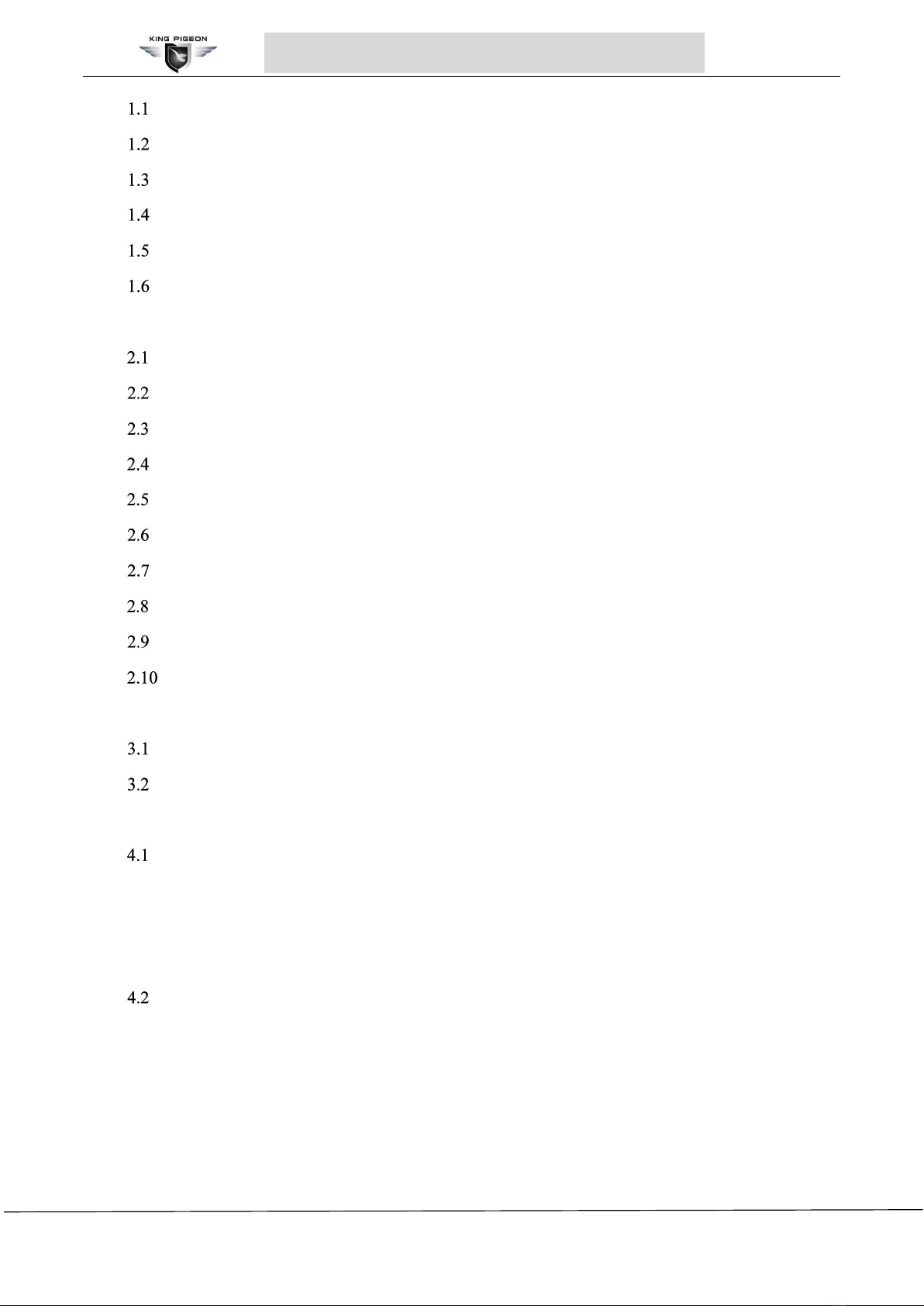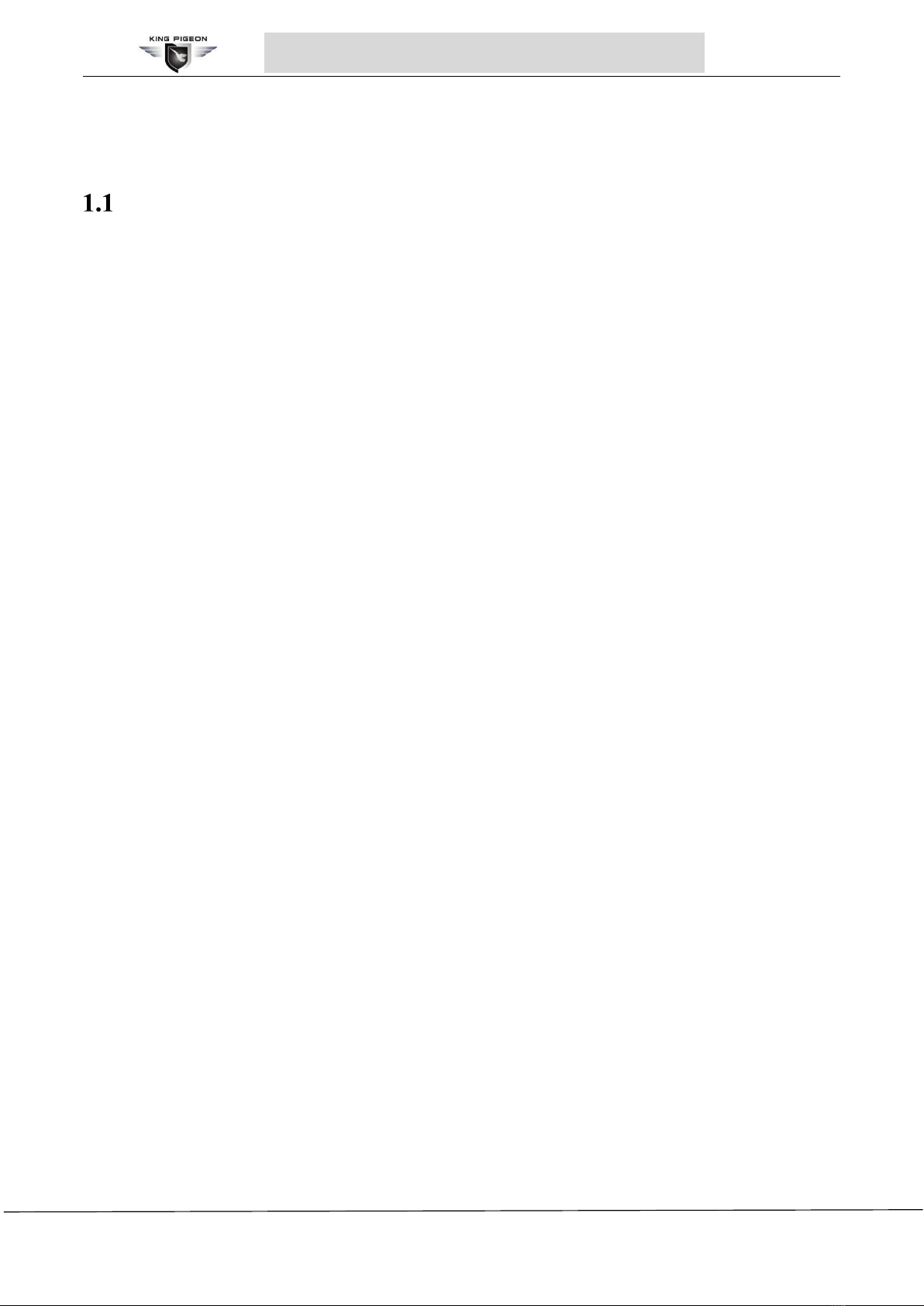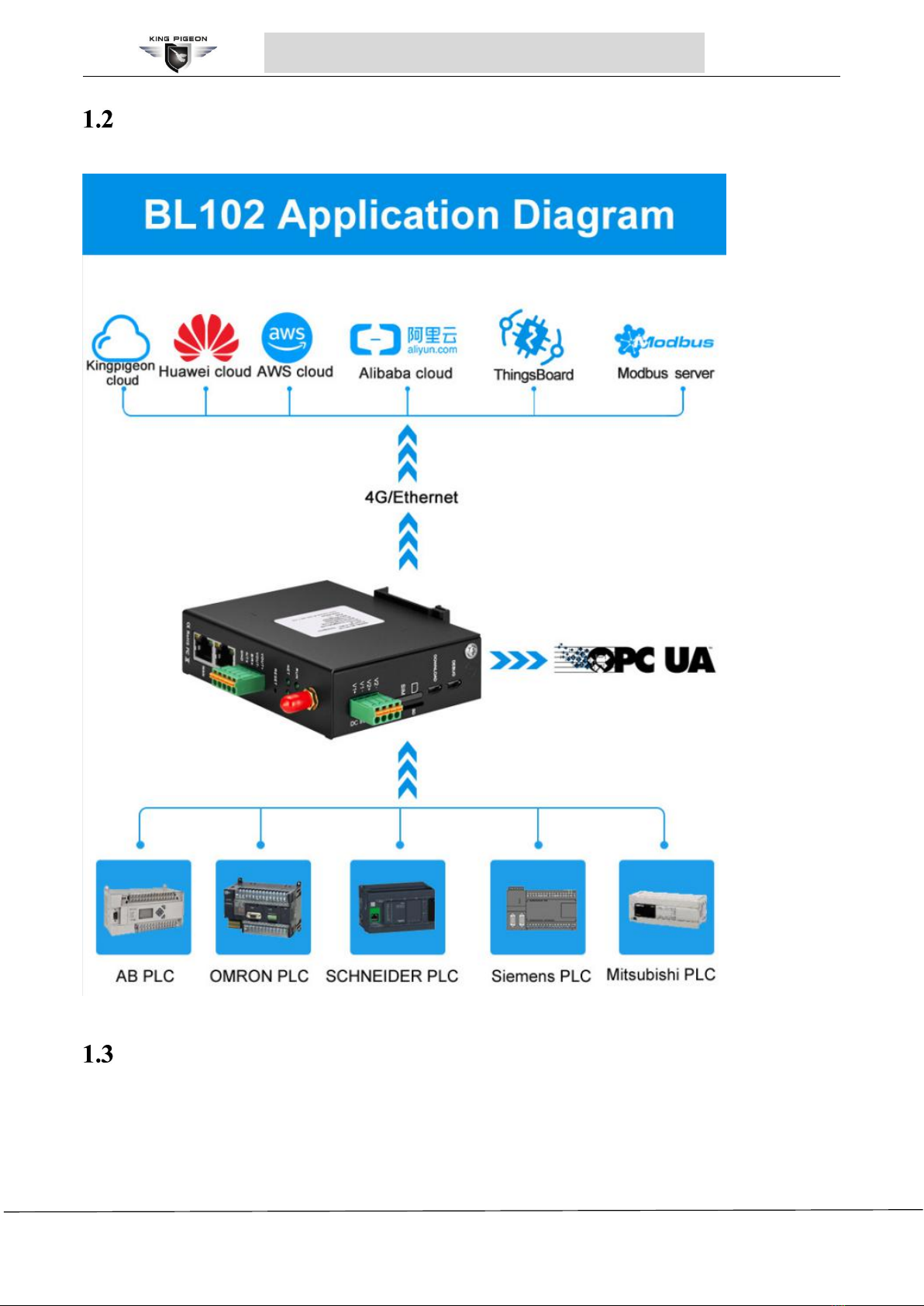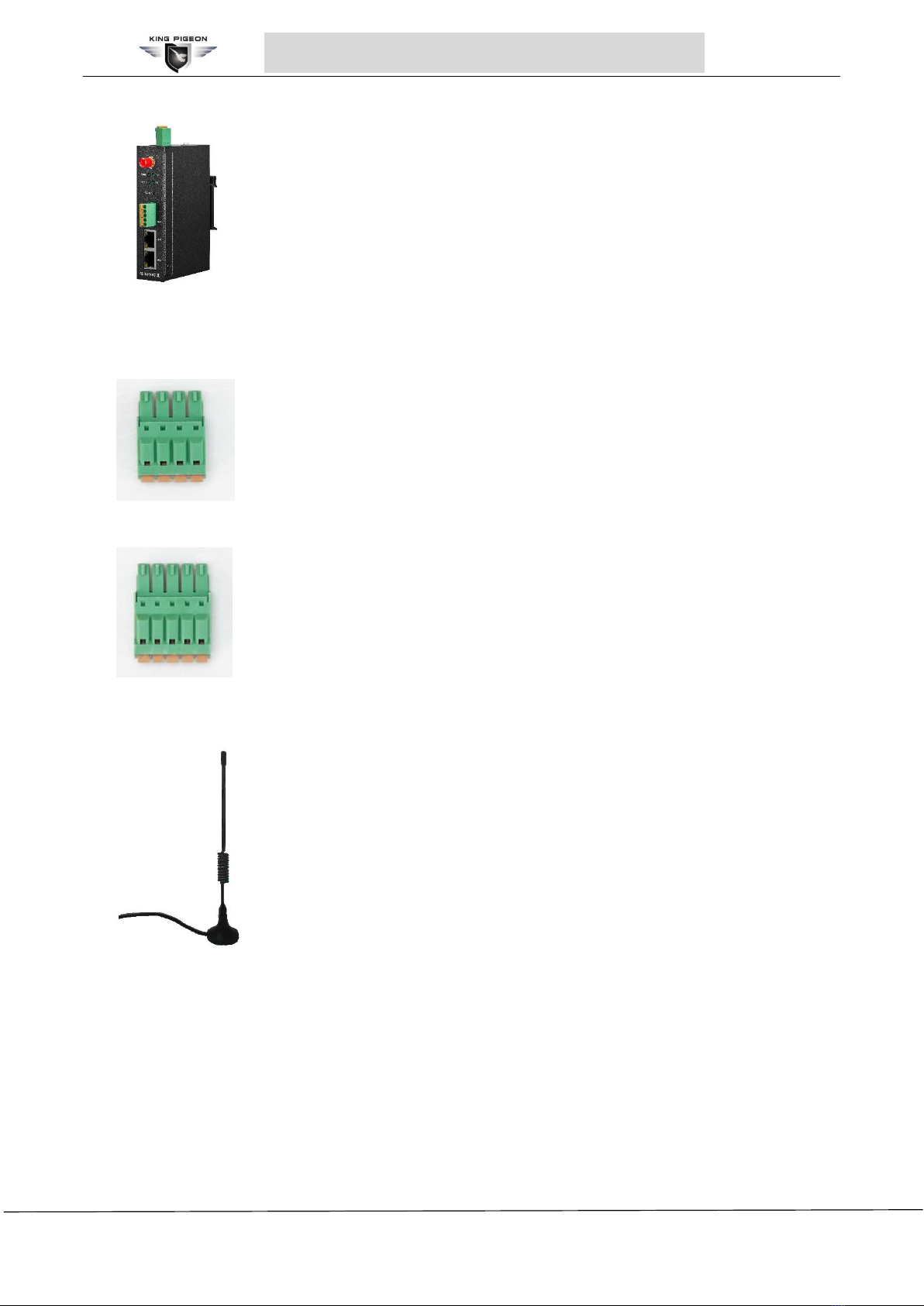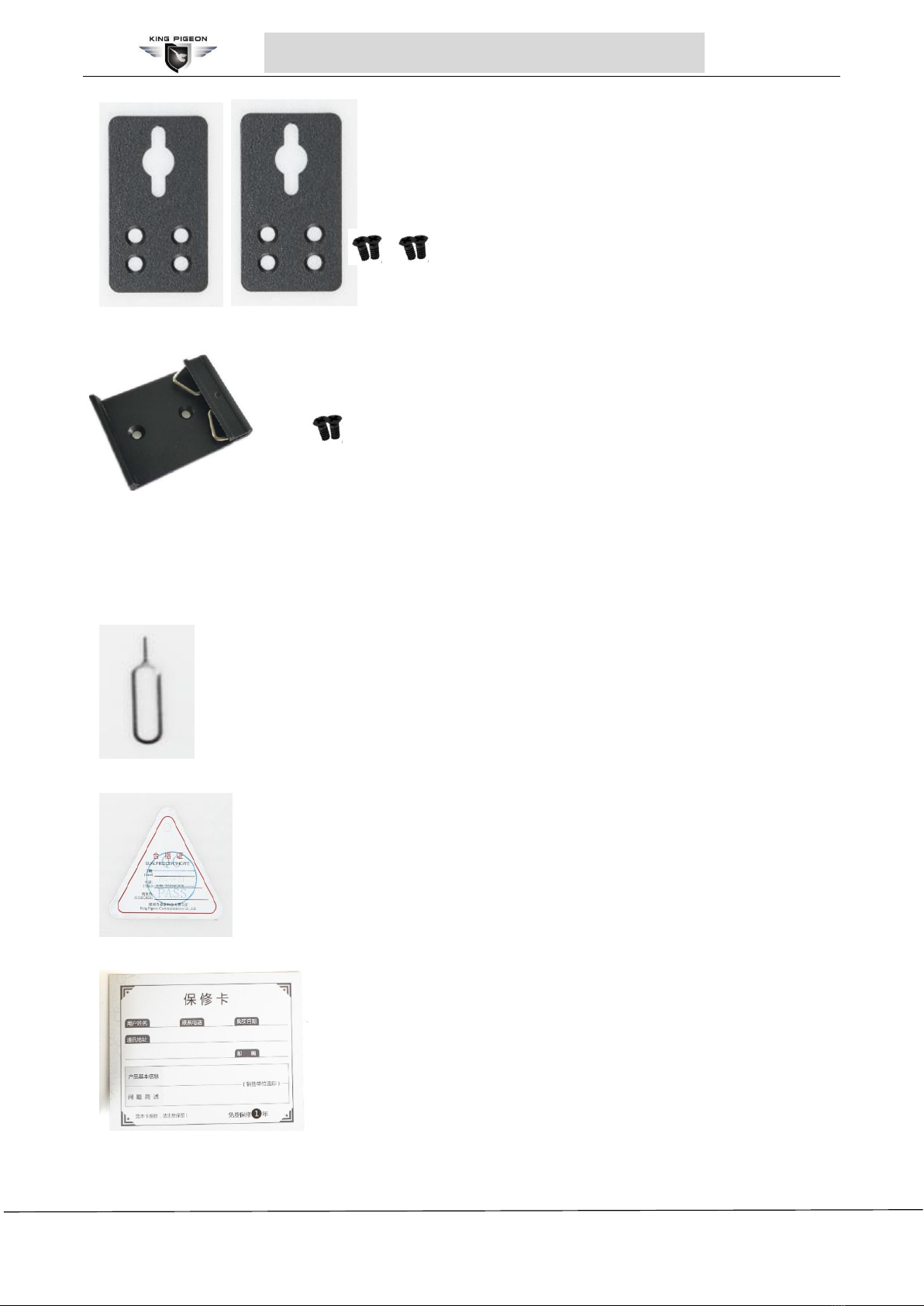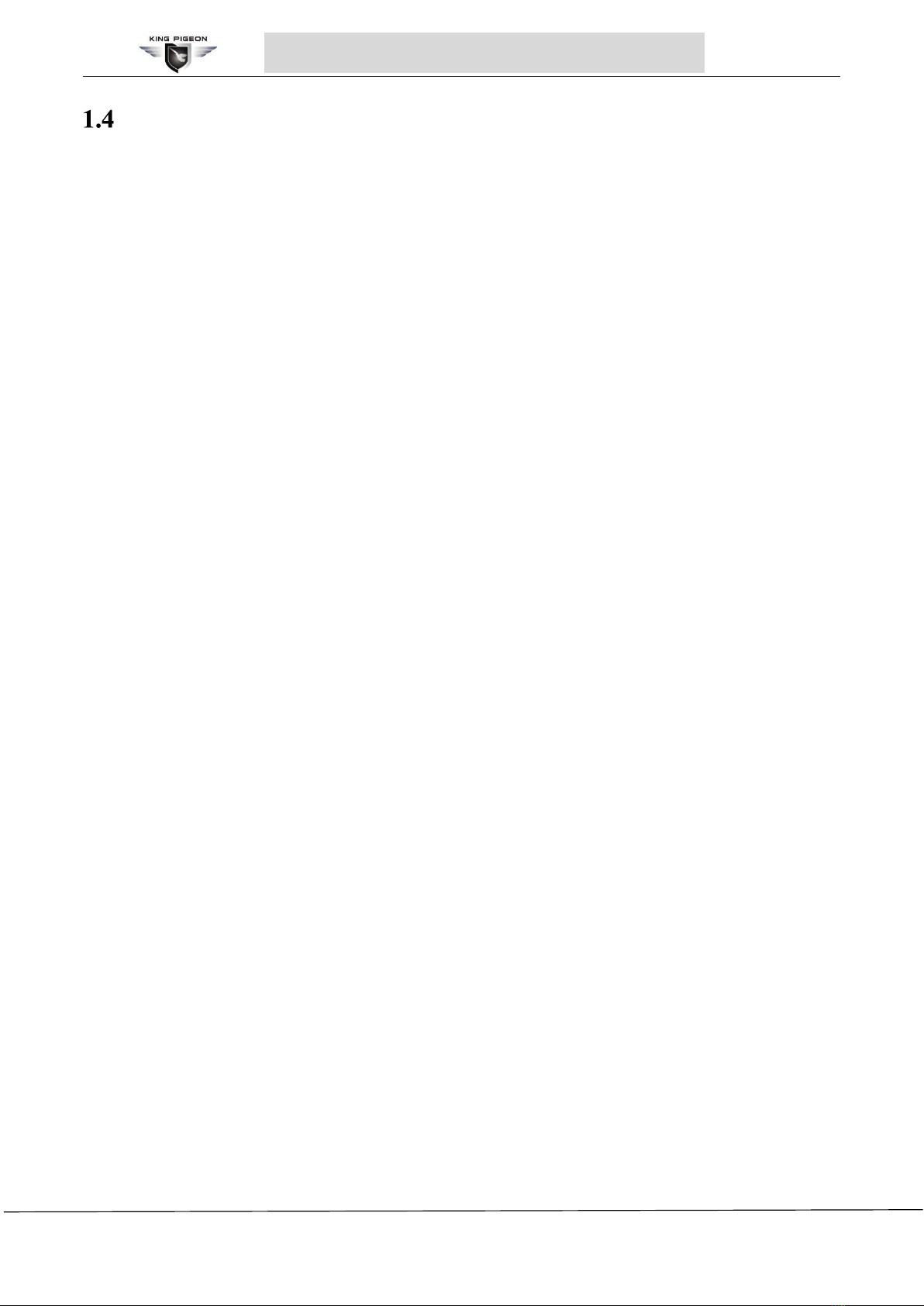Page 3 of 88 Pages King Pigeon Communication Co., Ltd.
www.iot-solution.com
PLC/Modbus to MQTT/OPC UA Gateway BL102
General Description......................................................................................................................... 6
Application Illustration......................................................................................................................7
Packing List....................................................................................................................................... 7
Features...........................................................................................................................................10
Technical Parameters.................................................................................................................... 11
Model Selection.............................................................................................................................. 13
2 Hardware Introduction.......................................................................................................................... 14
Outline Dimension.......................................................................................................................... 14
Power Source Interface.................................................................................................................15
SIM & SD Card Slots..................................................................................................................... 15
Debugging & Upgrading Interface............................................................................................... 15
Gateway Grounding....................................................................................................................... 15
4G Antenna Interface.....................................................................................................................16
LED Indicator.................................................................................................................................. 16
Reset Button....................................................................................................................................17
COM Port & Power Output Interface...........................................................................................17
WAN & LAN Ports........................................................................................................................ 18
3 Gateway Mounting................................................................................................................................ 18
Wall-Mounting................................................................................................................................. 19
DIN Rail Mounting.......................................................................................................................... 19
4 Configuration Software Introduction...................................................................................................19
Login to Configuration Software...................................................................................................19
4.1.1 Open Configuration Software............................................................................................... 20
4.1.2 Search for Devices.................................................................................................................20
4.1.3 Connecting Gateway............................................................................................................. 21
Configuration Software Introduction............................................................................................ 22
4.2.1 System..................................................................................................................................... 22
4.2.2 COM Port Configuration........................................................................................................ 24
4.2.2.1 COM Port Attribute Configuration.................................................................................24
4.2.2.2 Add COM Port Connected Device................................................................................25
4.2.2.3 Add COM Port Device Datapoint.................................................................................. 26