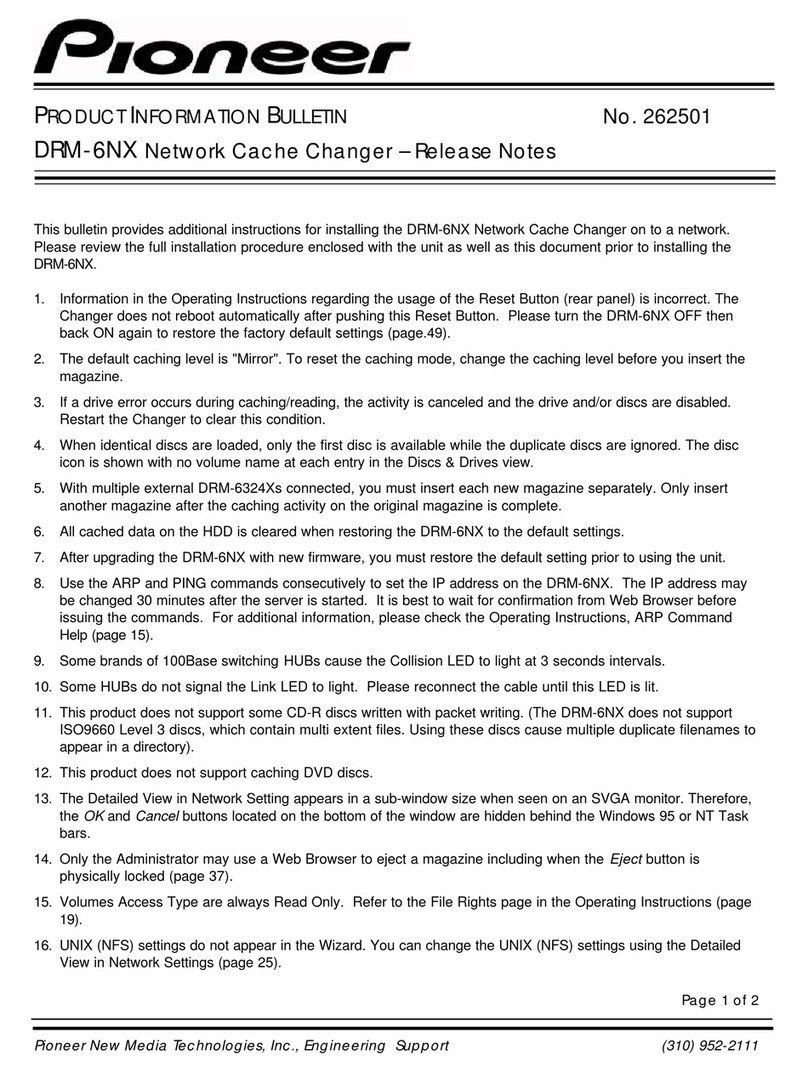<DRB1239>
4
WARNING:
TO PREVENT FIRE OR SHOCK HAZARD. DO
NOT EXPOSE THIS APPLIANCE TO RAIN OR MOISTURE.
IMPORTANT NOTICE
[For U.S. model]
RECORD THE MODEL NUMBER AND SERIAL NUMBER OF
THIS EQUIPMENT BELOW. THE NUMBERS ARE ON THE
REAR PANEL.
MODEL NO. DRM-6NX
SERIAL NO.
KEEP THESE NUMBERS FOR FUTURE USE.
The export of this product from Japan is regulated by the
Japanese government. The export of this product may be
prohibited without governmental license. To export or re-
export of this product from a country other than Japan may
also be prohibited without a license from that country.
CAUTION [For U.S. Model]
This product satisfies FCC regulations when shielded cables and
connectors are used to connect the unit to other equipment. To
prevent electromagnetic interference with electric appliances
suchasradiosandtelevisions,useshieldedcablesandconnectors
for connections.
CAUTION [For Canadian Model]
This Class B digital apparatus meets all requirements of the
Canadian Interference–Causing Equipment Regulations.
[Pour le modèle Canadien]
Cetappareil numérequedelaClassBrespectetouteslesexigences
du Règlement sur le matériel brouilleur du Canada.
POWER-CORD CAUTION
Handle the power cord by the plug. Do not pull out the plug by tugging
the cord and never touch the power cord when your hands are wet
as this could cause a short circuit or an electric shock. Do not place
theunit, apiece offurniture, etc.,on thepower cord,or pinchthe cord.
Never make a knot in the cord or tie it with other cords. The power
cords should be routed such that they are not likely to be stepped on.
Adamaged powercord cancause afire orgive youan electricalshock.
Check the power cord once in a while. When you find it damaged, ask
your nearest PIONEER authorized service center or your dealer for a
replacement.
Contents
Thank you for buying this Pioneer product.
Please read through these operating instructions so you will
know how to operate your model properly. After you have
finished reading the instructions, put them away in a safe
place for future reference.
Insomecountriesorregions,theshapeofthepowerplugand
power outlet may sometimes differ from that shown in the
explanatory drawings. However, the method of connecting
and operating the unit is the same.
Features...........................................................................5
Handling Precautions...................................................6
Checking the Accessories...........................................7
Panel Facilities...............................................................8
Connections..................................................................10
Handling Magazines...................................................11
Basic Installation.........................................................13
Connecting the Network Cache Changer
to the Network......................................................13
Assigning an Internet Address..............................14
Basic System Settings..........................................16
Microsoft & IBM Networks (SMB)..........................18
Network Settings..................................................18
Access Control......................................................19
NetWare (NCP)............................................................20
Network Settings..................................................20
Access Control......................................................23
UNIX (NFS)...................................................................25
Network Settings..................................................25
Access Control......................................................26
Web Browser (HTTP)..................................................27
Network Settings..................................................27
Access Control......................................................28
Accessing the Network Cache
Changer Resources....................................................29
Access Points.......................................................29
Windows 95/98 and Windows NT 4.x..................30
Windows for Workgroups.....................................31
Windows NT 3.x...................................................32
OS/2......................................................................33
DOS......................................................................34
UNIX (NFS)............................................................35
Hard Disk Caching......................................................36
Managing Hard Disk Caching................................36
Monitoring the Network Cache Changer.............38
Event Log..............................................................38
Statistics...............................................................39
SNMP...................................................................39
Appendix A: Parameter List....................................40
The Configuration File...........................................40
Directory Structure...............................................43
Editing the Configuration Parameters...................44
Appendix B: Troubleshooting................................45
The Front Panel Indicators....................................45
Errors when Accessing the Network Cache
Changer or Inserted Discs....................................46
Problems Running CD-ROM Software.................46
Difficulties Locating the Network Cache
Changer in NetWare.............................................47
Problems Locating the Domain Controller
in Windows (SMB)................................................47
Problems when Accessing Disc Changers...........48
Restoring Factory Default Settings.......................48
The Others............................................................49
Appendix C: Upgrading the Network
Cache Changer...........................................................50
Obtaining New Software......................................50
Upgrading the Network Cache Changer...............51
Upgrading the Internal Drives...............................51
Appendix D: Specifications.....................................52
Appendix E: Glossary...............................................53