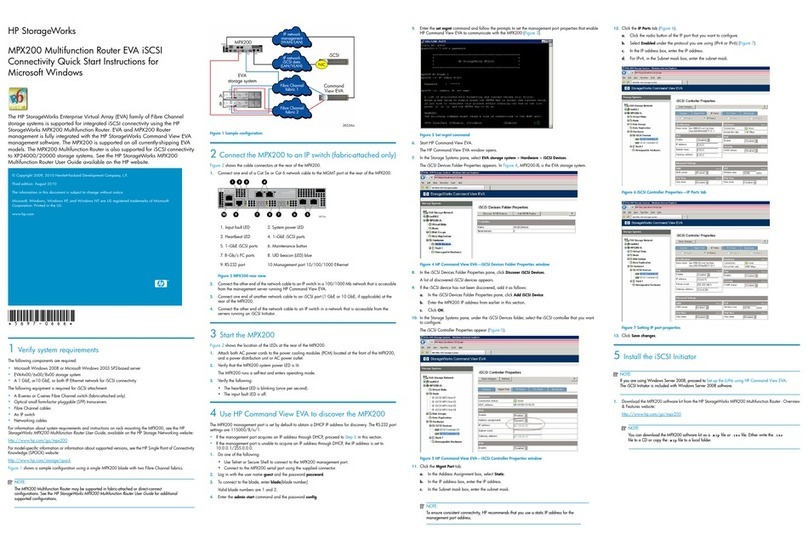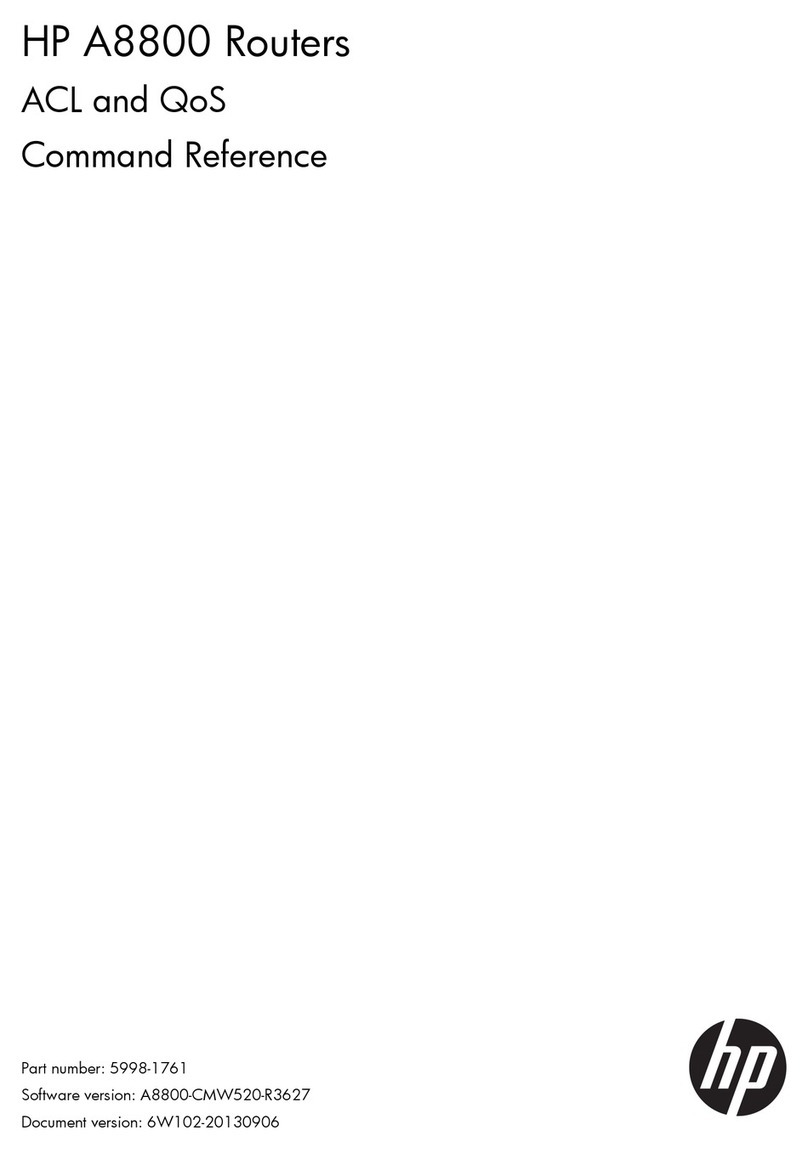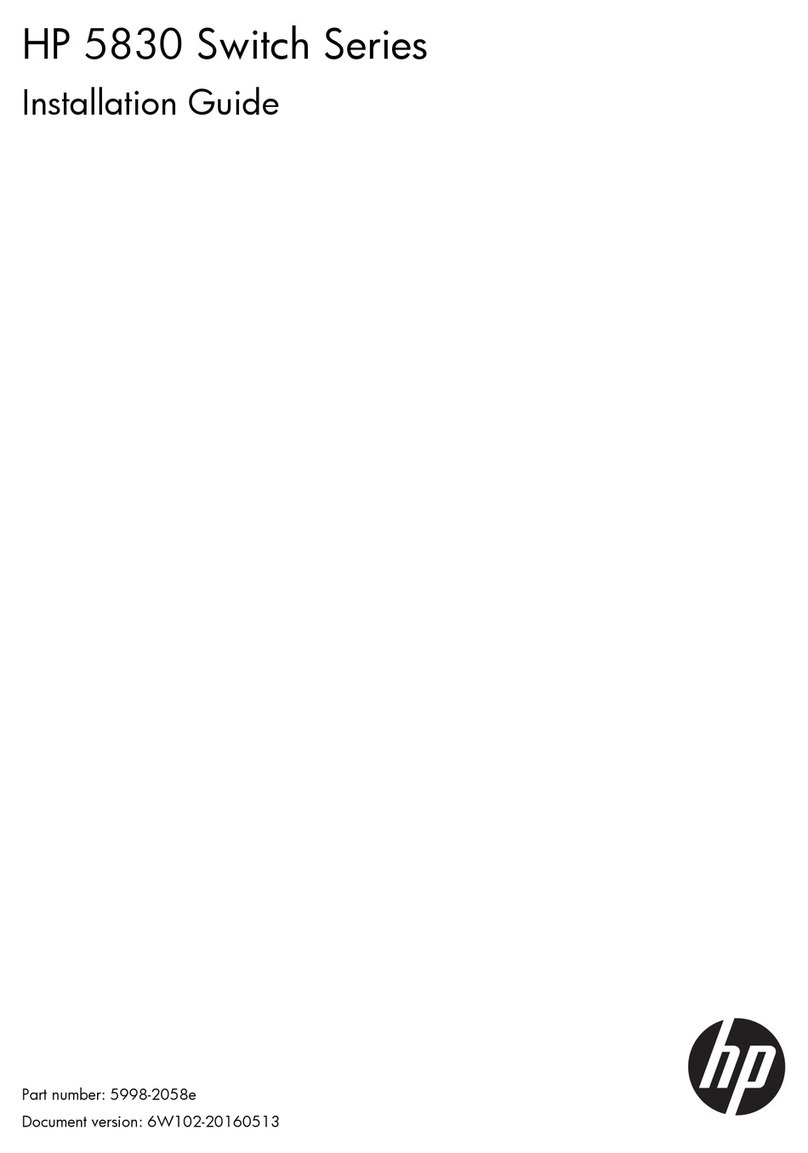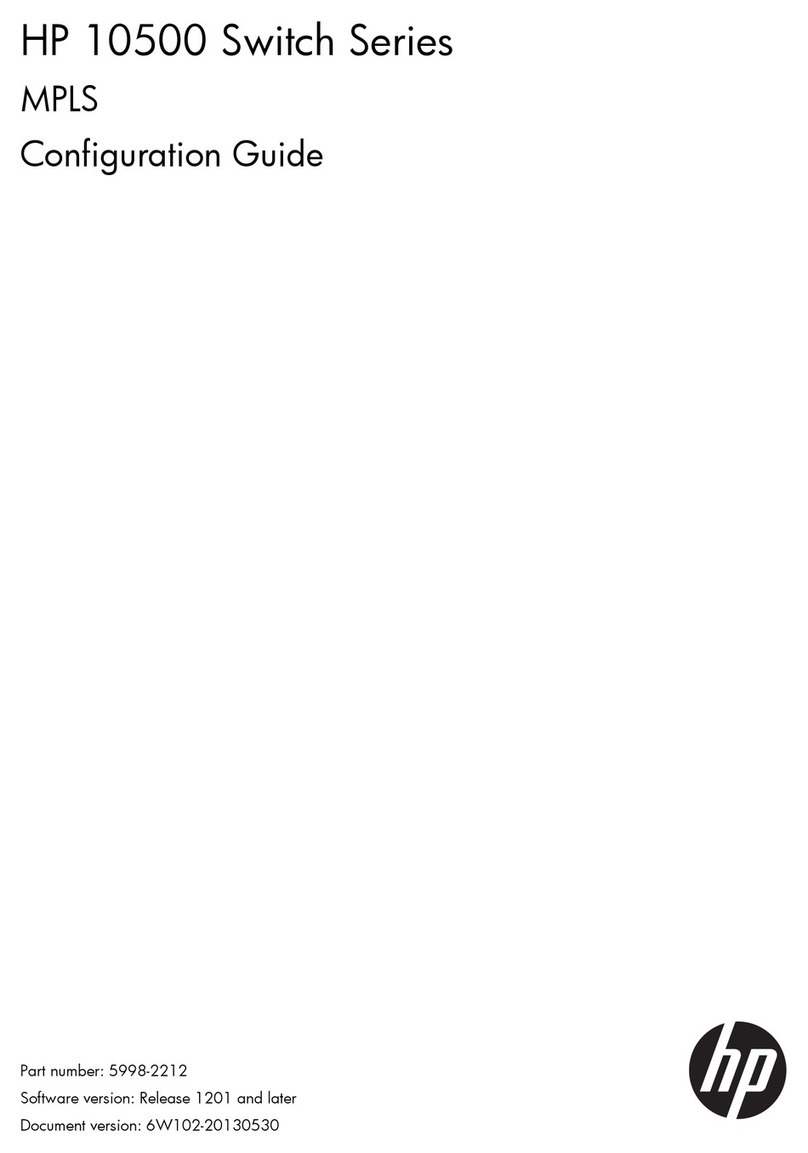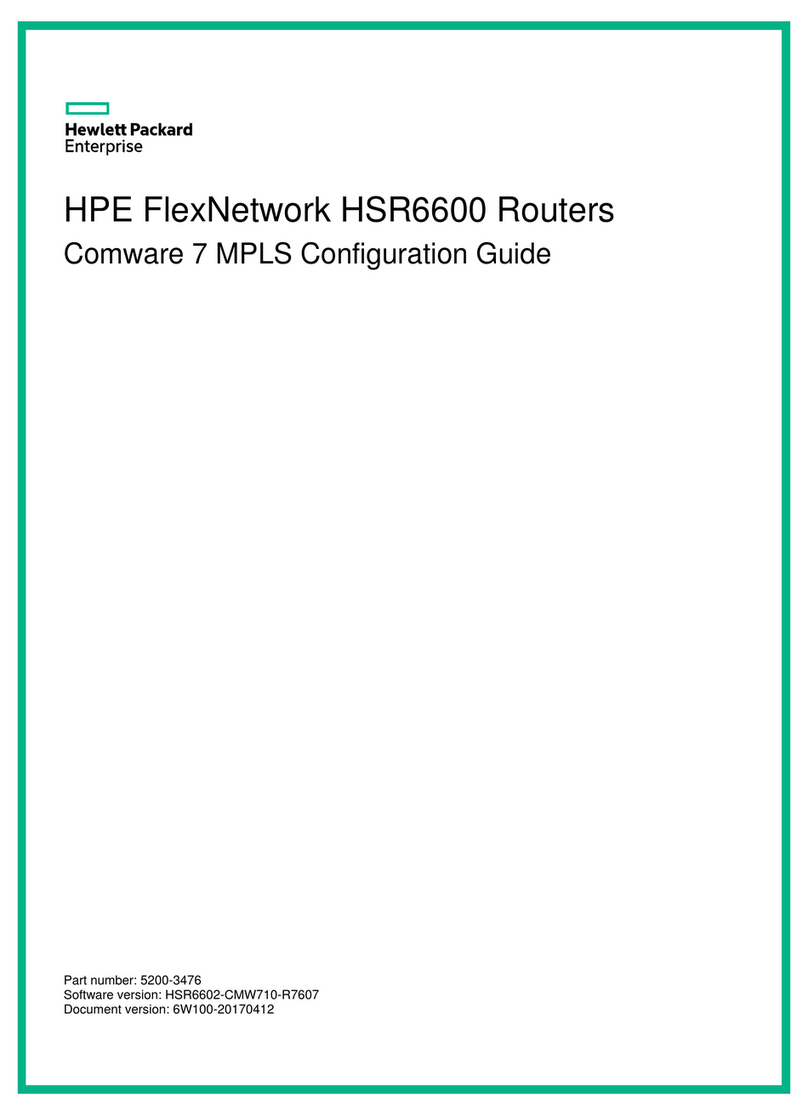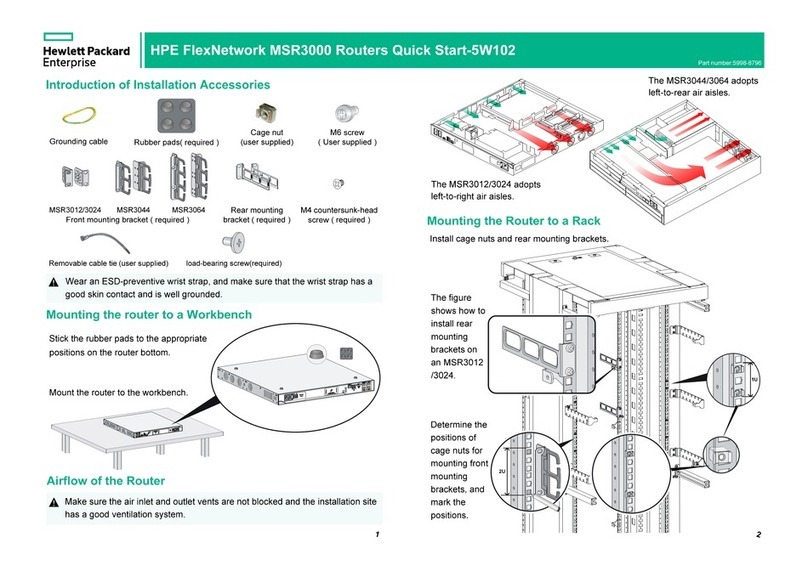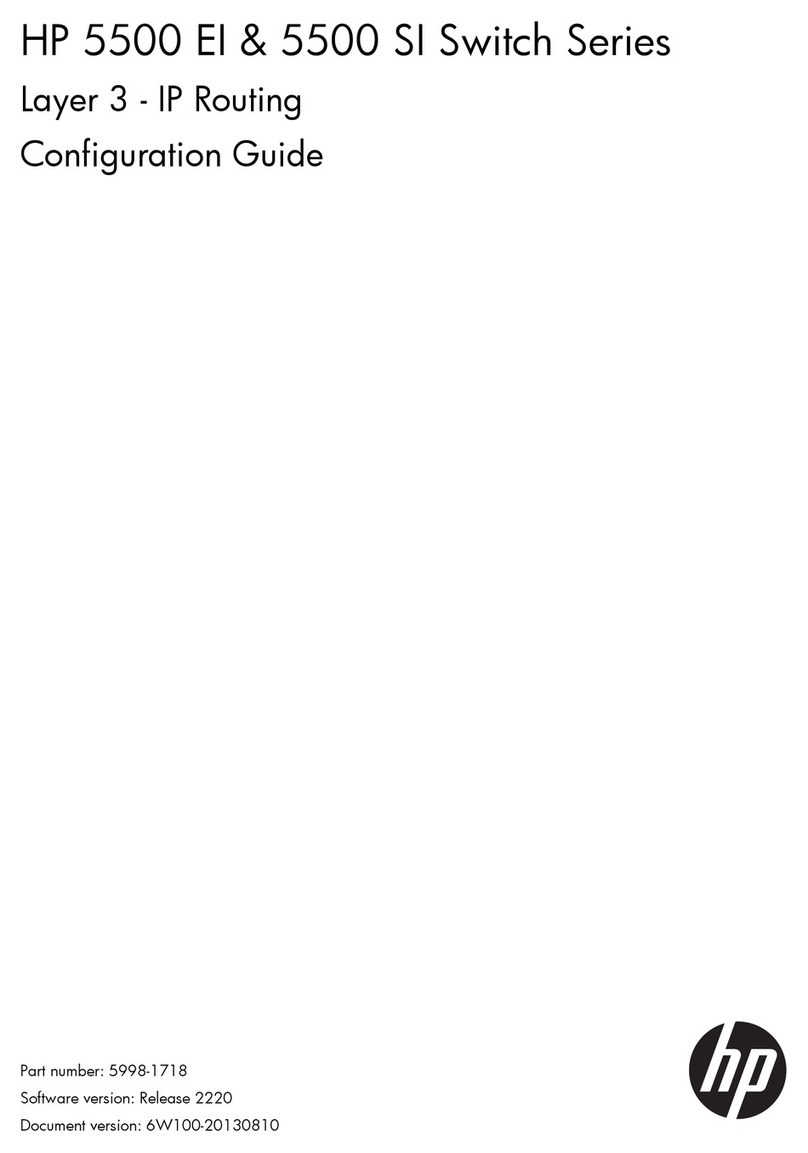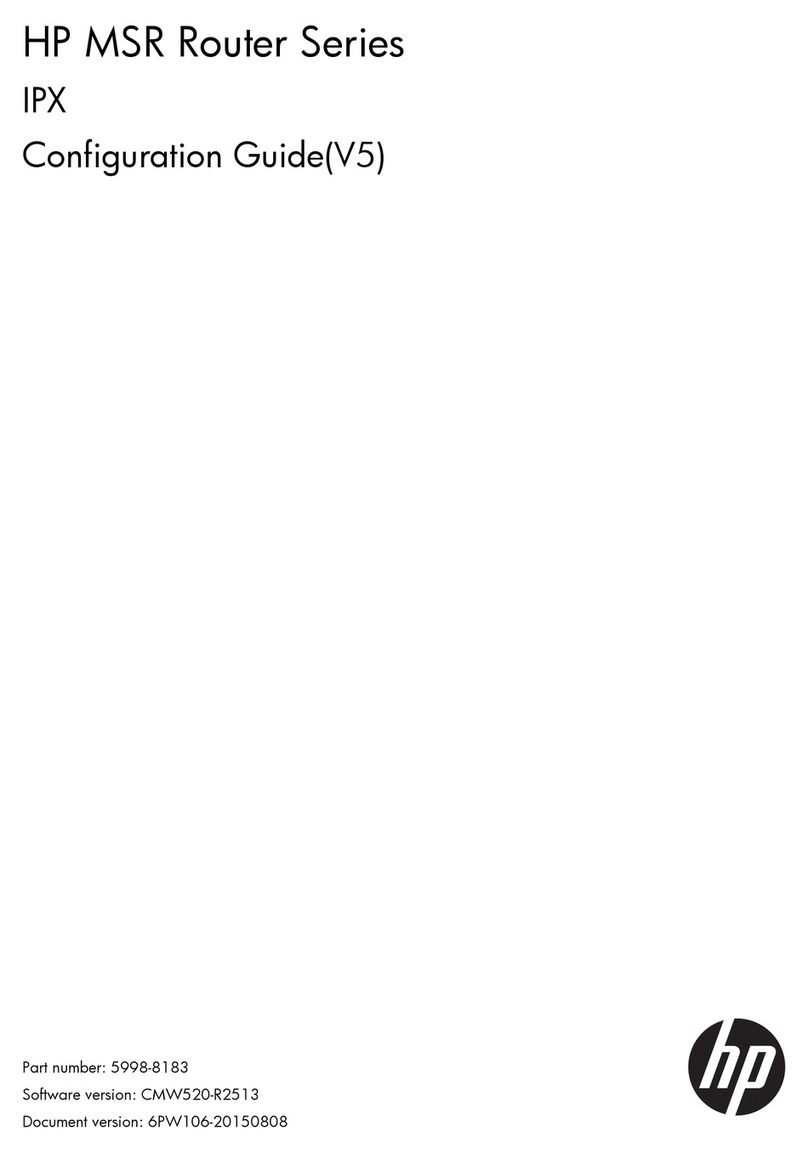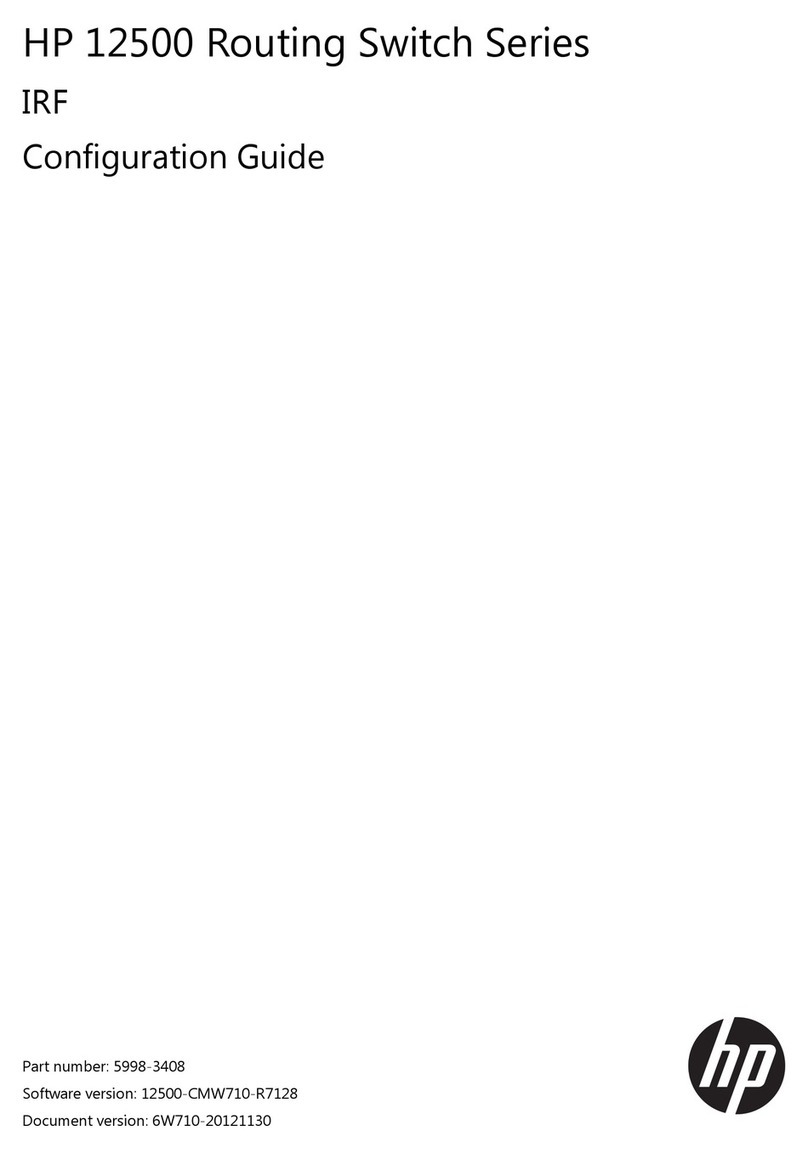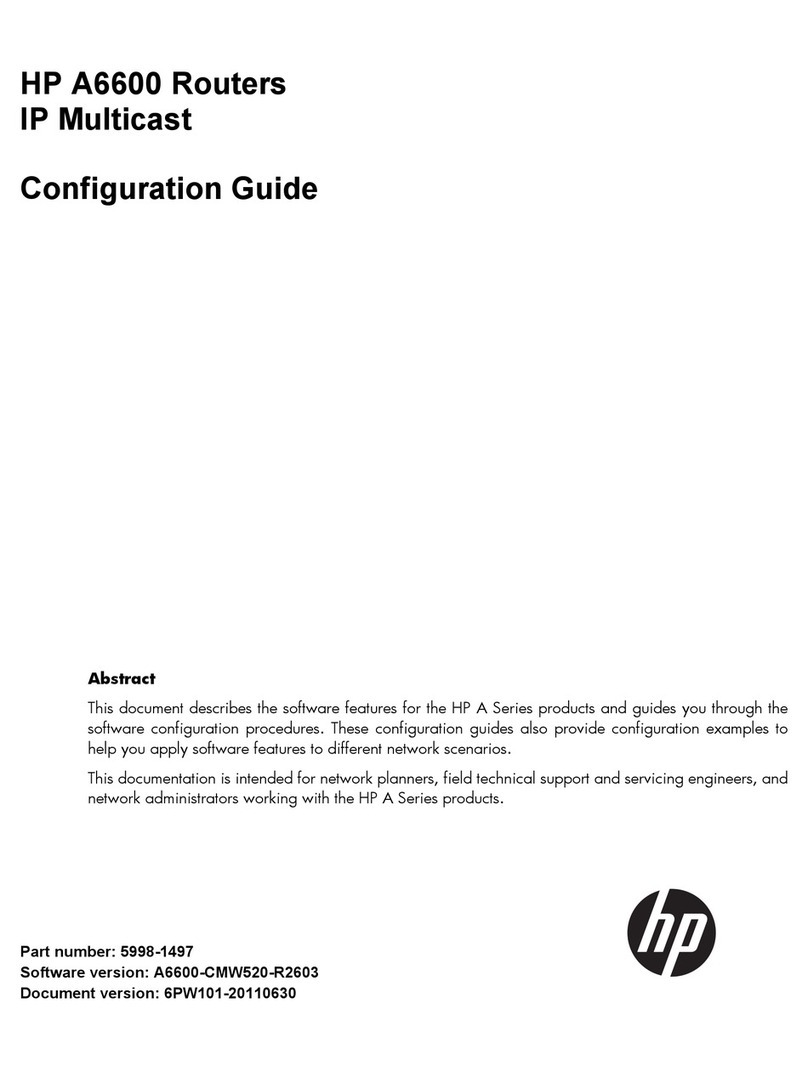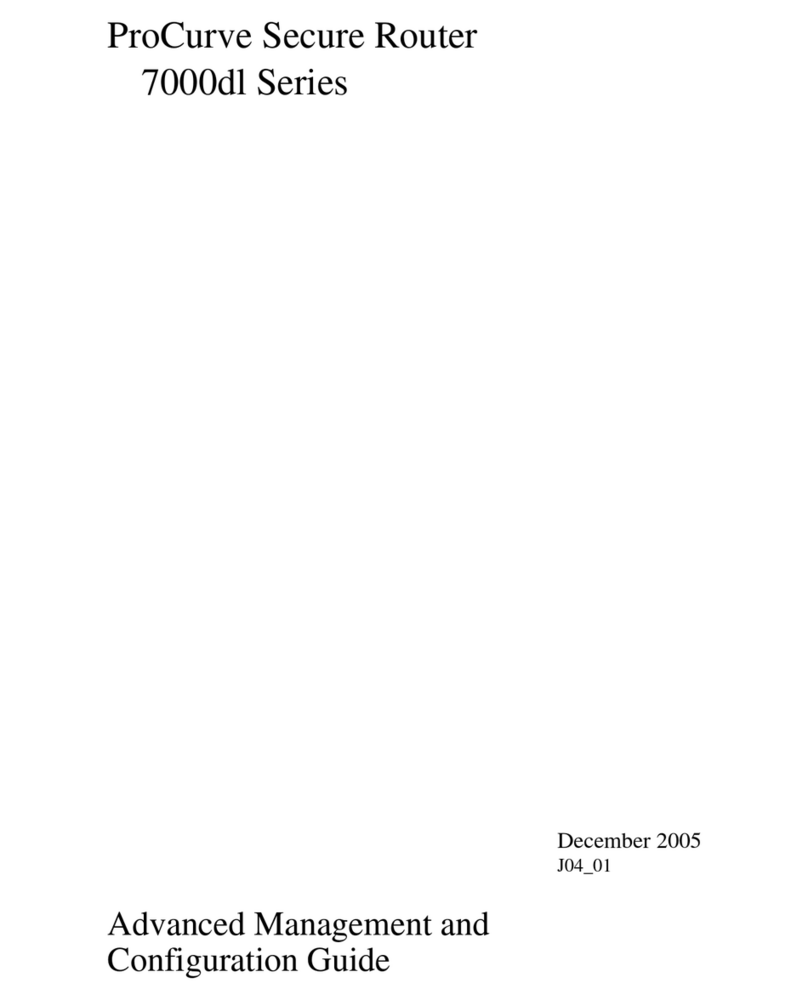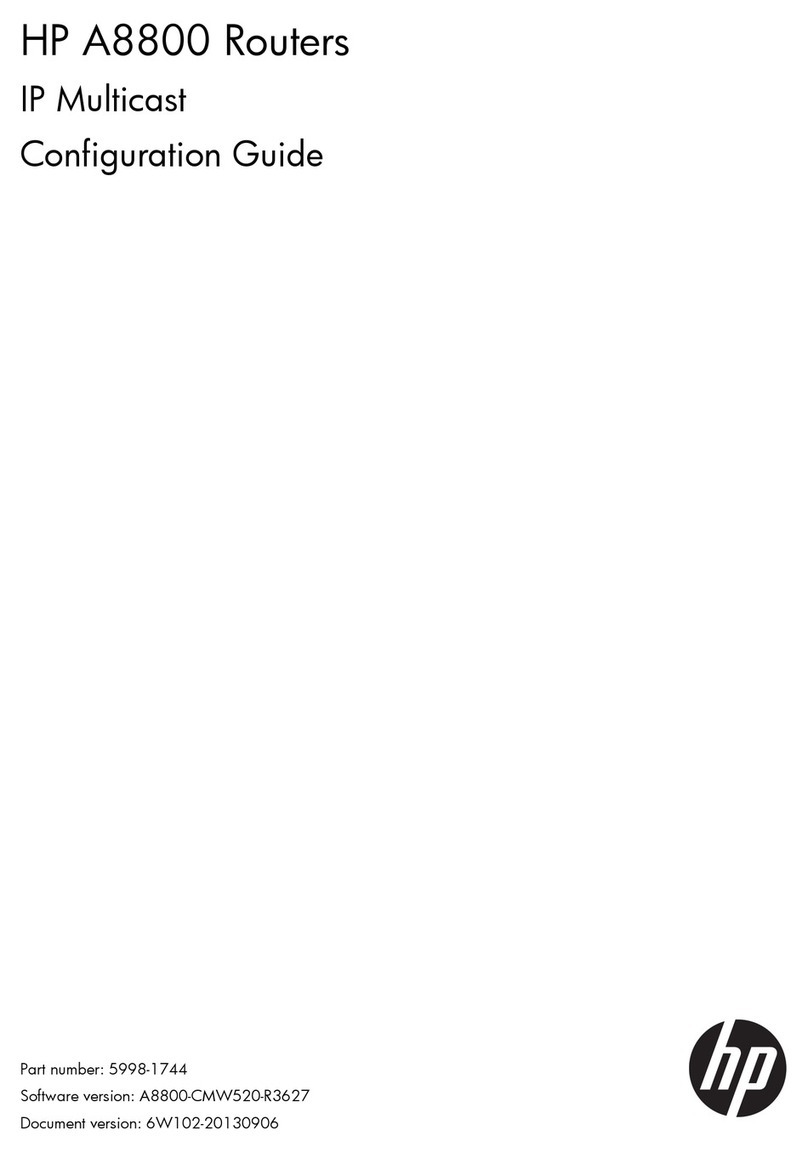iv
Displaying and maintaining CFD ································································································································· 28
CFD configuration example ·········································································································································· 29
DLDP configuration ························································································································································35
Overview········································································································································································· 35
Background···························································································································································· 35
How DLDP works··················································································································································· 36
DLDP configuration task list··········································································································································· 41
Enabling DLDP································································································································································ 42
Setting DLDP mode························································································································································· 43
Setting the interval for sending advertisement packets ······························································································ 43
Setting the DelayDown timer ········································································································································ 43
Setting the port shutdown mode··································································································································· 44
Configuring DLDP authentication ································································································································· 44
Resetting DLDP state······················································································································································· 45
Displaying and maintaining DLDP································································································································ 46
DLDP configuration examples ······································································································································· 46
Automatically shutting down unidirectional links······························································································· 46
Manually shutting down unidirectional links ······································································································ 50
Troubleshooting DLDP···················································································································································· 53
RRPP configuration·························································································································································54
RRPP overview ································································································································································ 54
Background···························································································································································· 54
Basic concepts in RRPP ········································································································································· 54
RRPPDUs ································································································································································· 57
RRPP timers····························································································································································· 57
How RRPP works···················································································································································· 58
Typical RRPP networking ······································································································································ 59
Protocols and standards ······································································································································· 62
RRPP configuration task list ··········································································································································· 62
Creating an RRPP domain············································································································································· 63
Configuring control VLANs ··········································································································································· 63
Configuring protected VLANs······································································································································· 64
Configuring RRPP rings·················································································································································· 64
Configuring RRPP ports········································································································································· 64
Configuring RRPP nodes ······································································································································· 65
Activating an RRPP domain··········································································································································· 67
Configuring RRPP timers ················································································································································ 67
Configuring an RRPP ring group ·································································································································· 68
Displaying and maintaining RRPP ································································································································ 68
RRPP configuration examples········································································································································ 69
Single ring configuration example ······················································································································ 69
Intersecting ring configuration example·············································································································· 71
Intersecting-ring load balancing configuration example··················································································· 77
Troubleshooting······························································································································································ 86
Smart Link configuration················································································································································88
Smart Link overview ······················································································································································· 88
Background···························································································································································· 88
Terminology ··························································································································································· 89
How Smart Link works ·········································································································································· 90
Smart Link collaboration mechanisms ················································································································· 90
Smart Link configuration task list ·································································································································· 91
Configuring a smart link device ··································································································································· 91
Configuration prerequisites ·································································································································· 91