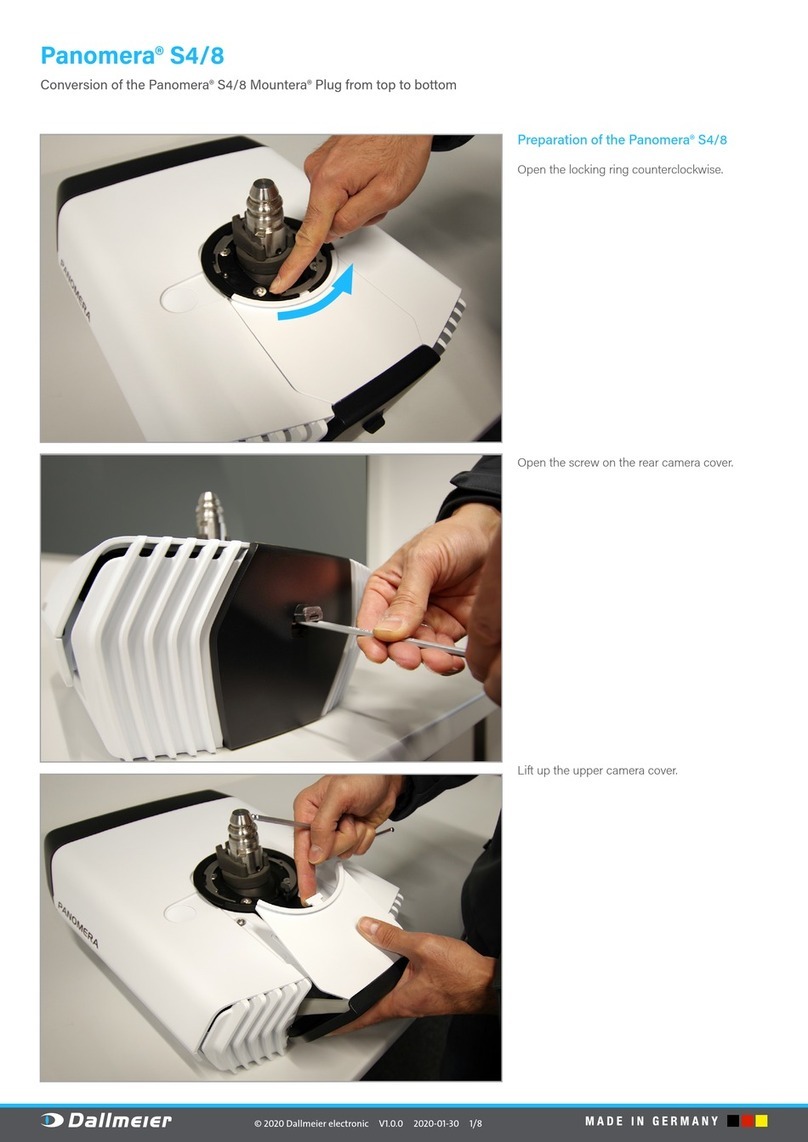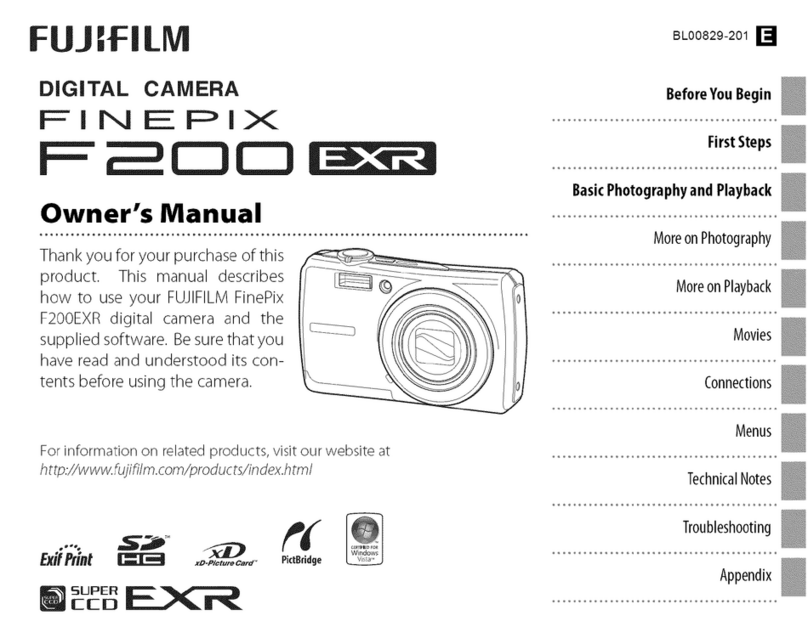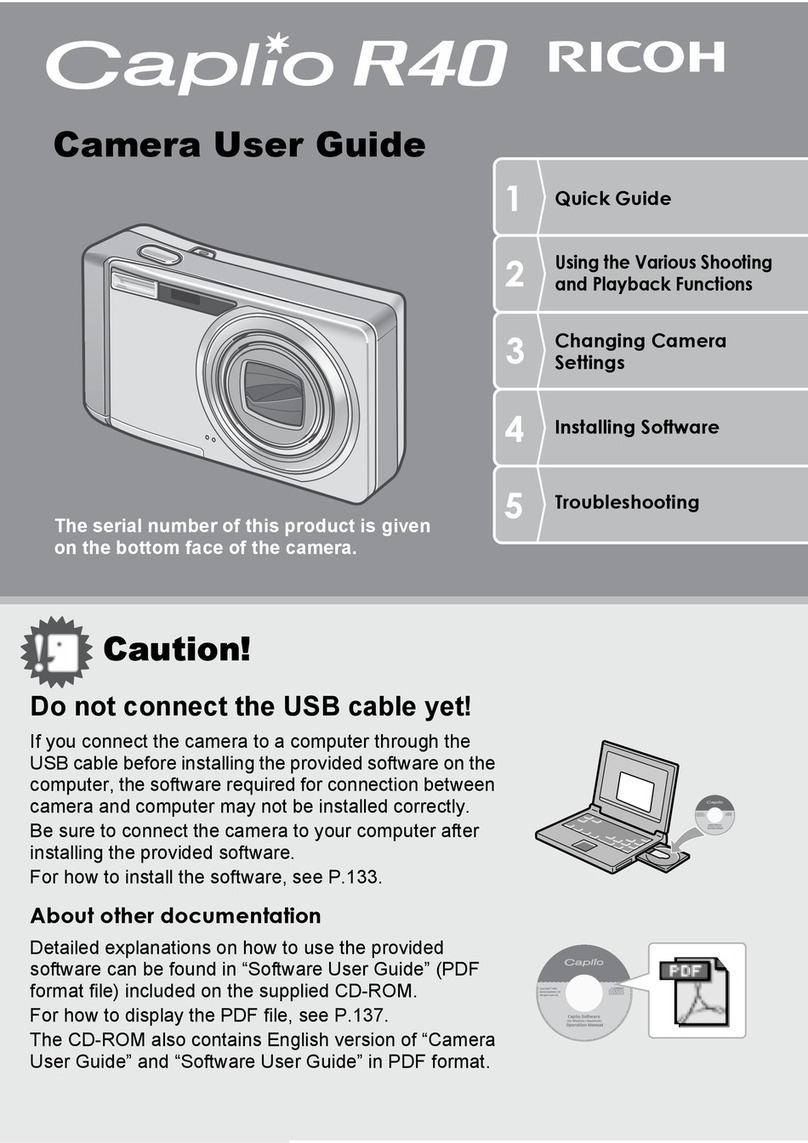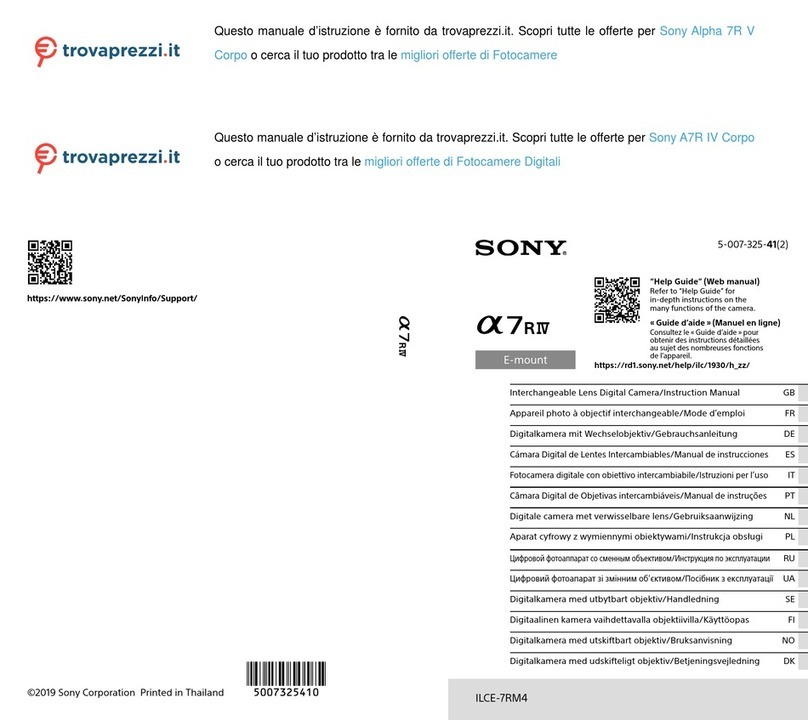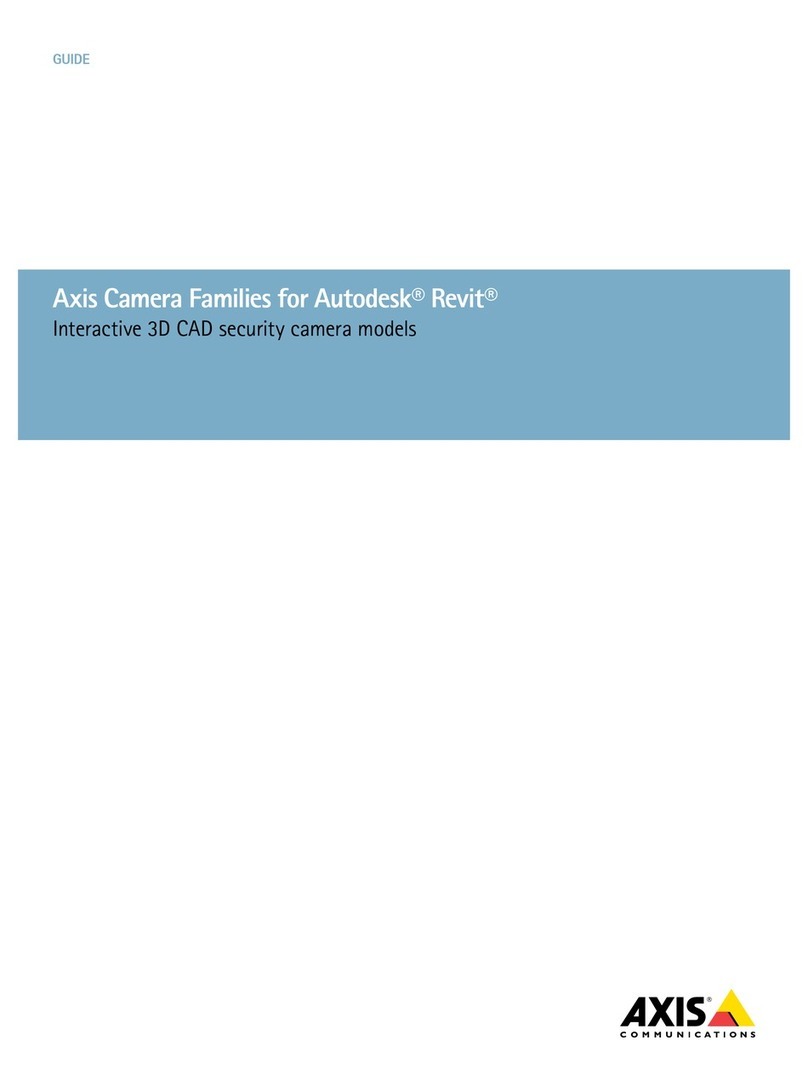Eltrinex LS500 User manual

Before you start
Please pay attention to the following initial instructions before using the car
camera Eltrinex LS500 GPS.
The default language of this camera is Czech. If you like to switch into
English, please follow instructions at: www.eltrinex.cz/ls500-firmware
Thank you for understanding.
MicroSD card
This product supports SD type memory cards. Please insert the card into the
slot until you hear a soft click sound. To remove the SD card, push the card a
little bit and when you hear the soft click sound, the card is ready for remove.
Content of the box
1x Eltrinex LS500 GPS camera, 1x magnetic holder with a sucker, 1x car
adaptor, 1x USB cable, 1x manual.
Warning
Temperatures over 50°C and below 5°C can damage the camera. This kind
of damage causes loss of warranty. Do not leave the camera in the car if
there is a risc of high or low temperatures. When installing the camera,
please take care to keep all installed parts easily accessible (camera should
be easy to uninstall in case of need for repair, upgrade firmware, etc.)
ENGLISH
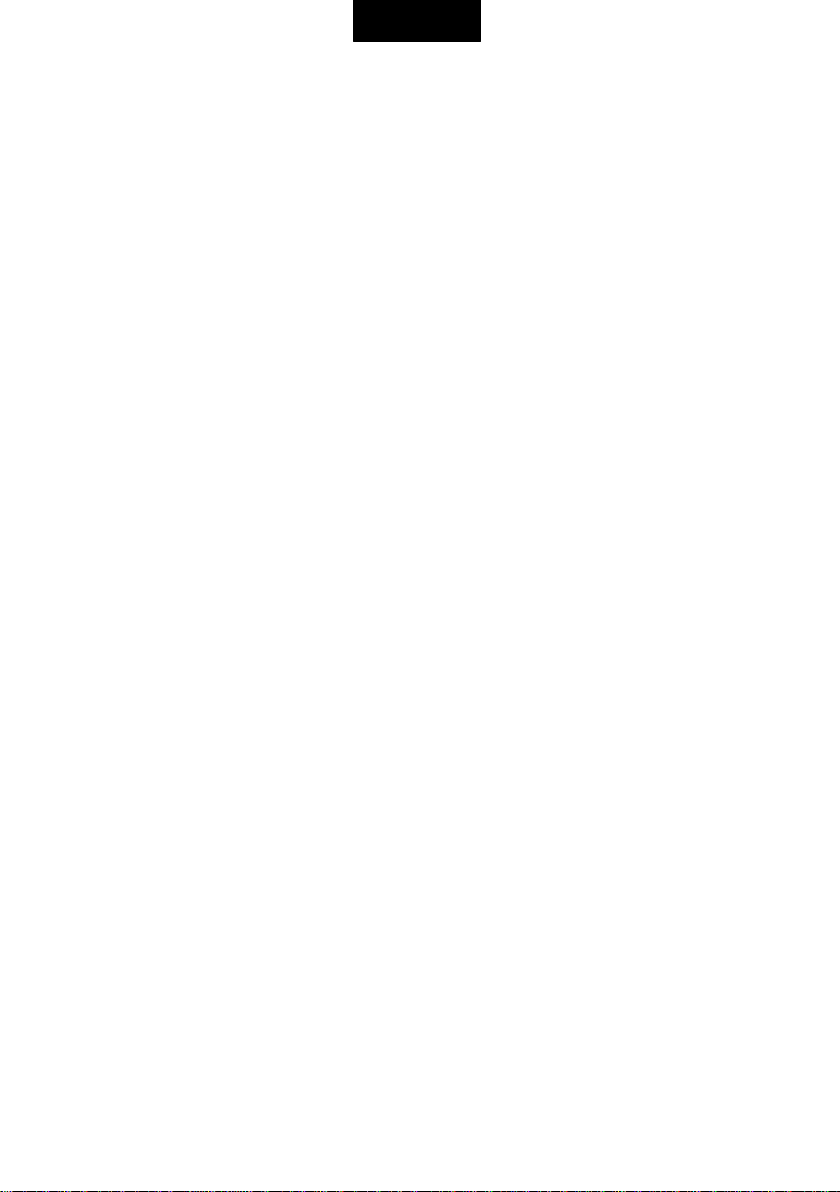
2
Important usage informations
While disconnecting, always disconnect camera from the holder first. After
that you can unplug the car adaptor from the socket.
To change to sound volume of the camera during recording, please press
and hold arrow up/down button.
Please check if the timezone is set properly. If the timezone setting is wrong,
the time and date setting which is automatically loaded from GPS signal can
be also incorrect.
The camera should automatically turn on after plugging into the holder. If the
auto-power on does not occure automatically, please turn on the camera
using the ON button.
Warning: the attention voice messages (railway crossing, etc.) are generated
based on GPS positions of the points of interest and its direct distance
between this point and your car. This may cause attention messages even if
your car does not drive directly through this point of interest. This function is
available only for some regions.
All buttons of the camera are designed to be used with very gentle touch. If
the button does not react, please avoid using strong power.
To adjust the angle of the camera holder, please disconnect the camera first
and then touch the holder only. Use both hands and adjust to requested
position. Never adjust the holder by holding the body of the camera (it can
cause crash or damage of the camera).
ENGLISH
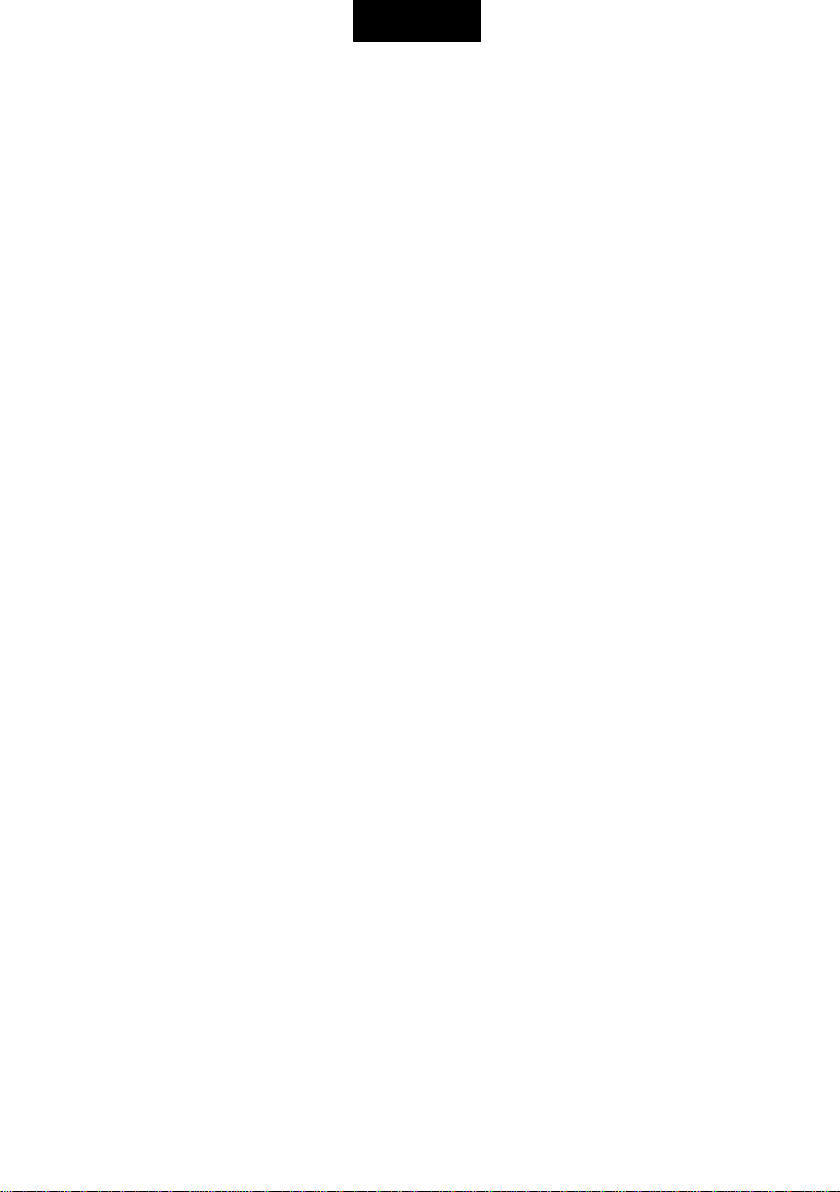
3
First use of the camera
Immediately after unpacking the camera, its internal battery can be fully
discharged. Please connect to a charging adaptor for at least 15 minutes. If
camera does not turn on automatically or pressing the ON button does not
help, please press the RESET button.
Sound settings
To completely mute all sounds, please press and hold the down arrow
button. To unmute the sound please press and hold the up arrow button.
How to mount the holder
Please place the sucker on the clean and ungreased glass. Push the sucker
against the glass and rotate the segment with USB connector 90 degress
clockwise. In winter please check that glass and sucker are not frozen. It can
lead to wrong connection and falling off. If you prefer to mount your camera
to a vertical glass (e.g. in a bus or truck), please ask your seller for a special
„vertical glass“ mounting kit.
How to plug the camera to the holder
Plug the camera into the grooves of the holder until you reach connection
with the magnetic segment. Never use a strong power. To unplug the camera
please hold the black metal part of on the top of the camera and pull the
camera out.
Usage in traffic
While using the camera always respect the laws. Plug the camera into the
holder just after turning on the engine. Camera turns on automatically and
the recording starts. Before leaving the car, unplug the camera from holder.
The recording will be saved automatically and camera turns off.
ENGLISH

4
Powering
This camera must be used in a car with the car adaptor connected. The
internal battery is not suitable for a long time use of the camera. Using the
proper car adaptor ensure also grounding and cleaning the signal of the
camera. Always connect the adaptor into the GPS module of the holder, not
directly to a camera!
Polarizing filter
Polarizing filter is useful to remove reflections. Plug the filter to the lense.
Pay attention to keep the big hole of the filter on the top side of the lense.
Connection with PC
Use the USB cable to connect the camera with PC. Wait until the system
install drivers automatically. The camera shows in PC as a new drive. Use the
„remove hardware“ function to disconnect the camera from PC. Wait until
the system shows information that you can unplug the camera and the
screen of camera change into standard operation mode. Unplugging the
camera without using the „remove hardware“ function may result in data
loss of damage of the camera.
ENGLISH

5
Main parts of the camera
1
On / Off (long press to turn off
the camera)
9
Powering socket for the
car-adaptor
2
Menu (settings)
10
MicroSD card slot
3
Move up in MENU
11
Lense
4
Move down in MENU
12
USB port
5
Change the mode (foto-camera)
13
Service port
6
Recording / confirm button
14
Microphone
7
Magnetic holder
15
Reset (from front side)
8
Display
16
LED light
ENGLISH

6
Description of main control elements
Top side includes the following buttons: MENU, Turn on, Change MODE,
Confirm selection / activate recording.
Left side includes the following elements: Up and down arrow. These buttons
are used to move in MENU, change volume, turn ON and OFF the
microphone and LOCK the recording.
Right side includes the SD memory card slot.
Bottom side include USB.
Camera settings / how to use MENU
Press the MENU button (2) to open the main menu. The menu contains 3
folders. Use the MENU button to switch between these folders. After
choosing the requested folder, please use up and down arrow buttons to
select the requested item. After the item has been selected, please edit the
item by pushing the OK (6) button. To quit the editation mode of the items,
please press the MENU button.
Turning on and off
Press power ON button (1) to power on or off the camera. To turn on the
camera, please press and hold the button for a short while until the screen
starts shining. Please do not use strong power. If the camera does not turn
on, please check if the battery is charged.
Turning on the camera can be also activated automatically by connecting to
the car-adaptor which is powered from the car-socket.
ENGLISH

7
Changing of the MODE
If the recording is in progress, please quit recording by pressing the OK (6)
button. Press the M (5) button to change mode in the following sequence
„video recording“ -> „foto camera“ -> „playback of videos and photos“ ->
„video recording“.
Reset
If the unexpected situation occures (e.g. freezing or unstandard behaviour of
the camera), you can restart the camera using the RESET (15) button which
can be found on the front side of the camera body.
Charging
To charge the camera, please connect the camera by USB wire to PC or by
car-adaptor to a car socket. The blue LED (16) light shows the charging
proces. When the charging process is finished, the blue light turns off.
ENGLISH

8
Display of the camera
ENGLISH

9
1
Recording in progress
2
Length of recorded video
3
The current recording is protected against rewrite (manualy or
automatically by a shock-sensor)
4
Motion detection is active
5
GPS indication. Crossed = No GPS signal
6
Sound recording is deactivated. If the red symbol is not
shown, the sound recording is activated.
7
Memory card indicator. Size of the content of SD card is
indicated by 3 vertical boxes.
8
External power source symbol (car socket etc.).
9
Recording quality
10
Compass
11
WDR mode activated –enhancement quality of the video
recording during the night and bad weather conditions
12
Current speed
13
Date
14
Sound volume level
15
Time
ENGLISH

10
Initial mode
1
Start / end of video recording
2
Change mode: video / foto / long press to playback recordings
3
Turning on and off the camera (long press)
4
Open MENU of the camera / mute sounds (short press during the
recording)
5
Change of exposition
6
Change of exposition
ENGLISH

11
Video recording mode
1
Start / end of video recording
2
Long press to turn off LCD
3
Turn off the camera or short press to turn on/off the sound
5
Protection of the recording agains delete/rewrite
6
Turn on / off the microphone
ENGLISH

12
Setting the camera
1
Confirm selection
3
Turn off the camera
4
Open menu, change folder of the menu
5
Move cursor up
6
Move cursor down
ENGLISH

13
Working with recordings
1
Video playback
2
Change the folder
3
Turn off
4
Delete video
5
Move cursor up
6
Move cursor down
ENGLISH

14
Video playback
1
Video playback / pause
2
Quit the mode
3
Turn off
4
Delete recording
5
Previous recording (long press to fast rewind)
6
Next recording (long press for fast forward)
ENGLISH

15
Photo camera mode
1
Take a shot (long press to activate video recording)
2
Playback mode activation
3
Turn off
4
Open MENU (second folder contains photo camera setting)
5
Change of exposition
6
Change of exposition
ENGLISH

16
Main MENU
Please press the fist button (from left) on the top side of the camera to open
the main MENU. Press this button again to change the mode and choose one
of the following:
1. Speed folder
2. Video folder
3. Settings folder
Speed folder
Speed limit: setting of the maximum allowed speed. This function activate
warning of the driver while the maximum speed has been excessed.
Database: Turn on this function to activate warning against the places with
most common occurence of speed limit cameras, police patrols or railway
crossings. If needed, the warning voice can be quickly muted by short press
of the camera on/off button or by long press of the down arrow. Notice: The
„database“ function is available only in some areas (CZ).
GPS: Turn on/off the GPS reciever.
Video folder
Resolution: Higher resolution brings better details in recorded video. As a
side effect, the size of the video is higher and needs more space on the SD
card. For 1920x1080 and higher resolution it is mandatory to use SD card
Class 10 or more.
Quality: setting of the quality of recorded video.
WDR: higher sensitivity for night recordings.
Time stamp: inserts information about date and time into recorded video.
ENGLISH

17
Loop recording: neverending recording based on small recorded fragments
of video. When the SD card is out of space, camera automatically deletes
oldest fragments. You can set the length of the fragment. If loop recording is
set to off, camera creates video fragments until the SD card is full and then
stops recording.
Shock sensor: setting of shock sensor sensitivity. When a shock is detected,
camera automatically protects actually recorded segment.
Motion detection: activates recording only in situations when there is a
movement in front of the camera. When there is no movement in the picture,
camera stops recording temporarily.
Sound recording: alows to turn on/off the sound track recorded into the
video file.
Fatigue warning: advising the driver to have a rest after preset time of
driving.
GPS Track: Saving the GPS track into the video file (these data can be
inspected additionaly using a special software).
LDWS calibration: setting of detection lines for the LDWS function.
LDWS: turning on/off the LDWS function (driving assistant)
Driving assistance by LDWS
Traffic lanes indication –camera detects white lines dividing the traffic
lanes. When a car crosses the lines, camera warns the driver.
This function prevents possible car accidents caused by sleep of the driver.
This funcion is useful for long and tiring journeys on the highway. Not
recommended to be used in a city.
ENGLISH

18
The reliability of this function is not 100%, because the LDWS detection can
be affected by external effects (sun, weather, etc.). The driver must always
keep full attention while driving.
Recommended settings for LDWS
1) Top line (set to horizon)
2) Bottom line (set to the edge of car bonnet)
Settings folder
Date / time: setting of date and time (date and time can be also set
automatically from the GPS signal. Please set correct timezone)
Frequency correction: setting of the flickering reduction while recording -
frequencies 50 / 60 Hz
Matrix: set the focus point of the picture.
Screen saver: after the preset time the camera turns off the screen and
switches into the screen saving mode.
1
2
ENGLISH

19
Sounds: the sound effect (beep) of button press.
Text note: insert a preset note into the recorded video file (e.g. car number).
Speed saving: turn on/off of the speed information saving into video file.
This option is only available with camera connected in the holder.
Time zone: setting of the actually used time zone, this setting influences the
time and date information loaded automatically from GPS signal.
Rotate: rotation of the recorded picture by 180° (upside down).
Language: setting of the main language of the OSD menu.
Format: remove all data on the SD card.
Reset: reset all user settings and return to factory defaults.
Version: show current firmware version.
Settings of photo functions
Please press the M button to switch into photo mode. After that open the
menu to show the folders. The second folder contains following options:
Resolution: setting of the photo resolution. The higher value delivers better
details
Quality: 3 modes to set the photo quality (high, middle, low).
Time stamp: save the date and time information into the photo file.
ENGLISH

20
Safety instructions
WARNING: Do not leave the camera in the car if there is a risk of very high or
low tempetatures.
Vibrations, wet, dust, electromagnetic radiation, low and high temperatures
and strong direct sunlight can damage the camera. Please avoid these
influences.
Do not try to repair, disassemble and do any changes in the camera or
adaptor. This operation can rise a risk of high voltage injury. All tries to
customize or unmount the product cause the end of the warranty.
For cleaning use only a soft and dry piece of cloth.
Do not overcharge the batteries. There is a risk of fire.
No chemicals: do not use chamicals to clean the product
Damage by fall down: avoid shocks , fall down or strong vibrations of the
product.
No customization: it is not allowed to do any customizations of the product.
It can cause damage of the product or injury of the user.
Small units: avoid small units to enter into the product. It can cause damage
of the product.
ENGLISH
Table of contents