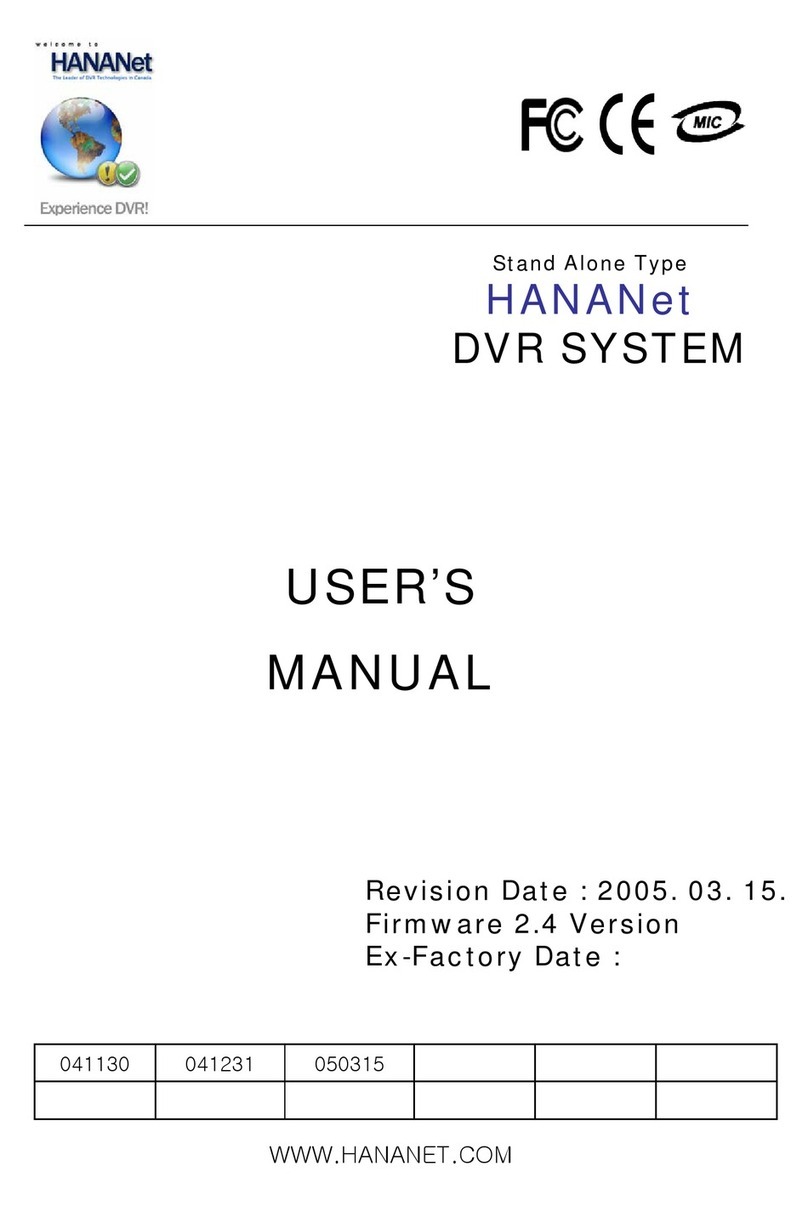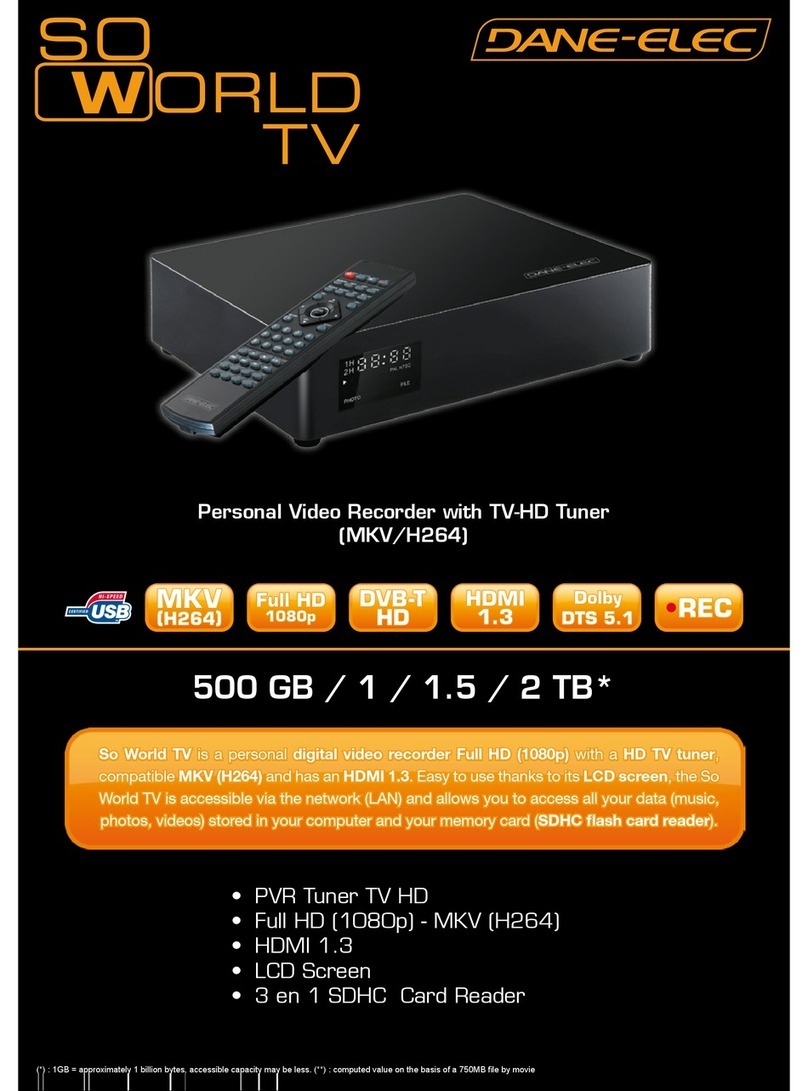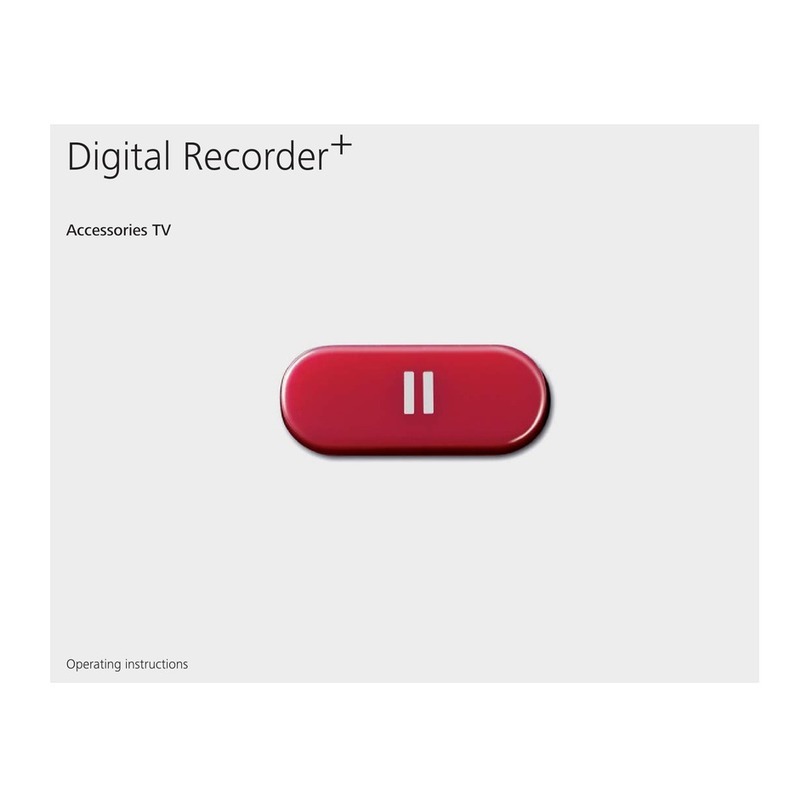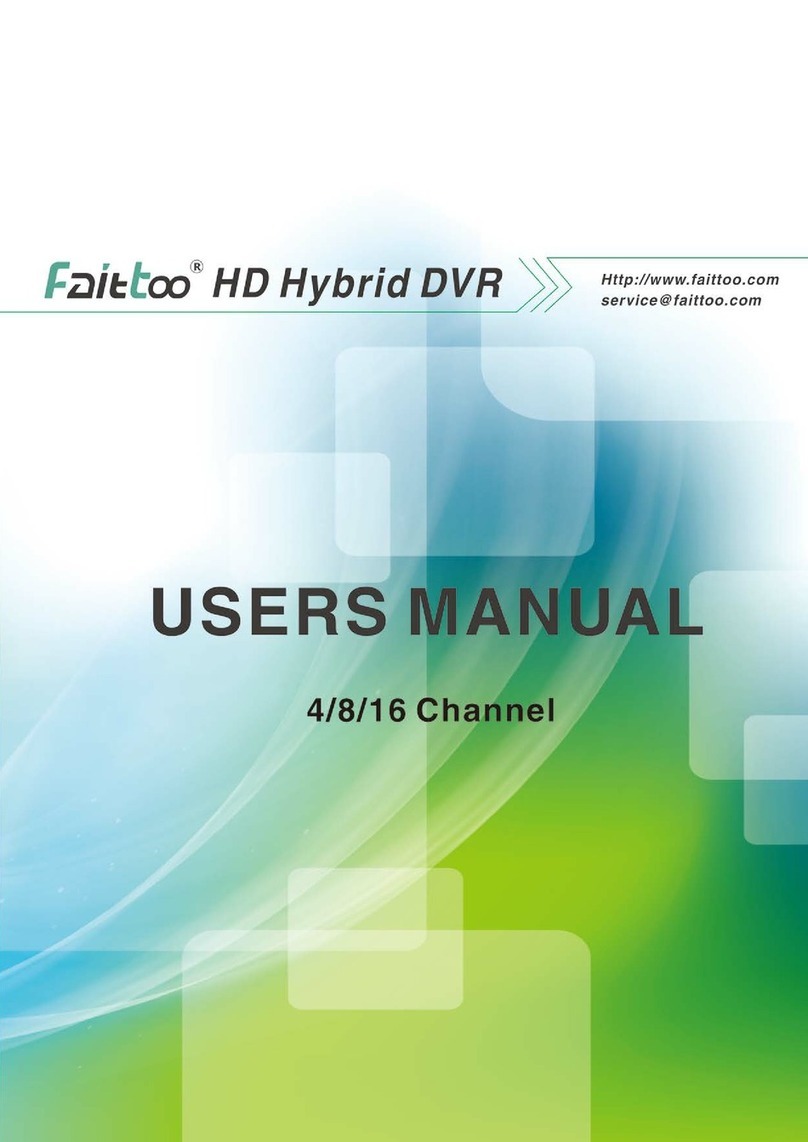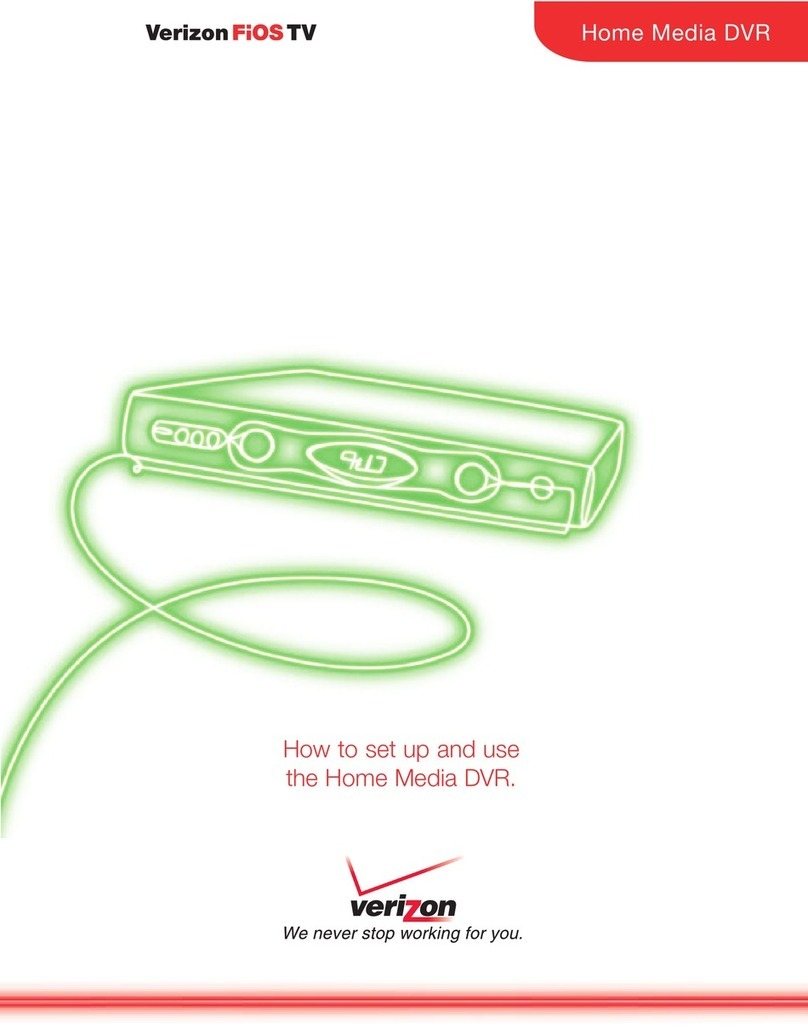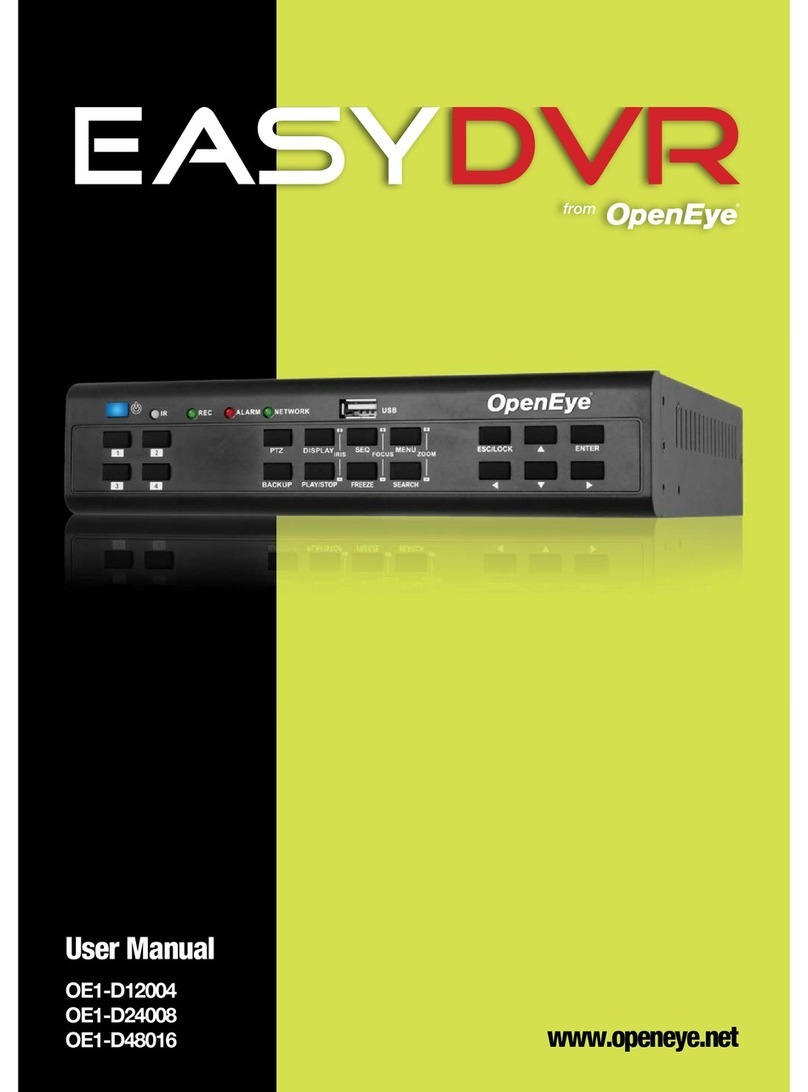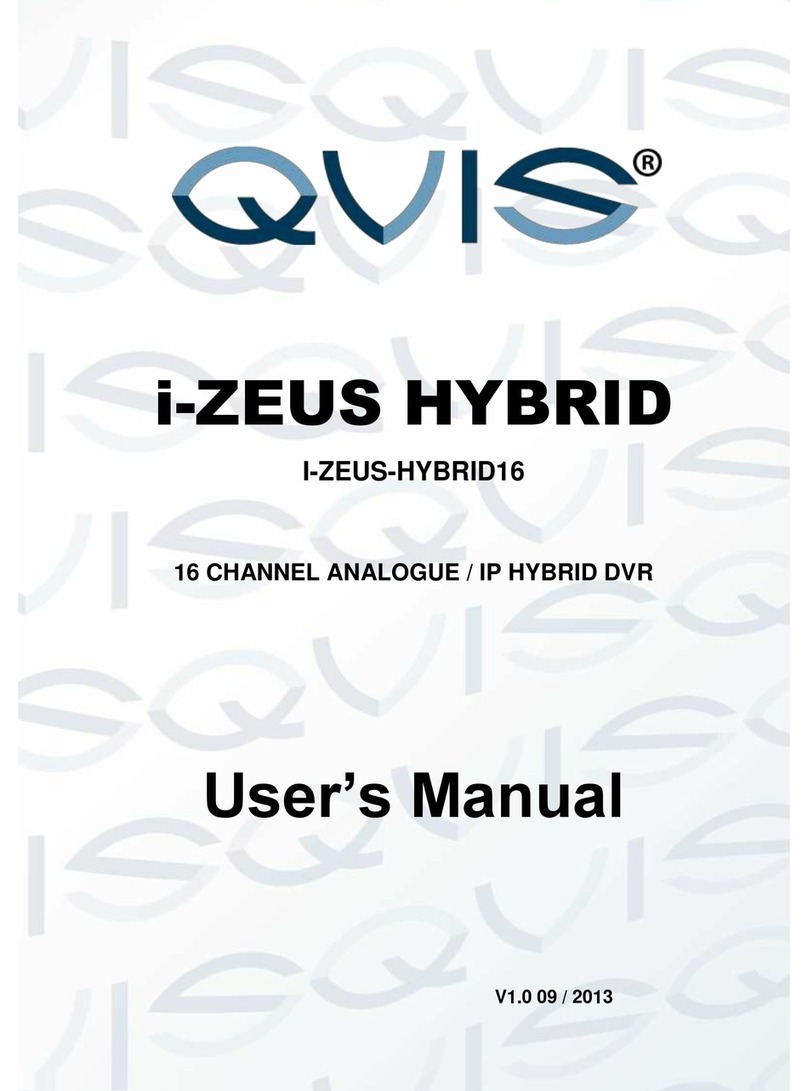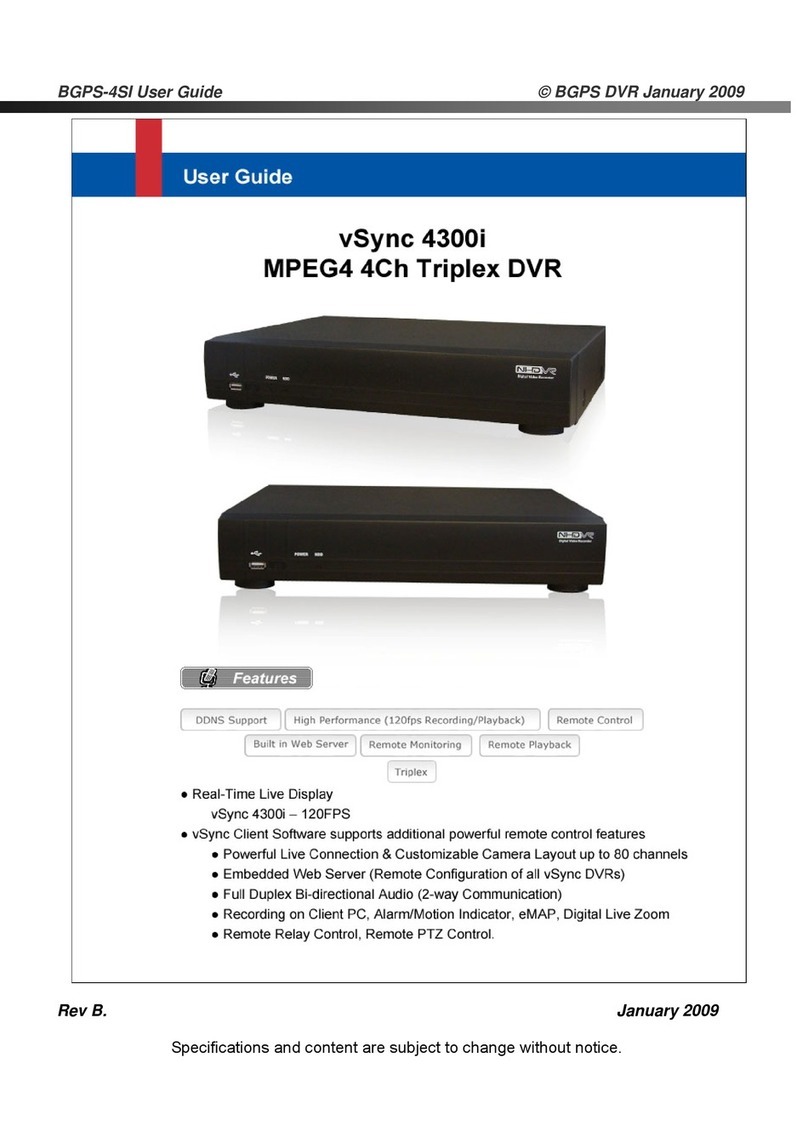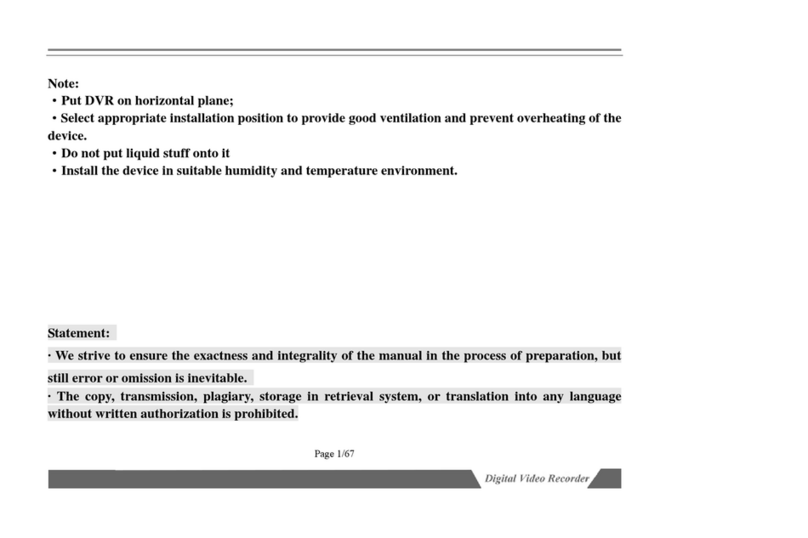Elyssa EC-MDVR-4 User manual

SD Card Mobile DVR
EC-MDVR-4
User Manual

SD Card Mobile DVR – EC-MDVR-4 User Manual
1
Warning
! Attention !
Please read the
instruction before
installing and using.
Keep in a safety place
for the future reference.
Before installing and using please read the following
warnings carefully:
1. It contains electronic IC, please hold and keep in gently
2. All installing and maintaining should be hold by
professionals
3. Do not install in the place often eroding by rain and other
liquids
4. The installation and all materials must bear the fuselage
weight
5. Keep the device from heat, dust and high-intensity
magnetic filed
6. Do not put heavy things on device, any sundries around
50cm;
7. Do not flushing the device directly when clean the car;
8. Do not mixing the output batteries that not fit for the
device;
9. Do not insert your fingers and other objects into the gap
when it works
10. Do not open the device without any professional guide;
11. Do not change modules when DVR on;

SD Card Mobile DVR – EC-MDVR-4 User Manual
2
Instruction
The manual instructed the item combine “4 Channel Video Recording”
and ”Car Black Box” Mobile DVR, Product feature, detail specification etc and
attention, the interface definition and operation etc.
4 Parts include in the Manual below sample instruction of each part.
Part 1: System Instruction
Product function, main features, outlook, accessories and application;
Part 2: Main Function
Product function instructed via Excel Table;
Part 3: Product Specification
Product working environment, Function interface, video/audio function,
working environment, operation setting
Introduce the function, features and operation mode via interface way;
Part 4: Installation and FAQ
Power Connection, Audio/Video Connection, Alarm input etc, installation
attention and FAQ
This manual may contain technical inaccuracies or typographical errors. The
contents of this manual will do not regularly updated, without prior notice. The
content of the update will join in the new version of this manual.
We could improve or update the products or procedures described in this
manual. If any manual for product description does not accord with real, all in kind
prevail.

SD Card Mobile DVR – EC-MDVR-4 User Manual
3
Catalogue
1 System Introduction ...............................................................................................................4
1.1 Product Feature .............................................................................................................4
1.2 Production Outlook.........................................................................................................4
1.3 Product Inner Structure ..................................................................................................4
1.4 Panel Interface Definition...............................................................................................5
1.4.1 Front Panel Definition .................................................................................................5
1.4.2 Front Panel LED Instruction........................................................................................5
1.4.3 Back Panel Definition..................................................................................................6
1.4.4 Back Panel Interface Definition...................................................................................6
1.5 IR Remote Controller .....................................................................................................7
2 Product Function....................................................................................................................8
3 Interface Operation Setting..................................................................................................11
3.1 User Login ....................................................................................................................11
3.2 System Menu ...............................................................................................................11
3.3 Menu Instruction...........................................................................................................12
3.3.1 Video Replay.............................................................................................................12
3.3.2 Record Setting ..........................................................................................................12
3.3.3 Alarm Setting.............................................................................................................13
3.3.4 System Setting ..........................................................................................................14
3.3.4.1 System Language...........................................................................................14
3.3.4.2 Time Setting....................................................................................................15
3.3.4.3 User Setting
(
Password Setting
)
................................................................15
3.3.4.4 Display Setting................................................................................................16
3.3.4.5 Format.............................................................................................................17
3.3.4.6 Configure Setting ............................................................................................18
3.3.4.9 Serial Port Setting...........................................................................................19
3.3.5 System Information ...................................................................................................19
3.3.6 Log Search................................................................................................................20
4 Installation & FAQ ................................................................................................................21
4.1 Power Connection........................................................................................................21
4.2 Video,Audio Connection Definition ..............................................................................21
4.3 Alarm Input & Output Connection ................................................................................24
4.4 FAQ ..............................................................................................................................24

SD Card Mobile DVR – EC-MDVR-4 User Manual
4
1 System Instruction
1.1 Product Feature
1.1 Product Feature1.1 Product Feature
1.1 Product Feature
The EC-MDVR-4 is a cost-effective and functional mobile digital video recorder spe
cially designed for vehicle surveillance and remote monitoring. It combined high speed
and performance embedded processor and embedded operating system.
Detail Features:
Detail Features:Detail Features:
Detail Features:
Industrial Level Setting, Smart MINI Size, Aviation Plug Input, Easily Installation;
Adopt H.264 Main Profile, G.726 Compression, High Resolution, small video
si e;
Professional Vehi le Power Supply, adapt 8-36V wide voltage input;;
High quality Aviation Plug input/Output, easily installation and high vibration;
Support 4CH Video and 1CH Audio input, video quality adjustable;
Auto Re ord, Timed Re ord. Alarm Re ord; working mode to meet kinds of
requirements;
Max 64GB SD Card Supported, USB Ba k up
;
Power-off Fun tion, when power on, it will start re ording automati , support
Video Lost Alarm Fun tion;
Independent Time Delay Cir uit, an keep working when Car off, time an be set;
With Complete Client Software, support Real time video view, re ord, snap, replay
analysis;
Support Upgrade software by SD Card;
Smart MINI Si e,95(W)*38(H)*115(D)mm,0.6Kg
1.2 Product Outlook
Front & Back Panel
1.3 Product Inner Structure
Inner Structure Introduce
:
::
:
The main board is the basic structure for the normally function

SD Card Mobile DVR – EC-MDVR-4 User Manual
5
1.4 Panel Interface Definition
1.4.1 Front Panel Interface
Picture Below:
1.4.2 LED Indictors and instruction
【
PWR
】
Power input indictors, LED light normally on means working normally;
【
ERR
】
Error indictors, LED Lights on means SD Card error, LED Lights off means
working;
【
REC
】
Recording Working Indictors, LED light flash means recording;
【
V-LOS
】
Video Lost Alarm, LED Lights on means 4CH Video Input lost, LED off
means video input working;
【
SD
】
SD Card Working Statues, LED lights on means SD Card working, LED Flash
means SD Card is Recording, LED Off means SD Card not working, can put out the SD
Card ;
【
COM
】
Used to extend the operation condition of the wireless communication
function. A communication module are often bright, no communication module is long.
When a data transmission;
【
SD
】
SD Card input, for video recording, Device Configure refresh and upgrade;
【
USB
】
Interface, connect USB Storage device for recording or data backup;
【
IR
】
Remote Controller Input: Receive Controller Signal

SD Card Mobile DVR – EC-MDVR-4 User Manual
6
1.4.3 Back panel Interface
Picture Below
1.4.4 Back Panel Interface Definition:
【
DC IN
】
Power Interface, in the Power line, RED LINE connect Power +,Black Line
connect Power -,Blue Cable is ACC Cable, Connect with Car ACC Line if need Timed
Recording or Power on/off;
【
EX I/O
】
External Alarm Input/Output Interface;
【
AVOUT
】
Video/Audio Output Interface;
【
AVI 1 - 4
】
4CH Audio/Video Input Interface, A means Audio, V means Video;

SD Card Mobile DVR – EC-MDVR-4 User Manual
7
1.5 IR Remote Control
No Control Button on MDVR, need setting while IR Remote Controller
Instruction of each button on IR Remote Controller:
Key Function Picture
Start button
To enter system settings.
【
【【
【
0
-
--
-
9
】
】】
】
【
0
-
9
】
key
:
In the setting mode, 0-9 is used to
select the number of menu items. In playback mode,
the key 1,2,3,4 to select single channel playback
and the Key 5 for 4-channel playback
Delete key, delete the Chars when typing
Back to preview interface or previous menu
Enter button: button for setting system parameter,
selecting and playing. When playback, this button
can overlay all kinds of information data (speed,
▲▼
up, down, left, right left and right buttons are use for
decreasing or increasing volume
To display system info under monitoring mode
Rewind button. In play mode, press REW button to
select 2/4/8/16/,normal forward play
Play button
Pause button. Pause the normal playing.
Display 3G GPS Information while monitoring
Display WIFI Information while monitoring
PTZ Control ( Or NO 9 Key)
Other Reserved

SD Card Mobile DVR – EC-MDVR-4 User Manual
8
2 Product Main Function
Function
Item Description
Record
Record
Channel 1-4 Channel Video Option,1CH Audio
Resolution
Support CIF (35 X 88), D1(704X576)
Quality 1-4 level option, Highest first level
OSD Kinds of information overlay, time, date, Channel, Vehicle ID etc
Periodic
Recording
Support SD card recycle recording. and the data will be
automatically overwritten .
Recording
Mode Support Power on/off, Timed, Alarm Recording
Preview Support Single and four Channel Preview
Storage
Overwritten
Support disks overwritten function.
Playback
system
Video
Search
Search video files anytime per day, type(n/a)
Replay
Support Single to 4CH compare replay
Support forward and backward play at the speed of: x 2, x4, x8, x16.
Support alarm spot search and time search
GUI
Graphical
User
Interface
Support Remote Controller setting kinds of Parameter
Alarm
Input
2 channels alarm input; trigger alarm record (optional)
Pre-record 15 seconds ahead of the alarm.
Record duration after alarm can be set in system
Output Alarm Linkage in Client Software:Alarm Sound, Open Video,
Start Recording
Other
USB Support USB Backup
Device
On/Off
Time Delay Off Device
ACC on/off, Timed On/off option
Power-off
Protection
With the power-off protection, all data can be saved safely and the
recording can be closed normally after power failure.

SD Card Mobile DVR – EC-MDVR-4 User Manual
9
Product Parameter
Item
ItemItem
Item
Description
DescriptionDescription
Description
Operation System Built in Linux Operation System
OSD Setting kinds of parameters via remote controller and display
Language Chinese/English option ( Customized)
Security
Two level password protections for administrators and users
Video
Audio In/Output 4CH Video Input,1CH Output 1.0Vp-p, 75
Ω
OSD OSD Function, Time, date, Vehicle ID etc
Video Compression H. 64 video Compression, adopt Hisilicon Processor
Dual Stream Support
Preview Function Single/4CH Video preview, Support Alarm trigger full screen and video
switch function
Frequency PAL: 100fps/s
,
5fps/s Per Channel;
NTSC: 1 0fps/s,30fps/s per Channel
Resolution CIF
Video Quality 1-4 level option, Highest level : first level, Lowest 4 level
Rate CIF: 56Kbps ~ 1.5Mbps, 4 Level Option
Audio Audio In/Output CH Input,1CH Output
Audio Compression G.7 6
Record
Storage Device Support SD Card Max 64GB, USB Interface to export the data
File Type/System H. 64/FAT3
Record Mode Default Power on record, support Timed Record, Alarm record
Video Search search the record video via time, record type, storage device etc
Video Replay
Support Device replay and analyze the vehicle information at same time
Support forward and backward play at the speed of: x 2, x4, x8, x16.
Alarm
Alarm In/Output CH Alarm input and 1CH reverse alarm video enlarge
Alarm Record
Pre-record 15 seconds ahead of the alarm.
Record duration after alarm can be set in system 30s-30Mins option
Storage Record Support Storage Alarm Function
Alarm Function Video Lost Alarm

SD Card Mobile DVR – EC-MDVR-4 User Manual
10
Network 3G
(
WCDMA
、
EVDO
、
TD-SCDMA
)、
WIFI optional
System Upgrade SD Upgrade
Power
Power Manage 1. ACC on/off .Time Delay 3. Timed On/Off
Reverse voltage, overload, short circuit etc protection
Voltage Input DC:+6V ~ +36V
Voltage Output +1 V@5*0.5A
;
Power
Consumption Working Mode
<
10W, Almost 0Wwhen standby
Working
Environment
Temperature Normal: - 5℃ ~ +60℃
Humidity 10% to 95%
Size ( mm) 110*110
(
130
)
*35mm
Weight (Kg) 0.45KG
***** If there is any parameter changing, please subject to object *****

SD Card Mobile DVR – EC-MDVR-4 User Manual
11
3 GUI
3.1.log in
When password shut off, Press
【
ENTER
】
come into the main menu after the device power on
When password button open, Press
【
ENTER
】
and enter the id and password then log in
(
admin
)
default password 111111
,(
USER
)
default password
3.2 System Main Interface
The main interface will be displayed on the screen when you login successfully, it contains the
following

SD Card Mobile DVR – EC-MDVR-4 User Manual
12
3.3 Menu Introduction
3.3.1 Video Playback
choose playback button, then come to video search as the following
“Date”
:
Press the date you want
“Time start”
:
default 00
:
00, can be setted
“Time Complete”
:
default 23
:
5 , can be setted
“Channel Choice”: Use
【
ENTER
】
Choose the Channel
:
CH1\CH2\CH3\CH4, all Channel display
defaulted
。
“Recording type”
:
Press
【
ENTER
】
to choose all videos or alarm video. System default all videos
“Disk choose”
:
Press
【
ENTER
】
to choose the DISK1\U disk
“Research”
:
Press “research” and press
【
ENTER
】
key
,
enter the picture below
Press choose the playback videos, press
【
ENTER
】
key to play the video, Press
【
ESC
】
to return.
3.3.2 Recording Setting

SD Card Mobile DVR – EC-MDVR-4 User Manual
13
Press
【
ENTER
】
to choose PAL/NTSC
“Recording Mode”
:
Press
【
ENTER
】
to choose Auto/Time/Alarm Recording
“Resolution”
:
D1/CIF
“Audio Input”
:
LINE1\LINE2 input
,
Press
【
ENTER
】
“Auto Cover”
:
used for video auto covered or not, press
【
ENTER
】
for optional
“Click ” time list”
,
Press
【
ENTER
】
come to the following set
3.3.3 Alarm Setup
Set the data of relevant alarm input/output and alarm recording

SD Card Mobile DVR – EC-MDVR-4 User Manual
14
3.3.4 System Setup
Use the direction key to choose system setting menu then click
【
ENTER
】
, enter the following GUI
3.3.4.1 LANGUAGE
This menu is used to switch the system language.
Press
【
UP
】
and
【
DOWN
】
key to select and press
【
ENTER
】
to switch “
中文
\ENGLISH”.
Select “SAVE” and press
【
ENTER
】
to save the settings.
NOTE: System will restart when changing the language.

SD Card Mobile DVR – EC-MDVR-4 User Manual
15
3.3.4.2 DATE & TIME
This menu is used to set the date and time of system.
DATE: Press the digit keys to setup the date, press direction key for enter, press digital
keys for modify.
DATE TYPE: year/month/day, day/month/year, month/day/year. Press [ENTER] to select.
TIME: Press the digit keys to setup the clock, press direction key for enter, press digital
keys for modify.
Time Zone: GPS module will check time zoon automatically if DVR with GPS after setting
time.
Select “SAVE” and press
【
ENTER
】
to save the settings.
3.3.4.3 USER SETTINGS (PASSWORD SETTINGS)
PASSWORD ENABLE: in order to access the setup menu with a password, select |ON|,
otherwise select |OFF| to disable password. Direction keys for entering and
【
ENTER
】
keys
for changing.
Device No: in order to set up the No. Of 3G mobile DVR, thus can distinguish it when
several device in the same surface at the same time. Press digital keys to change.
USER PASSWORD: Users can search and play video records but cannot modify parameters

SD Card Mobile DVR – EC-MDVR-4 User Manual
16
with this password. Press direction keys to enter into, press digit keys to modify the
password
CONFIRM PASSWORD: confirm the user password, Press direction keys to enter into,
press digit keys to modify the password
ADMIN PASSWORD: Users are endowed full rights with this password, such as search, play
or modify parameters. Press direction keys to enter into, press digit keys to modify the
password.
CONFIRM PASSWORD
:
It is used to confirm admin password. Press direction keys to enter
into, press digit keys to modify the password.
INC NAME, VEHICLE NUMBER, DRIVER NAME: Press
【
ENTER
】
key to select and enter the
keyboard menu, move the cursor to select letters.
3.3.4.4 DISPLAY SETTINGS
CHANNEL NAME: To display the channel name. User can set four channels individually.
Press direction keys to enter this item and modify. Select “SAVE” and press
【
ENTER
】
to
save the settings.
LOCATION: To select the display position of channel name. User can set four channels
individually. Press direction keys to enter this item and modify. Select “SAVE” and press
【
ENTER
】
to save the settings.

SD Card Mobile DVR – EC-MDVR-4 User Manual
17
PREVIEW
:
To enable or disable preview function. User can set four channels individually.
Press direction keys to enter this item and modify. Select “SAVE” and press
【
ENTER
】
to
save the settings.
TIME DISPLAY
:
Clock display: to enable or disable clock display in the preview mode.
Select “SAVE” and press
【
ENTER
】
to save the settings.
TIME OVERLAY: To select time overlay function enable or not. Press direction keys to enter
this item and modify. Select “SAVE” and press
【
ENTER
】
to save the settings.
select DEFAULT to restore the default settings.
Vehicle Number OVERLAY: In order to overlay the vehicle number in recording. Select
“SAVE” and press
【
ENTER
】
to save the settings.
Tracking OVERLAY: In order to overlay the tracking information in the recording. Select
“SAVE” and press
【
ENTER
】
to save the settings.
3.3.4.5 DISK FORMAT
Disk management is used to format the specified storages.
Format: Press direction keys to select the storage equipment you need to format. Press
【
ENTER
】
key to select, system will pop up the following menu as below.
Note: Format will delete all data in the SD card/HDD.

SD Card Mobile DVR – EC-MDVR-4 User Manual
18
3.3.4.6 CONFIGURATION
Restore the default settings, import and export the machine configurations.
EXPORT CURRENT SETTINGS
:
Export the all configuration of the machine into SD Card.
IMPORT CURRENT SETTINGS
:
Import the configuration of SD Card into the mobile DVR.
RESTORE
:
Restore default settings. This operation will release all setting of the mobile
DVR.
Notes: For many device, same setting, please use export current settings and import
current settings .

SD Card Mobile DVR – EC-MDVR-4 User Manual
19
3.3.4.9 Serial set
“serial port”: can proceed function extension by configurating the serial port. Control PTZ, data
transmission, etc. Press
【
ENTER
】
key.
“Baud rate”, ”data bit”, “stop bit”, “parity bit”: configure serial port parameters
“Channel”
、
“Address”
、
“Protocol”
、
“serial”
:
configure PTZ parameters in every channel
When in correct configuration, PTZ control and data transmission can proceed
3.3.5 SYS INFO
SOFTWARE VERSION
:
Display current local firmware version.
HARDWARE VERSION
:
Display current local hardware version.
Table of contents