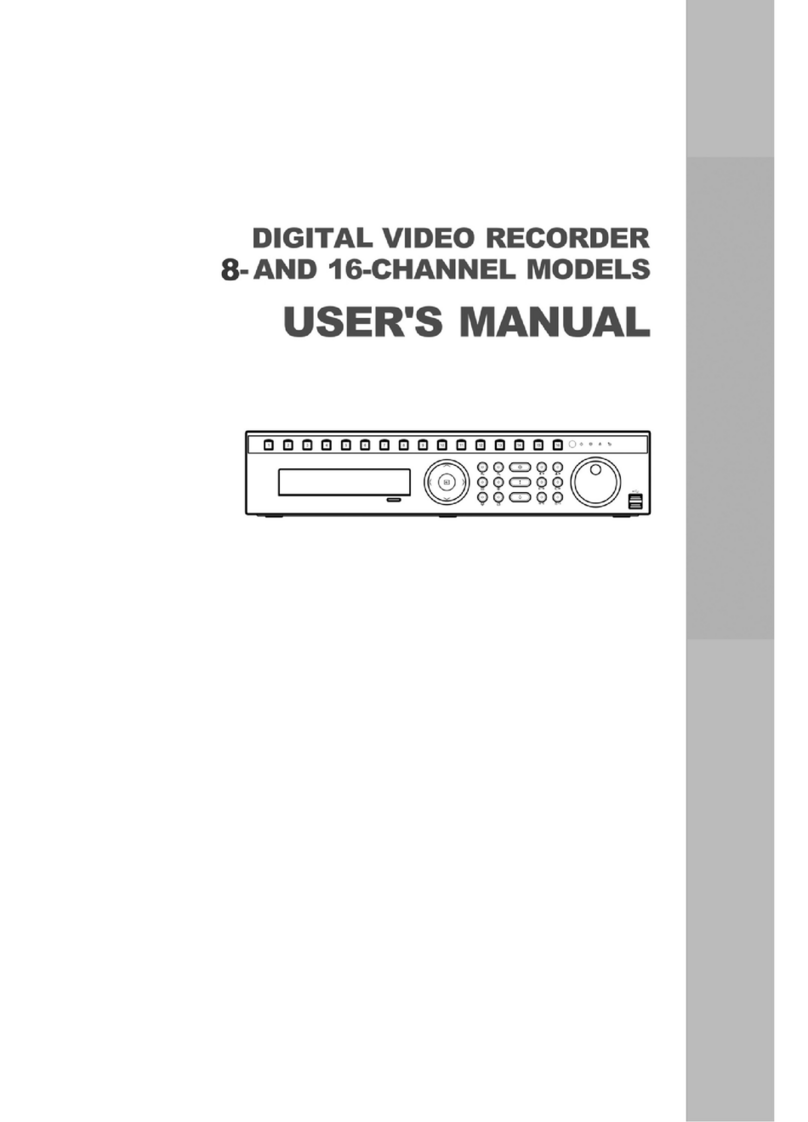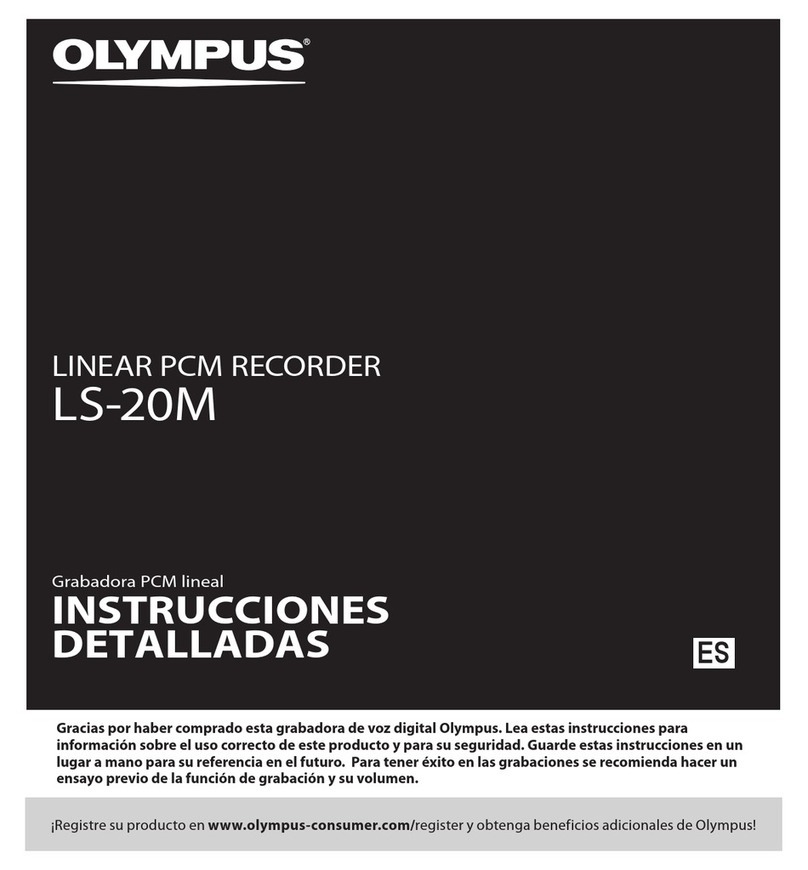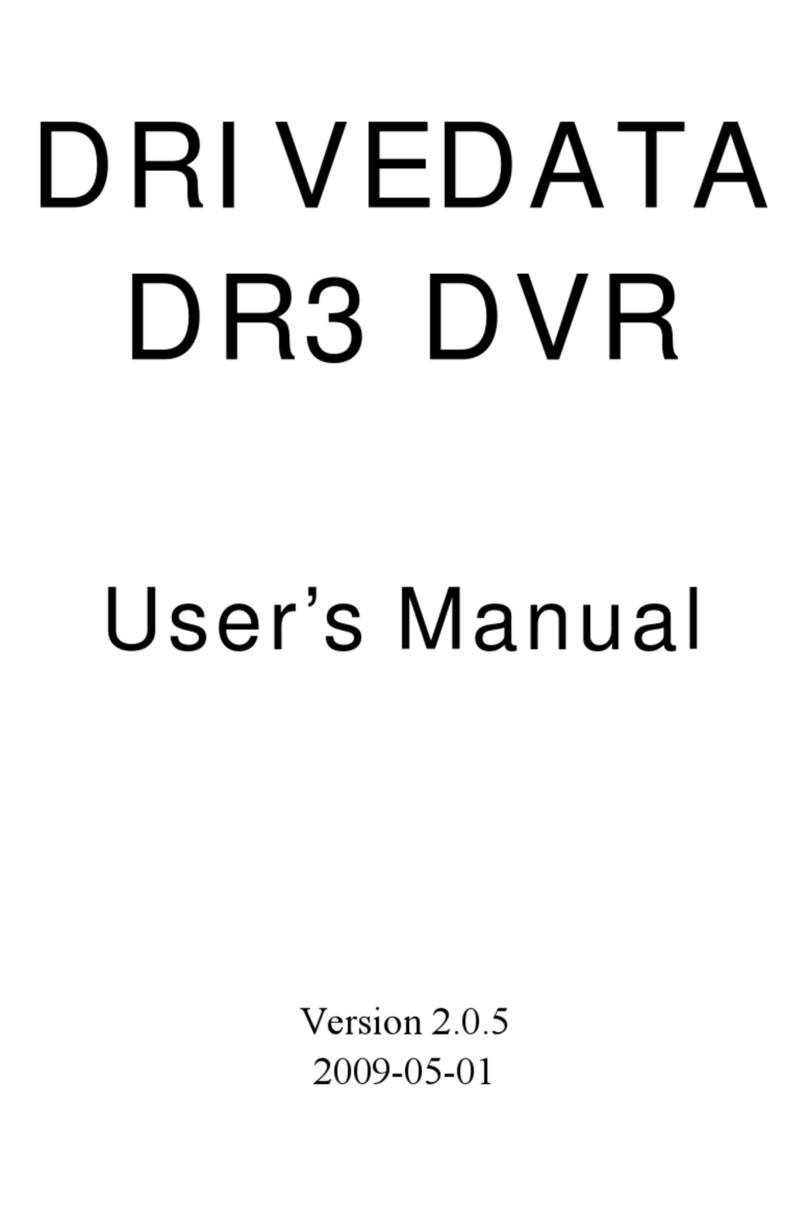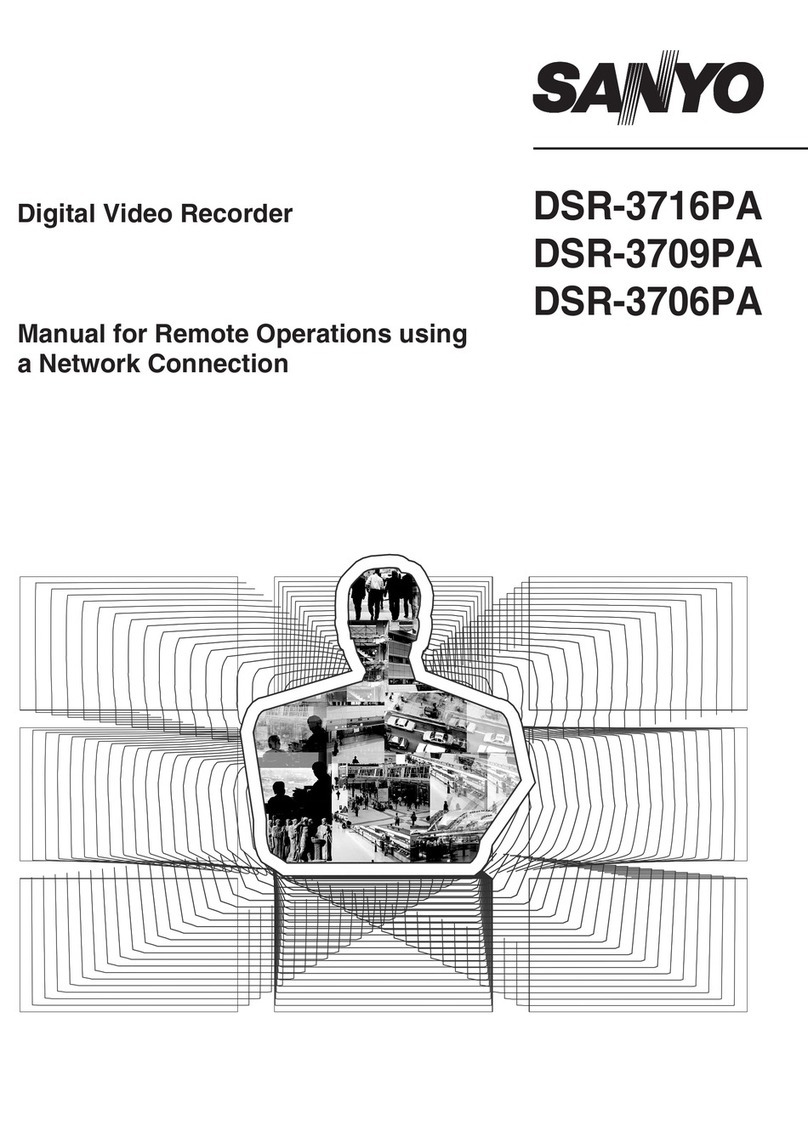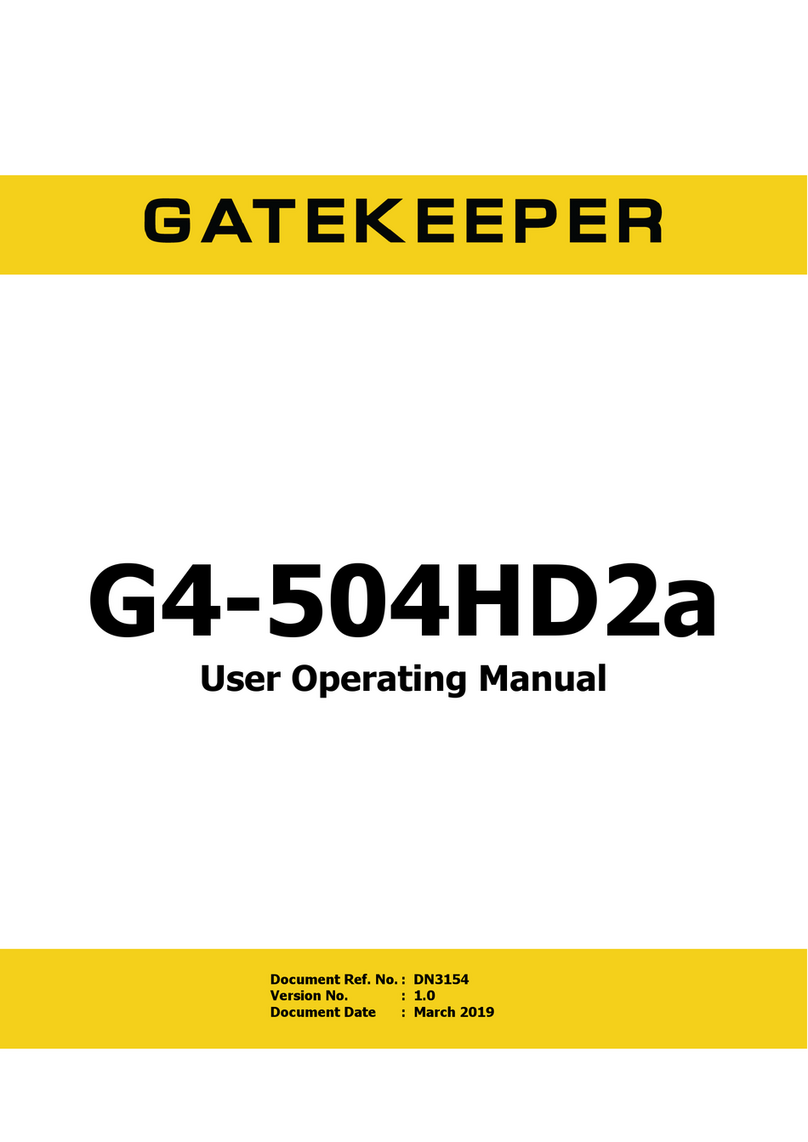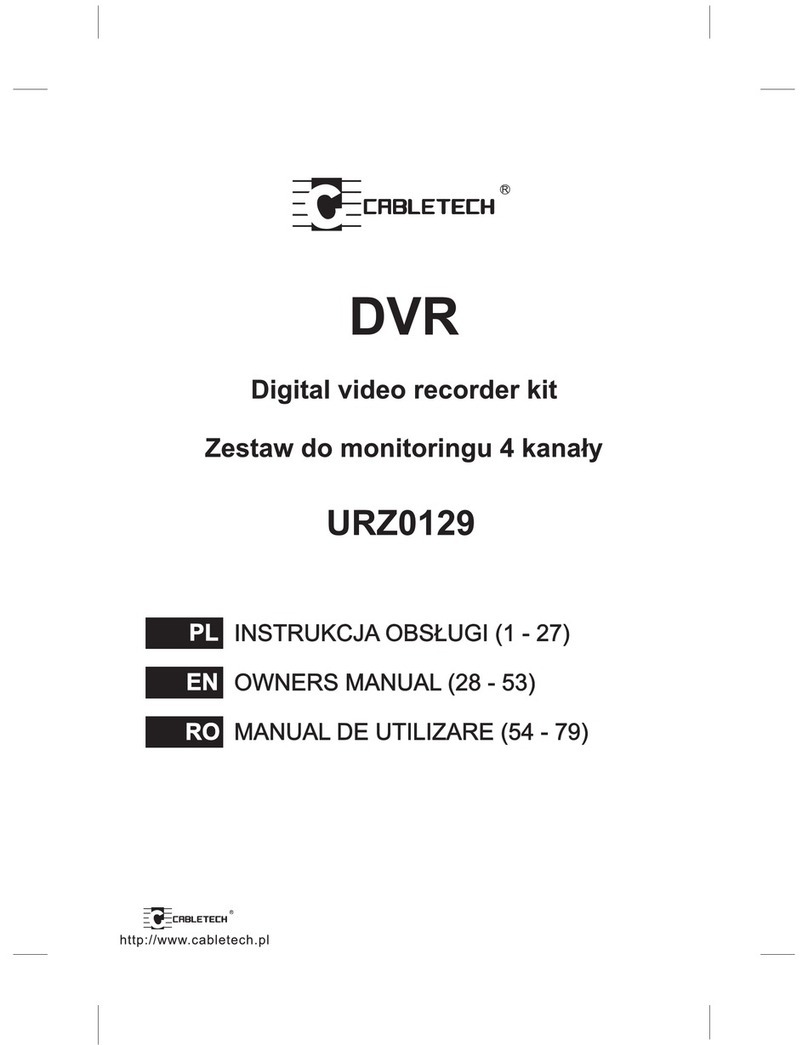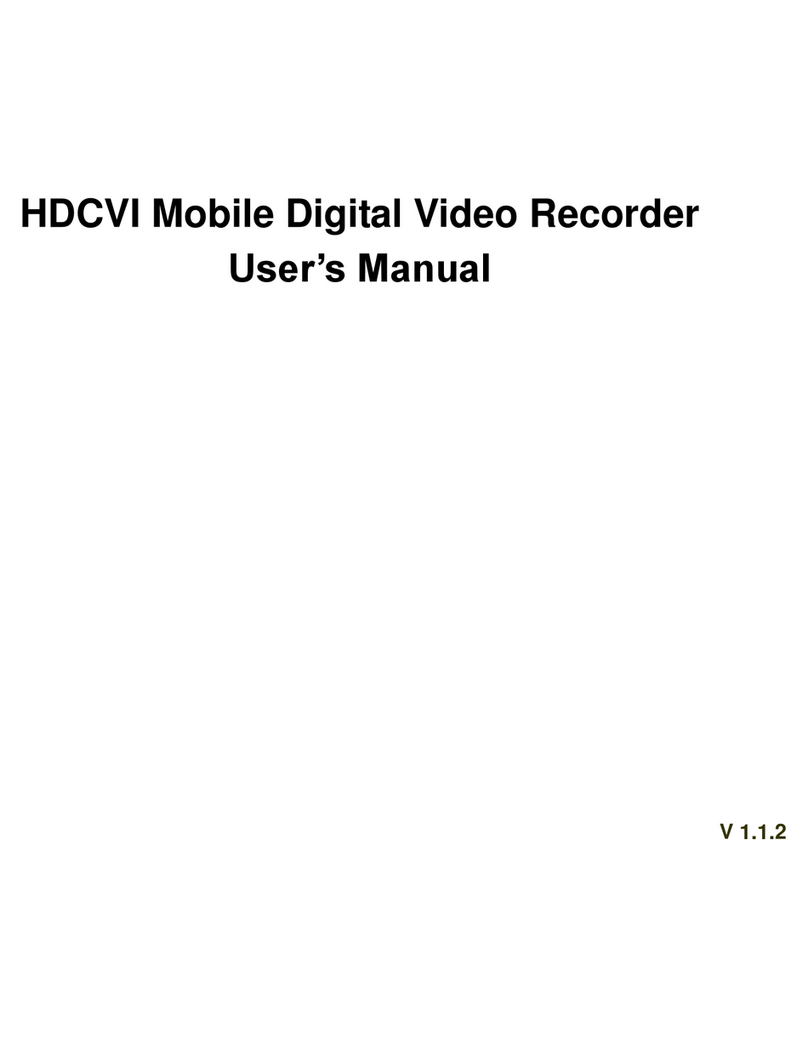Ness IQ-MDVR-4 User manual

Quick Start Guide
for
Ness IQ-MDVR-4
Mobile Digital Video Recorder

Quick Start Guide
Ness IQ-MDVR-4 – Mobile Black Box Recorder.
2
MENU TREE STRUCTURE......................................................................................................................3
SYSTEM START UP.................................................................................................................................. 4
LOG IN TO THE SYSTEM ........................................................................................................................ 6
1. DATE / TIME............................................................................................................................................7
2. REGISTER INFO....................................................................................................................................8
3. FORMAT.................................................................................................................................................. 9
RECORD MENU.......................................................................................................................................10
4. OPTIONS............................................................................................................................................... 10
5. CAMERA SETTINGS...........................................................................................................................12
6. RECORD SETTINGS........................................................................................................................... 13
7. SUB-STREAMING................................................................................................................................ 14
NETWORK SETTINGS MENU............................................................................................................... 16
8. SERVER................................................................................................................................................. 16
9. LOCAL NETWORK .............................................................................................................................. 17
10. WIFI SETUP........................................................................................................................................ 18
11. MOBILE NETWORK ..........................................................................................................................19
PERIPHERAL............................................................................................................................................20
12. EXT COM SETUP..............................................................................................................................19

Quick Start Guide
Ness IQ-MDVR-4 – Mobile Black Box Recorder.
3
MENU TREE STRUCTURE
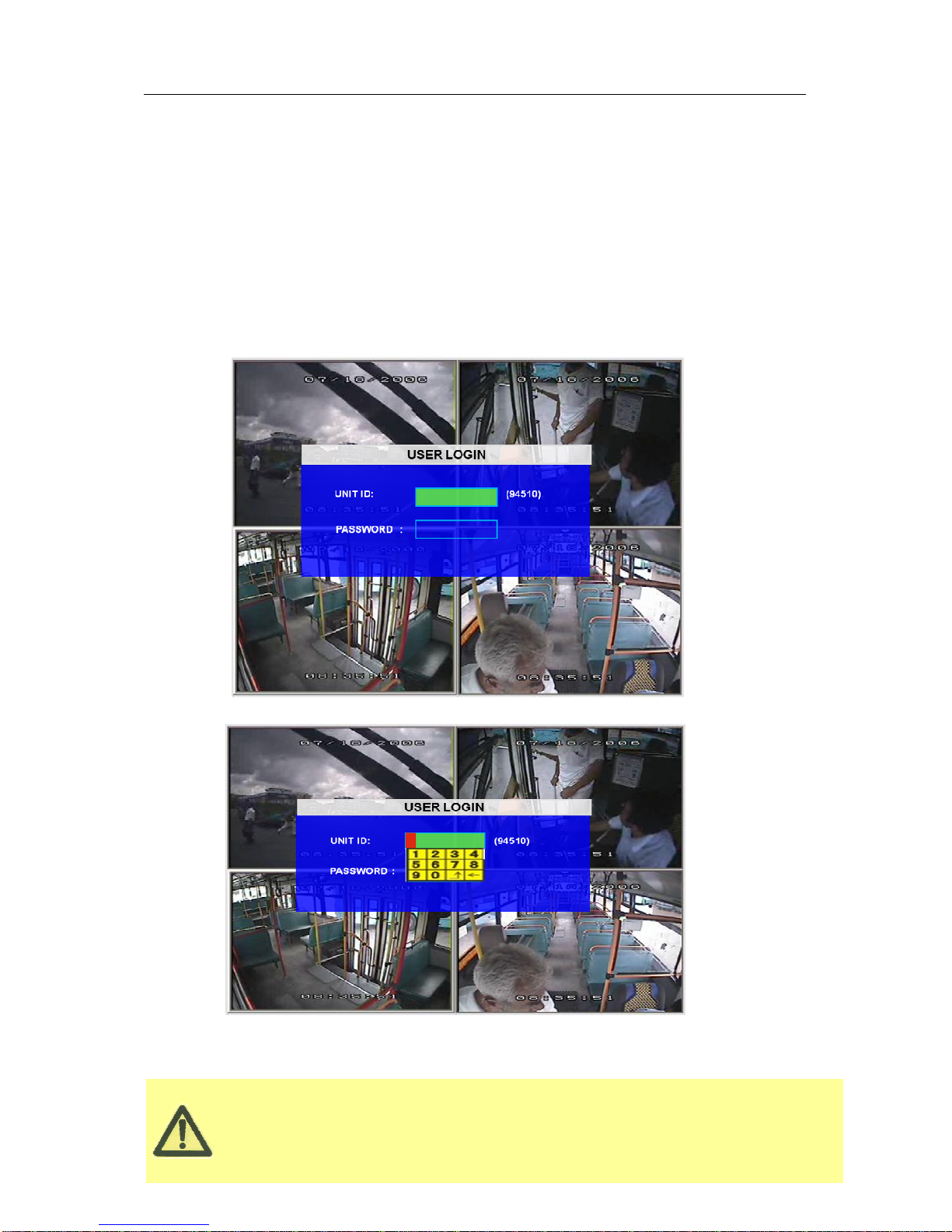
Quick Start Guide
Ness IQ-MDVR-4 – Mobile Black Box Recorder.
4
User default password is 22222222, and Admin password is 88888888.
When the OPERATOR PASSWORD IS CORRECTLY entered permissions are limited to video,
sensor menu.
When the ADMIN PASSWORD IS CORRECTLY entered permissions are full access to MDVR.
SYSTEM START UP
Install the HDD/SD card first and then lock it in front panel.
For testing, just connect the red wire and yellow wires together to Power + (8~36V DC) and connect the
black wire to GND.
However when installed in a vehicle, please connect red wire to power +, yellow wire to Ignition, black
GND wire to power -.
SYSTEM LOGIN FOR SETUP
UNIT ID: The unit ID of MDVR. Default = 0
PASSWORD: Enter the admin password or user password.
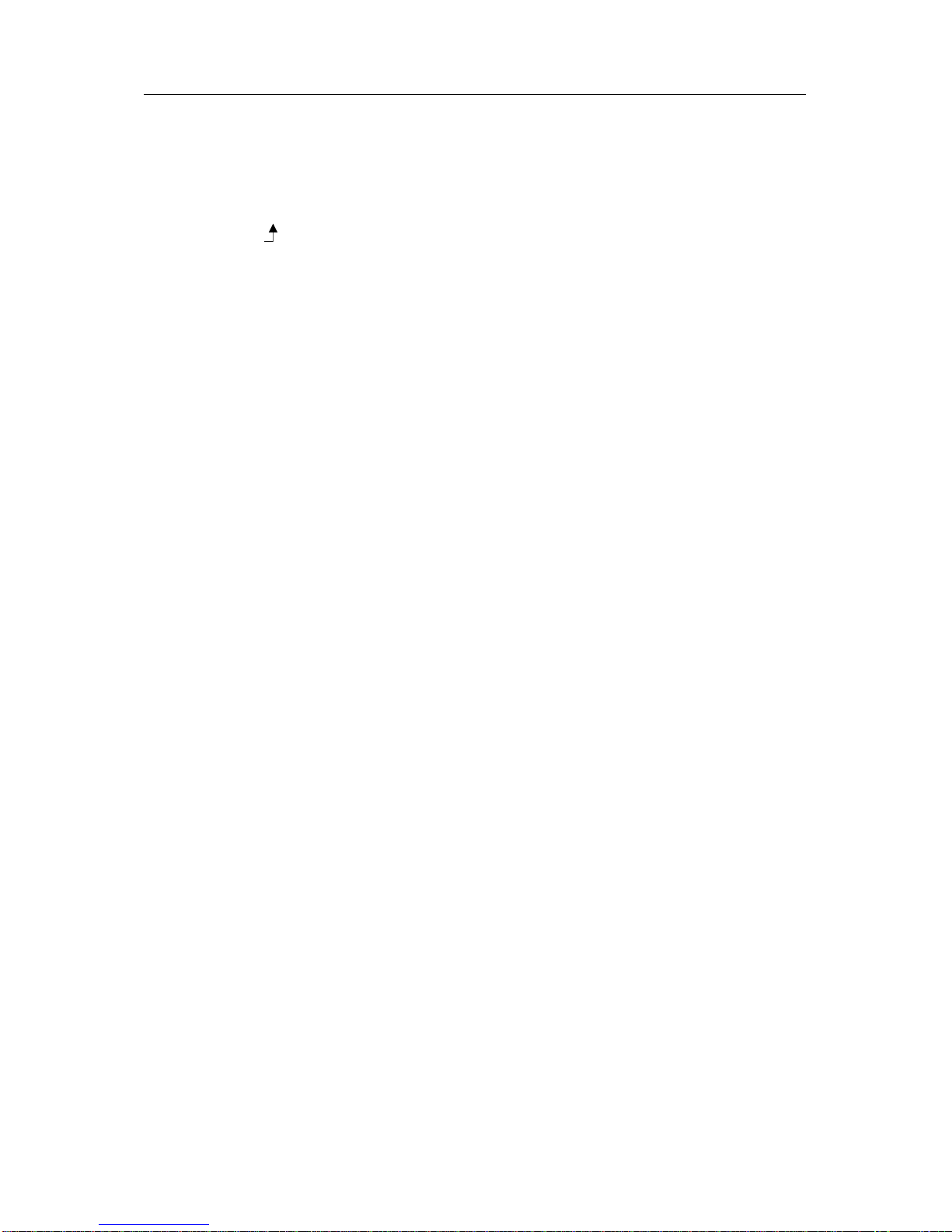
Quick Start Guide
Ness IQ-MDVR-4 – Mobile Black Box Recorder.
5
Keyboard: Press 【Enter】to use keyboard to type device ID and password.
1)0~9, number key, press【Enter】to select the number.
2)123: Input type shift key. (Number, capital, small letter)
3)【
←
】delete, 【】Exit.
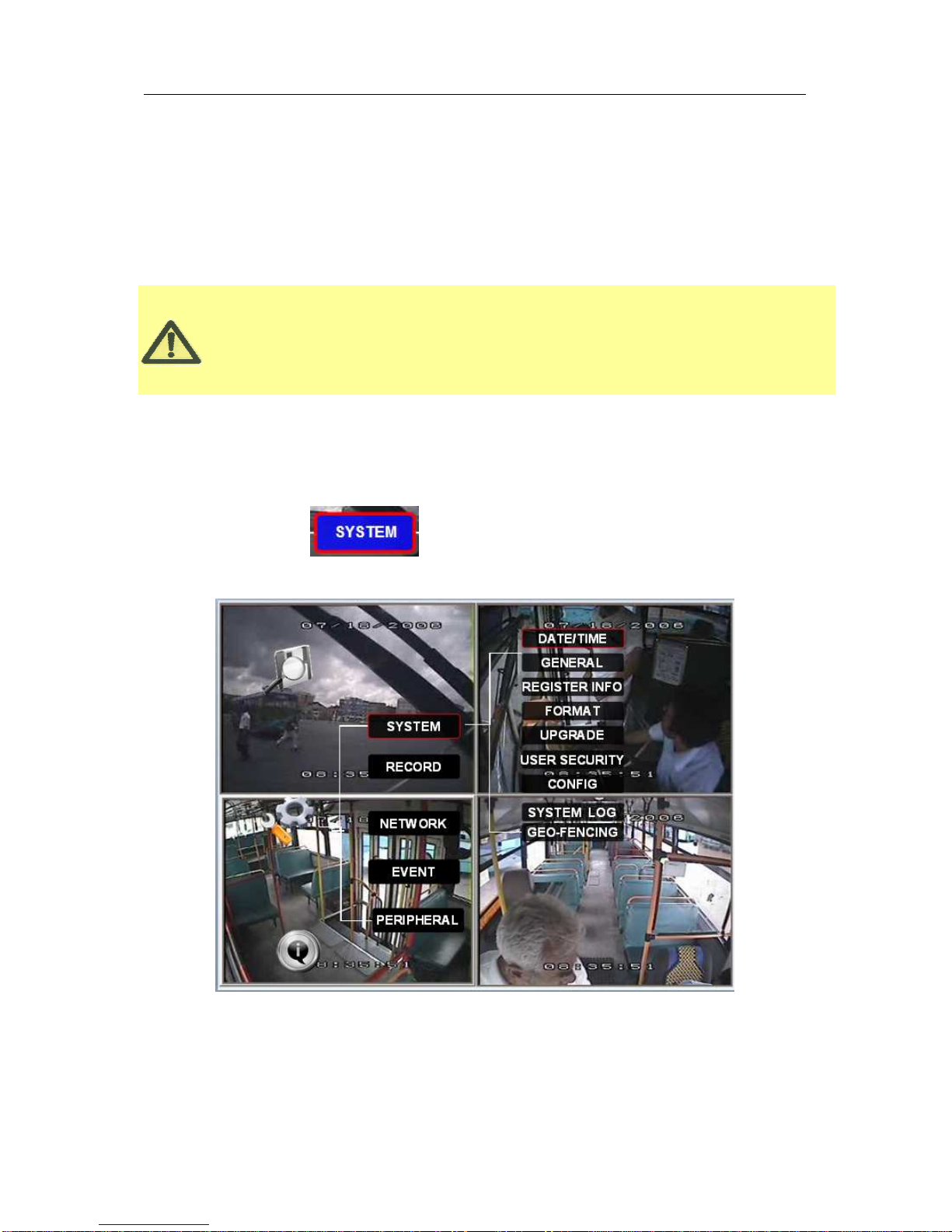
Quick Start Guide
Ness IQ-MDVR-4 – Mobile Black Box Recorder.
6
Essential Steps for Setting up the IQMDVR
This section will provide essentials details required to setup the Ness IQ-MDVR only.
For a more detailed guide PLEASE refer to the User Manual
Log in to the SYSTEM menu
Use the ARROW to select and then press ENTER. The screen will show the menu as shown
below:
Once a setting is made press SAVE to make all the setting valid. Once saved, you will be provided with
confirmation the setting has been applied. If a Network setting change is made, once you exit to live view
the MDVR will automatically reboot to allow the settings to take effect.
The MDVR will stop recording when it is placed into the MDVR configuration GUI / OSD.
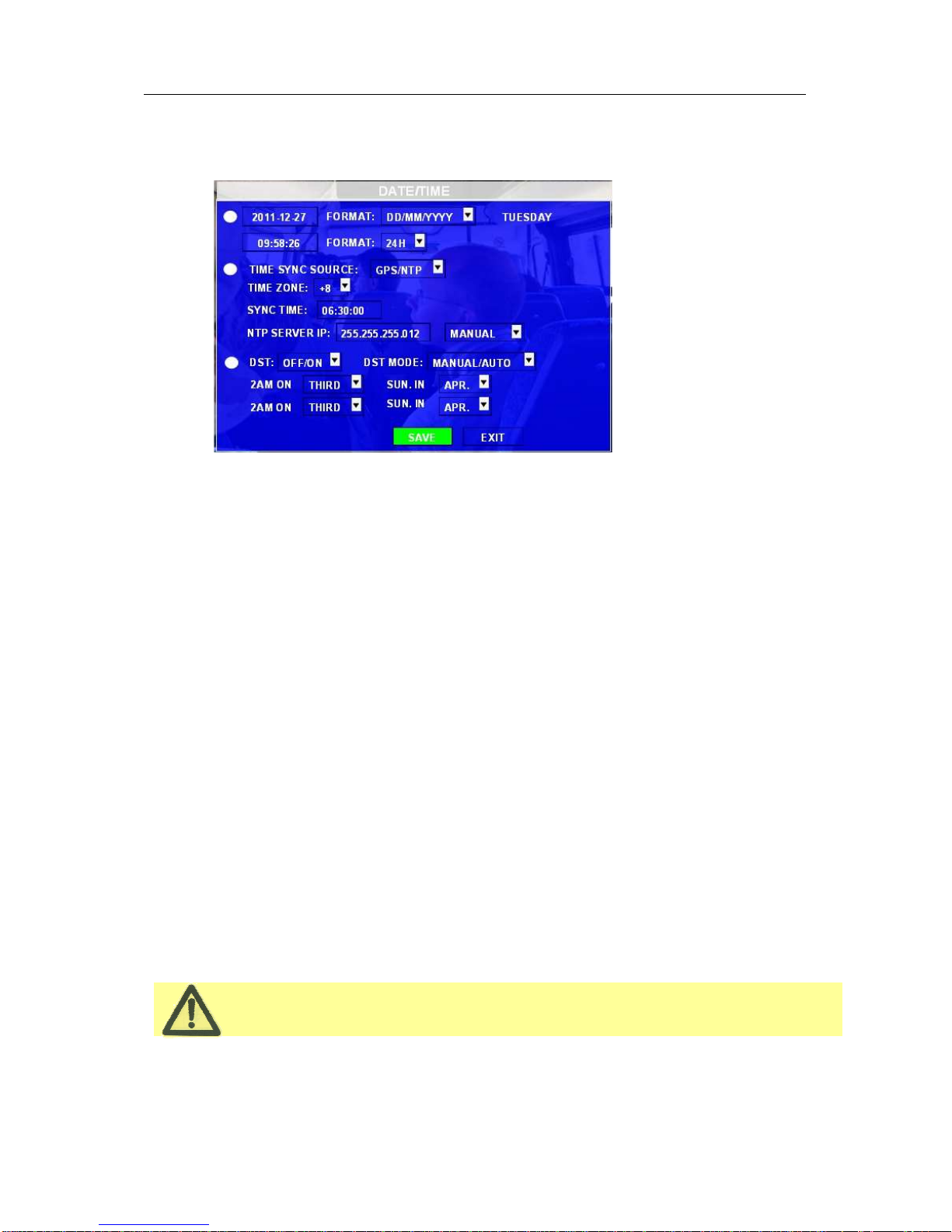
Quick Start Guide
Ness IQ-MDVR-4 – Mobile Black Box Recorder.
7
While setting the DST, the start date must be earlier than the end date.
1. Set DATE/TIME
DATE FORMAT: Press 【ENTER】to select different format MM/DD/YYYY, DD/MM/YYYY, or YYYY-MM-DD
TIME FORMAT: 12H or 24H, Press【ENTER】to select different formats.
TIME SYNC SOURCE: The system allows you to have the time synchronized via by either “GPS” or “NTP”.
A: If you select “GPS”, the IQ-MDVR must have GPS connected and GPS signal must be present. To
set the sync time in this menu, and unit will record the time difference-GMT offset, when the
system time signal arrives the sync time, unit will synchronize with GPS time.
B: While selecting the “NTP” (Network Time Protocol), the device must have network access
connection and assign the NTP IP location. This process runs at 6:30am local time while the
system has network connection;
TIME ZONE: Please choose the correct time zone where vehicle is.
SYNC TIME: This is the time when the unit will sync the system time every day. The method depends on the
setting on the TIME SYNC SOURCE option:
NTP SERVER IP: Input the IP server which supports NTP protocol, in order to allow the system have time
synchronization through the network. [Example: "192.43.244.18", "129.6.15.28",
"211.22.55.116", "194.88.2.60"]
DST: Daylight Saving Time. If this is set on, the following settings will be available for when DST will take effect.
DST MODE: There are two modes: Auto / Manual.
Auto: According to the international DST, i.e.: valid only between 2AM on Second Sun in March and
2AM on First Sun in NOV.
Manual: When set to manual it allows you to manually set to Australian DST which is (at the time of
producing this manual) Start ‘first Sunday in October’ and finishes ‘first Sunday in April’
Scroll to【SAVE】to make the setting valid.

Quick Start Guide
Ness IQ-MDVR-4 – Mobile Black Box Recorder.
8
NOTE: When you connect MDVR to PC software, make sure vehicle NO and DEVICE ID is
not blank, otherwise, it can’t connect to the message server.
2. Set
REGISTER INFO
UNIT S/N: The serial Number of the MDVR.
UNIT ID: Device ID. Use the NUMERIC keypad to enter the system ID from 00000 to 99999.
This ID is used when logging in to the unit locally (if security is enabled).
COMPANY NAME: The name of company, Press the arrow key on the remote control to highlight this Option
and then input the name of the company.
VEHICLE NO.: The number of the vehicle. eg Rego plate
DRIVER/ROUTE NAME: The driver’s name and the route name
DEVICE ID: This ID should be unique and it is very important for the message server of CMS, WCMS, and
ADS. Only this number can be recognized by message server.
Scroll to【SAVE】to make the setting valid

Quick Start Guide
Ness IQ-MDVR-4 – Mobile Black Box Recorder.
9
3. FORMAT the HDD and/or SD card
Any newly fitted HDD (and SD Card) must be formatted before it can be successfully used.
Select the device you want to format, Video Storage, SD card or USB.
DEVICE: Press【ENTER】to select the target device to format. There are 2 options: Video Storage/ SD/USB.
Then choose format method, there are three methods optional:
FAST FORMAT: MDVR would clear all the video data directly.
SLOW FORMAT: MDVR will scan and detect the device before formatting. If there are bad blocks, it will tag
them and bypass them when recording.
Detect Video Storage: MDVR just detect the media for recorded video storage media and no format will
occur.
After format is successful the MDVR will restart.
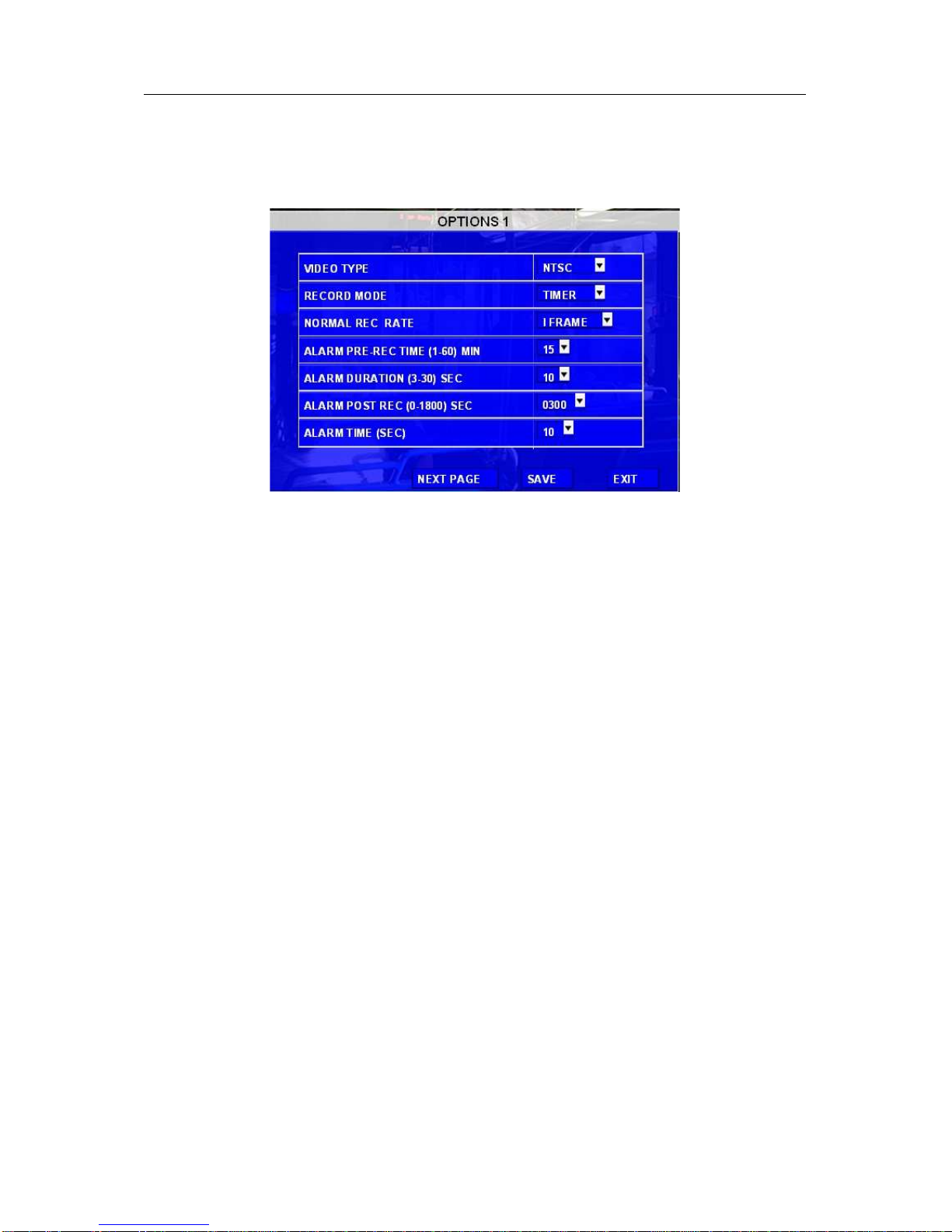
Quick Start Guide
Ness IQ-MDVR-4 – Mobile Black Box Recorder.
10
RECORD MENU
4. Set OPTIONS
Setup the basic parameters.
VIDEO TYPE:. The default setting is NTSC. Set to PAL
RECORD MODE: Record mode, three modes as following:
GENERAL: When MDVR is power on and start up, the MDVR will start to record automatically.
TIMER: record according to schedule in SETUP--RECORD-SCHEDULE.
EVENT: When event trigged, MDVR will start to record.
NORMAL REC RATE: normal record rate, two option:
NORMAL: MDVR will start to record according to the setup of RECORD SETTINGS.
I FRAME: MDVR will only record at one frame per second, in order to take less space of hard drive, but
when an event is trigged, MDVR will record according to setup of RECORD SETTINGS.
ALARM PRE-REC TIME(
((
(1-60)
))
)MIN: Pre-record time setting is from 1 to 60 minutes. For example: If the setting
for pre-record is 30min, when an alarm trigger at 10:30, then the record file start from 10:00 to 10:30
will pack as alarm record.
(Make sure the Pre-recording switch is ‘ON’ as set in next page when you want to use this function)
ALARM DURATION(
((
(3-30)
))
)SEC: Sets the alarm duration time. Any alarm of the same type is considered to be
one alarm during the setting for alarm duration and the MDVR resets the duration time automatically.
For example, if the setting for the alarm duration is 10 sec and during this 10 sec, anther same type
alarm is triggered then MDVR will consider them to be one alarm event. The alarm start time will be
reset based on the second alarm.
ALARM POST REC(
((
(30-1800)
))
)SEC: Sets the time the recording will continue after the alarm event.
ALARM TIME: Sets the ‘buzzer’ alarm duration for when an alarm is triggered.

Quick Start Guide
Ness IQ-MDVR-4 – Mobile Black Box Recorder.
11
Options - Page 2
MEDADATA CAPTURE: metadata information, it will create a black box metadata file in HDD when you enable
this option.
RECORD FILE TIME(
((
(MIN)
))
): Sets the Record file pack size, 15, 30, 45, 60 minutes optional.
HDD/ SD OVERWRITE: Select to “On” to have the HDD or SD overwrite when there is only 2GB space remaining
on the HDD. Default is ON.
LOCKED FILE RETENTION (DAY): Locked recording file save time: 7, 10, 15, 20, 30, 45 days option where,
during the save time, the locked recording file won’t be deleted. Once the lock time is passed the recording file
LOCK identifier will be from L to U which will then allow it to be deleted.
PRE-RECORDING SWITCH: Only when this is sent as "ON" will the pre-recording time be valid.
SD CARD TYPE: Internal means the SD card is inserted in the slot below the HDD case. External means the one
in file-proof box.
Mirror Rec. To SD CARD: select this option for MDVR to backup recording files to SD card as a back up to hard
disk. When select recording will occur on both mediums.

Quick Start Guide
Ness IQ-MDVR-4 – Mobile Black Box Recorder.
12
5. CAMERA SETTINGS
Camera Setting Setup enables the record function and live view for each channel.
ENABLE: Enables the record function for the camera.
NAME: The name of the channel. For example, if you setup the name of CH1 is ‘Front Door’, you will see
‘Front Door’ displayed on the live view (for channel 1)
AUDIO: Select is audio is to be recorded for this camera.
LIVE: Select if this camera is to be displayed the live view.
ROUND: Means channel loop function, (Sequential switching mode). If you set the “round time” as 5 seconds,
the channel will display in full screen mode for this time.
VOICE INTERCOM: it's a switch for talk function. It can only be initiated from the server side, e.g. via CMS).
NOTE: The audio of 4
th
channel is used for this function. So when using the voice intercom then audio on camera
4 cannot be used.

Quick Start Guide
Ness IQ-MDVR-4 – Mobile Black Box Recorder.
13
6. RECORD SETTINGS
Selects the configuration for Resolution, frame rate, image quality parameter setting for each channel.
RES: Resolution, D1, HD1, CIF optional.
For example: D1 resolution is 704×576, HD1 resolution is 704×288, and CIF resolution is 354×288.
FPS: Frame rate, frames per second, 1~25 can adjust.
MAX frame rate depends on how many cameras connected and their Resolution
QUANLITY: Image quality, 8 levels optional, Level 1 is the best.
Normal quality is the quality for normal record, and alarm quality is for alarm recording. The better the quality the
more HDD space is used.
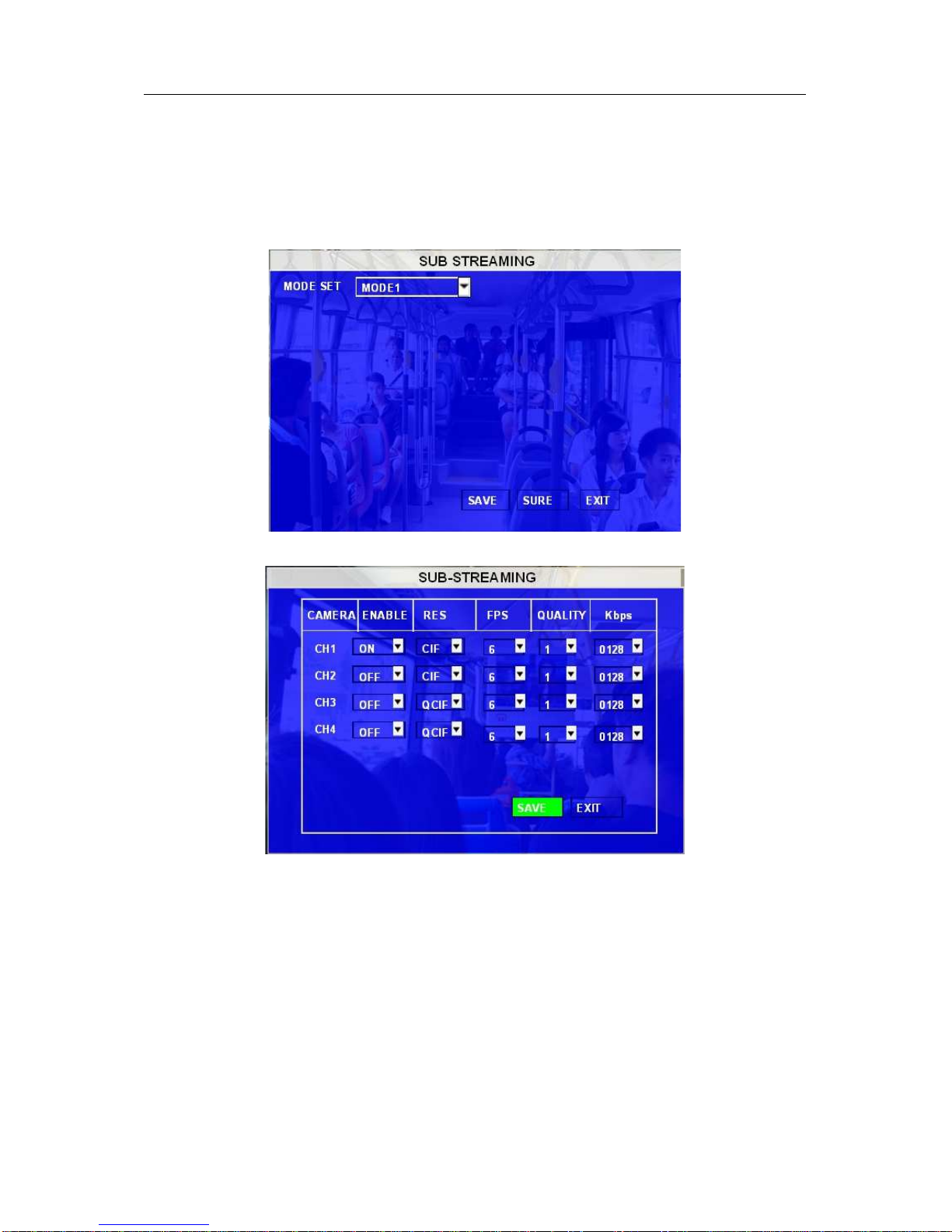
Quick Start Guide
Ness IQ-MDVR-4 – Mobile Black Box Recorder.
14
7. SUB-STREAMING
This is used for video transmission to WCMS software which won't affect the recording on MDVR.
There are two modes SUB-STREAM, mode 1 is for broad bandwidth, such as connect in LAN or WIFI, mode 2 is
for wireless transmission like GPRS or 3G.
When you selected MODE1, and then press SURE, you will enter into the interface as follow:
ENABLE: Enable this channel to stream to WCMS or CMS. If it is OFF, it shows a blank window in CMS client.
RES: Streaming Resolution, CIF.
FPS: Frame rate, frames per second, 1~25 adjustable.
QUALITY: the quality of video transmission.
Kbps: Means the decode rate of the video transmission.
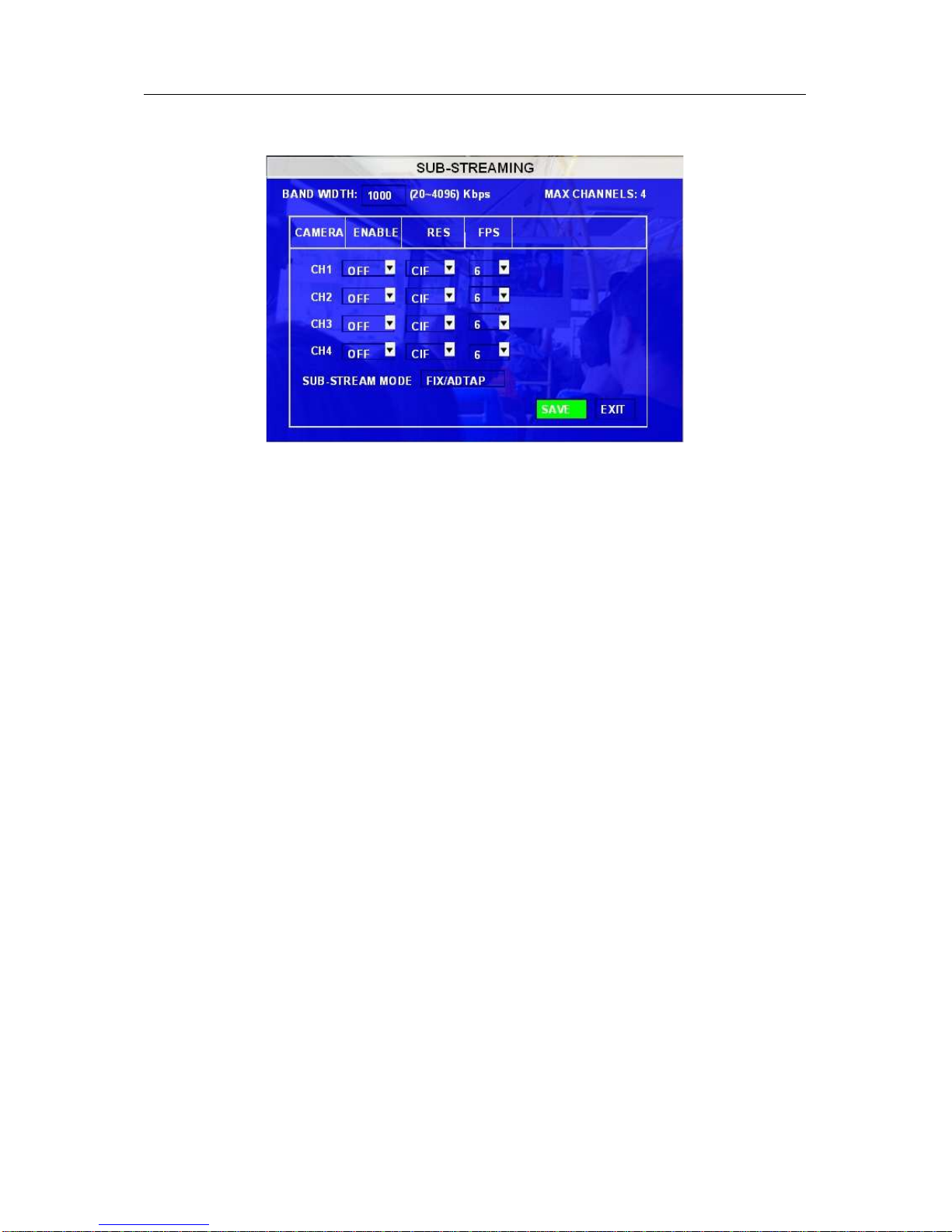
Quick Start Guide
Ness IQ-MDVR-4 – Mobile Black Box Recorder.
15
MODE2 is based on Bandwidth, when you select and press SURE, you will enter into the interface as follow:
BAND WIDTH: Setup the band width for video transmission, for 3G it can be 500~800.
ENABLE: Enable the channel for streaming.
RES: Streaming resolution, CIF.
FPS: Frame rate, frames per second.
SUB-STREAM MODE: adapt and fix two options, adapt means it will adjust the bit rate and frame according to the
bandwidth of network, fix means it will transmit as the bit you setup, when the bandwidth is not enough, the video
may not stream smoothly.
For 3G we recommend ADAPT
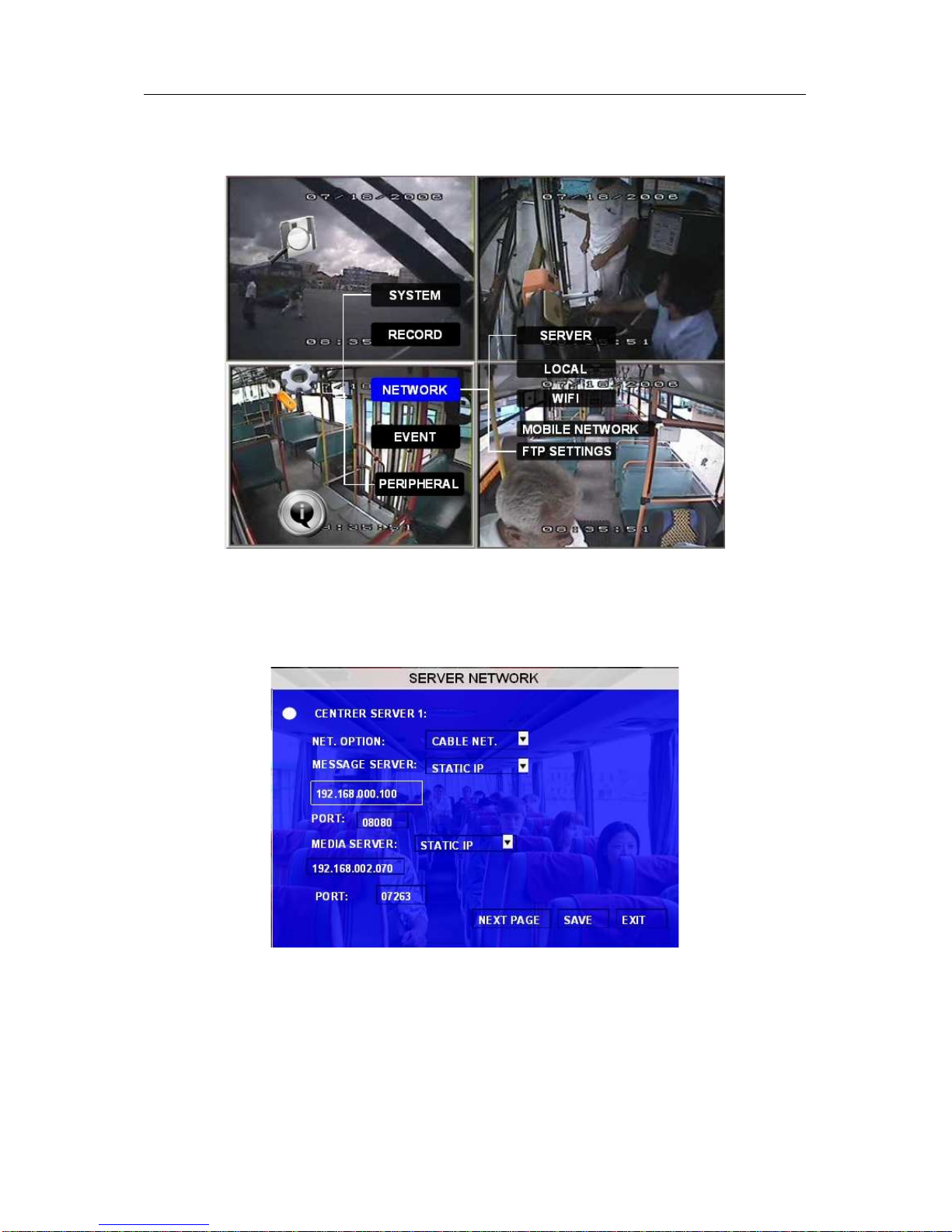
Quick Start Guide
Ness IQ-MDVR-4 – Mobile Black Box Recorder.
16
NETWORK SETTINGS MENU
8. SERVER
The Server IP and port setting is used with CMS (Center Management System) software and Ceiba Software.
MESSAGE SERVER: When using the CMS (Center Management System) software you must assign the IP
address to allow IQ-MDVR to send the video and data to this destination. This server IP must be
the same as the server IP of the PC running the CMS software. The MDVR communicates to
CMS via LAN or WIFI on a local network, or via 3G wireless module.
PORT: please use the default port 5556.
MEDIA SERVER IP AND PORT: This is for future use - NOT USED.

Quick Start Guide
Ness IQ-MDVR-4 – Mobile Black Box Recorder.
17
9. LOCAL NETWORK (Wired LAN Port)
The Local IP is the IP setting for the IQ-MDVR. The IP address must be a fixed address to use the Network
capabilities. Use NUMERIC keypad to enter the TCP/IP address information:
IP: Enter the static IP address
SUB: Enter the subnet mask
GATE: Enter the gateway that the MDVR will connect to the internet through.
CLIENT PORT: Please use the Default 7263
WEB PORT: This is the port for IE login. That is the MDVR's WIFI or Local IP port that will be used in the IE
address bar to access the MDVR for live view/playback/setup or upgrade. For example: type
http://192.168.2.100:990 990 is the web port. If you don't change this port, just enter the IP to access.
MAC Address: MAC address is unique and cannot be changed.
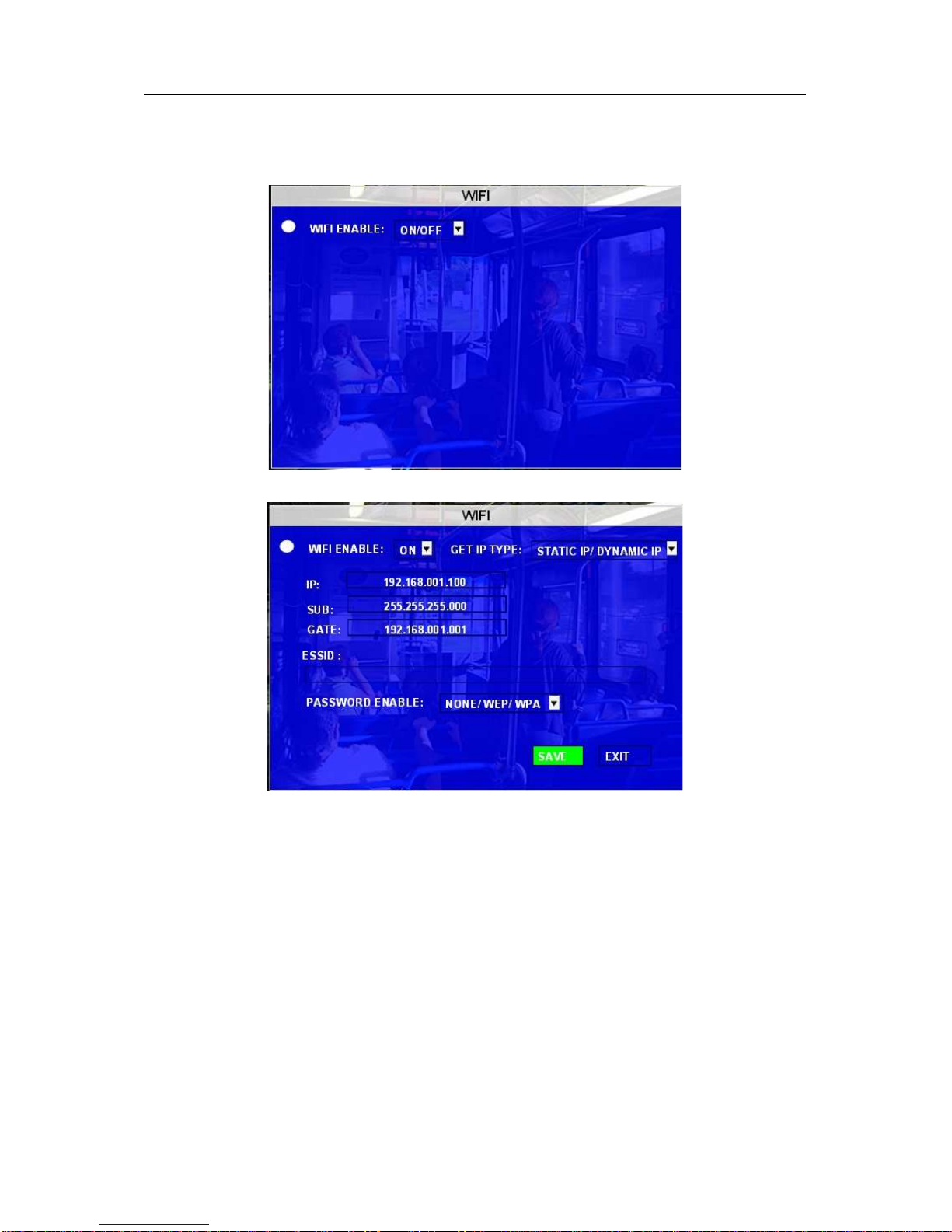
Quick Start Guide
Ness IQ-MDVR-4 – Mobile Black Box Recorder.
18
10. WIFI SETUP
When turned on, the following screen will be displayed.
GET IP TYPE: There are two options; STATIC IP means you will need to manually program a static IP for
the MDVR to connect to your WIFI server or AUTO IP means it will get a dynamic IP
(DHCP).
IP: Enter the static IP address of built-in WIFI.
SUB: Enter the subnet mask
GATE; Enter the gateway that the MDVR will connect through to network.
ESSID: The AP name that this WIFI server is to connect to.
PASSWORD ENABLE: If the WIFI server needs a password to connect, enter the required password here,
making sure it is less that 5 digitals.
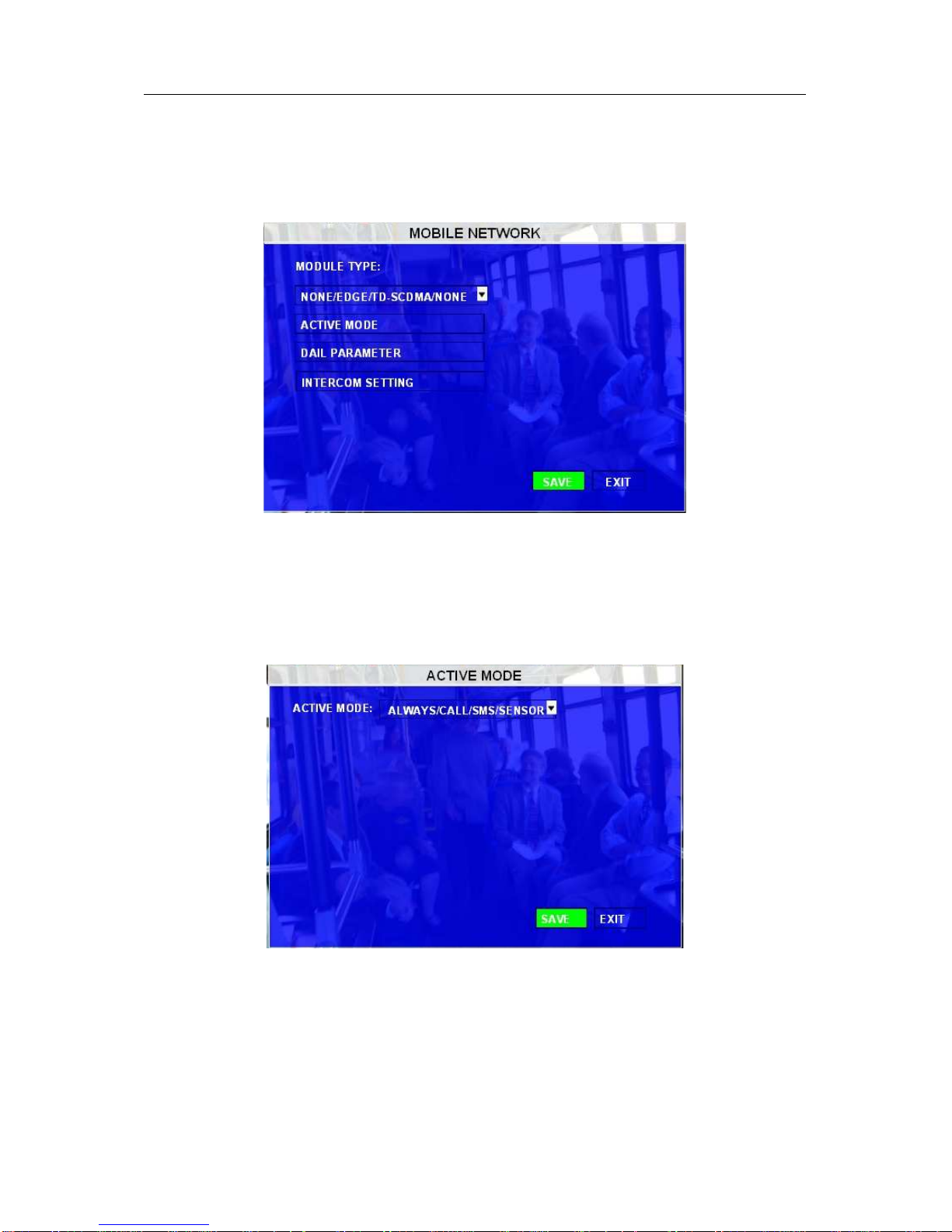
Quick Start Guide
Ness IQ-MDVR-4 – Mobile Black Box Recorder.
19
11. MOBILE NETWORK
This interface is the network setup for wireless 3G modules.
Select the corresponding mode for your SIM card.
1) MODULE TYPE
Choose the module type here: GPRS/ CDMA/ EVDO/ WCDMA/ EDGE/ TD-WCDMA/ NONE.
Note: This setting must correspond to the type of 3G module installed.
2) ACTIVE MODE
You may choose the active mode to trigger 3G live view transmission:
Always: 3G transmission will keep connected once the MDVR is power up.
Call/SMS: 3G transmission will be triggered when anyone of the 3 preset mobile phones calls or
‘sends message’ to the SIM card number in MDVR is activated.
Sensor: 3G transmission will be activated when a related sensor is triggered..

Quick Start Guide
Ness IQ-MDVR-4 – Mobile Black Box Recorder.
20
PERIPHERAL
12. EXT.COM SETUP
The external RS232/485 communications module (Sold separately) is an external accessory connection used for
connecting PTZ, Inertia sensor, LED CONTROL PANEL, LED screen, station announcement and so on.
MODE: There are two options being, STANDARD and BUS MODE. When select as standard mode, you can
select each external port for each COM, when select Bus mode, COM1 is station announcement, COM2 is
amplifier board, COM3 and COM4 is changeable.
FOR USE with the Ness Control Panel LED Mimic Display (Control Panel) – Select COM3 and set to Control
Panel . Then connect the Control Panel box to RS-485-1 on the I/O Module.
Other manuals for IQ-MDVR-4
1
Table of contents
Other Ness DVR manuals

Ness
Ness Ultimate Premium H.264 User manual

Ness
Ness EDSR100 User manual

Ness
Ness IQ-SDI-4 User manual

Ness
Ness 104-005 User manual
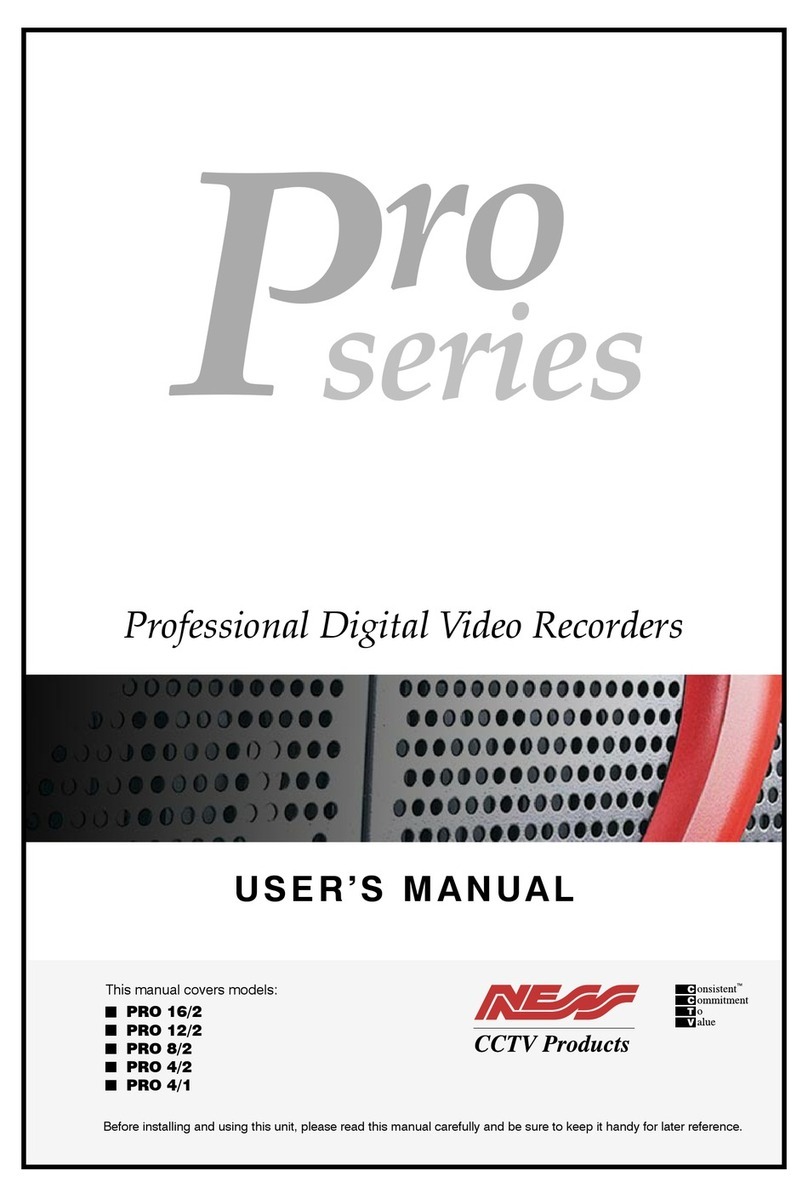
Ness
Ness Pro 4/1 User manual

Ness
Ness HD-960H User manual
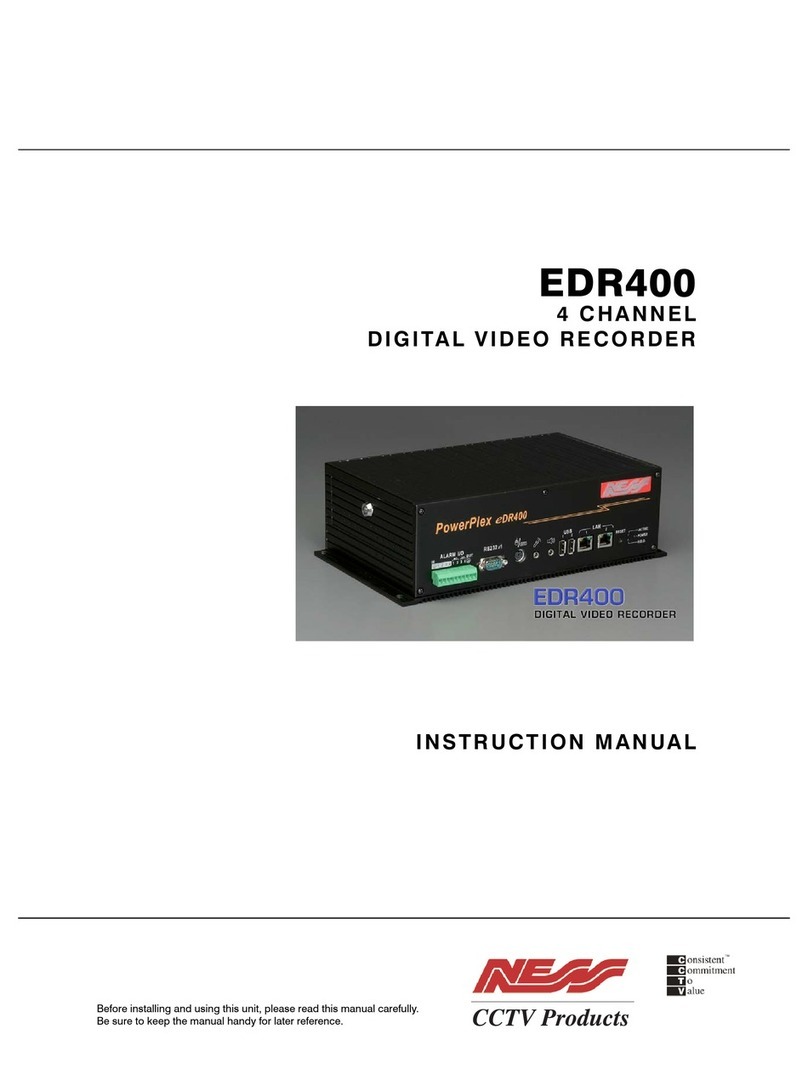
Ness
Ness PowerPlex EDR400 User manual
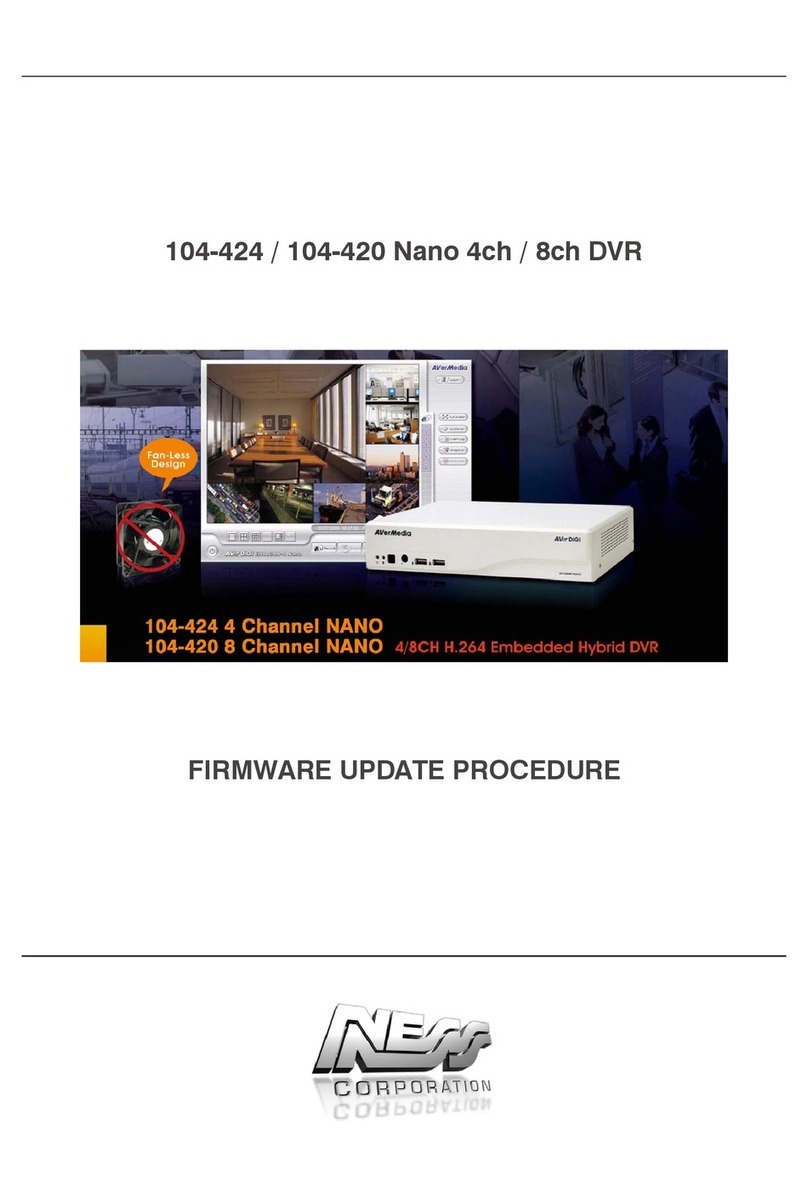
Ness
Ness 104-424 Nano Use and care manual
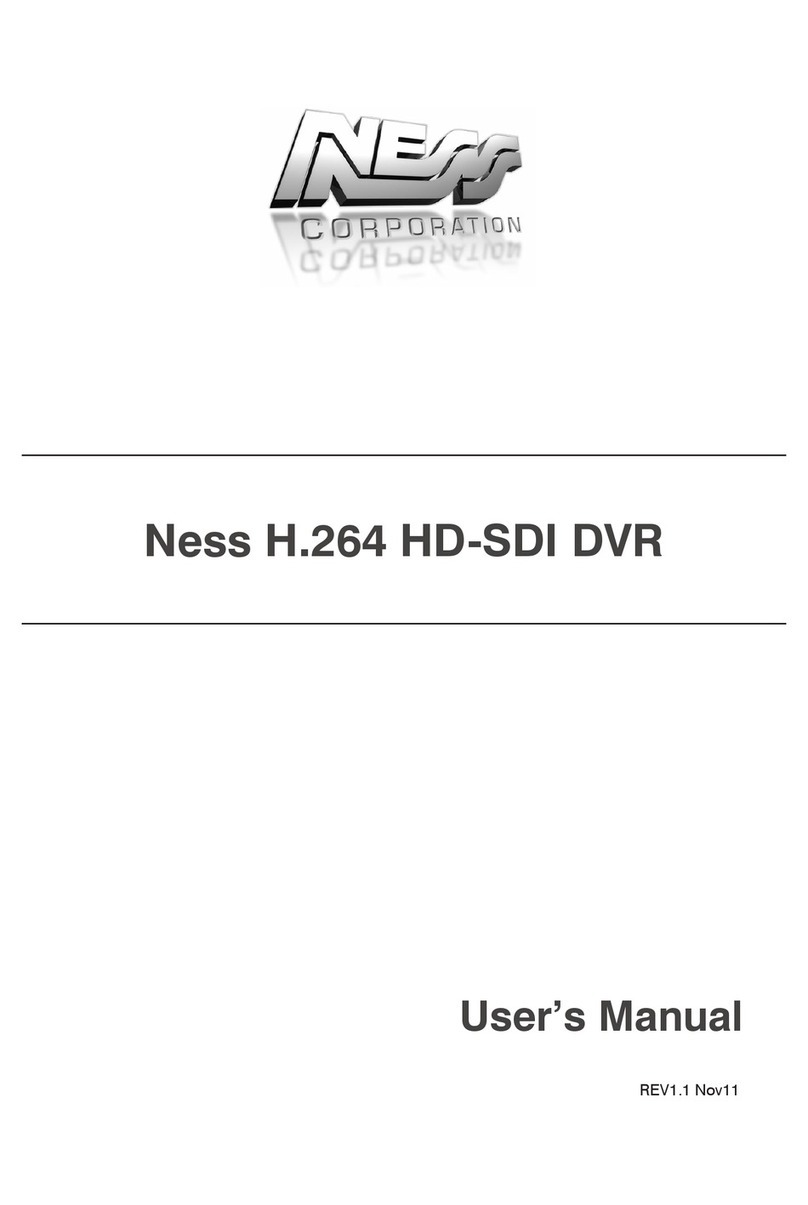
Ness
Ness H.264 HD-SDI User manual

Ness
Ness Premium H.264 DVR User guide