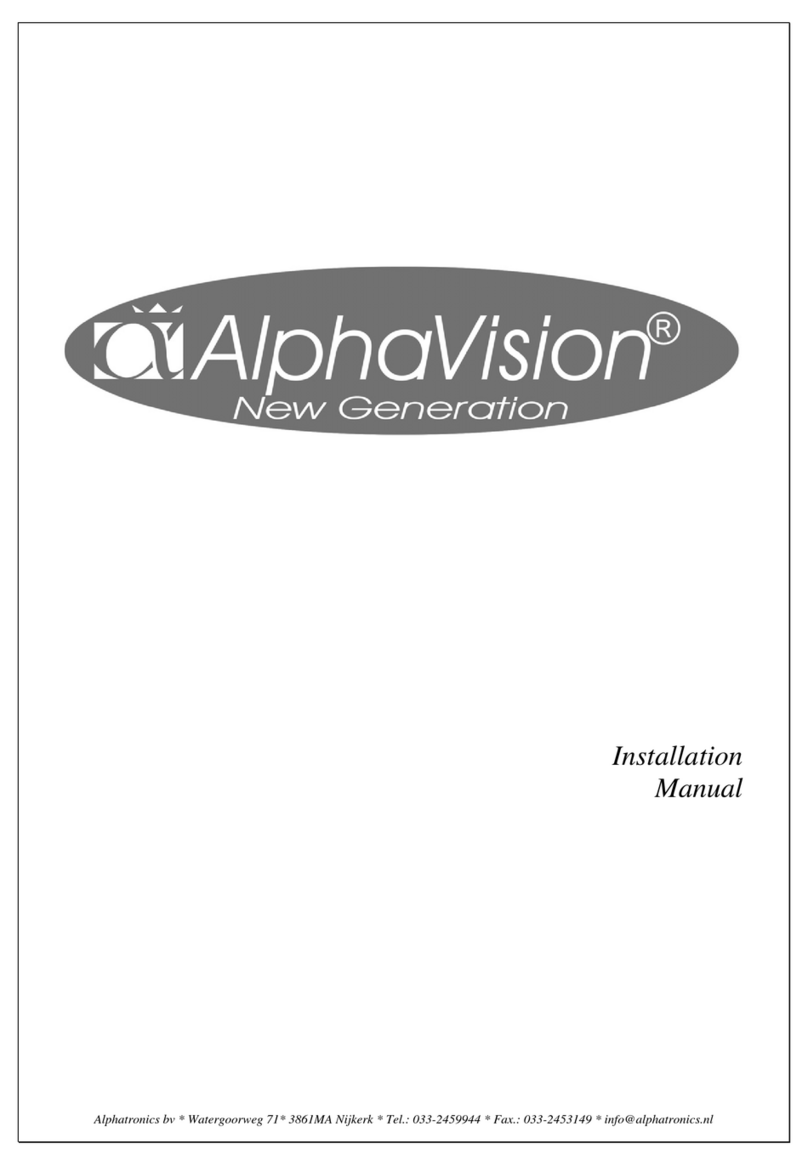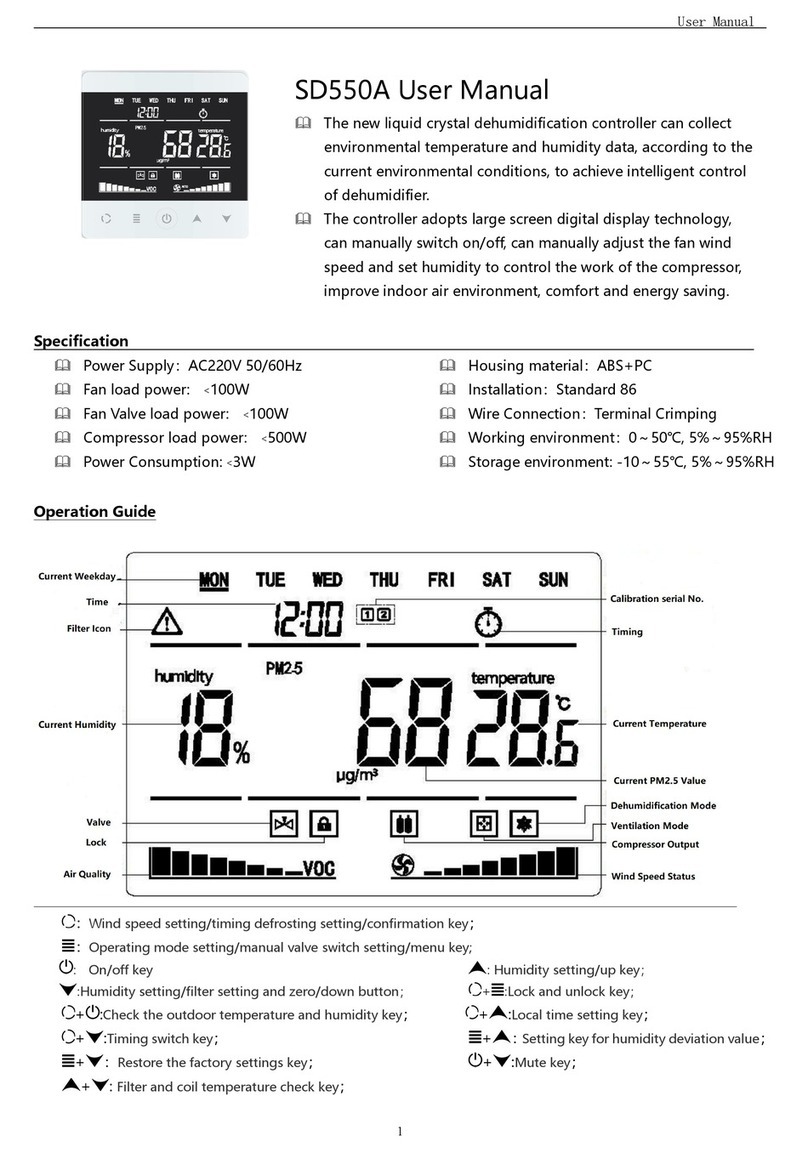Embedded Automation mPanel User manual

Page 1
Embedded Automation, Inc.
Suite #104, 7485 – 130th Street
Surrey, BC V3W 1H8
Phone: (604) 596-4999
Fax: (604) 596-4933
www.EmbeddedAutomation.com
User Manual

mPanel v1 User Manual
Page 2
Table of Contents
REVISION HISTORY.................................................................................................................................................. 3
INTRODUCTION......................................................................................................................................................... 4
WHAT’S INCLUDED IN THE BOX.................................................................................................................................. 4
MPANEL HARDWARE OVERVIEW ............................................................................................................................... 4
General Hardware............................................................................................................................................... 4
Connectors and Interfaces.................................................................................................................................. 5
Back Panel.........................................................................................................................................................................5
10 pin Back Header ..........................................................................................................................................................5
Reset Button......................................................................................................................................................................6
MPANEL SOFTWARE OVERVIEW ................................................................................................................................7
Operating System................................................................................................................................................ 7
Digital Control Interface....................................................................................................................................... 7
Digital Media Interface......................................................................................................................................... 8
Digital Music......................................................................................................................................................................8
Digital Pictures..................................................................................................................................................................8
MPANEL INSTALLATION AND CONFIGURATION .............................................................................................. 9
MOUNT LOCATION PLANNING AND PREPARATION ..................................................................................................... 9
MOUNTING INSTRUCTIONS ....................................................................................................................................... 10
START UP AND CONFIGURATION.............................................................................................................................. 11
Accessing the Taskbar...................................................................................................................................... 12
Setting the Time................................................................................................................................................. 13
Adjusting the Network Address......................................................................................................................... 13
MPANEL OPERATION............................................................................................................................................ 15
Digital Control Functionality............................................................................................................................... 15
Selecting your mControl Server...................................................................................................................................15
Navigating the Digital Control view .............................................................................................................................17
Using Digital Media Functionality...................................................................................................................... 18
Sharing Digital Media.....................................................................................................................................................18
Windows Media Connect.............................................................................................................................................18
Selecting and Playing Music.........................................................................................................................................19
Selecting Media Servers..............................................................................................................................................20
Selecting Albums, Artists, Playlists or Folders............................................................................................................21
Playing Music ...............................................................................................................................................................23
Selecting and Playing Photo Slideshows...................................................................................................................24
Selecting Media Servers..............................................................................................................................................24
Selecting Albums, Artists or Folders............................................................................................................................25
Playing Photo Slideshows............................................................................................................................................27
Setting Photo Slideshows Options ..............................................................................................................................27
mPanel Menu Navigation.................................................................................................................................. 29
Top Menu Navigation.....................................................................................................................................................29
Music Control Menu (Bottom Row) .............................................................................................................................29

mPanel v1 User Manual
Page 3
Revision History
Revision Date Changes
V1.00.00 October 10, 2008 Initial public document

mPanel v1 User Manual
Page 4
Introduction
mPanel is a component of Embedded Automation’s mHome product family. The mPanel is a wall-
mountable touch screen embedded computer and acts as a portal to your Digital Home.
What’s Included in the Box
¾mPanel (includes touch screen assembly and front panel)
¾mPanel User Manual (this document)
¾mPanel Accessories
•6’ Ethernet cable
•Screws (4) + dog leg attachments (4)
¾Optional items
•Universal power adapter
•mControl license
mPanel Hardware Overview
General Hardware
¾Marvell Processor PXA320, 806MHz (Arm 9-based embedded processor)
¾128MB SDRAM, 1GB Flash memory
¾Power over Ethernet (PoE) – implemented using two PoE (IEEE 802.3af) channels,
designed to be compatible with the future high power PoE (IEEE 802.3at) standard
¾Optional DC power connector for non PoE operations (12-19VDC at 4.5A external DC
adaptor required
¾Viewing area 7” (800 x 480), TFT LCD with 4-wire touch screen interface
¾Mounts into wall (un-insulated)

mPanel v1 User Manual
Page 5
Connectors and Interfaces
Back Panel
¾12V to 19V DC connector (used for non-PoE installs)
¾1x - USB Host connector
¾1x - USB Client connector
¾1x - Ethernet 10/100 (RJ45)
¾Dual PoE (IEEE 802.3af PD at 30Watt )
¾1x - RS232 (RJ11)
¾1x - Speaker out (Left/Right, 20 Watts per channel)
¾1x – Audio line in banana jack
10 pin Back Header
Pin Signal Pin Signal Description
1 GND 2 Stereo Jumper Pin 1-2 for Stereo mode
3 GND 4 Left Out Left channel for external amplifier
5 GND 6 Right Out Right channel for external amplifier
7 GND 8 AMP Off Jumper Pin 7-8 to disable on on-board
amplifier
9 GND 10 MIC IN For external Mic

mPanel v1 User Manual
Page 6
Reset Button
Use mPanel’s reset button to restart mPanel operation. To access the mPanel reset button, the
front panel must be removed.

mPanel v1 User Manual
Page 7
mPanel Software Overview
Operating System
mPanel runs on a custom Windows CE 6.0 build, as engineered by Embedded Automation.
Digital Control Interface
mPanel automatically detects and can connect with mControl servers located on your Local Area
Network. Use mPanel to view and control current “digital home” devices, including:
mControl macros
Lighting systems
Security systems
Climate control (e.g., thermostats) systems
Cameras
Vista Media Centers and attached extenders
mHome Power Management Modules

mPanel v1 User Manual
Page 8
Digital Media Interface
Digital Music
mPanel’s UPnP AV Control Point technology allows it to automatically detect and stream music
from any Windows Connect Media Server.
Using mPanel’s built-in digital amplifier, this music can be played directly on attached speakers.
For local music playing, mPanel will provide 7 Watts/channel and up to 20 Watts/channel at 4
Ohms or 10 Watts/channel at 8 Ohms (Peak)/channel over PoE I/II.
Digital Pictures
mPanel automatically detects photo libraries. Once a photo folder has been selected, mPanel can
start a slide show.

mPanel v1 User Manual
Page 9
mPanel Installation and Configuration
Mount Location Planning and Preparation
¾IMPORTANT: Make sure that you are satisfied with the location before making a cut out in
your wall.
¾Select a location that is close to an Ethernet connection. This Ethernet connection will be
used to connect to your local area network (LAN). The LAN will provide data information
for the Digital Control Interface (mControl) and Digital Media Interface (Music). Optionally,
your Ethernet cable will be used for power, if you will be powering the mPanel using PoE.
¾If you are not using PoE, select a location that is close to a power outlet, so that you can
connect the mPanel power adapter.
¾Select a height that provides optimum viewing and touch operation.
¾To plan for mPanel wall mounting, use the following diagram, which shows the area
required in the wall with the front panel installed.
Thickness on the wall
0.3”
9.0”
6.5”
7.0”

mPanel v1 User Manual
Page 10
¾Once, you are happy with the location, cut a rectangular opening 7.75” X 5.5” as shown.
This is the opening that is required to place the mPanel in to the wall.
Mounting Instructions
¾IMPORTANT: Ensure that all power is turned off during mounting. If you are using PoE,
ensure that the Ethernet cable is unplugged at the PoE hub port.
¾Install the speaker wires to the green connector provided, matching the left and right
channels with accordingly, allow at least 6" slack to the wire. Use minimum wire gage of
16AWG.
After connecting the speaker wires to the connector, plug this connector into the mPanel
speaker connector
7.75”
5
.
5
”

mPanel v1 User Manual
Page 11
¾For Ethernet cabling, follow standard Ethernet cabling specifications. Allow at least 6"
slack to the cable. Plug in the Ethernet to the mPanel.
¾If you are using direct power, plug in the 12-19VDC to mPanel.
¾Push the mPanel into the wall and tighten the 4 screws in each corner to secure the panel
in place, do not use a power screwdriver.
¾Turn on the power by plugging in the Ethernet connector on the PSE (POE HUB), or turn
on the direct power depending on your wiring.
¾Install the plastic faceplate to the panel by aligning the two guide pins. Once aligned the
magnets on the face plate will keep the faceplate tight to the wall.
Start Up and Configuration
¾By default, mPanel is configured to use DHCP (Dynamic Host Configuration Protocol).
That is, it will automatically acquire an IP address from your network router.
¾Within approximately 60 seconds of power up, mPanel will automatically boot to the
mPanel user interface.

mPanel v1 User Manual
Page 12
Accessing the Taskbar
To configure your mPanel, you may need to access the taskbar. Select the thin grey line at the
bottom of the screen. We recommend using a pointed object - but not a sharp object because
it may damage the screen surface.

mPanel v1 User Manual
Page 13
Setting the Time
With the taskbar accessible, double-click on the time/clock on the right-hand side of the task bar.
Use the dialog box to set the proper time for your region.
Adjusting the Network Address
By default, mPanel is configured to use DHCP to get an IP address from your network router. If,
however, you would like to assign a static IP, using the taskbar, press the Start button on the left-
hand side of the taskbar, then select Settings and finally Network and Dial-up Connections to
access network settings.

mPanel v1 User Manual
Page 14
Once the Network and Dail-Up Connection settings are available, select the AX887961 connection
to adjust the network settings.

mPanel v1 User Manual
Page 15
mPanel Operation
Digital Control Functionality
Selecting your mControl Server
Upon reaching the mPanel user interface screen, use the Tools button ( ) to auto-discover
and set your mControl server. Further, you can select the default zone for your mPanel.
mPanel will automatically discover a list of mControl servers available on your network. Select
an mControl server from the list provided. Once you select a server, press the Apply button to
accept your selection.

mPanel v1 User Manual
Page 16
If you do not see your mControl server on this list, confirm that you have the proper firewall
settings on your mControl server system.
You can now select the default zone for this mPanel by using the Default Zone selector. Once
you have selected the default zone for this mPanel, select Save Settings & Close.
mPanel will now display the default zone for the selected mControl server.

mPanel v1 User Manual
Page 17
Navigating the Digital Control view
Use the following controls to navigate the digital control view.
Icon Function
Move to next device (will be grey if there are no devices to
the right)
Move to previous device (will be grey if there are no device
to the left)
Show device filter
Hide device filter

mPanel v1 User Manual
Page 18
Using Digital Media Functionality
Sharing Digital Media
mPanel can automatically select and play digital media from UPnP-enabled digital media
servers. The following digital media servers technologies are supported by the mPanel:
Windows Media Connect (included as part of Windows Media Player 11)
<More to be announced>
To allow mPanel to select and play digital media from your digital media server, you must first
permit sharing of your digital media by your digital media server.
Windows Media Connect
To share digital media managed by Windows Media Connect (i.e., Windows Media Player 11),
from within Windows Media Player, select the library you would like to share and right-click to
initiate Media Sharing:

mPanel v1 User Manual
Page 19
Enable sharing by checking the Share my media to option. Click OK to finish.
mPanels may not be visible within the list provided by the Media Sharing dialog box.
Selecting and Playing Music
To select and play music, use the Music ( ) button to select a music server. Once a music
server is selected, you can select a music album, artist, playlist or folder to listen to.

mPanel v1 User Manual
Page 20
Selecting Media Servers
Upon pressing the music button, mPanel will display the Media Server selection screen:
Use the Media Server selection field to select from a list of available media servers.
Press the Back button to return to the Media Player screen.
Other manuals for mPanel
1
Table of contents
Popular Control Panel manuals by other brands

Notifier
Notifier NFS2-640/E installation manual

Sony
Sony SRP-X700P operating instructions
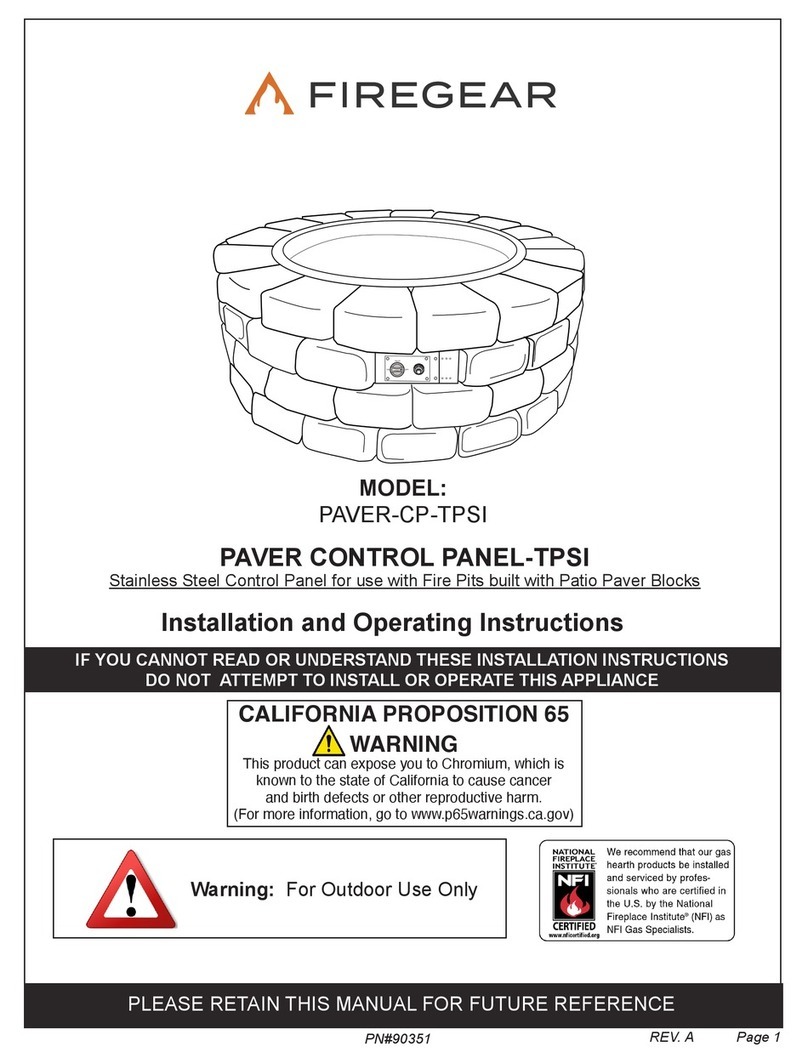
Firegear
Firegear PAVER CONTROL PANEL-TPSI Installation and operating instructions

Tyco
Tyco T1200-C Series Application guide

Nordelettronica
Nordelettronica NE269 instruction manual
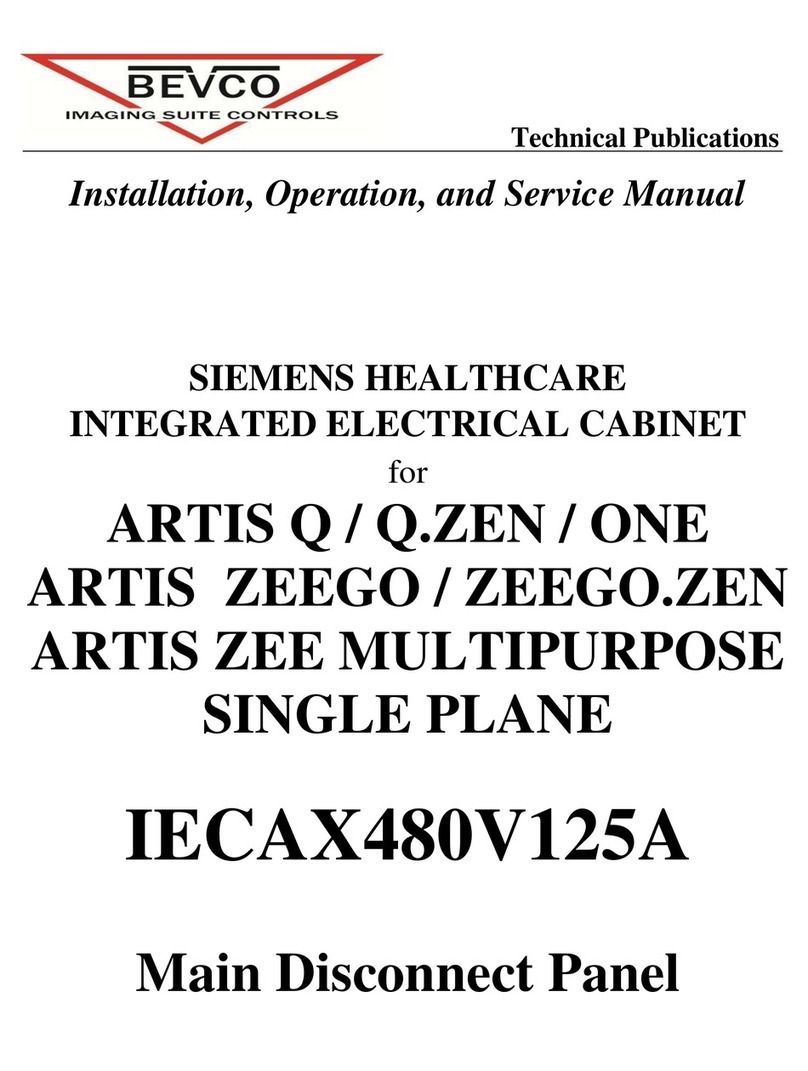
Bevco
Bevco IECAX480V125A Installation, operation and service manual