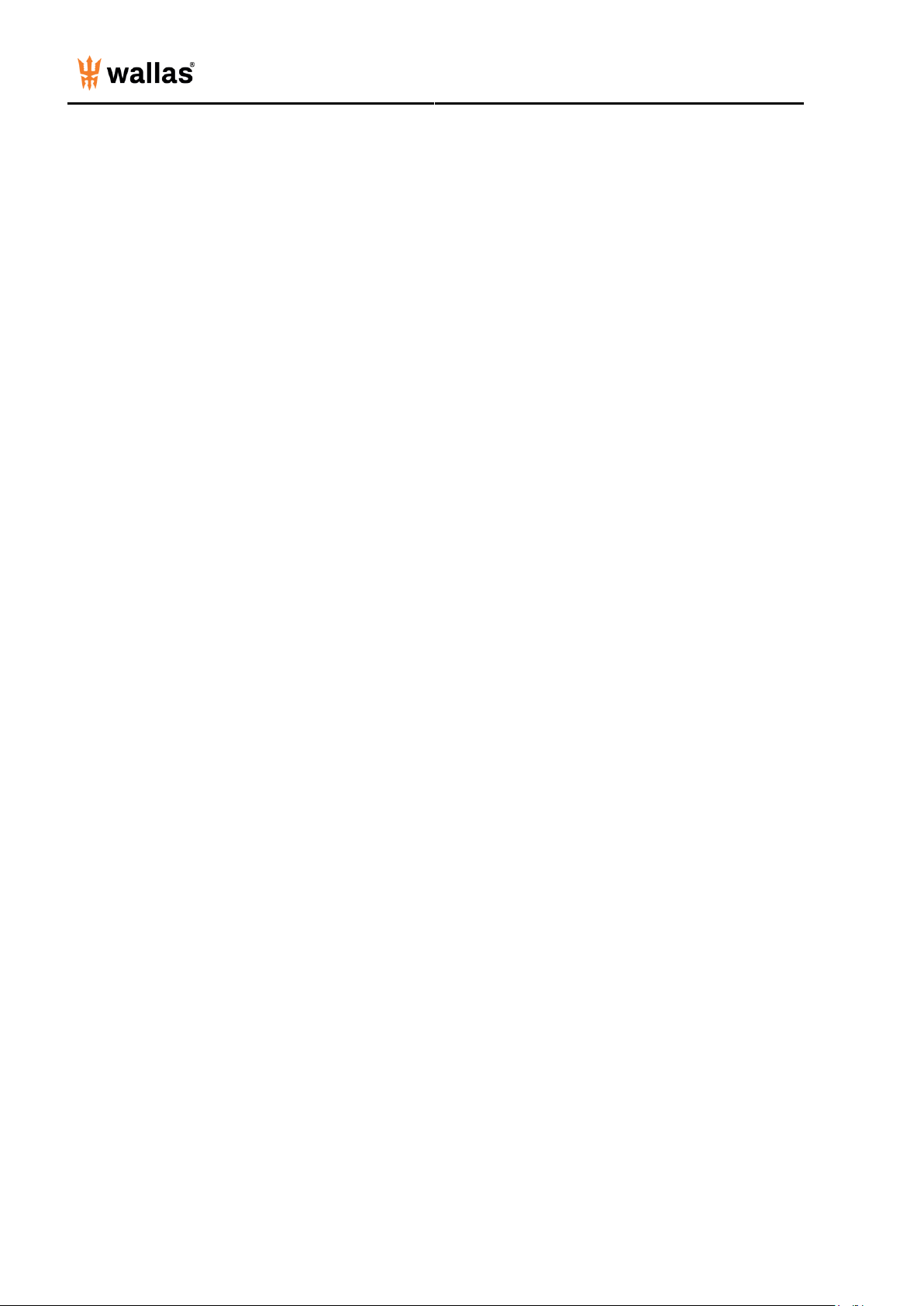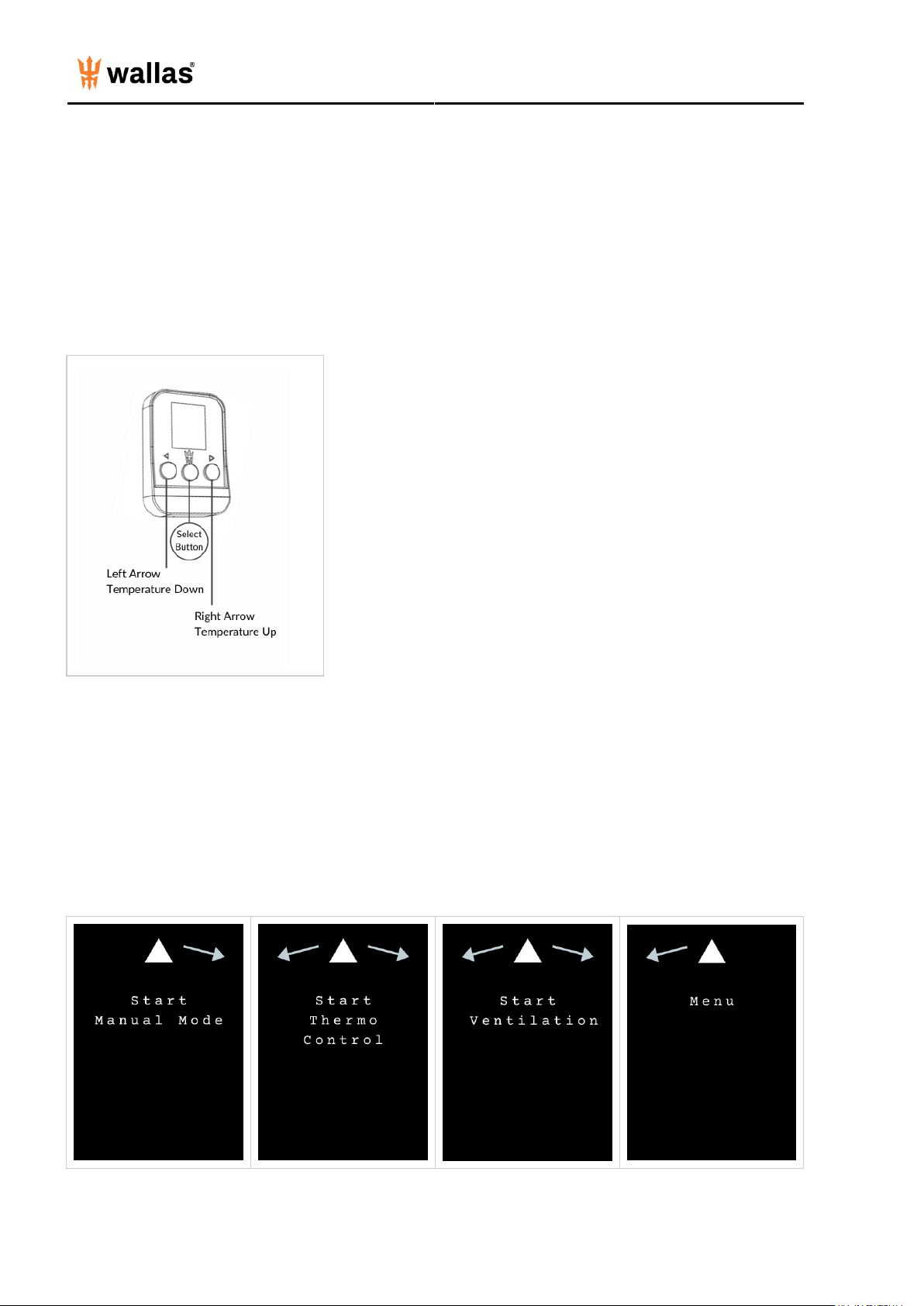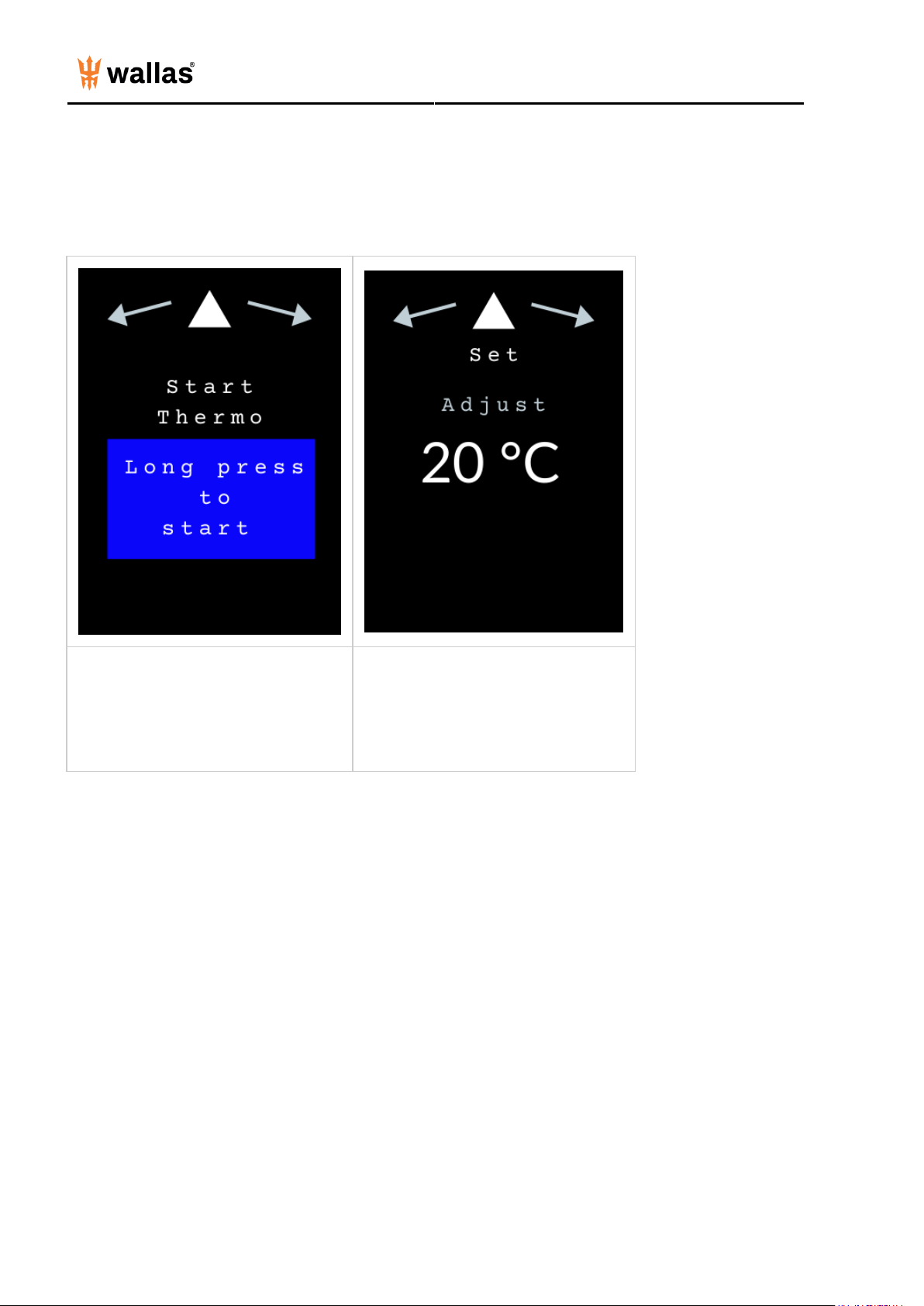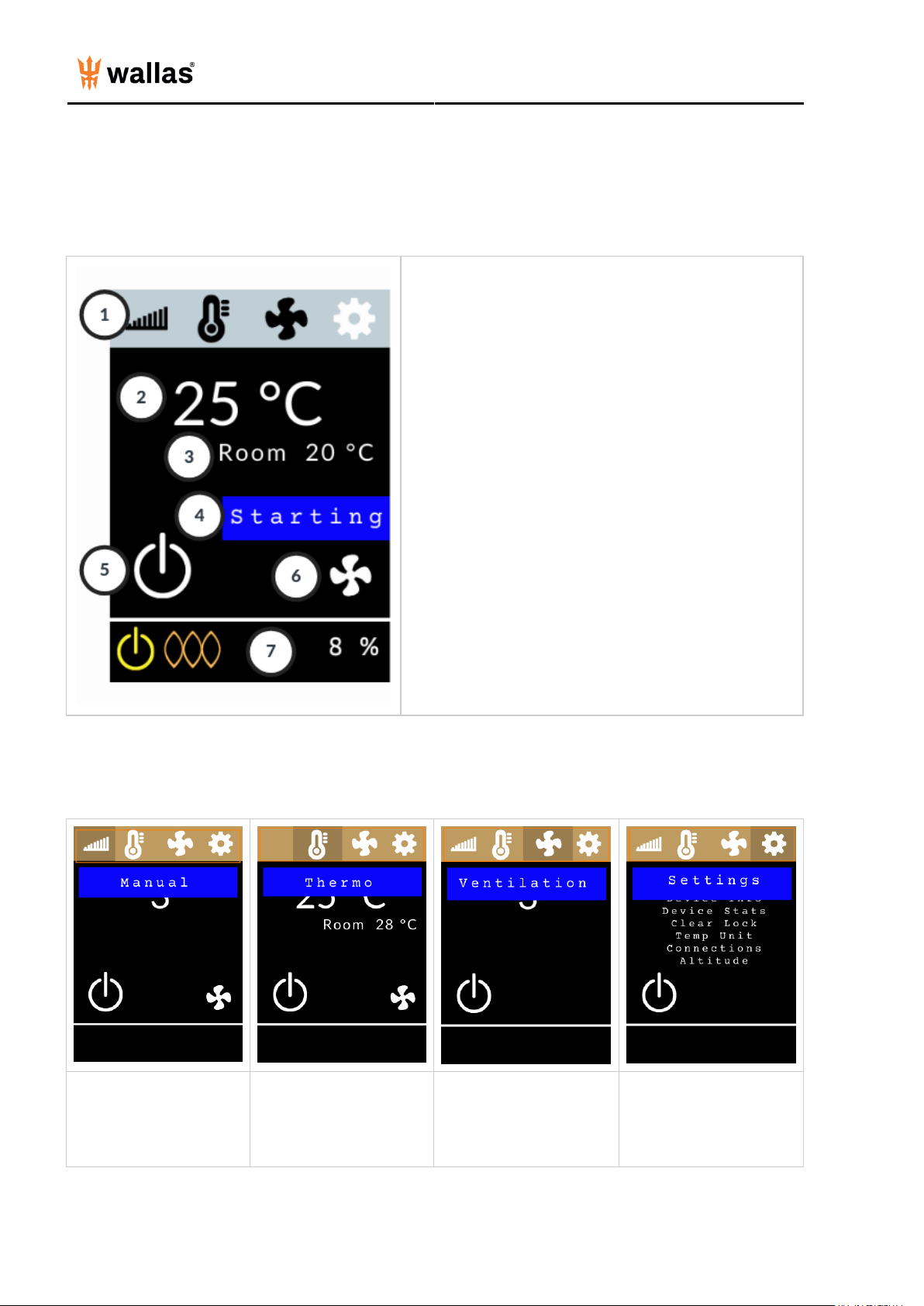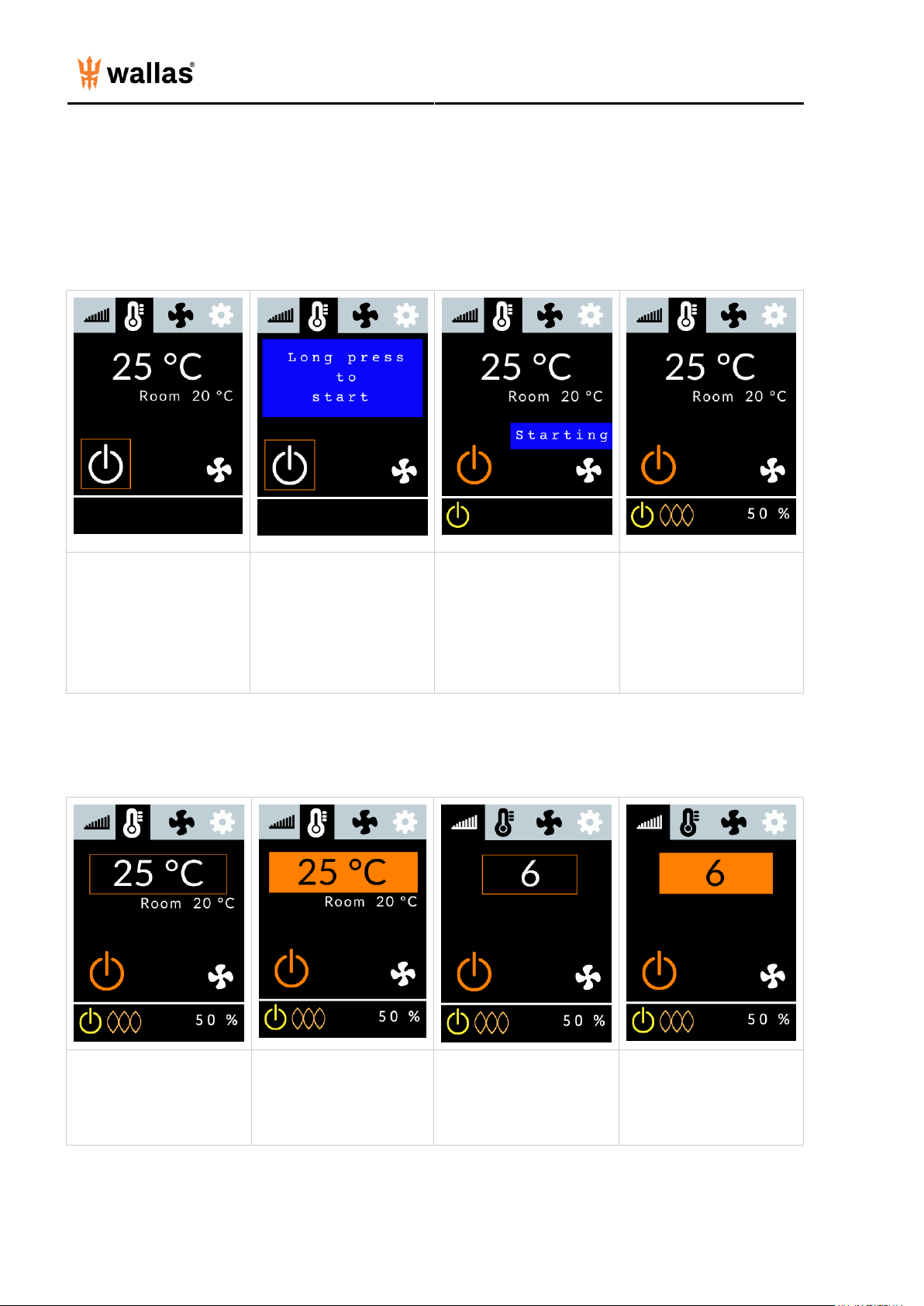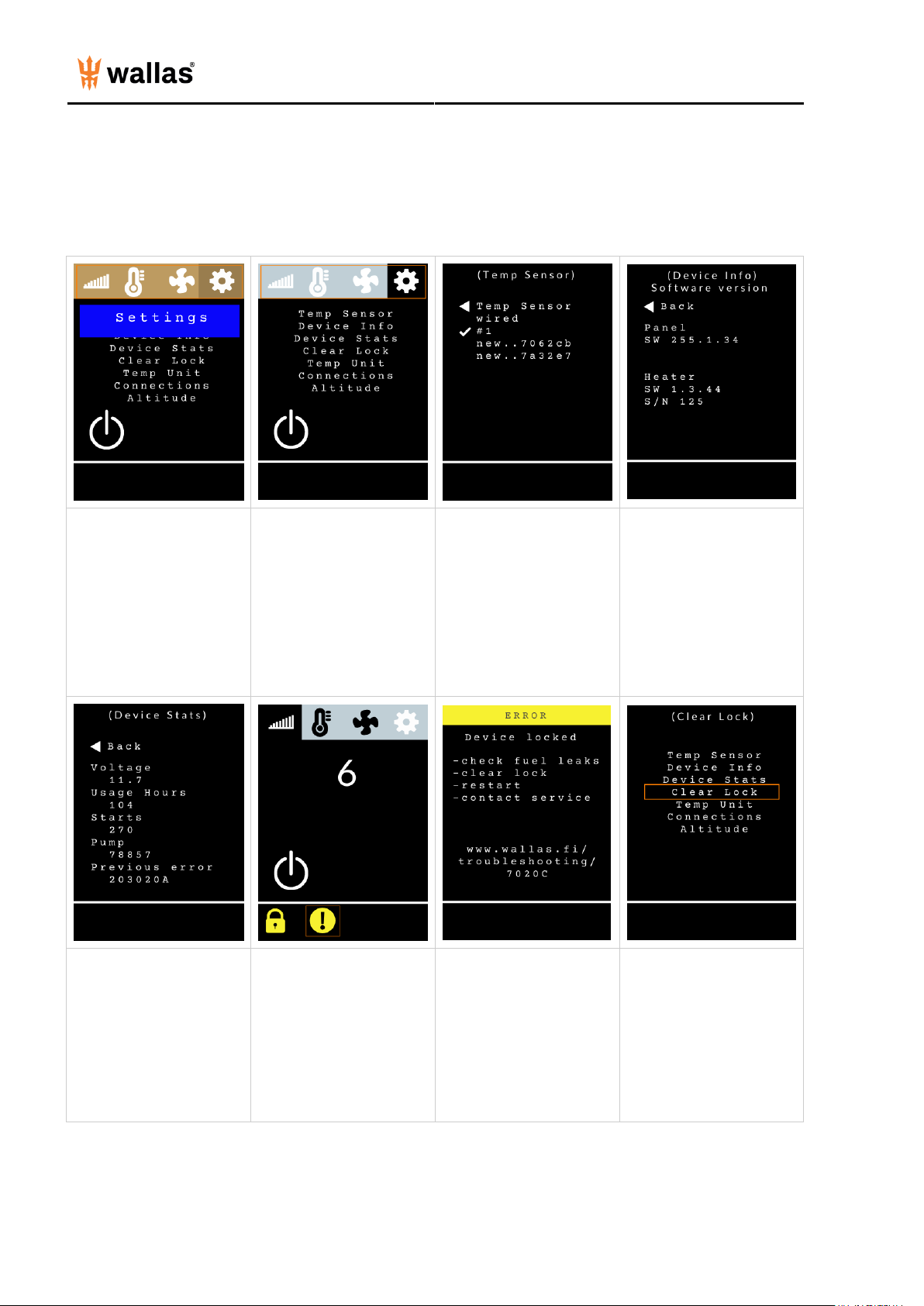- 8 -
Note: The system mode that was used last upon shutdown will be the same mode when the heater is turned on again.
Settings:
Move the selection square to
the Main Menu Bar and
press the Select Button.
Use the Arrow Buttons to
choose Settings. Press the
Select Button.
Use the Arrow Buttons to
move the selection square
down and press the Select
Button to choose.
Temp Sensor
- Choose the desired sensor
to measure the indoor
temperature with.
- Wired is the hardwired
sensor in the heater unit
- Wireless sensors are listed
by sensor numbers
- When a wireless sensor is
selected, it gets a running
number ID
Device Info
- Control panel and heater
software versions (needed
for customer service/tech
help)
- Heater unit serial number
(needed for customer
service/tech help)
Device Stats
- Check there is enough
voltage to start the unit
(must have at least 10 V)
- Check usage hours (units
must be serviced every 2000
hours/3 years)
If a Lock Icon is displayed,
the heater has locked itself
for safety. The heater will
also lock after 3
unsuccessful starts. Move
the selection square to the
Exclamation Point Icon
and press the Select
Button. An error Page will
appear.
If the heater has locked
itself, there may have been a
failure that should be
investigated and resolved
prior to futher use. The error
page will display a check list
and a website for further
information.
If you need help, reach out
to a professional.
To remove the lock, move
the selection square to the
Main Menu Bar and press
the Select Button, choose
Settings, and press the
Select Button. Choose
Clear Lock from the
Settings Menu and press the
Select Button.