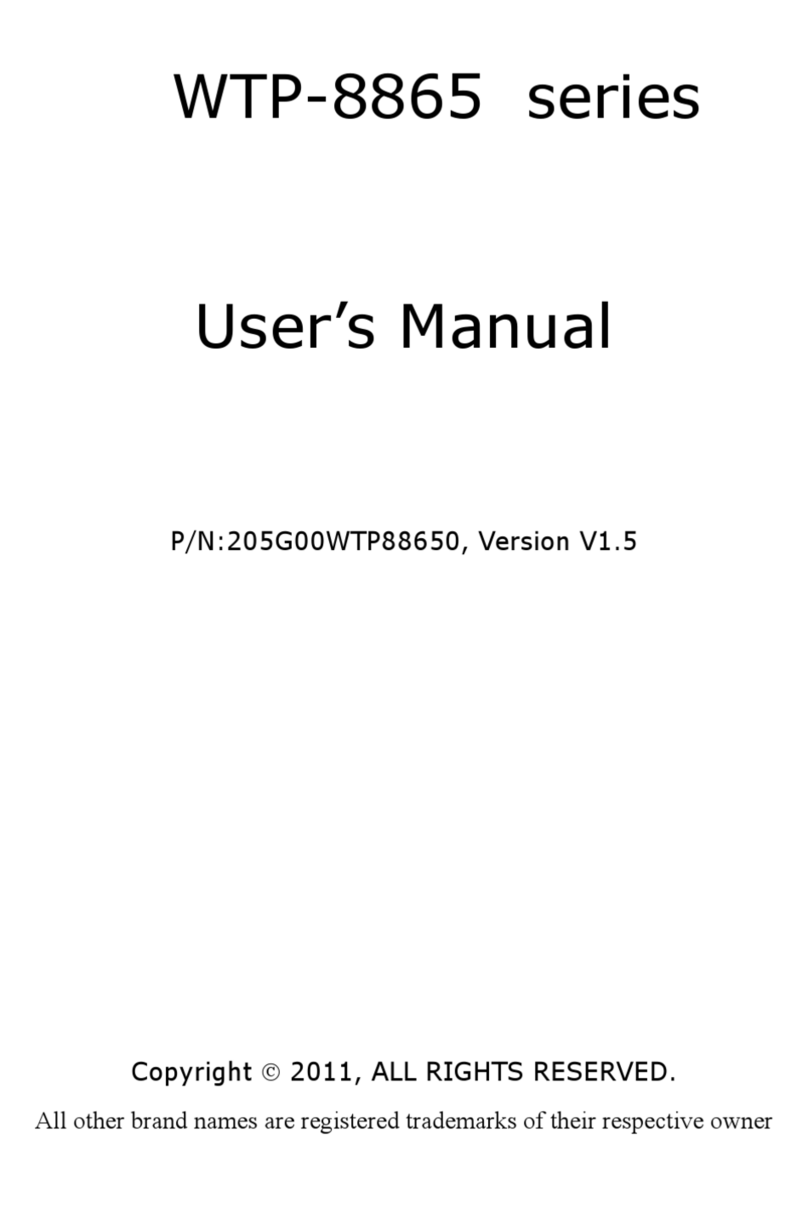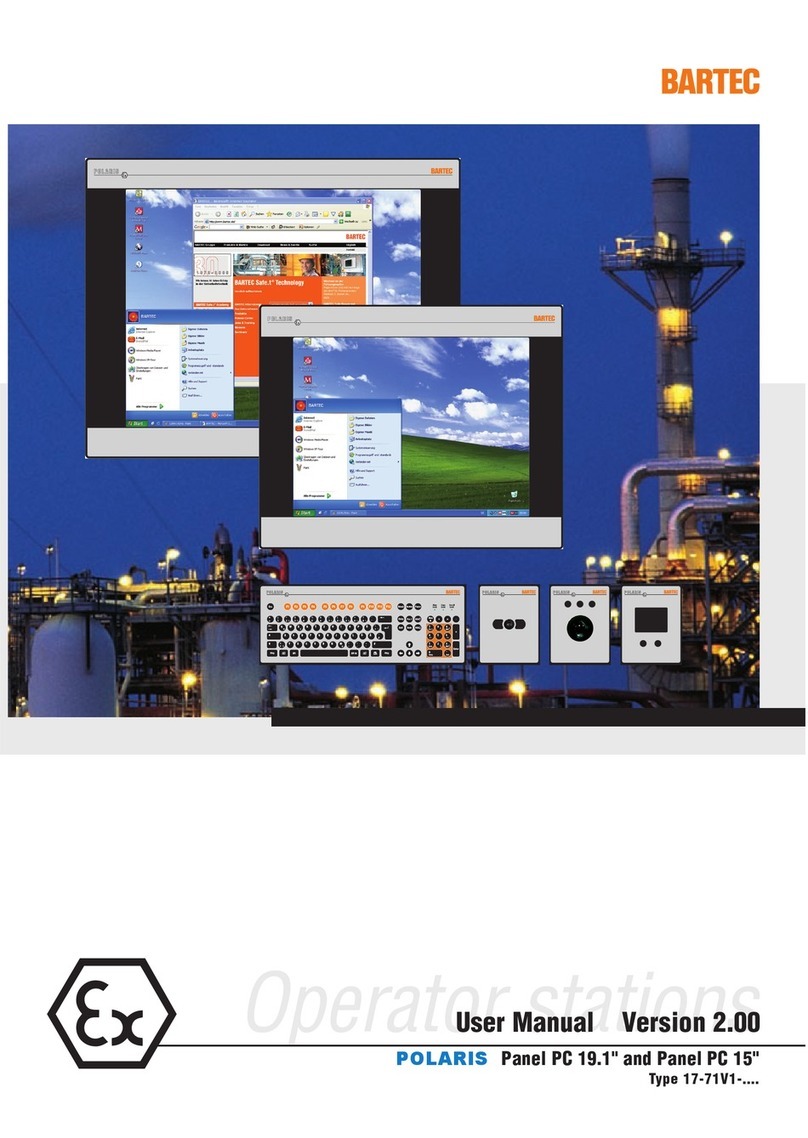Embedded Automation mPanel User guide

Page 1
Embedded Automation, Inc.
Suite #104, 7485 – 130th Street
Surrey, BC V3W 1H8
Phone: (604) 596-4999
Fax: (604) 596-4933
www.EmbeddedAutomation.com
Installer Manual

mPanel v1 Installer Manual
Page 2
Table of Contents
REVISION HISTORY.................................................................................................................................................. 3
MPANEL INSTALLATION AND CONFIGURATION .............................................................................................. 4
MOUNT LOCATION PLANNING AND PREPARATION ..................................................................................................... 4
MOUNTING INSTRUCTIONS ......................................................................................................................................... 5
START UP AND CONFIGURATION................................................................................................................................6
Accessing the Taskbar........................................................................................................................................ 7
Setting the Time................................................................................................................................................... 8
Accessing the Virtual Keyboard.......................................................................................................................... 8
Adjusting the Network Address......................................................................................................................... 10
MPANEL SOFTWARE............................................................................................................................................. 11
MPANEL SOFTWARE OVERVIEW .............................................................................................................................. 11
MPANEL APPLICATION SOFTWARE .......................................................................................................................... 11
Determining the mPanel Application Software Version................................................................................... 11
Upgrading the mPanel Application Software................................................................................................... 12
Downloading the mPanel Application Software ........................................................................................................12
Installing the mPanel Application Software................................................................................................................13
MPANEL SYSTEM SOFTWARE .................................................................................................................................. 15
Determining the mPanel System Software Version........................................................................................ 15
Upgrading the mPanel System Software......................................................................................................... 16
Upgrading the mPanel Operating System..................................................................................................................16
Upgrading the mPanel Boot Loader............................................................................................................................17
Calibrating the mPanel Touch Screen.........................................................................................................................17
TROUBLESHOOTING............................................................................................................................................. 18
MPANEL LOGFILES .................................................................................................................................................. 18

mPanel v1 Installer Manual
Page 3
Revision History
Revision Date Changes
V1.00.00 October 10, 2008 Initial public document

mPanel v1 Installer Manual
Page 4
mPanel Installation and Configuration
Mount Location Planning and Preparation
¾IMPORTANT: Make sure that you are satisfied with the location before making a cut out in
your wall.
¾Select a location that is close to an Ethernet connection. This Ethernet connection will be
used to connect to your local area network (LAN). The LAN will provide data information
for the Digital Control Interface (mControl) and Digital Media Interface (Music). Optionally,
your Ethernet cable will be used for power, if you will be powering the mPanel using PoE.
¾If you are not using PoE, select a location that is close to a power outlet, so that you can
connect the mPanel power adapter.
¾Select a height that provide optimum viewing and touch operation.
¾To plan for mPanel wall mounting, use the following diagram, which shows the area
required in the wall with the front panel installed.
Thickness on the wall
0.3”
9.0”
6.5”
7.0”

mPanel v1 Installer Manual
Page 5
¾Once, you are happy with the location, cut a rectangular opening 7.75” X 5.5” as shown.
This is the opening that is required to place the mPanel in to the wall.
Mounting Instructions
¾IMPORTANT: Insure that all power is turned off during mounting. If you are using PoE,
ensure that the Ethernet cable is unplugged at the PoE hub port.
¾Install the speaker wires to the green connector provided, matching the left and right
channels with accordingly, allow at least 6" slack to the wire. Use minimum wire gage of
16AWG.
After connecting the speaker wires to the connector, plug this connector into the mPanel
speaker connector
7.75”
5
.
5
”

mPanel v1 Installer Manual
Page 6
¾For Ethernet cabling, follow standard Ethernet cabling specifications. Allow at least 6"
slack to the cable. Plug in the Ethernet to the mPanel.
¾If you are using direct power, plug in the 12-19VDC to mPanel.
¾Push the mPanel into the wall and tighten the 4 screws in the each corner to secure the
panel in place, do not use a power screwdriver.
¾Turn on the power by plugging in the Ethernet connector on the PSE (POE HUB), or turn
on the direct power depending on your wiring.
¾Install the plastic faceplate to the panel by aligning the two guide pins. Once aligned the
magnets on the face plate will keep the faceplate tight to the wall.
Start Up and Configuration
¾By default, mPanel is configured to use DHCP (Dynamic Host Configuration Protocol).
That is, it will automatically acquire an IP address from your network router.
¾Within approximately 60 seconds of power up, mPanel will automatically boot to the
mPanel user interface.

mPanel v1 Installer Manual
Page 7
Accessing the Taskbar
To configure your mPanel, you may need to access the taskbar. Select the thin grey line at the
bottom of the screen. We recommend using a pointed object - but not a sharp object because
it may damage the screen surface.

mPanel v1 Installer Manual
Page 8
Setting the Time
With the taskbar accessible, double-click on the time/clock on the right-hand side of the task bar.
Use the dialog box to set the proper time for your region.
Accessing the Virtual Keyboard
With the taskbar accessible, click on the pen icon on the right-hand side of the task bar to access
the virtual keyboard. The virtual keyboard is useful for entering alphanumeric text.

mPanel v1 Installer Manual
Page 9
With the virtual keyboard visible, you can use it to enter text into fields – for example, to enter
directories into Windows Explorer.

mPanel v1 Installer Manual
Page 10
Adjusting the Network Address
By default, mPanel is configured to use DHCP to get an IP address from your network router. If,
however, you would like to assign a static IP, using the taskbar, press the Start button on the left-
hand side of the taskbar, then select Settings and finally Network and Dial-up Connections to
access network settings.
Once the Network and Dail-Up Connection settings are available, select the AX887961 connection
to adjust the network settings.

mPanel v1 Installer Manual
Page 11
mPanel Software
mPanel Software Overview
mPanel consists of the following software components:
•mPanel Application Software
•mPanel Operating System
•mPanel Utilities
mPanel Application Software
mPanel Application Software provides the following functionality:
•Digital Control Interface – provides user interface for mControl operation
•Digital Media Interface – provides user interface for digital media selection and playback
Determining the mPanel Application Software Version
To determine the mPanel application software version, select the ( ) button to access the
mPanel Client Settings dialog box, which displays the mPanel application software version.
Select Cancel to exit the mPanel Client Settings.

mPanel v1 Installer Manual
Page 12
Upgrading the mPanel Application Software
Downloading the mPanel Application Software
Software updates for the mPanel Application Software are available from the Embedded
Automation website (http://www.embeddedautomation.com/EAHAmPanelUpdate.htm).
Once downloaded, extract all files from the mPanel Application Software upgrade archive file.
The folder in which these files are kept must be shared. mPanel requires access to this folder to
allow copying these files to the mPanel Application Software folder. The share name must be 12
characters or less to work with mPanel’s operating system.

mPanel v1 Installer Manual
Page 13
Installing the mPanel Application Software
To install the mPanel Application Software upgrade, first exit mPanel’s software interface by
selecting the ( ) button, and then pressing the “Quit mPanel” button.
Access the taskbar as per the Accessing the Taskbar section of this manual and then press the
Start button, select Programs and then Windows Explorer.

mPanel v1 Installer Manual
Page 14
Using Windows Explorer, connect to the PC on which the software upgrades are stored using the
address bar (you may need to log on to gain access). The large keyboard can be used if needed
(see Accessing the Virtual Keyboard).
Copy the files (excluding the zip file) to the mPanel’s \FlashDisk\mPanel folder, overwriting the
previous files:
Exit the Windows Explorer and use the mPanel shortcut located on the desktop to restart the new
version of mControl.

mPanel v1 Installer Manual
Page 15
mPanel System Software
mPanel System Software provides the software platform for mPanel operation.
Determining the mPanel System Software Version
To determine the mPanel System Software version, exit mPanel and start Windows Explorer.
From the \Windows folder, launch the UpdateTool shortcut by double-tapping on the file.
Select the BSP Version button.
Select OK to close the Update Tool.

mPanel v1 Installer Manual
Page 16
Upgrading the mPanel System Software
Upgrading the mPanel Operating System
mPanel features a custom-engineered Windows CE operating system. Though it is unlikely that
mPanel’s Operating System will need to be upgraded, the following procedure may be used to
manage the upgrade:
1. Using Windows Explorer, connect to the PC on which the software upgrades are stored
using the address bar (you may need to log on to gain access). The large keyboard can
be used if needed (see Accessing the Virtual Keyboard).
Extract all files from zip on the shared PC before upgrading.
2. From the \Windows folder, launch the UpdateTool shortcut by double-tapping on the file.
3. To clear the registry, select Clear Registry on Flash. A pop-up will appear to confirm
completion of the registry clear, select OK.
4. To update the Windows CE image, select Update Bootloader/Image and a pop-up to enter
a filename will appear. Enter the path to the shared PC folder using the large keyboard
interface. Select the Windows CE image file, and then select OK. A pop-up will appear to
confirm the update, select OK. Once the update is completed, a pop-up will appear to
reboot (reset), select OK.
NOTE: On restart there will be some errors indicating that the mPanel application was not
found. Ignore these errors while performing the upgrade.
5. You may notice that the touch screen calibration is off. Calibrating the touch screen may
improve the navigation required for the upgrade process. See Calibrating mPanel for
instructions.
6. To save the registry settings, select Start, Programs, Tools, Save Registry, and then select
OK.
7. The flash disk may need to be partitioned. To check, select Start, Settings, Control Panel
and then Launch the Storage Manager by double-tapping on the icon.
8. If there is nothing showing under Partitions: in Storage Manager, then select Format, and
Yes to confirm the format. When the format has completed select OK. The formatted
partition will need to be assigned a name. Select New, and a pop-up will appear to enter
the name. Enter FlashDisk for the name using the large keyboard interface, ensure Use
All Available Disk Space is checked and then select OK.
9. Exit the Storage Manager by selecting OK, and use the mPanel shortcut located on the
desktop to start mControl.
NOTE: If you have re-partitioned the flashdisk, the mPanel software will need to be re-
installed.

mPanel v1 Installer Manual
Page 17
Upgrading the mPanel Boot Loader
mPanel’s Boot Loader is used to manage hardware interfaces and load mPanel’s custom
engineered Windows CE operating system. Though it is unlikely that mPanel’s Boot Loader will
need to be upgraded, the following procedure may be used to manage the upgrade:
1. Using Windows Explorer, connect to the PC on which the software upgrades are stored
using the address bar (you may need to log on to gain access). The large keyboard can
be used if needed (see Accessing the Virtual Keyboard). Extract all files from zip on the
shared PC before upgrading.
2. From the \Windows folder, launch the UpdateTool shortcut by double-tapping on the file.
3. To clear the registry, select Clear Registry on Flash. A pop-up will appear to confirm
completion of the registry clear, select OK.
4. To update the boot loader, select Update Bootloader/Image and a pop-up to enter a
filename will appear. Enter the path to the shared PC folder using the large keyboard
interface, select the boot loader file (EBOOT_n.n.bin), and then select OK. A pop-up will
appear to confirm the update, select OK. Once the update is completed, a pop-up will
appear to reboot (reset), select OK.
5. You may notice that the touch screen calibration is off. Calibrating the touch screen may
improve the navigation required for the upgrade process. See Calibrating mPanel for
instructions.
6. To save the registry settings, select Start, Programs, Tools, Save Registry, and then select
OK.
Calibrating the mPanel Touch Screen
To calibrate the mPanel touch screen, select Start, Settings, Control Panel and then select the
Stylus icon. Select the Calibration tab and then press Calibrate and OK. Follow the instructions on
the screen. Close Control Panel. Save the settings by selecting Start, Programs, Tools, Save
Registry, and then select OK.

mPanel v1 Installer Manual
Page 18
Troubleshooting
mPanel Logfiles
mPanel logfiles are located in the \FlashDisk\mPanel folder. The filenames are of the format:
mPanel000.log, mPanel001.log, mPanel002.log. A history of ten logfiles is kept. The most recent
logfile is mPanel000.log.
Other manuals for mPanel
1
Table of contents
Popular Touch Panel manuals by other brands

GREER Company
GREER Company MicroGuard 586 manual

Skipper
Skipper CU-M001-21-SA user manual

Avalue Technology
Avalue Technology AID-156ST2 Quick reference guide

powersoft
powersoft WM Touch installation guide
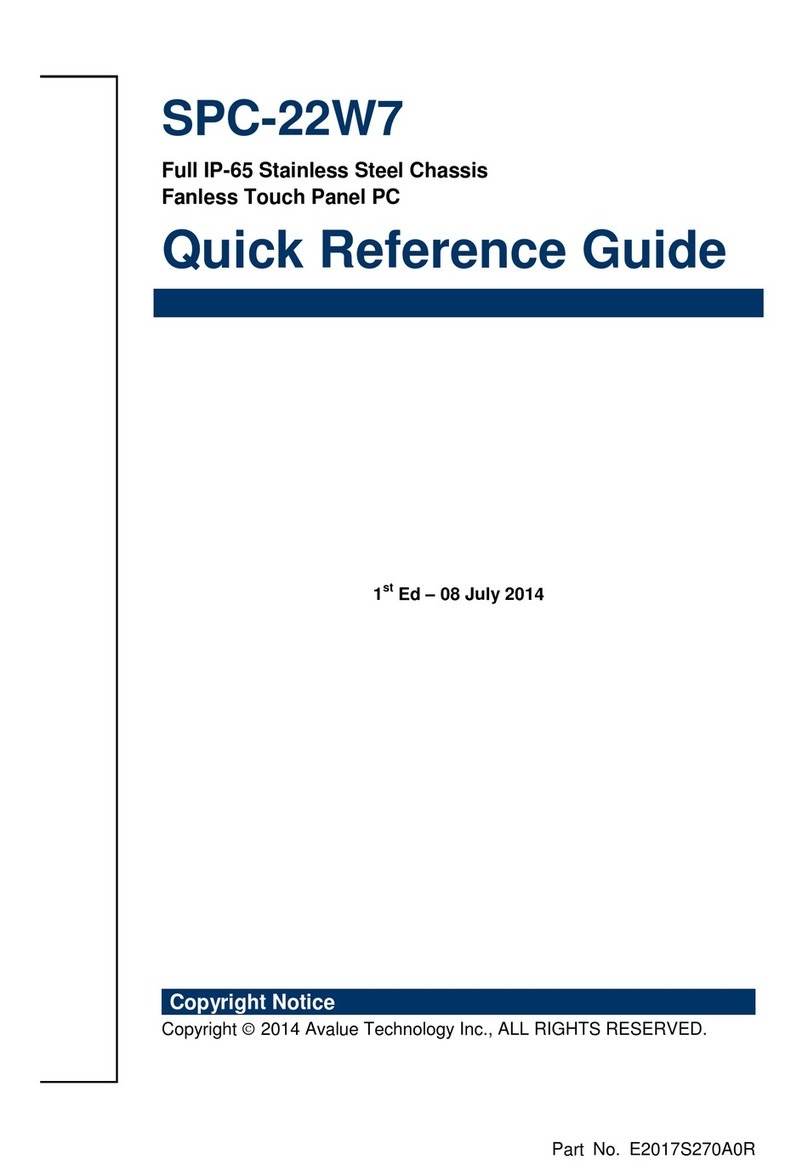
Avalue Technology
Avalue Technology SPC-22W7 Quick reference guide

Equinox Systems
Equinox Systems EQ-DS8B-IRRB user manual
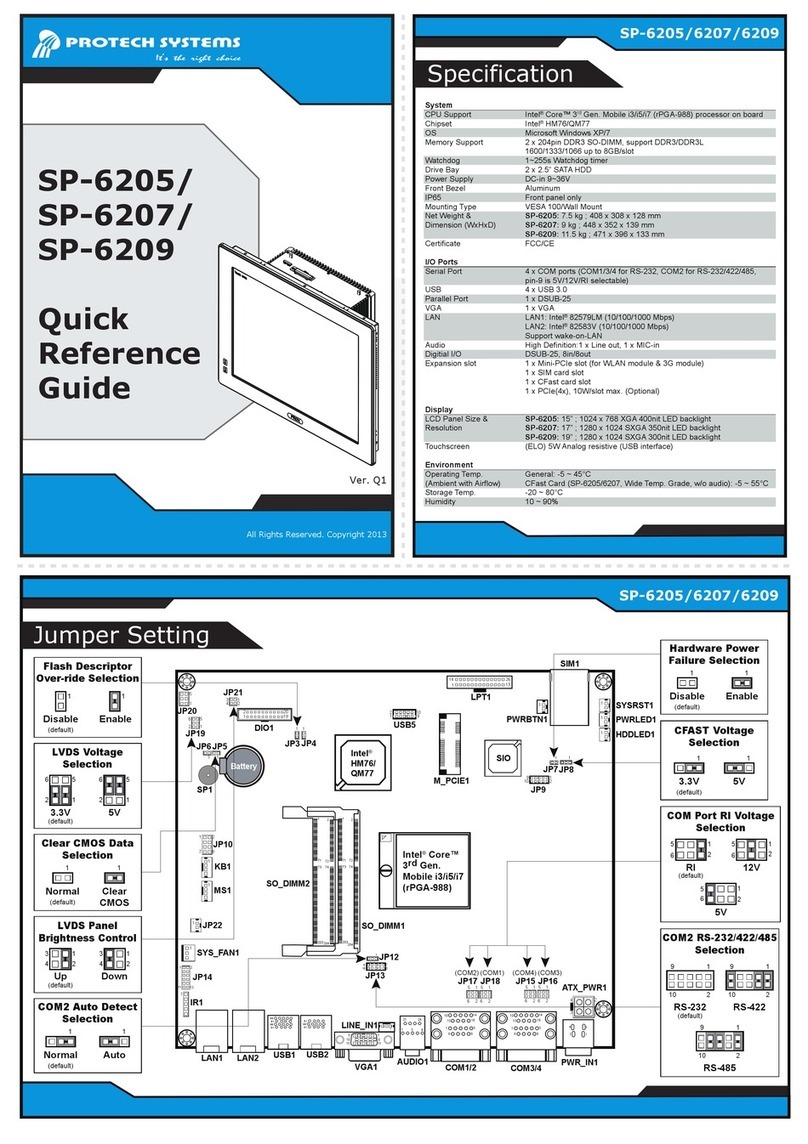
Protech Systems
Protech Systems SP-6205 Quick reference guide
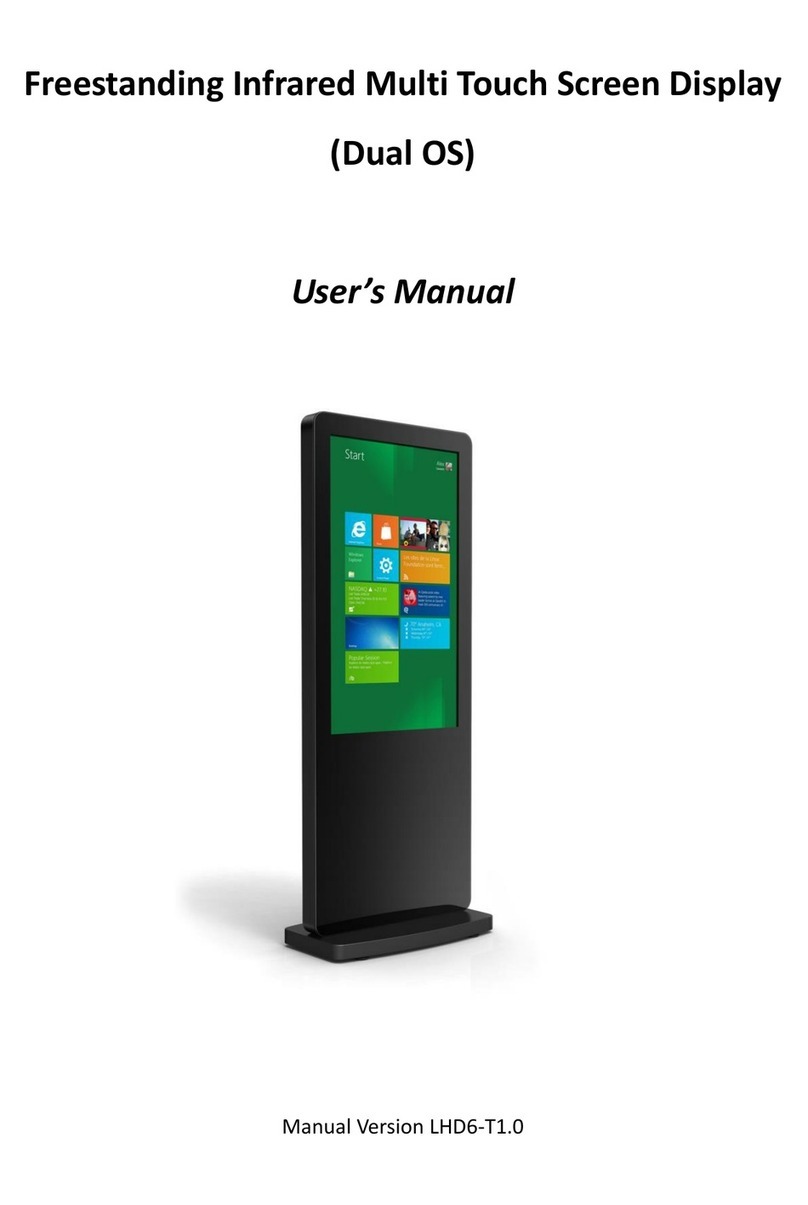
AllSee Technologies
AllSee Technologies Freestanding Infrared Multi Touch Screen... user manual

Aplex
Aplex APC-3517 user manual
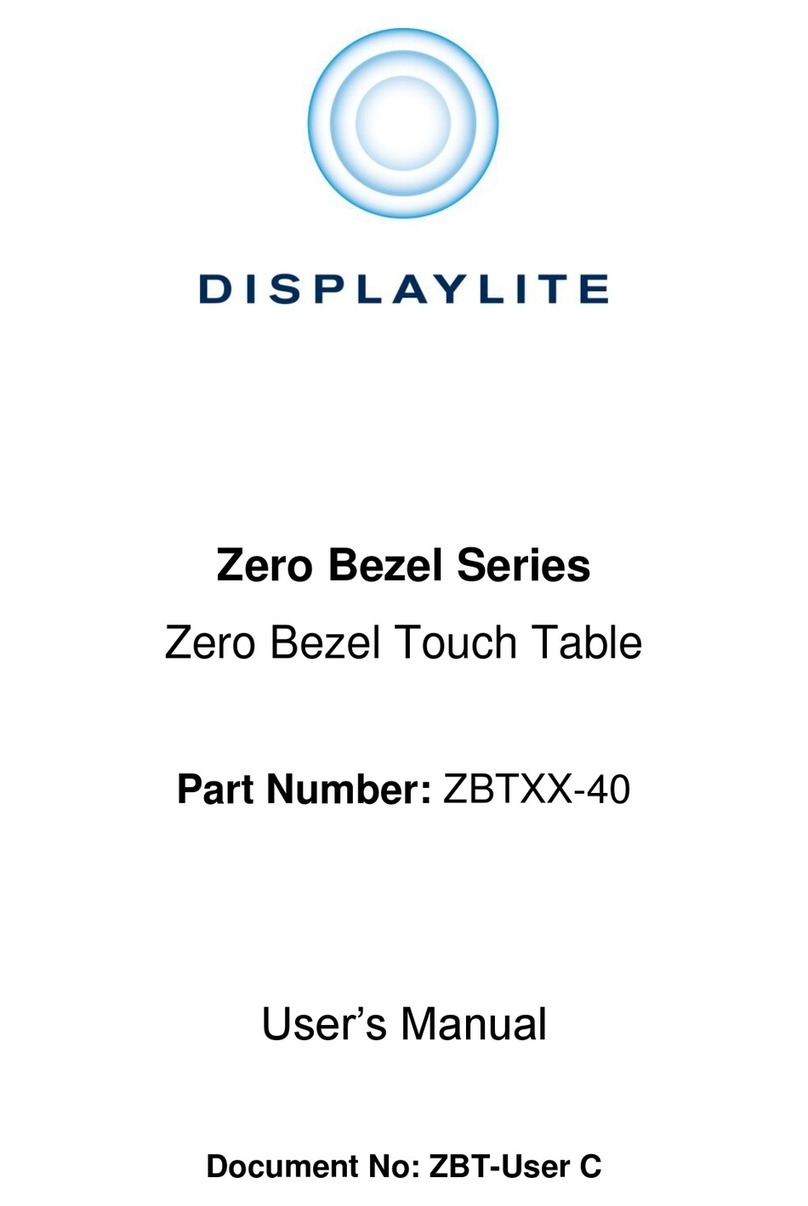
DISPLAYLITE
DISPLAYLITE ZBT-40 Series user manual

Furuno
Furuno CI-88 installation manual

Pinetron
Pinetron PWT-P100 Instruction