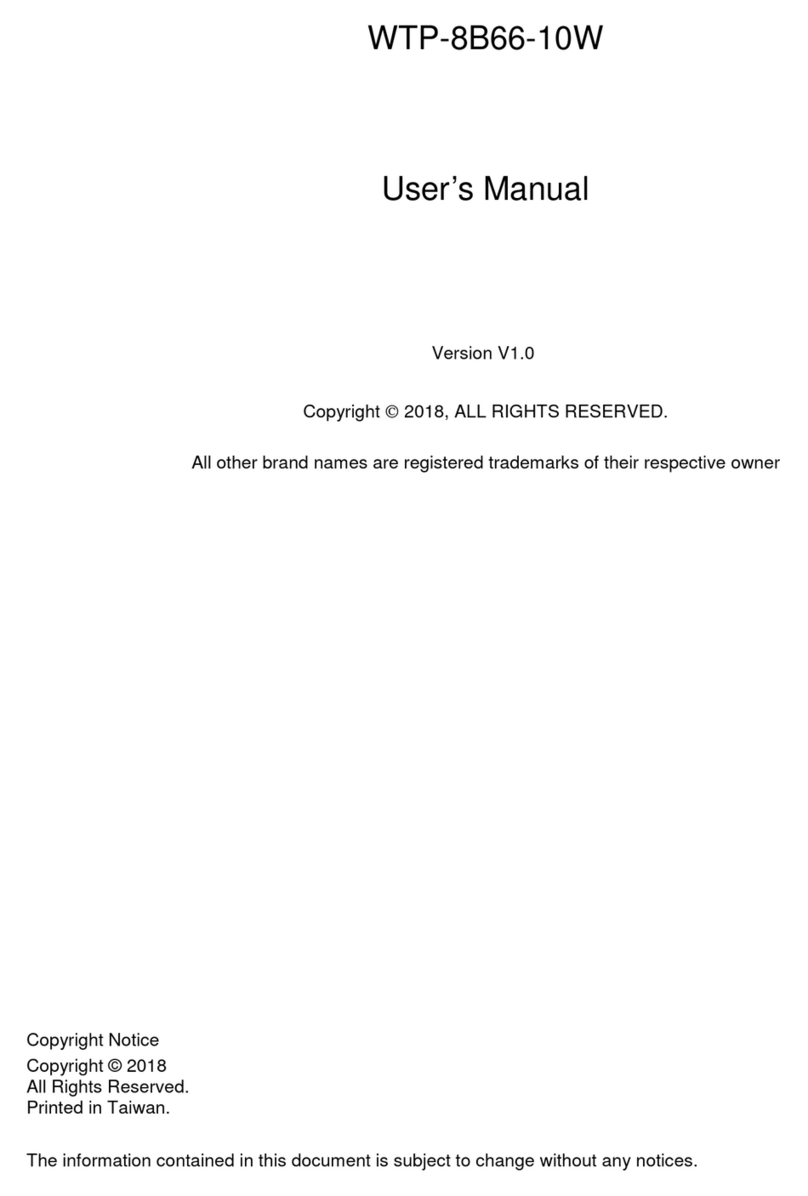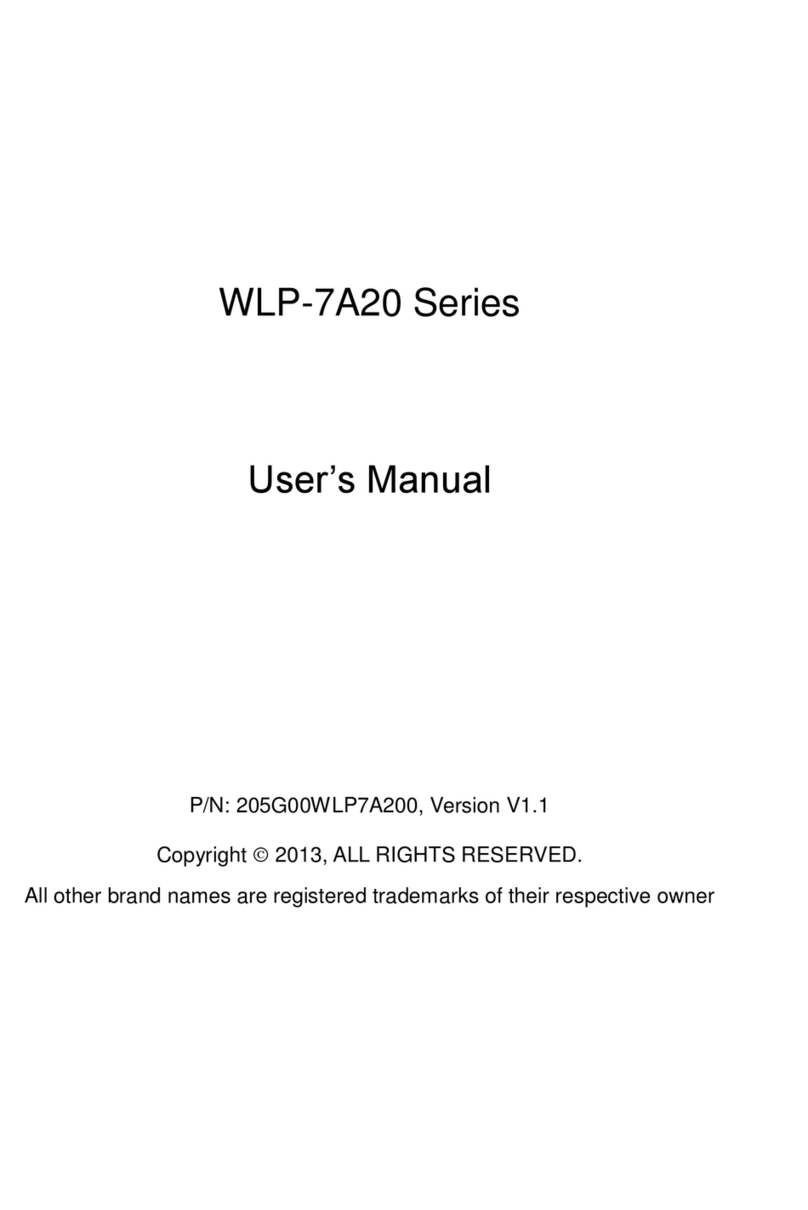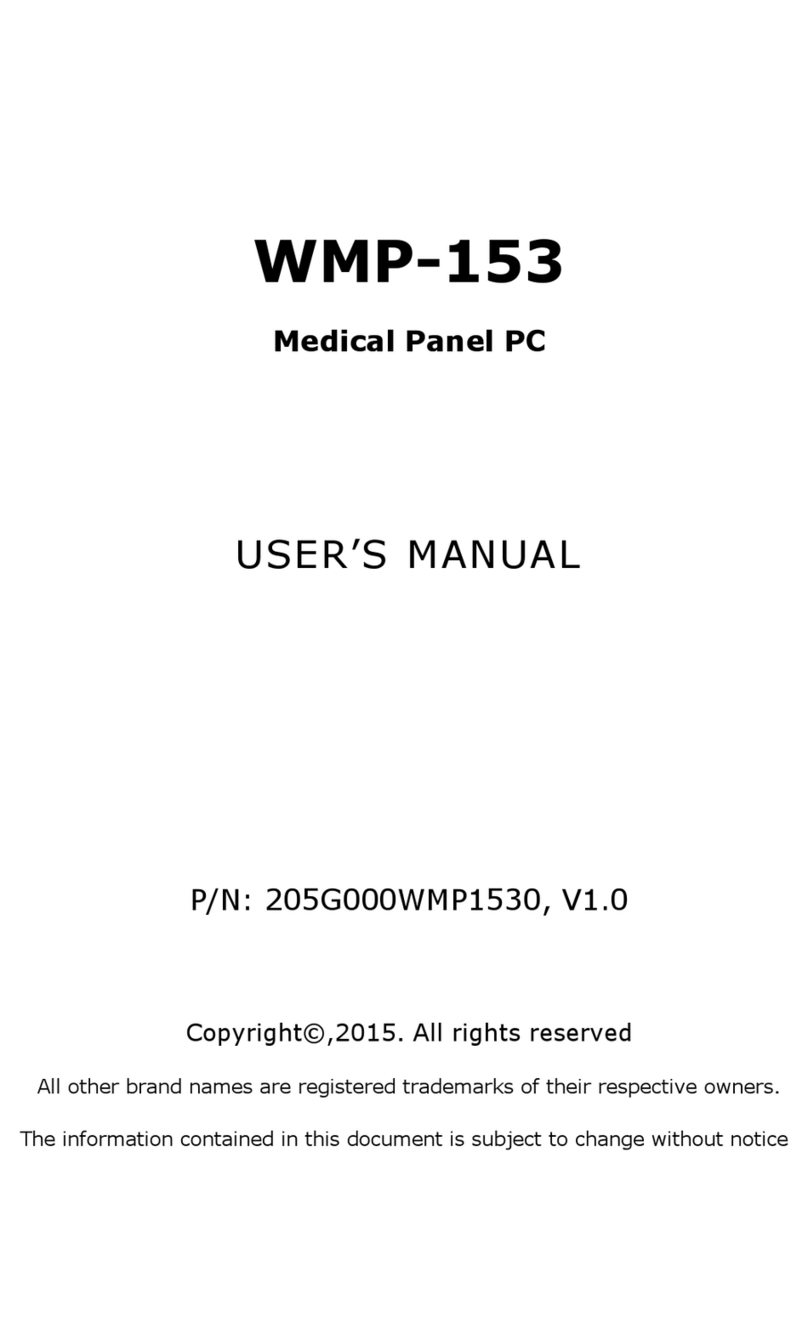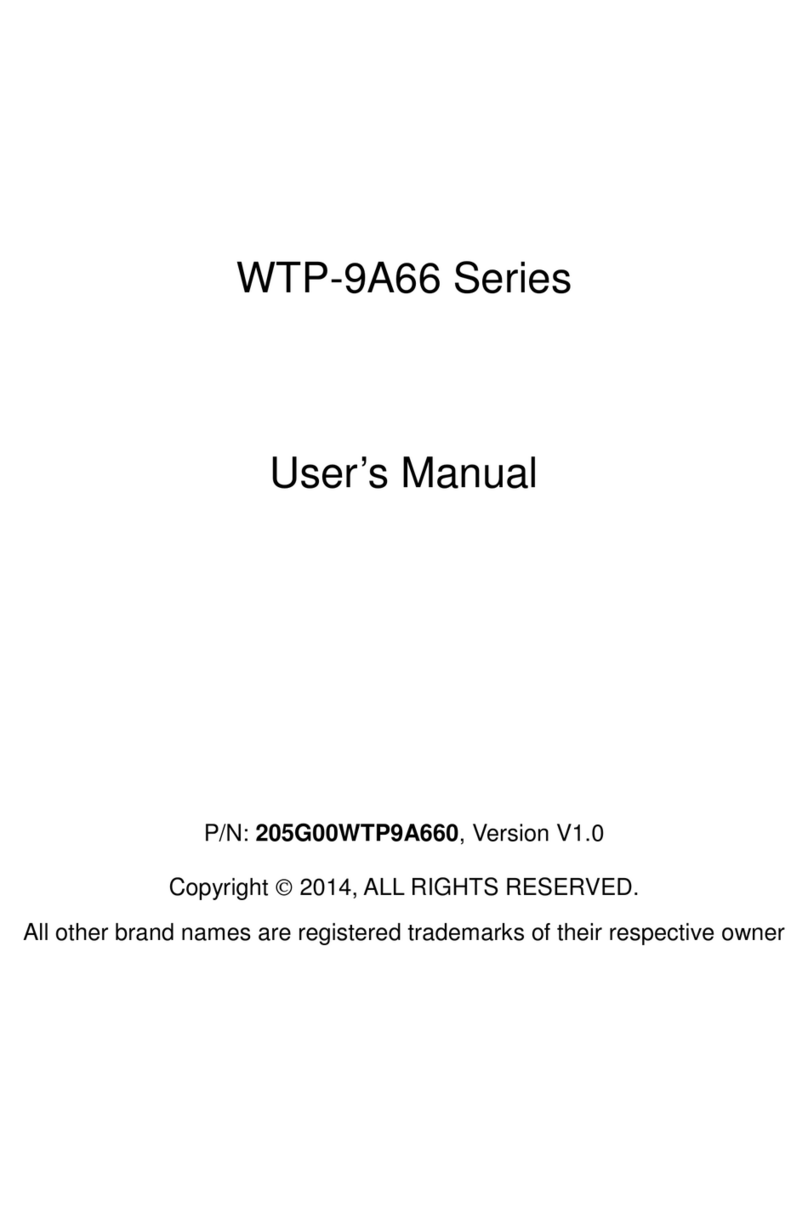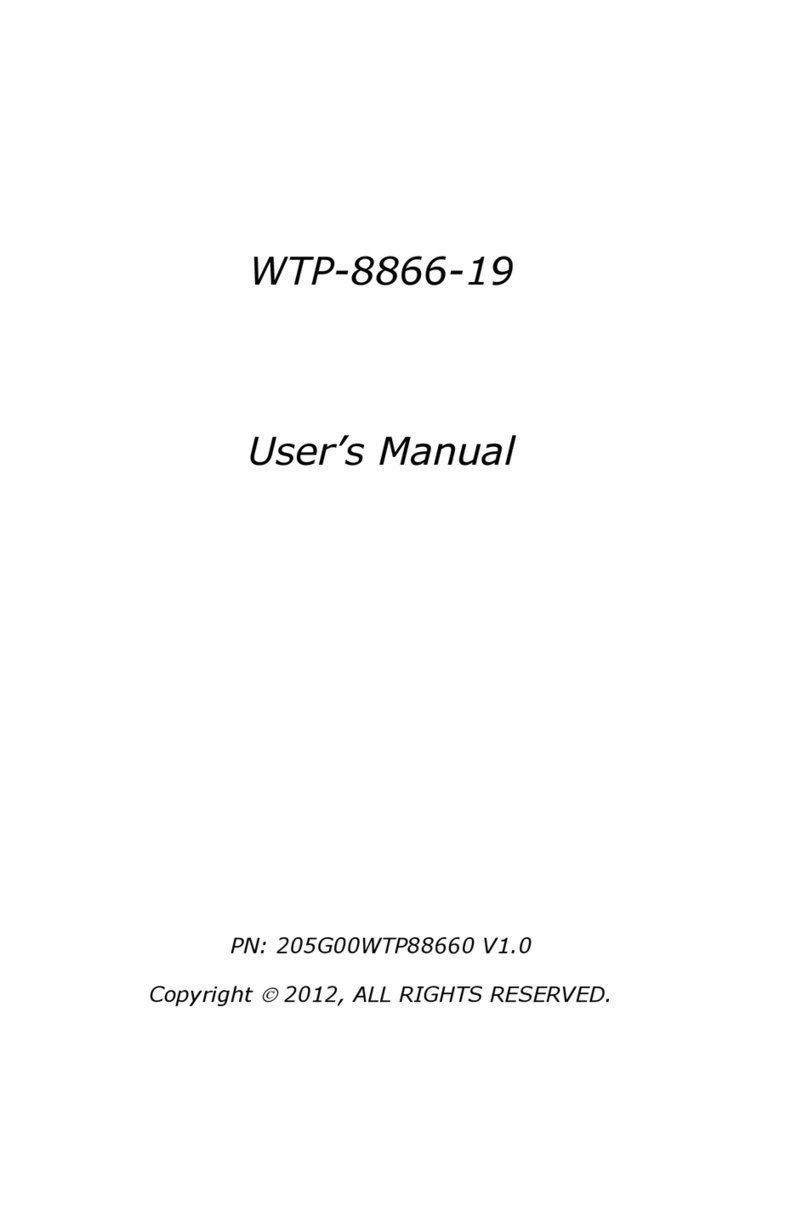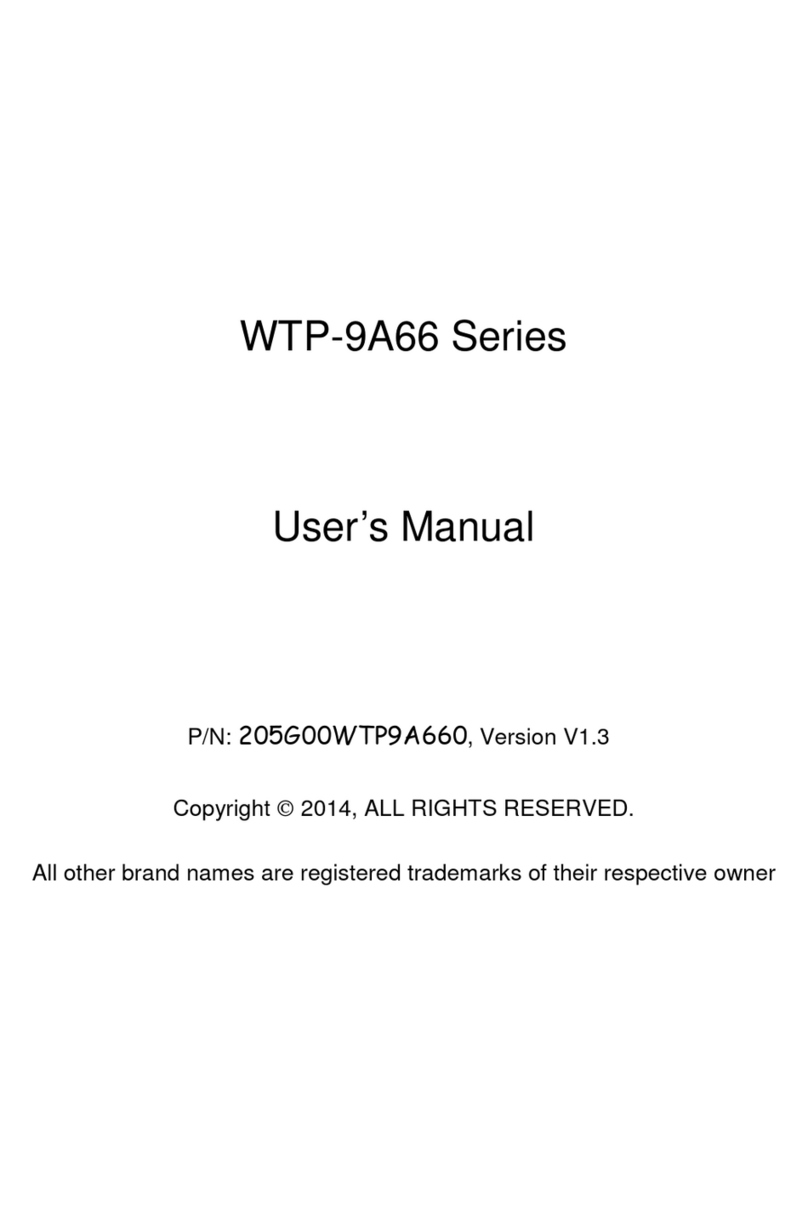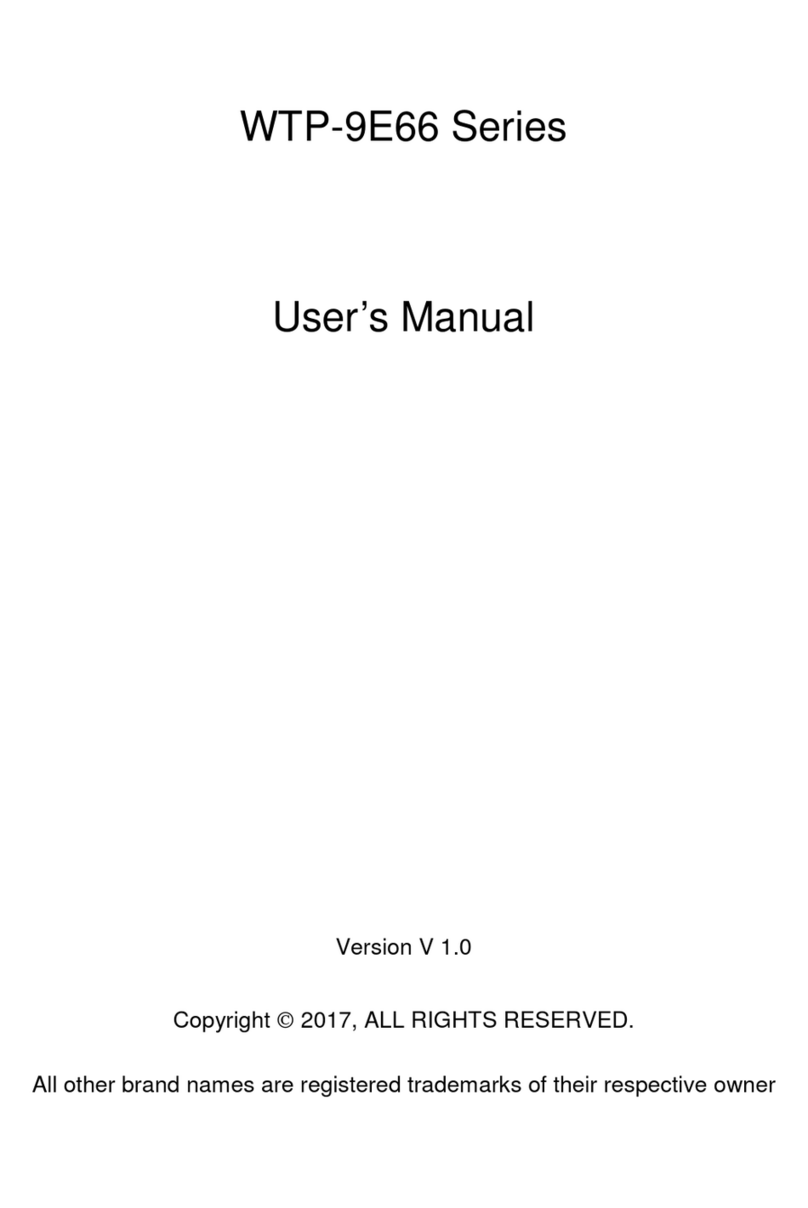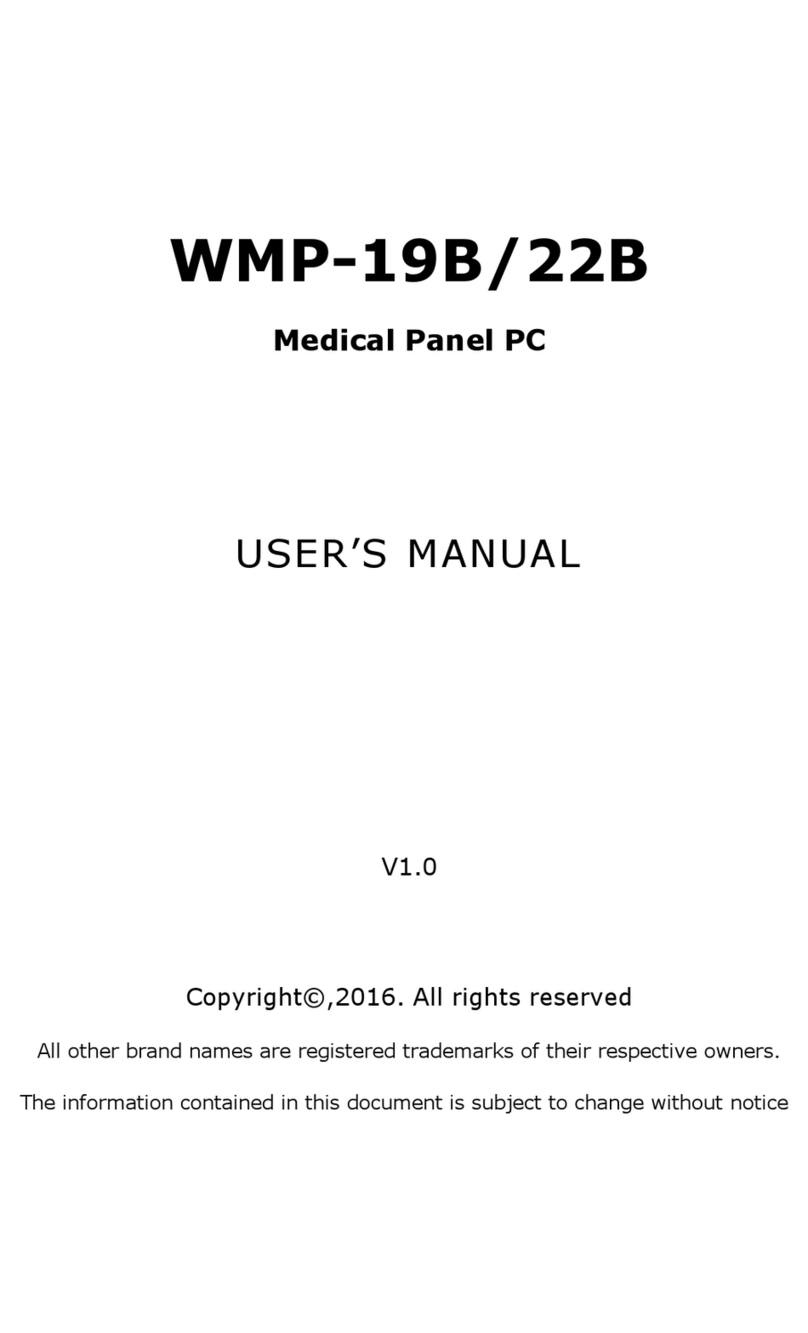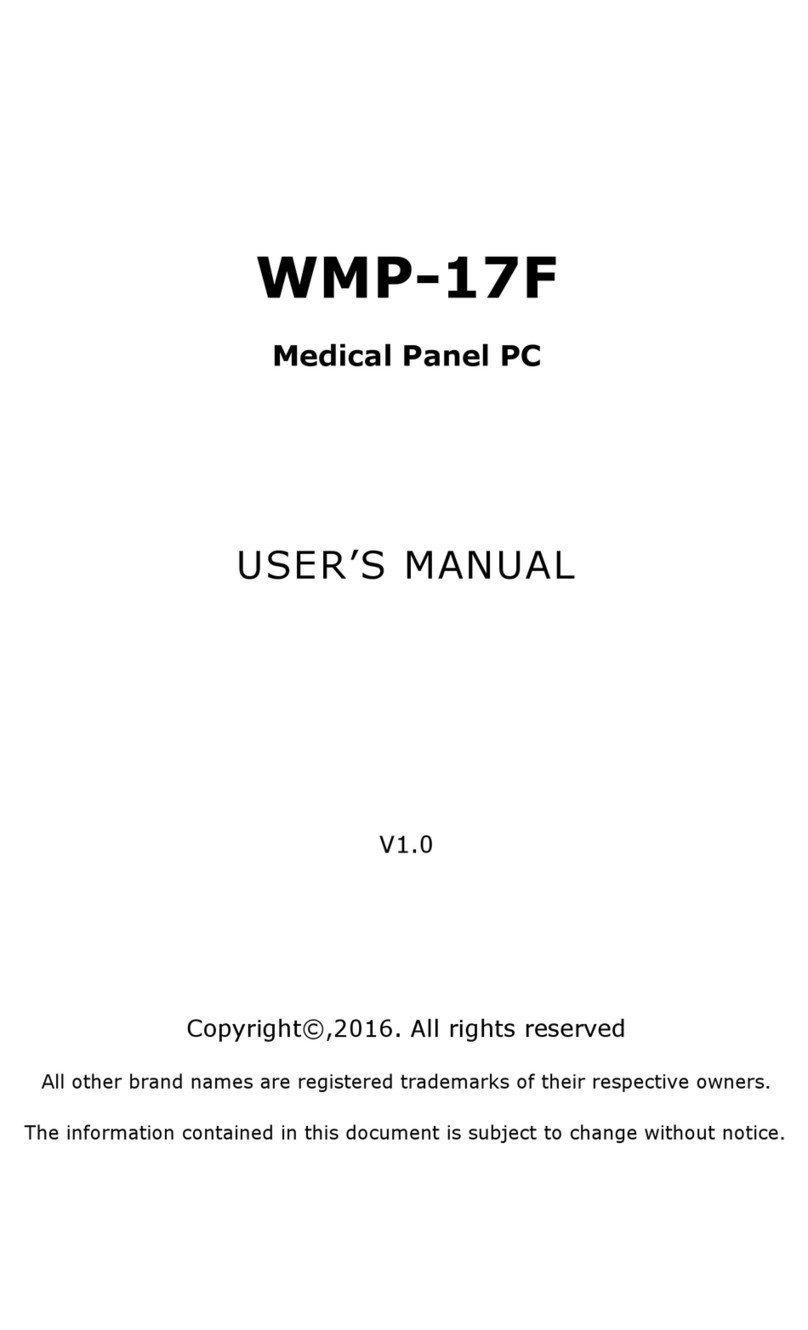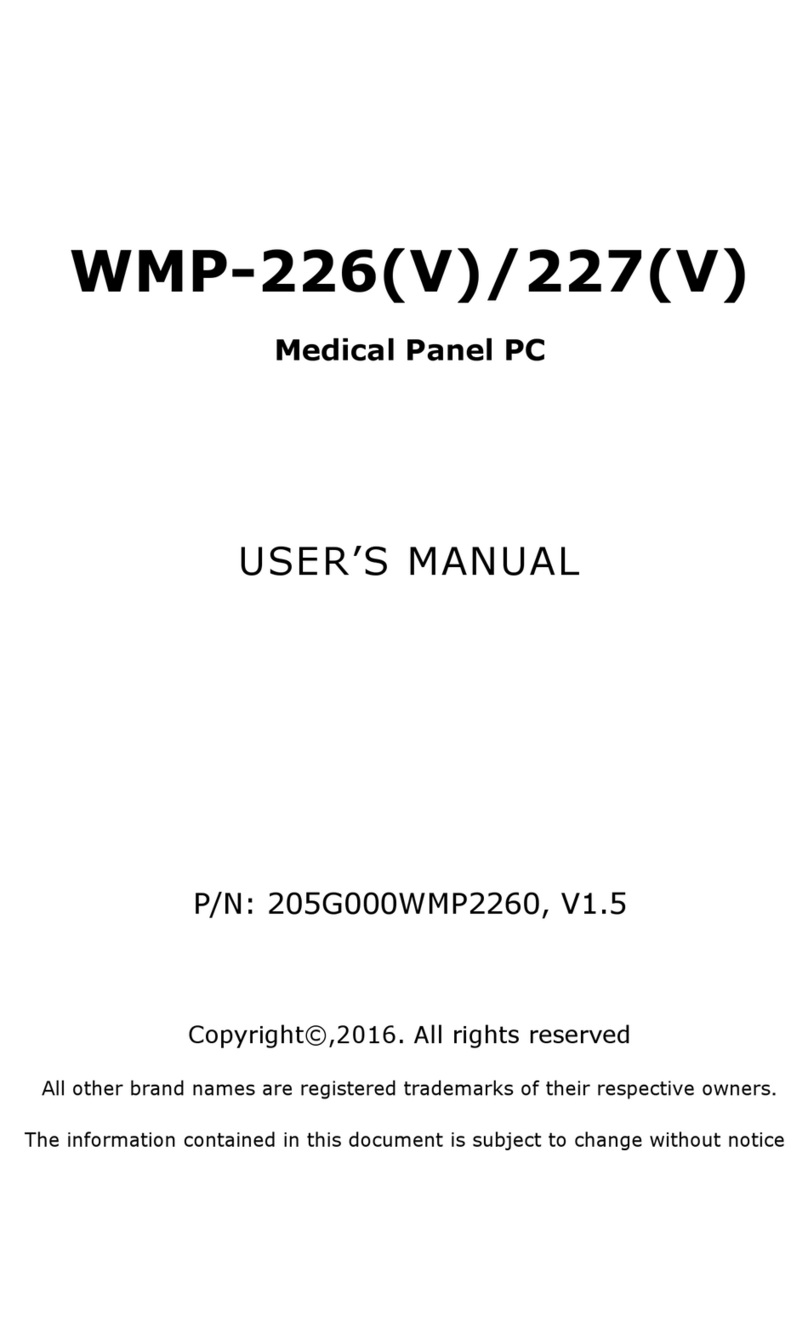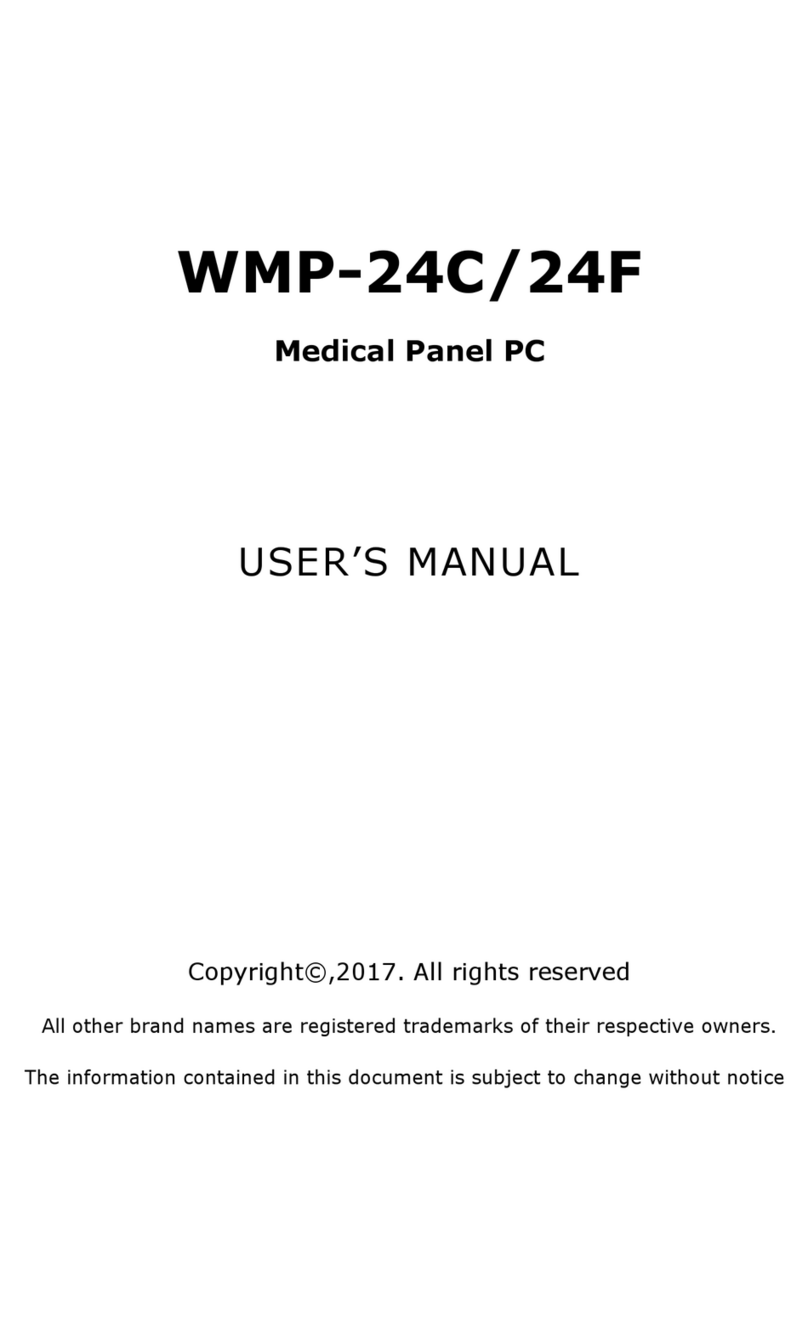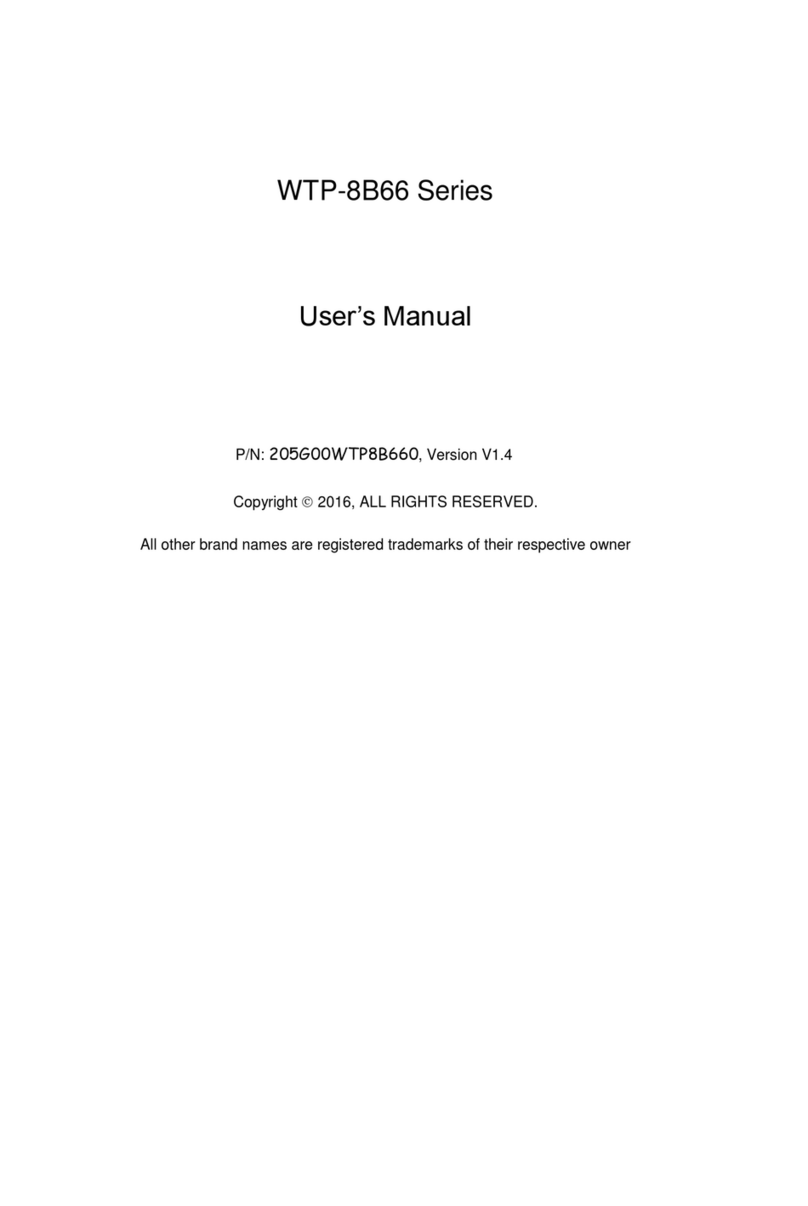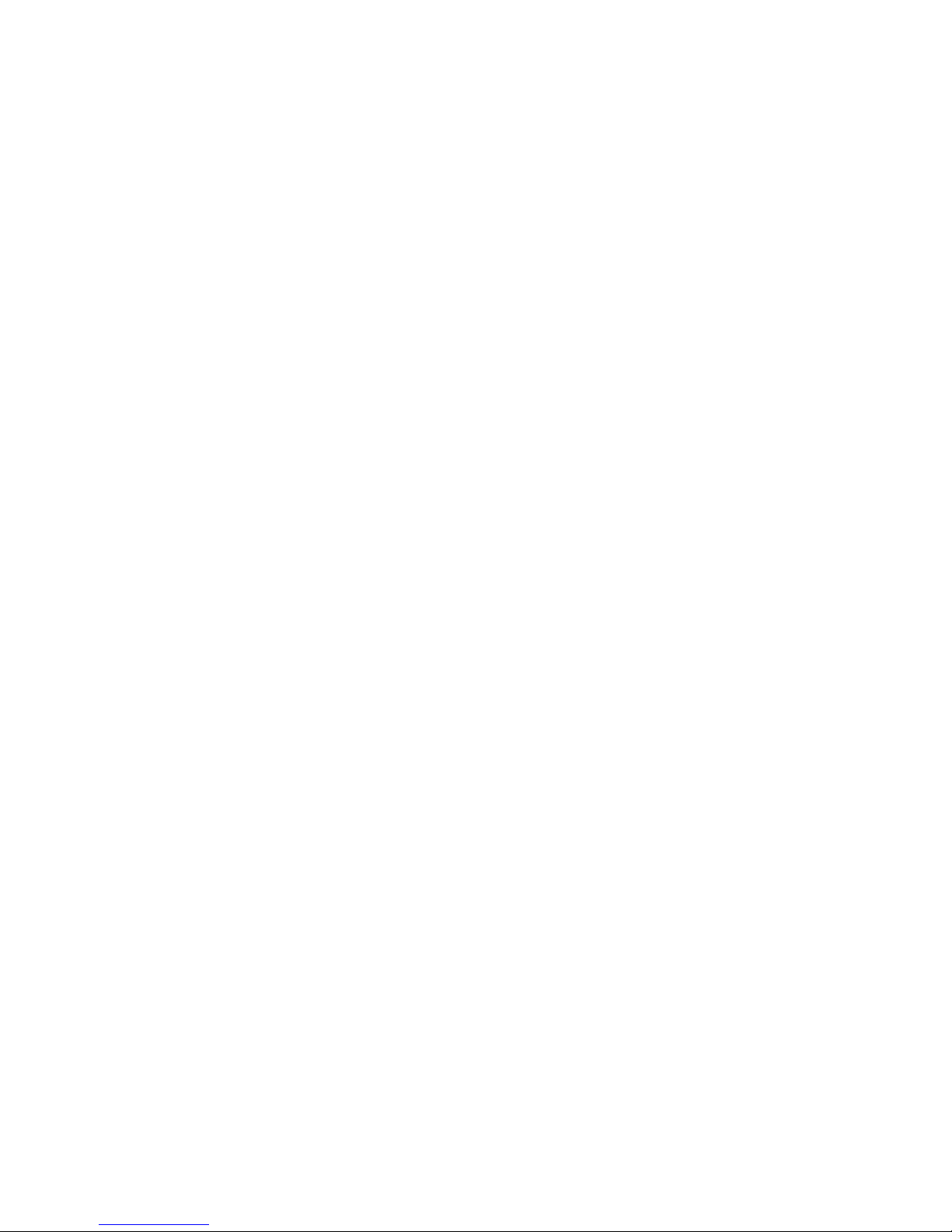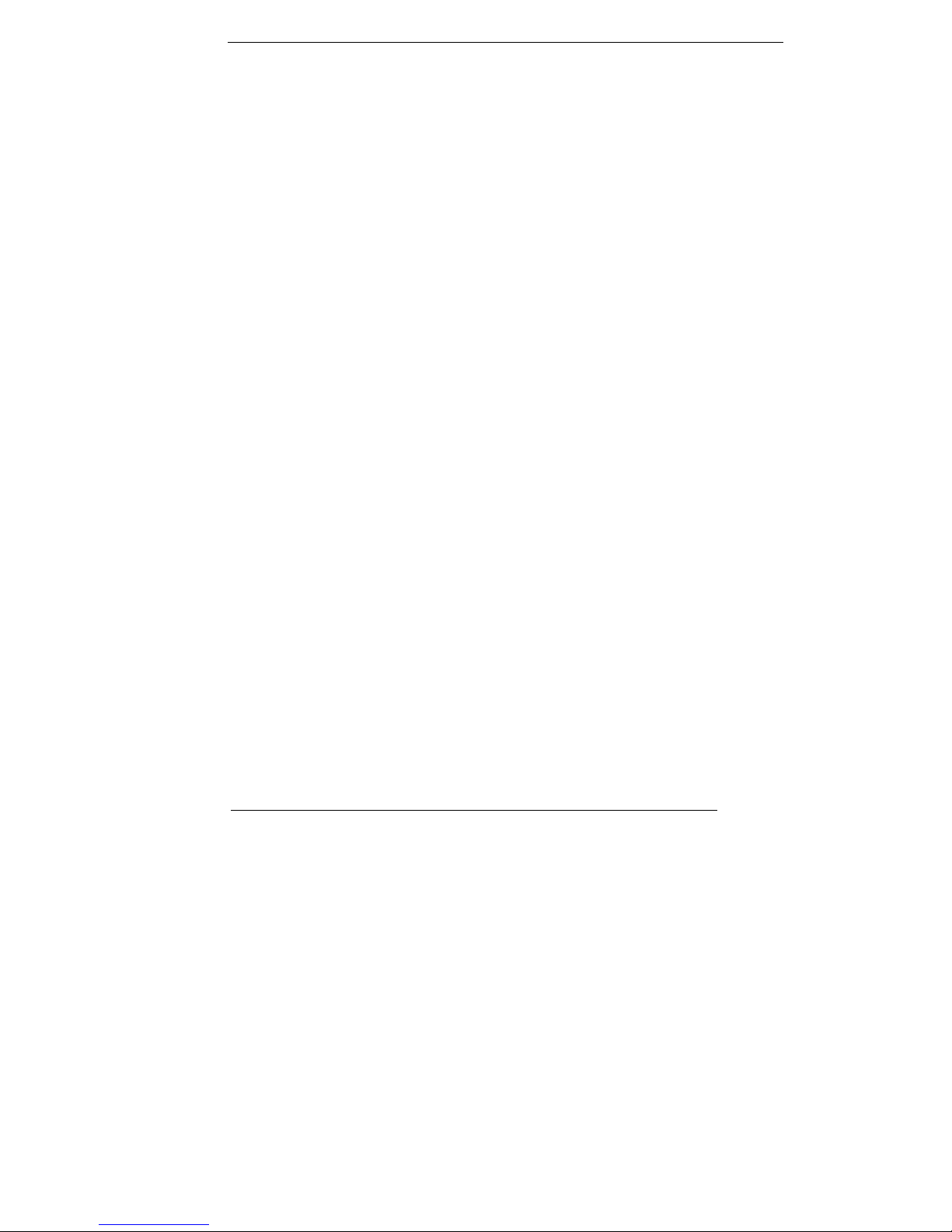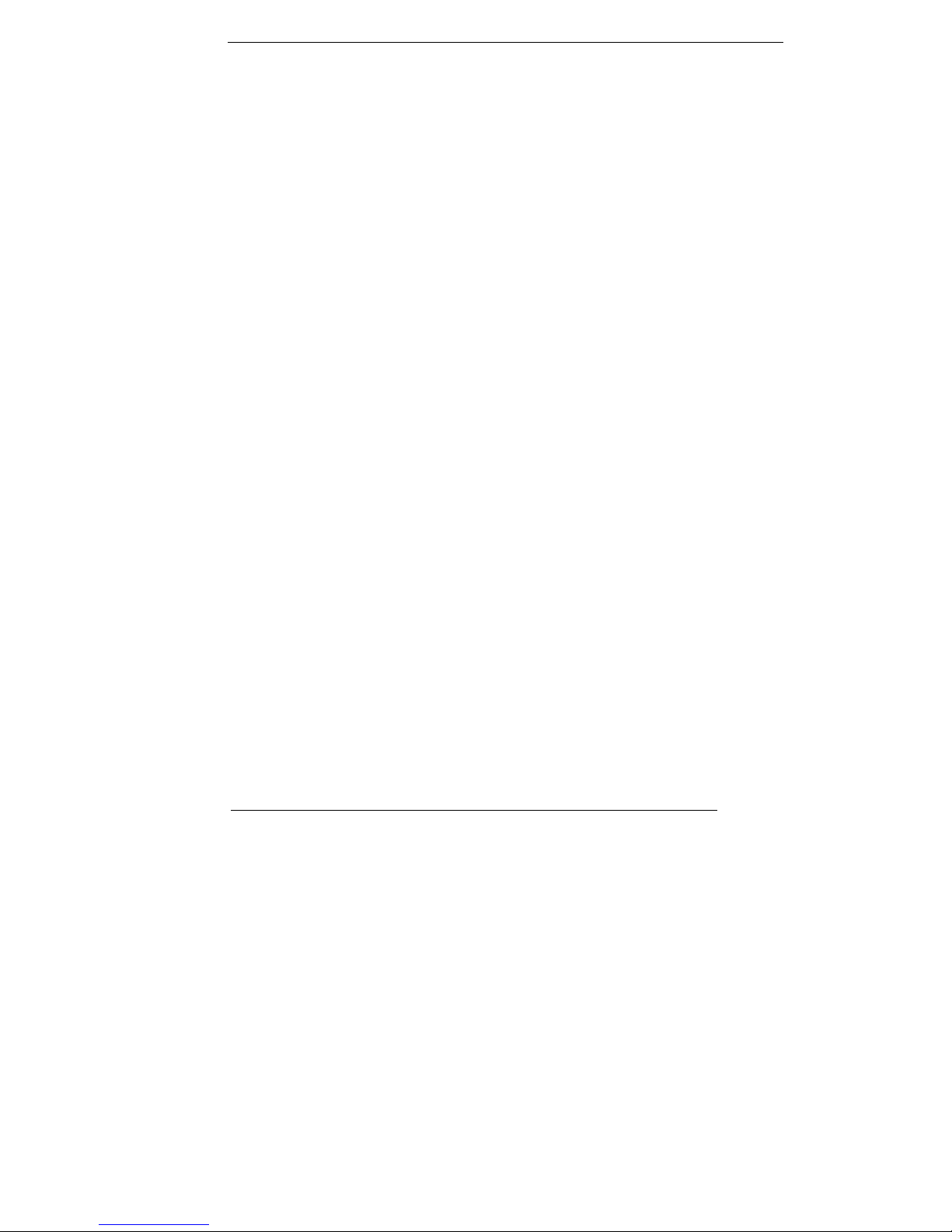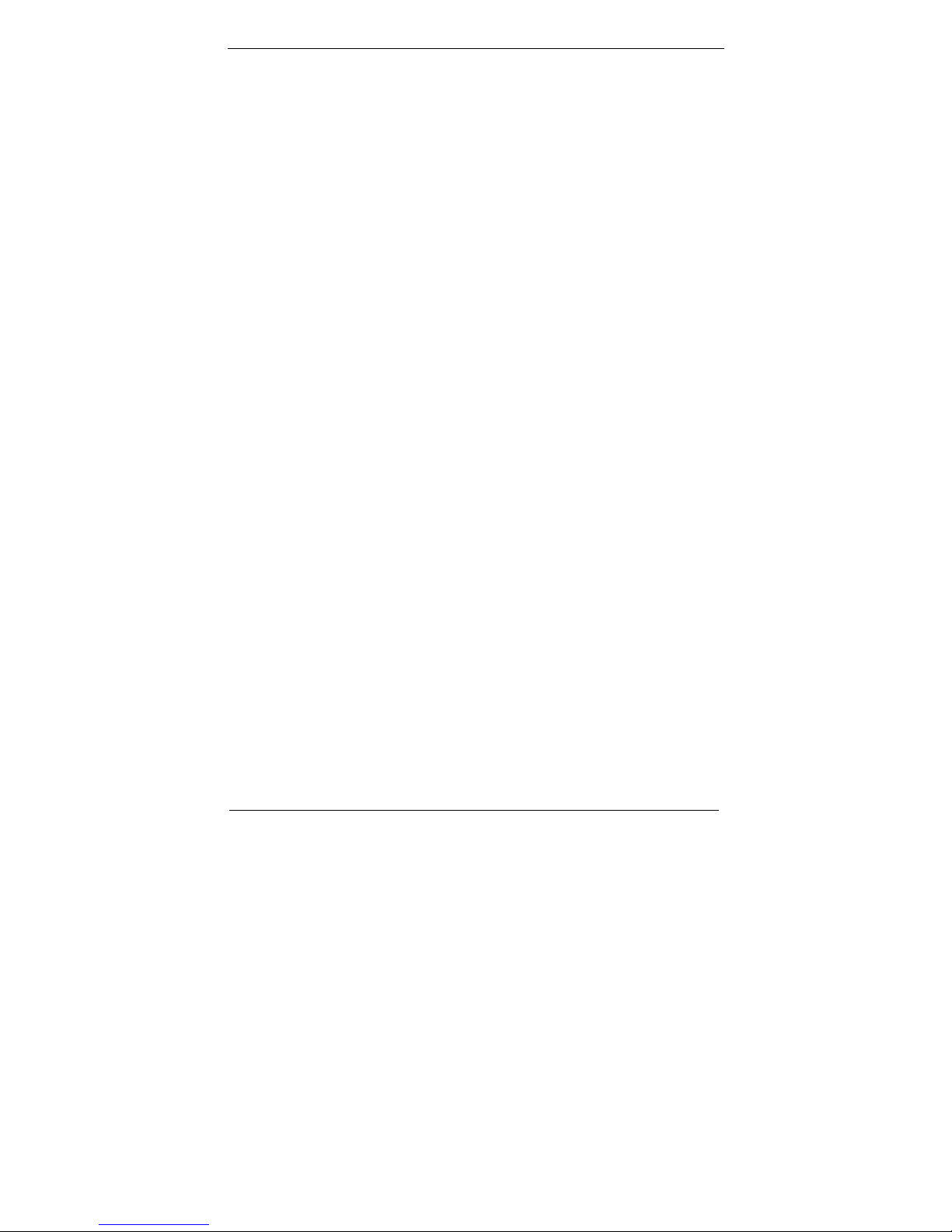VII
(4) Remember to avoid having liquids seep into the internal
components.
Servicing, Repairing, Maintenance & Safety Checks
1. If the unit is not functioning properly, observe the performance
level of the display closely to determine what type of servicing
is needed.
2. Do not attempt to repair the Monitor display unit on your own.
Disassembling the cover exposes users’ to high voltages and
other dangerous conditions. Notify and request a qualified
service technician for servicing the unit.
3. If any of the following situations occur turn the power source off
and unplug the unit. Then contact a qualified service technician
(a) A liquid was spilled on the unit or objects have fallen into the
unit.
(b) The unit is soaked with liquids.
(c) The unit is dropped or damaged.
(d) If smoke or strange odor is flowing out of the open frame unit.
(e) If the power cord or plug is damaged.
(f) When the functions of the unit are dysfunctional.
4. When part replacement is needed. Make sure service technician
uses replacement parts specified by the manufacturer, or those
with the same characteristics and performance as the original
parts. If unauthorized parts are used it may result in starting a
fire, electrical shock and/or other dangers.
5. DO NOT OPEN the sealed Enclosure /case of equipment. Once
enclosure is disassembled without approval, it will lead in