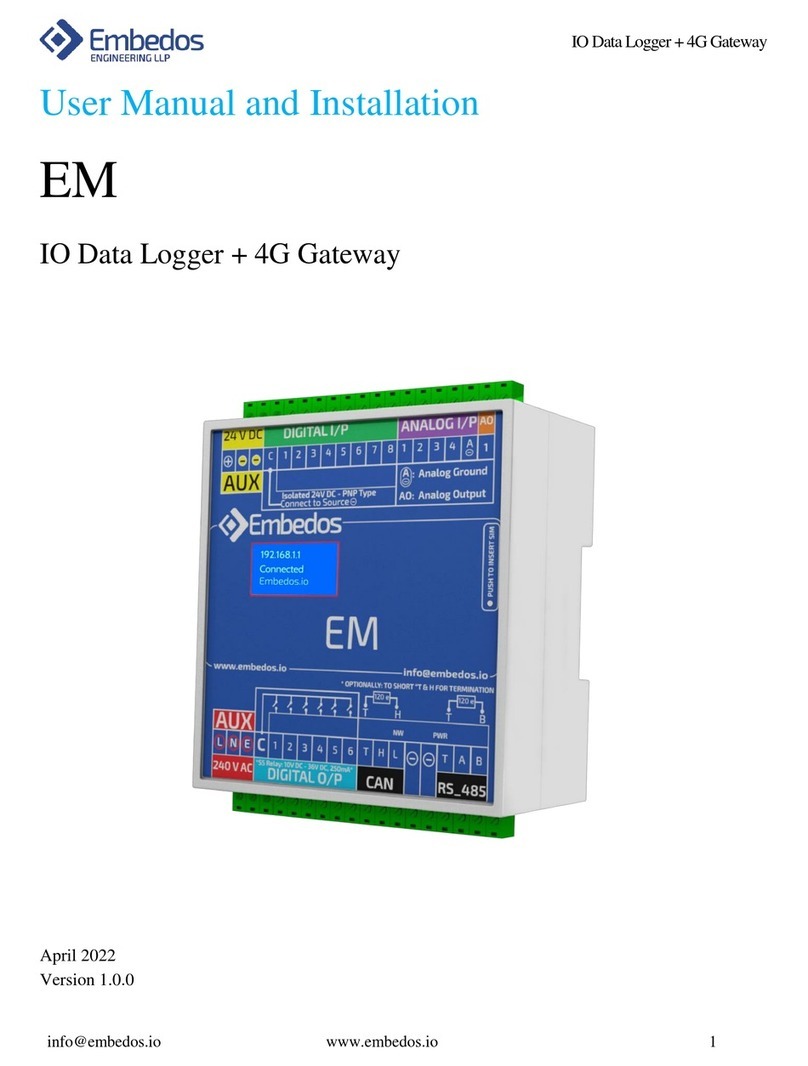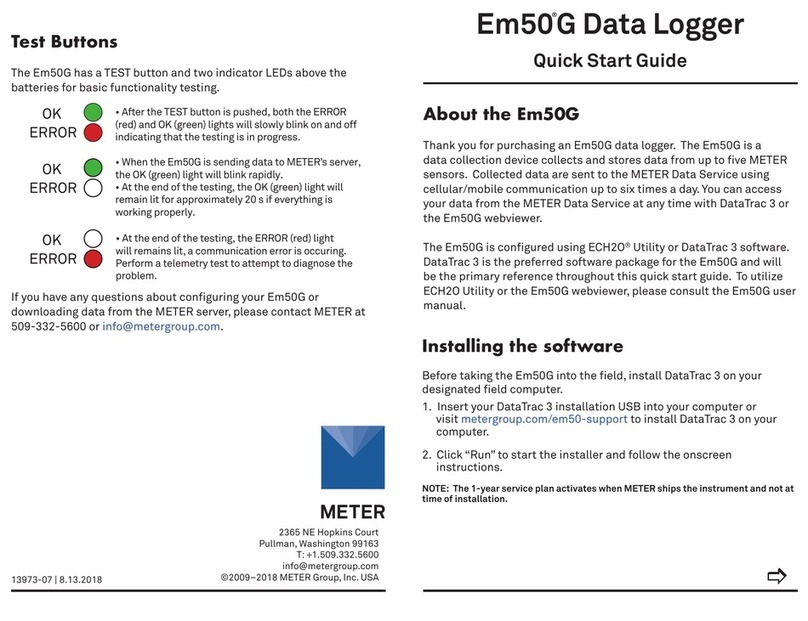Embedos EDGE User manual

Manual – J1939 Datalogger & Modbus TCP Gateway
1
Embedos Engineering LLP
User Manual and Installation
EDGE
CAN-J1939 Data Logger & Modbus - TCP Gateway
January 2022
Version 1.0.0

Manual – J1939 Datalogger & Modbus TCP Gateway
2
Embedos Engineering LLP
DISCLAIMER
Copyright © 2022 by Embedos Engineering LLP
All rights reserved. No part of this publication may be reproduced, distributed, or transmitted in any form or
by any means, including photocopying, recording, or other electronic or mechanical methods, without the
prior written permission of the publisher. For permission requests, write to the publisher, addressed
“Attention: Permissions Coordinator,” at the address below.
Embedos Engineering LLP
Mumbai
info@embedos.io
www.embedos.io

Manual – J1939 Datalogger & Modbus TCP Gateway
3
Embedos Engineering LLP
Document Revisions
Date
Version Number
Document Changes
24-01-2022 1.0.0 Initial draft

Manual – J1939 Datalogger & Modbus TCP Gateway
4
Embedos Engineering LLP
Table of Contents
1. PREFACE ....................................................................................................................................... 5
1.1 Purpose of Document.................................................................................................................. 5
2. Connection Diagram ..................................................................................................................... 6
3. Instructions ................................................................................................................................... 6
3.1. Powering up EDGE device ..................................................................................................... 6
3.2. Initial connections over Ethernet Port................................................................................... 6
3.3. J1939 Data-Logger application setup................................................................................... 9
3.4. J1939 to Modbus-TCP Gateway Setup ............................................................................... 14
4. Debugging CANBus .................................................................................................................... 21

Manual – J1939 Datalogger & Modbus TCP Gateway
5
Embedos Engineering LLP
1. PREFACE
1.1 Purpose of Document
The document covers Installation and usage of Embedos EDGE J1939 Datalogger device and
J1939 to Modbus-TCP Gateway device.

Manual – J1939 Datalogger & Modbus TCP Gateway
6
Embedos Engineering LLP
2. Connection Diagram
3. Instructions
3.1. Power up the EDGE device
a. Connect CAN-H and CAN-L lines from CAT Engine ECM to CANH and CANL ports of EDGE
device. (No GND connection required).
b. Switch ON COM-1 switch that corresponds to CAN Termination resistance of 120 Ohms.
c. Connect 24VDC power supply to EDGE device (Keep it powered OFF).
3.2. Initial connection over the Ethernet port
a. EDGE devices come set with a fixed IP 192.168.20.1. This IP domain can be used to
connect to the EDGE device.
b. Connect an Ethernet patch cord, one end of the cord to the Ethernet port of the EDGE and
the other to the port on your computer.
c. Power ON the EDGE using the correct source for the model of the device.
d. On a Windows computer, Open 'Network & Internet Settings'. Then select 'Change adapter
options'

Manual – J1939 Datalogger & Modbus TCP Gateway
7
Embedos Engineering LLP
On the next Window that opens up, search for your PC's Ethernet port, right click on its icon
and select properties
On the next window that opens up, double click on 'Internet Protocol Version 4 (TCP/IPv4)'
On the next window that opens up, check the 'Use the following IP address' radio button.
Enter the IP address as 192.168.20.2 and Subnet mask as 255.255.255.0

Manual – J1939 Datalogger & Modbus TCP Gateway
8
Embedos Engineering LLP
Click 'OK' to save settings.
e. Open windows command prompt 'cmd' and type "ping 192.168.20.1"
A reply will confirm that the PC and EDGE are now on the same local network.

Manual – J1939 Datalogger & Modbus TCP Gateway
9
Embedos Engineering LLP
3.3. J1939 Data Logger application setup
1) In the browser of the PC connected to the EDGE (ex: Google Chrome ), type address
192.168.20.1:1880/ui
Note: Here 192.168.20.1 is the Static IP address of the EDGE Datalogger and 1880 is the port
number on which the application is running.
This will load the Dashboard page as shown below:

Manual – J1939 Datalogger & Modbus TCP Gateway
10
Embedos Engineering LLP
2) Go to Application Control and Select -> Stop Logging
3) Go to Settings -> Type in the Source Address of the ECU/ECM whose parameters need to be
monitored. (See end of this document to know -> How to find RAW CAN dump traces and view
Source address)
As visible in the image above, the Source Address of the ECU is entered as "80" in HEX and can be
saved by clicking on Save Button.

Manual – J1939 Datalogger & Modbus TCP Gateway
11
Embedos Engineering LLP
4) Go to Settings and click on "Start Logging " button and then click on "Restart
Dashboard".Restarting the system might take some time (30sec to 45sec). Text "Connection lost"
is an expected behavior
Click on start logging and Restart the dashboard
Note:
a) Once required Logging is done, "Stop Logging" button can be pressed.

Manual – J1939 Datalogger & Modbus TCP Gateway
12
Embedos Engineering LLP
b) Source Address will be taken as previously saved value by default if no Value is entered.
5) Recorded logs can be seen in the "Logs" Section.
-> Click on "Logs" in the left side Tab
-> Click on "Refresh" button to reload the log files
-> Click on the required log file to download.
Note:
a) It is recommended to download the logs when the Data logging is stopped or paused.
b) For larger log files, time taken to download the logs will be more.
c) Logs older than a month get automatically deleted.
6) Viewing the Logs can be done in Notepad or on Microsoft Excel. The saved logs are in .csv
format. Hence they can be easily opened in MS Excel.

Manual – J1939 Datalogger & Modbus TCP Gateway
13
Embedos Engineering LLP
As seen above, logs of 13 Parameters is saved inside the csv file and can be viewed on MS-Excel
3.4. J1939 to Modbus-TCP Gateway device setup
1) Connection Diagram for Modbus TCP Gateway:

Manual – J1939 Datalogger & Modbus TCP Gateway
14
Embedos Engineering LLP
Note:
1) EDGE device can be physically connected via Ethernet cable to any PC or PLC on its RJ45
Connector port for Modbus-TCP communication.
2) Modbus TCP communication is carried out by EDGE device on IP address: 192.168.20.1 and
Port number : 11502
Follow steps 1) to 4) from the previous section 3.3 to setup the configuration for Modbus TCP
Datalogger
2) Modbus TCP Application on Windows PC
a. Download Modbus TCP application from Ethernet in case ModScan Software is unavailable.
Open source Modbus Software QModMaster can be found here :
https://sourceforge.net/projects/qmodmaster/files/latest/download

Manual – J1939 Datalogger & Modbus TCP Gateway
15
Embedos Engineering LLP
b. After downloading the app, unzip the setup into a new folder.
c. Search in Windows for qModMaster.exe and launch the application or directly go to installation
folder to launch the same .exe application.
3) qModMaster Configuration settings:
a) Following window opens when the application is launched.

Manual – J1939 Datalogger & Modbus TCP Gateway
16
Embedos Engineering LLP
b) Select Modbus Mode : TCP
c) Select Modbus Mode : TCP and enter the IP address and TCP Port as shown below:

Manual – J1939 Datalogger & Modbus TCP Gateway
17
Embedos Engineering LLP
d) Select Function code as "Read Holding Registers (0x03)"
e) Perform following steps as shown below in the figure:

Manual – J1939 Datalogger & Modbus TCP Gateway
18
Embedos Engineering LLP
f) Clicking on Connect button should cause the sign to change as shown below. Also the
indication of successful TCP connection can be seen with TCP IP Address as 192.168.20.1:11502
Note:
1) Above steps will only be successful when EDGE Gateway device is powered up properly with

Manual – J1939 Datalogger & Modbus TCP Gateway
19
Embedos Engineering LLP
proper Ethernet setup between the device and the PC having ModScan/ qModMaster Software.
2) Blinking Ethernet LEDs will indicate the communication between PC and the EDGE Modbus
Gateway
3) The Modbus Source address can be configured by the user from J1939 dashboard but the
purpose of Gateway is to only broadcast the 13 J1939 decoded parameters to following registers.
4) Following is the Register Mapping on Modbus TCP Holding Registers (0 to 12) for
corresponding 13 J1939 Parameters.
Sr.
No.
J1939 Parameter PGN SPN Modbus TCP Holding Register
1 Percent Load 61443 92 0
2 Oil Pressure 65263 100 1
3 Fuel Pressure 65263 94 2
4 Battery Voltage 65271 168 3
5 Boost Pressure 65270 102 4
6 Inlet manifold Temperature
65270 105 5
7 Coolant Temperature 65262 110 6
8 Fuel Temperature 65262 174 7
9 Fuel rate 65266 183 8
10 Engine Speed 61444 190 9
11 Auxiliary Temperature 65164 441 10
12 Auxiliary Pressure 65164 1387 11
13 Engine Hours 65253 247 12
f) If the Data is being received by the CAN bus when CAT Engine ECM is powered up, following
data or similar data can be seen:

Manual – J1939 Datalogger & Modbus TCP Gateway
20
Embedos Engineering LLP
Note: The 13 Parameters in the above image are a result of Simulation performed on CAN-J1939
Bus and don't represent any real-time Engine data.
Table of contents
Other Embedos Data Logger manuals
Popular Data Logger manuals by other brands

Grant
Grant Squirrel SQ2010 SERIES Getting started

Ahlborn
Ahlborn ALMEMO 2690-8 operating instructions

ALAT UJI
ALAT UJI Onset HOBO UX100-001 manual

HyQuest Solutions
HyQuest Solutions WDC100 instruction manual
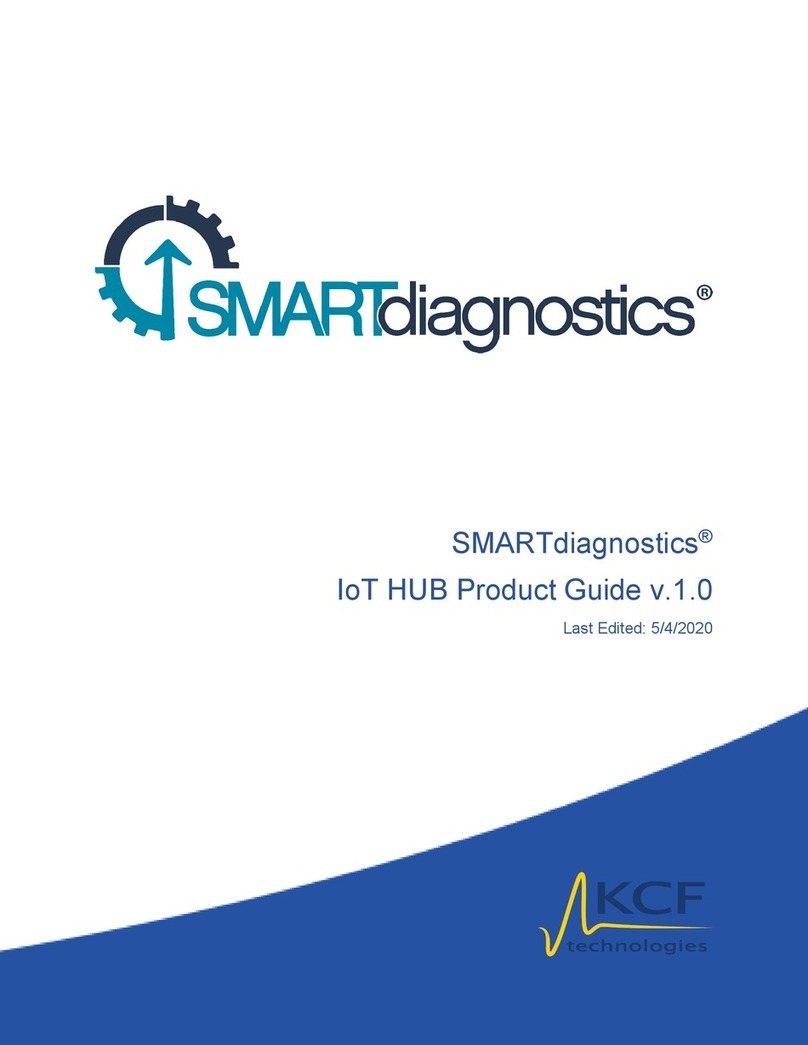
KCF technologies
KCF technologies SMARTdiagnostics Product guide
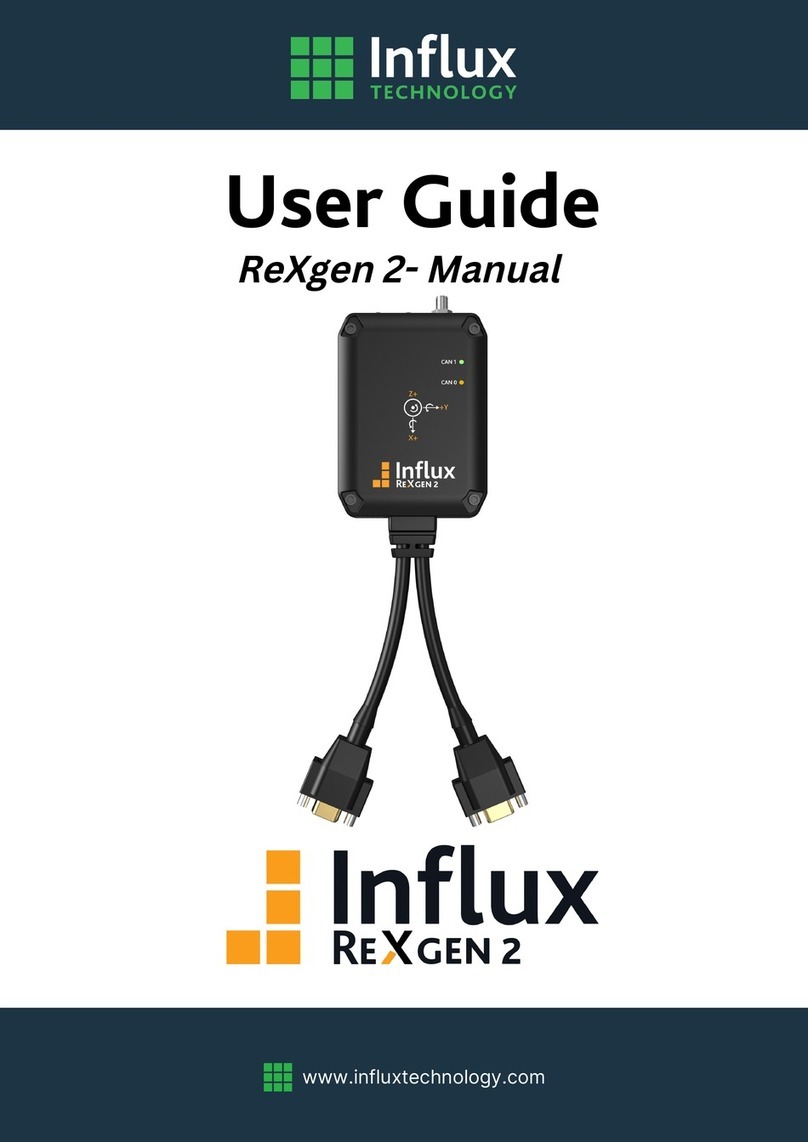
Influx Technology
Influx Technology ReXgen 2 user guide