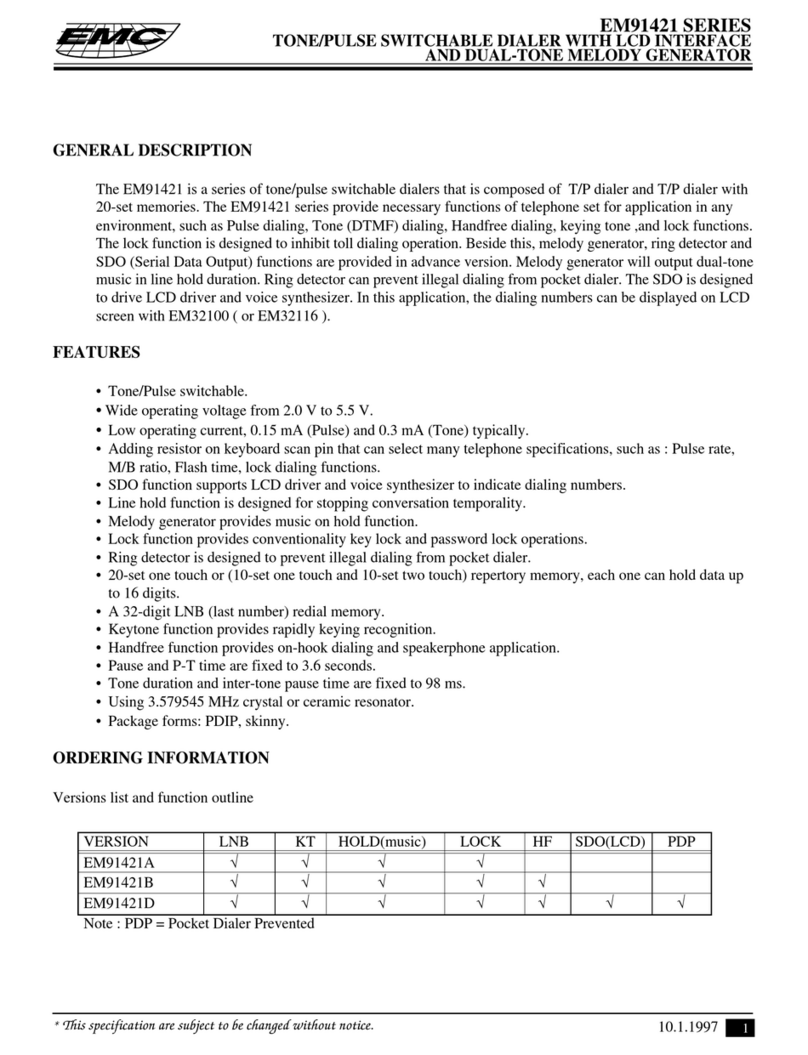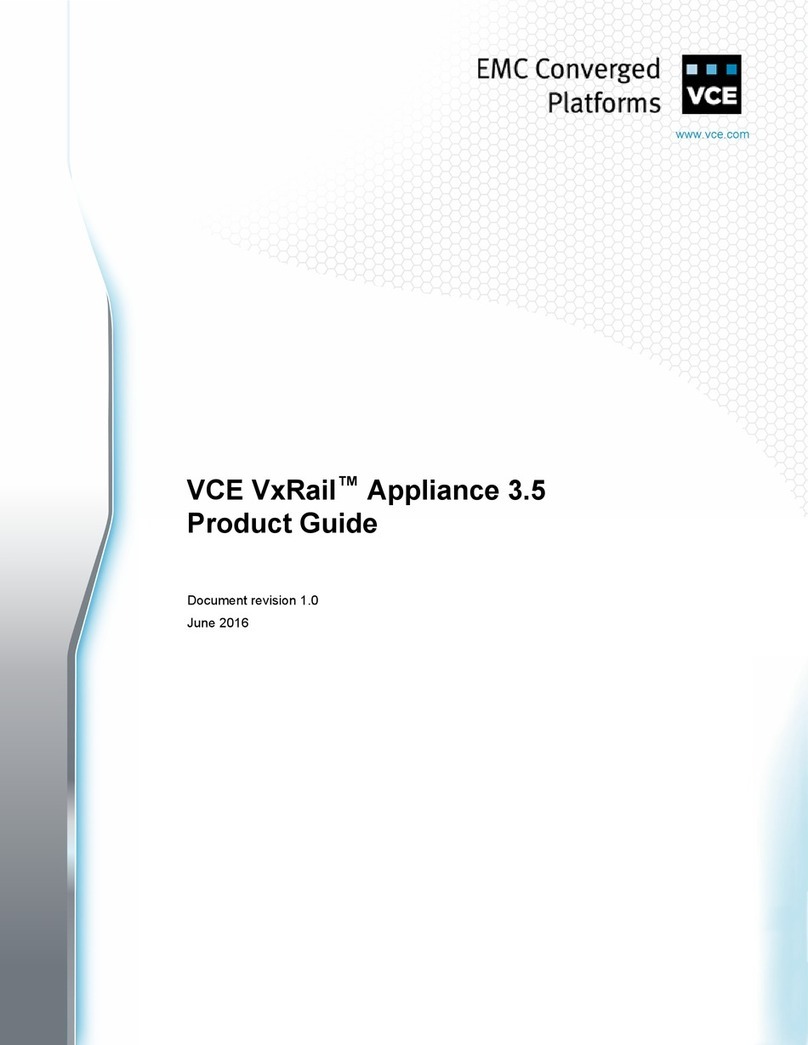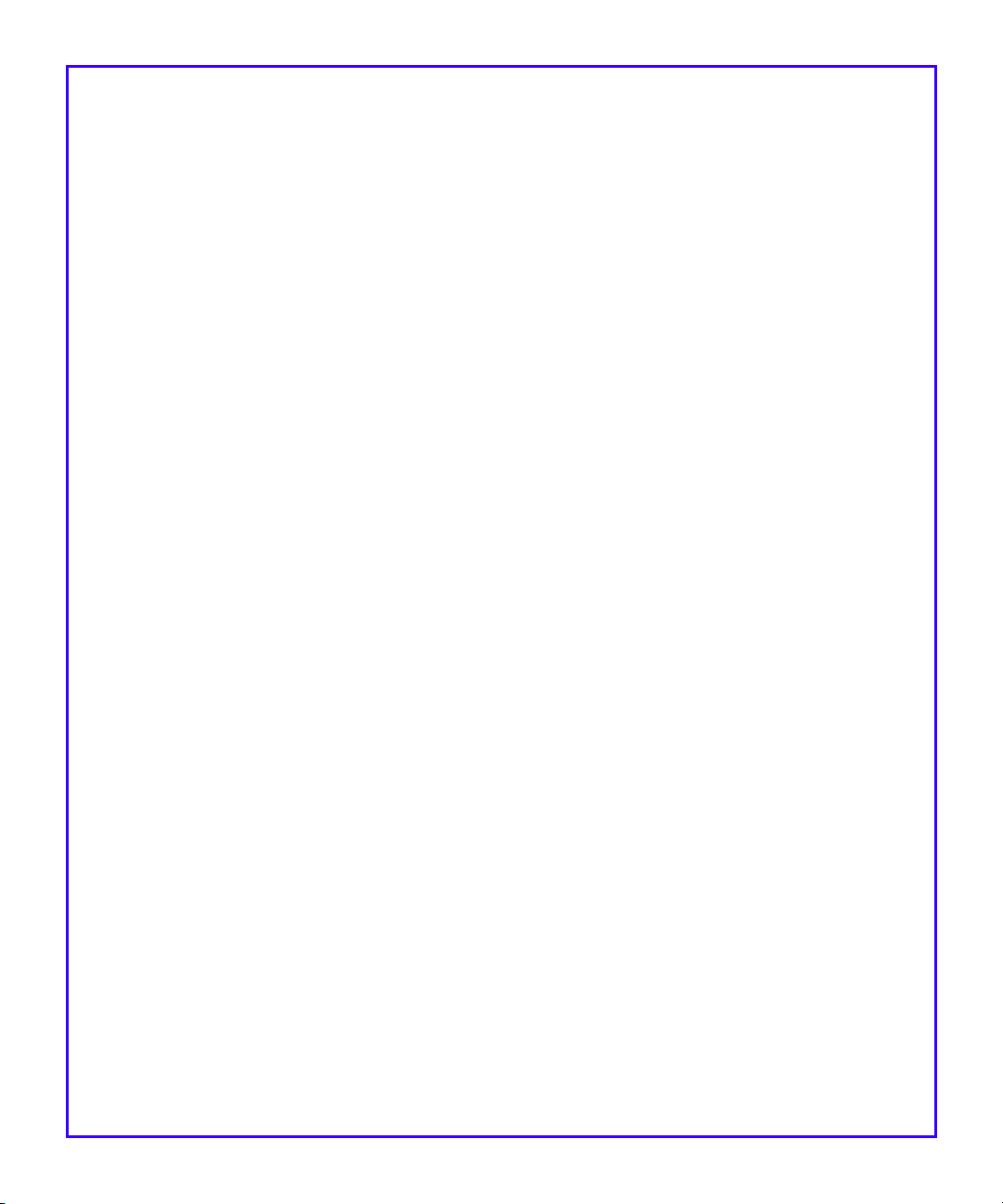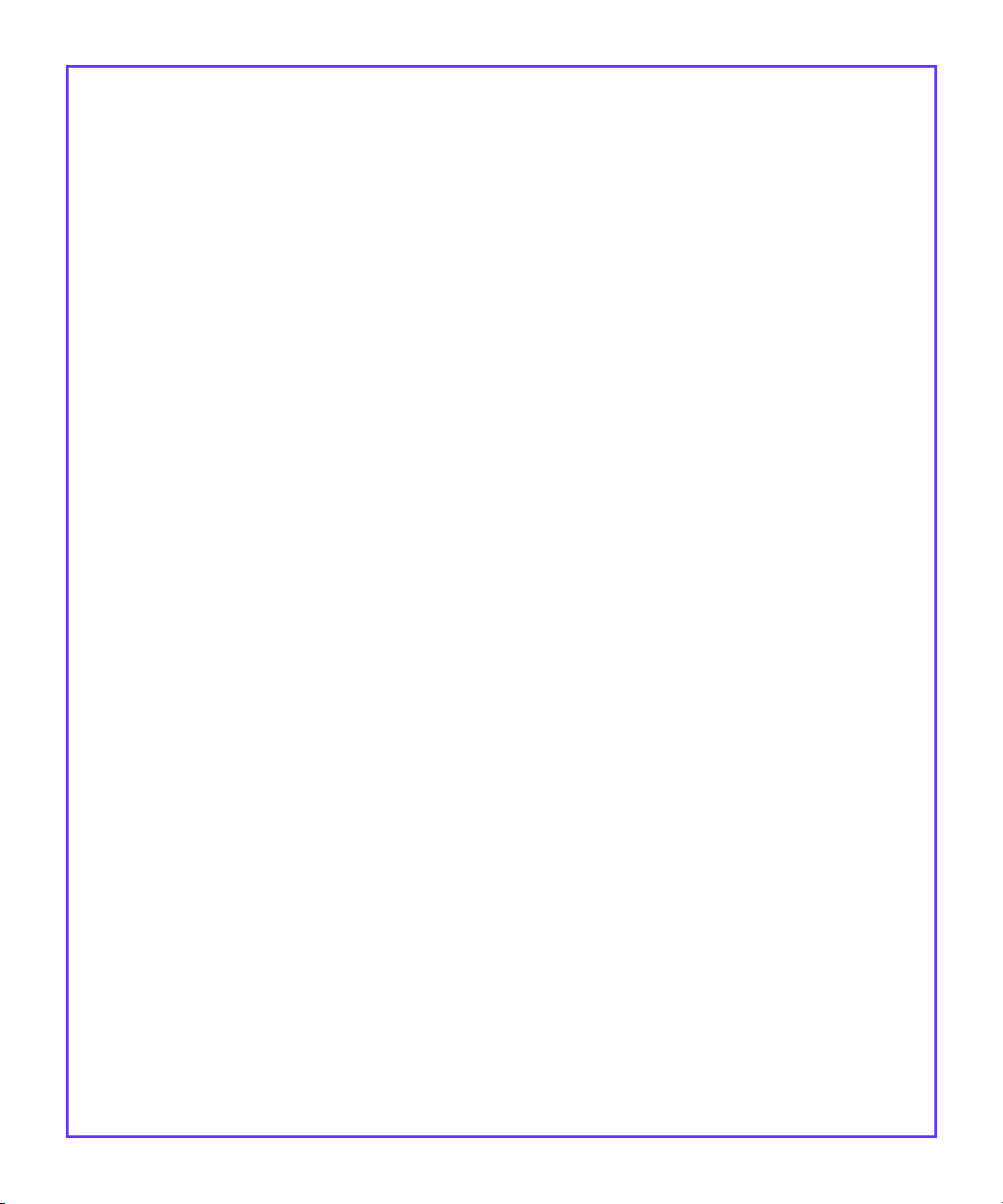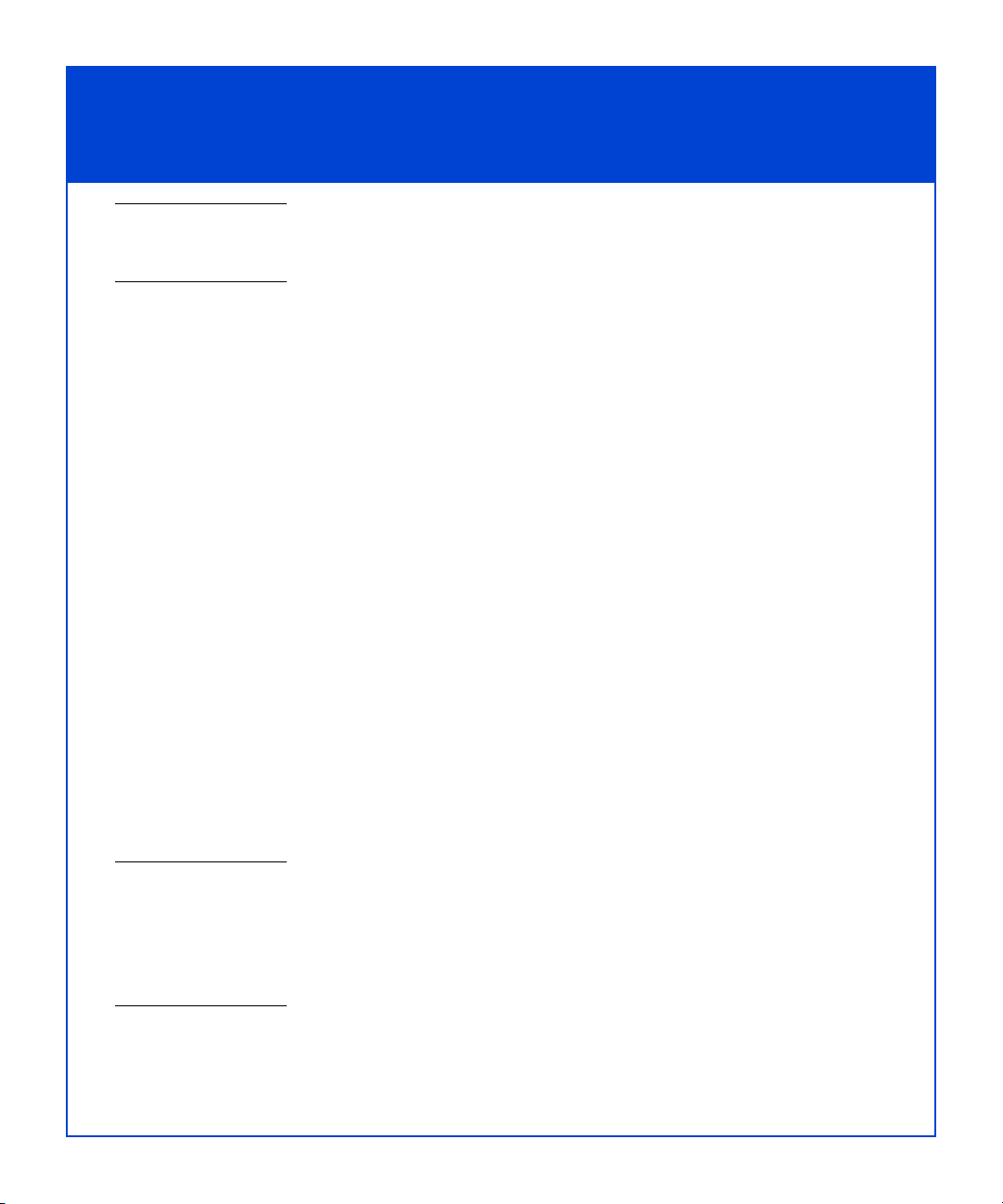5
Preinstall - Step 2 continued
Plan network connections
Storage-system management port information
Port IP address Port subnet mask Default gateway
SP A _____._____._____._____ _____._____._____._____ _____._____._____._____
SP B _____._____._____._____ _____._____._____._____ _____._____._____._____
The management ports must connect to the same subnet as the host used to initialize the system.
Do not use: 128.221.1.248-255, 192.168.1.1, or 192.168.1.2
username _______________________ password ___________________________
storage system serial number ___________________________
iSCSI data port (target) information
Port IP address Port subnet mask Default gateway
SP A, 0 iSCSI _____._____._____._____ _____._____._____._____ _____._____._____._____
SP A, 1 iSCSI _____._____._____._____ _____._____._____._____ _____._____._____._____
SP A, 2 iSCSI _____._____._____._____ _____._____._____._____ _____._____._____._____
SP A, 3 iSCSI _____._____._____._____ _____._____._____._____ _____._____._____._____
SP B, 0 iSCSI _____._____._____._____ _____._____._____._____ _____._____._____._____
SP B, 1 iSCSI _____._____._____._____ _____._____._____._____ _____._____._____._____
SP B, 2 iSCSI _____._____._____._____ _____._____._____._____ _____._____._____._____
SP B, 3 iSCSI _____._____._____._____ _____._____._____._____ _____._____._____._____
These ports should be on different subnets from the management ports.
Do not use: 128.221.1.248-255, 192.168.1.1, or 192.168.1.2
ISCSI server port (initiator) information
Server/Port
identifier Port IP address Port subnet mask Default gateway
_____._____._____._____ _____._____._____._____ _____._____._____._____
_____._____._____._____ _____._____._____._____ _____._____._____._____
_____._____._____._____ _____._____._____._____ _____._____._____._____
_____._____._____._____ _____._____._____._____ _____._____._____._____
_____._____._____._____ _____._____._____._____ _____._____._____._____
_____._____._____._____ _____._____._____._____ _____._____._____._____
_____._____._____._____ _____._____._____._____ _____._____._____._____
_____._____._____._____ _____._____._____._____ _____._____._____._____