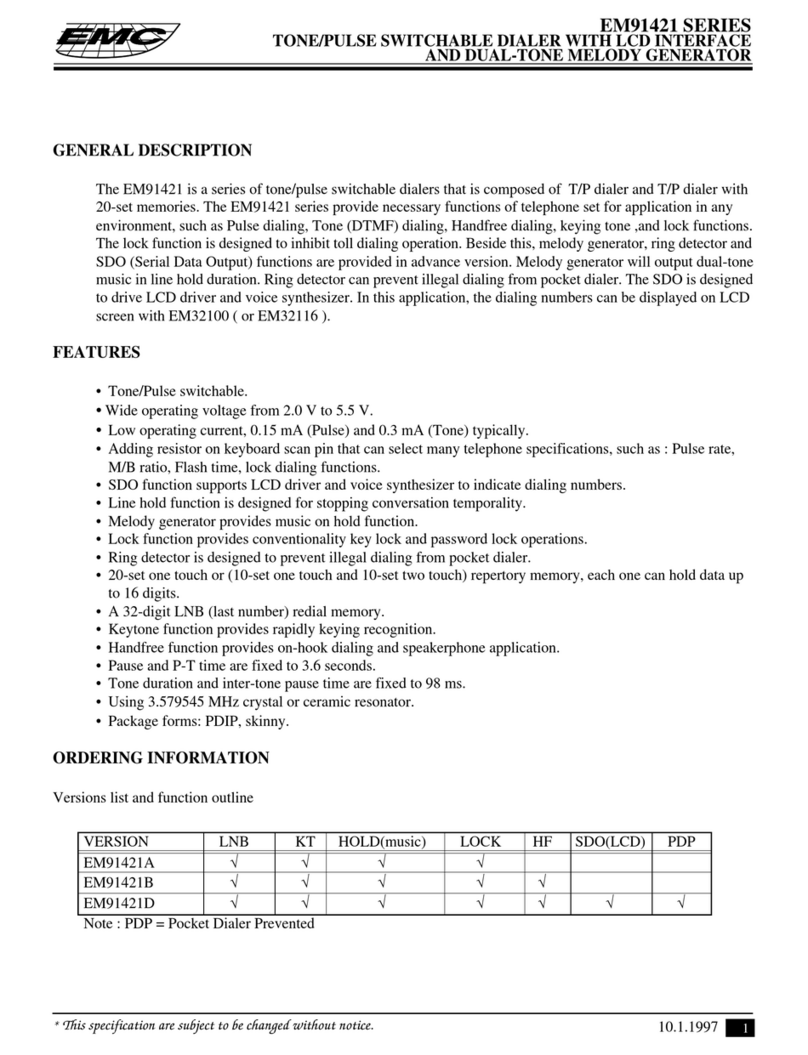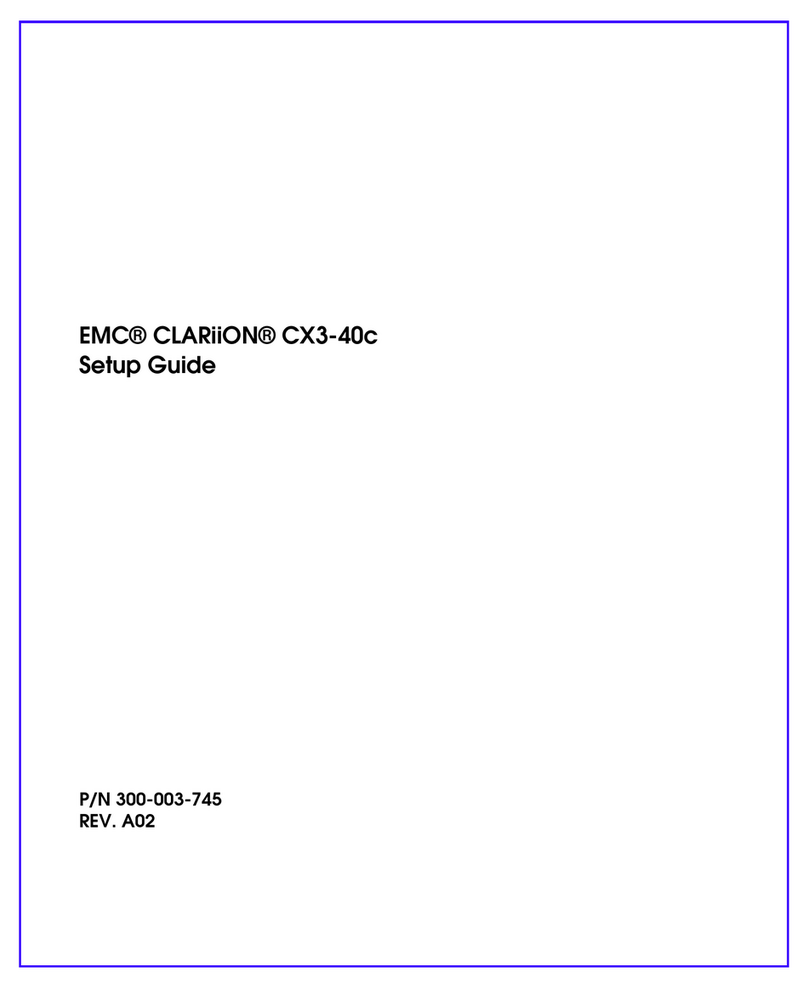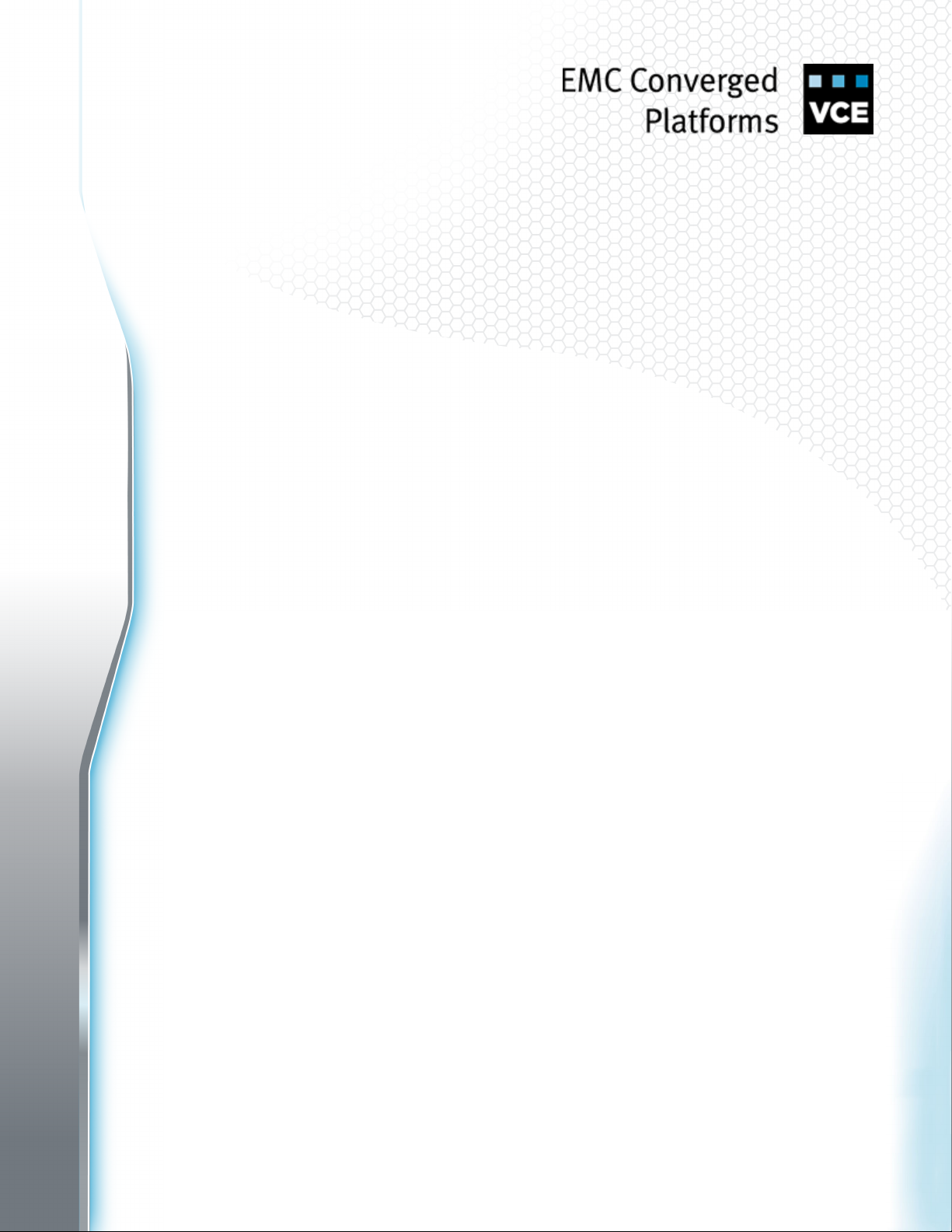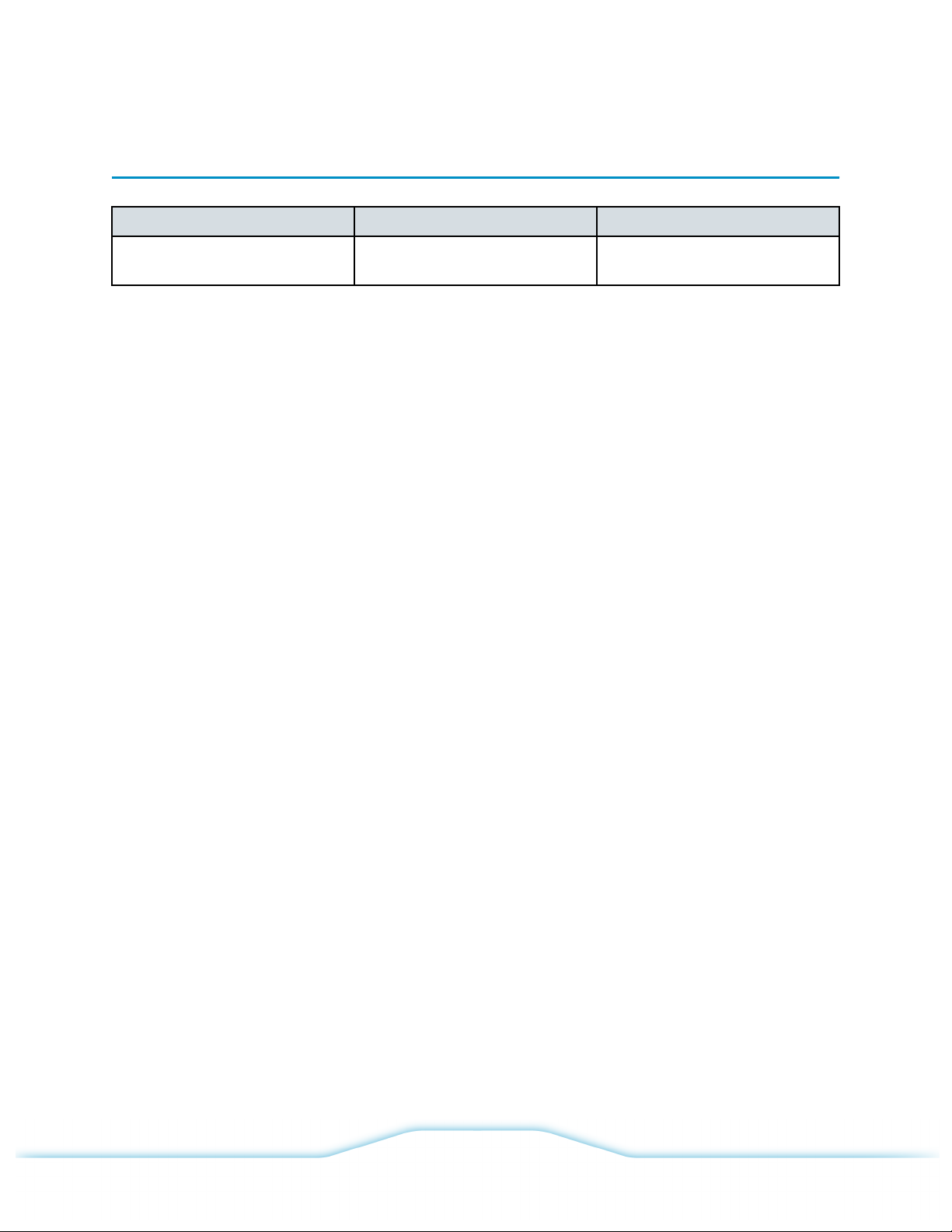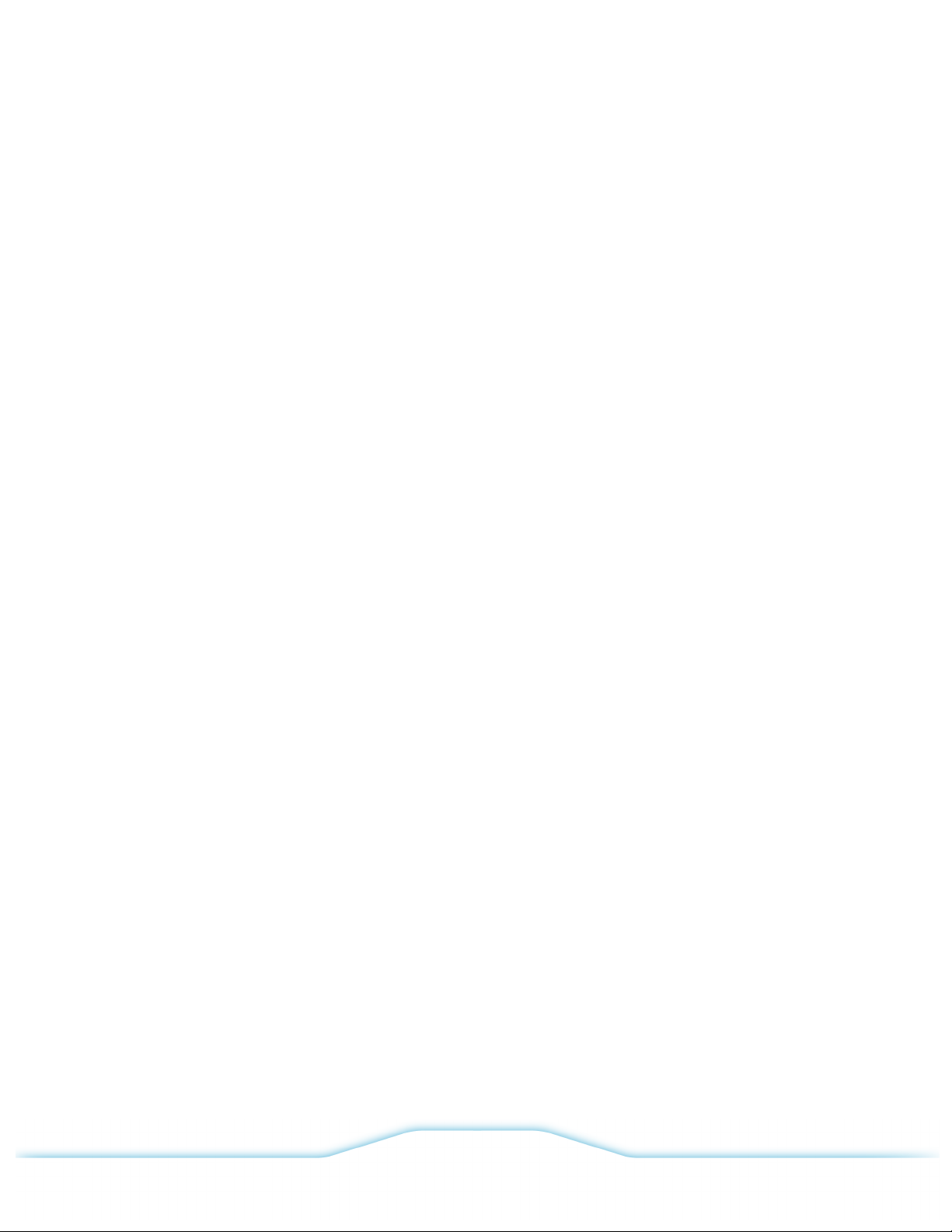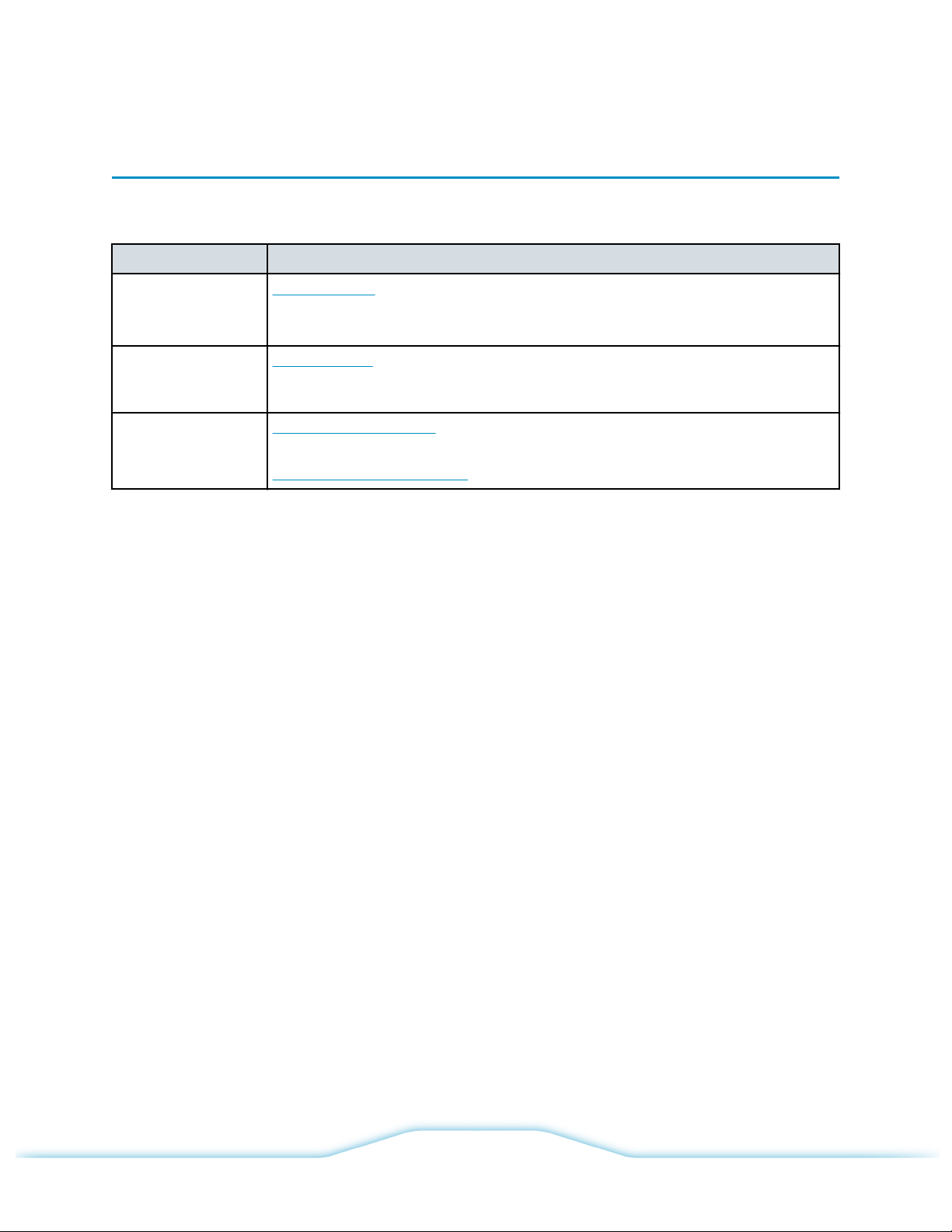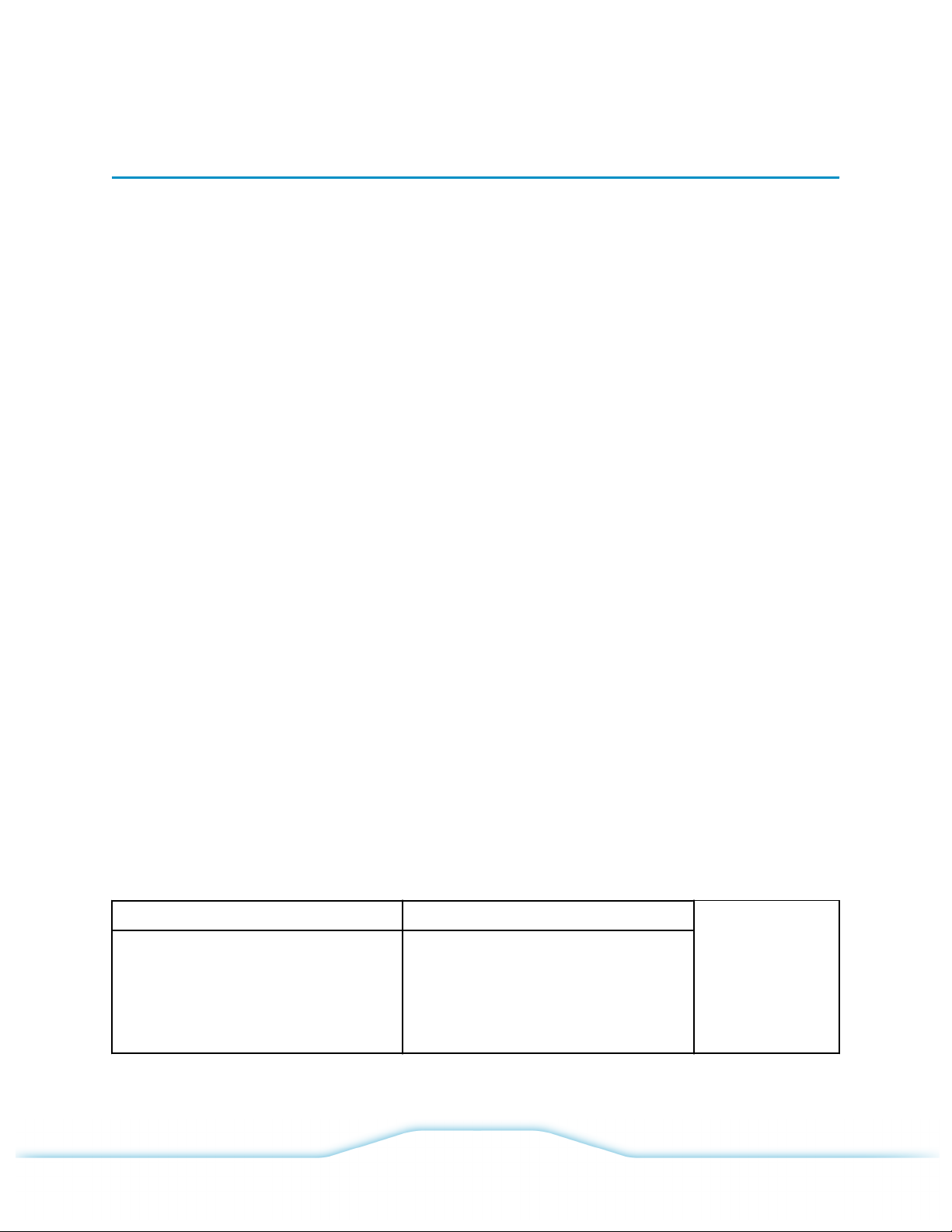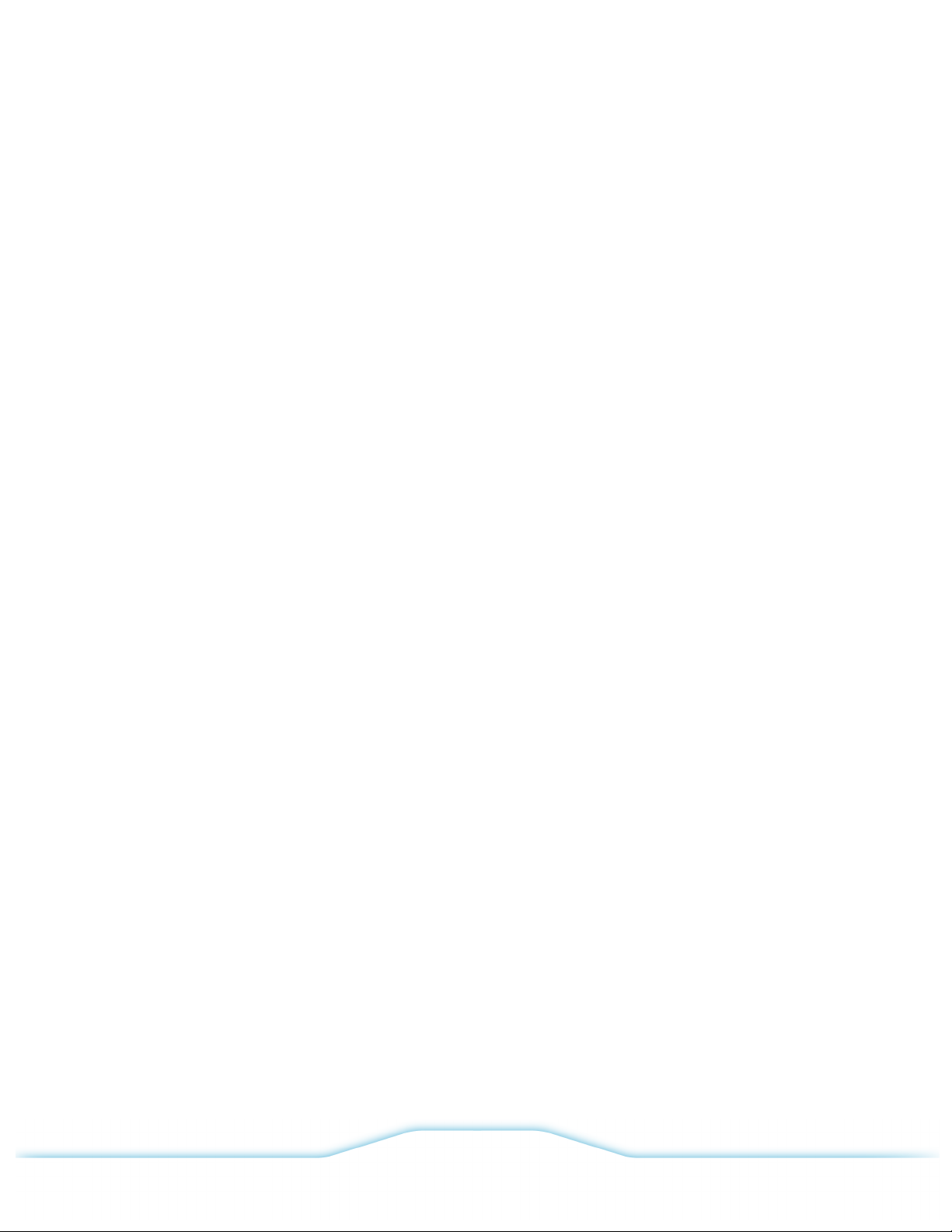Monitoring logical system health.......................................................................................................... 33
Viewing physical system health............................................................................................................35
Viewing and locating hardware events.......................................................................................... 35
Viewing physical disk status.......................................................................................................... 36
Viewing physical node status.........................................................................................................38
Viewing power supply status..........................................................................................................40
Viewing VxRail Appliance system configuration and applications........................................................41
Configuration General tab..............................................................................................................41
Config Features tab....................................................................................................................... 49
Using the VxRail Market................................................................................................................ 51
External storage........................................................................................................................................54
NFS and VMFS over iSCSI datastores................................................................................................ 54
Setting up external NFS storage for a VxRail Appliance......................................................................54
Setting up external VMFS over iSCSI storage for a VxRail Appliance.................................................55
Set up the iSCSI network portgroup.............................................................................................. 56
Create a VMkernel adapter on the hosts in the cluster..................................................................57
Set up an active software iSCSI adapter....................................................................................... 57
Assign volumes on iSCSI storage..................................................................................................58
Mount a new VMFS datastore over iSCSI..................................................................................... 58
Replacing hardware..................................................................................................................................60
Handling replaceable units................................................................................................................... 60
Avoiding electrostatic discharge (ESD) damage............................................................................60
Emergency procedures (without an ESD kit)................................................................................. 61
Hardware acclimation times...........................................................................................................61
Unpacking a part............................................................................................................................62
Replacing HDD and SSD drives...........................................................................................................62
Preparing to replace drives in VxRail Manager..............................................................................63
Removing the bezel....................................................................................................................... 65
Removing a disk drive tray from the appliance.............................................................................. 66
Installing a disk drive tray into the appliance................................................................................. 67
Installing the bezel......................................................................................................................... 68
Finishing up....................................................................................................................................69
Replacing power supply units (PSUs).................................................................................................. 69
Detecting a failed PSU...................................................................................................................70
Identify a faulted power supply unit................................................................................................70
Replacing a faulted power supply unit........................................................................................... 73
Out-of-band management........................................................................................................................ 76
Before you begin.................................................................................................................................. 76
About the VxRail Appliance BMC interface and RMM port.................................................................. 76
Finding the RMM DHCP address......................................................................................................... 77
Using the BMC Web console to launch the remote console................................................................ 78
VCE VxRail™ Appliance 3.5 Product Guide Contents
4© 2016 VCE Company, LLC.
All Rights Reserved.