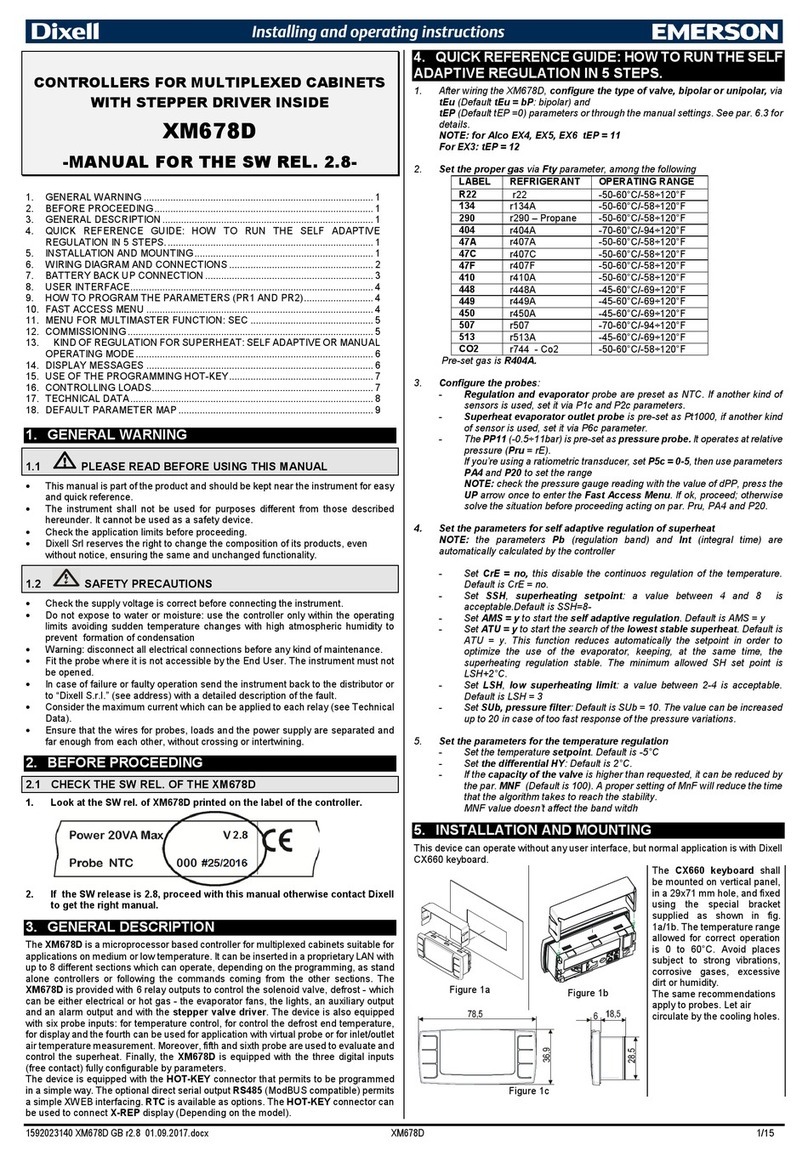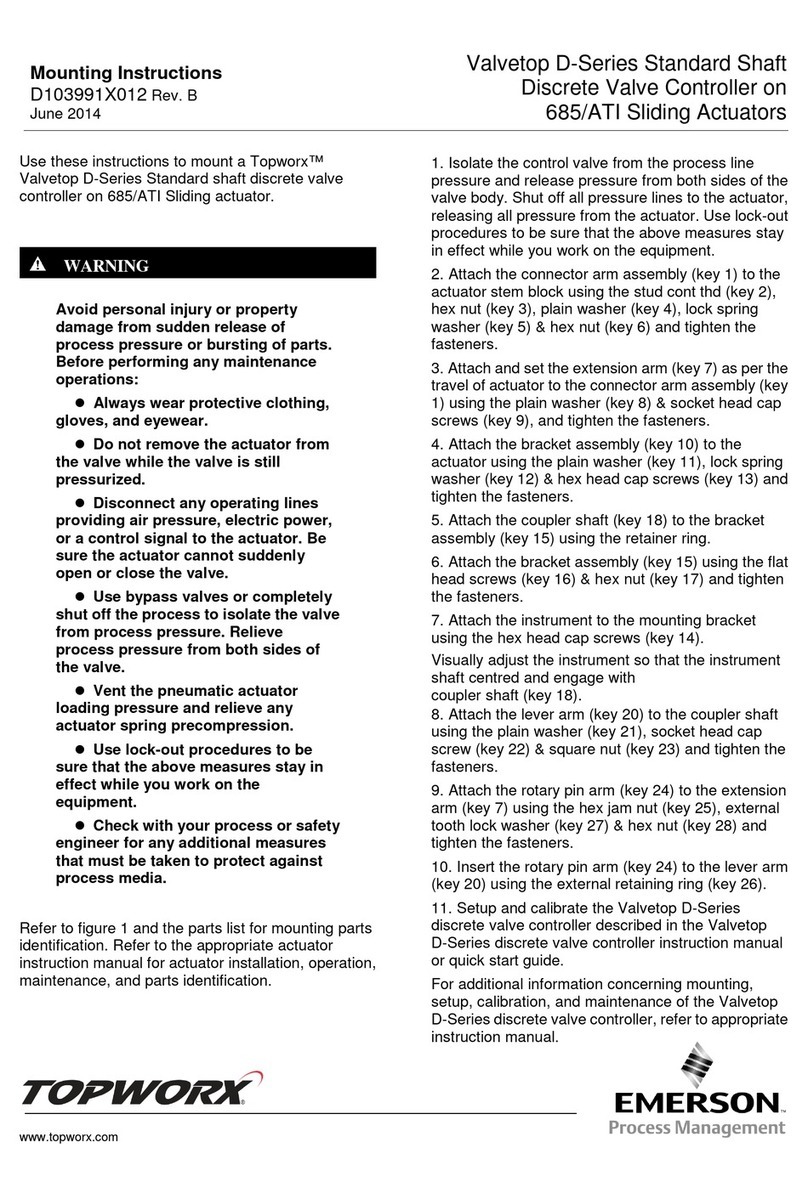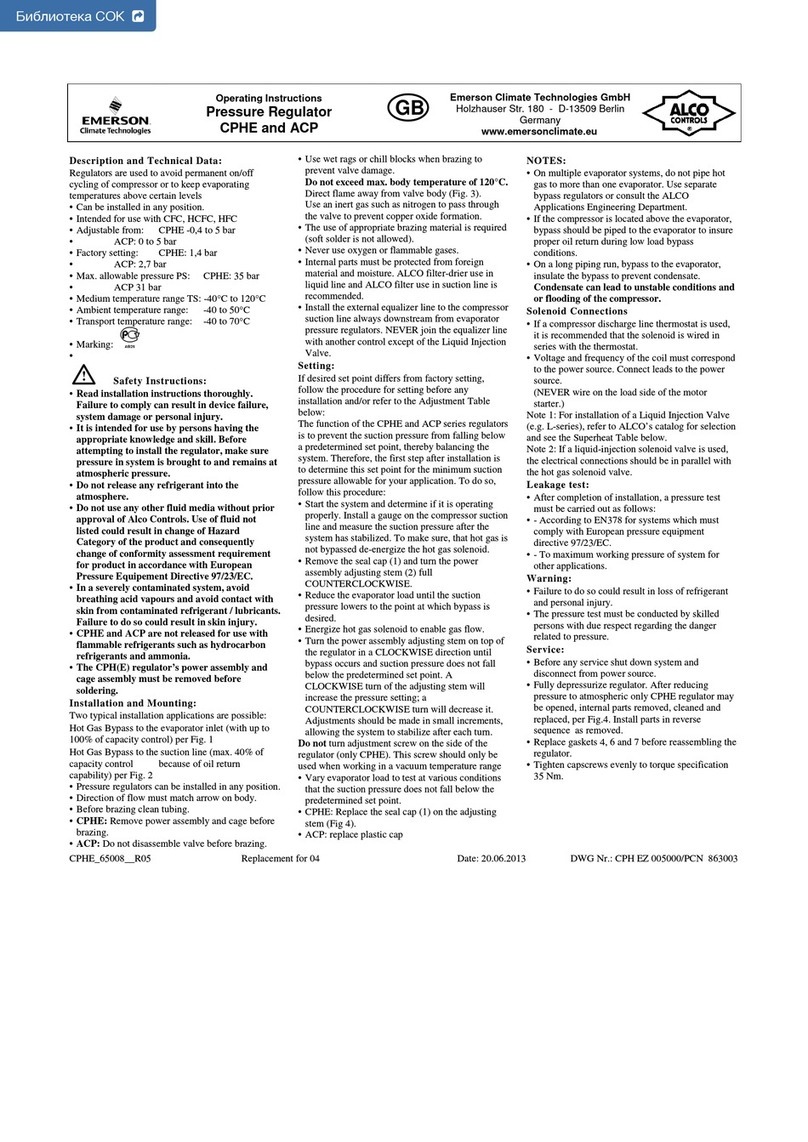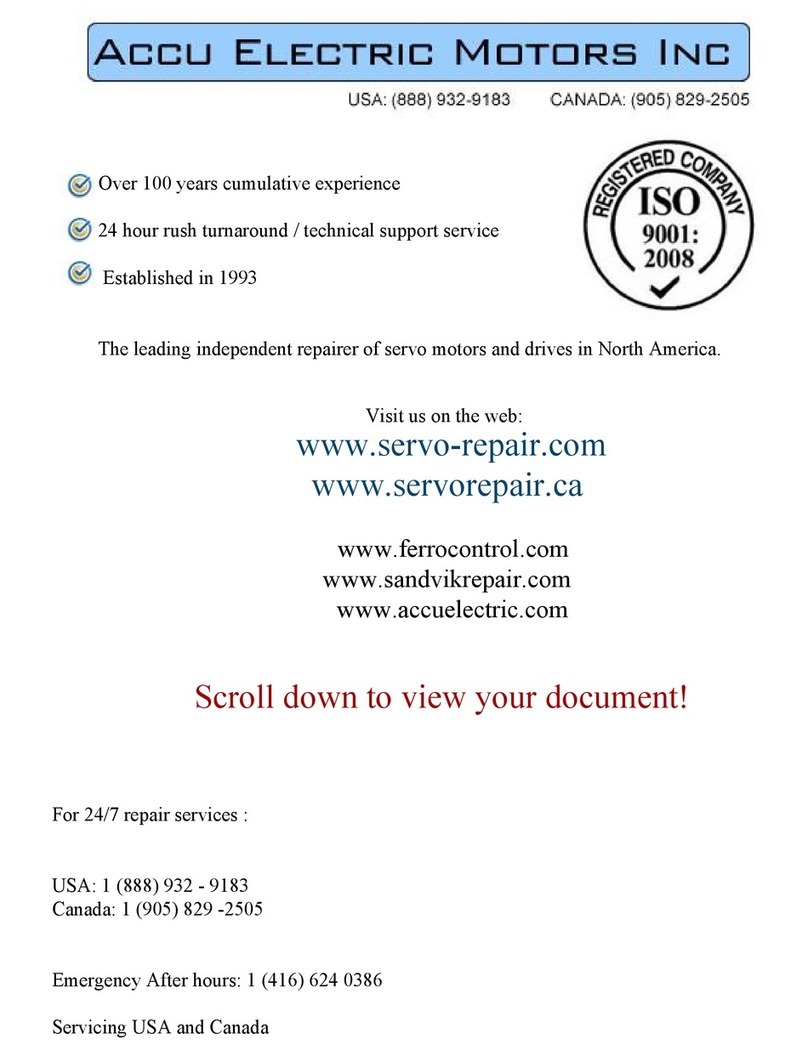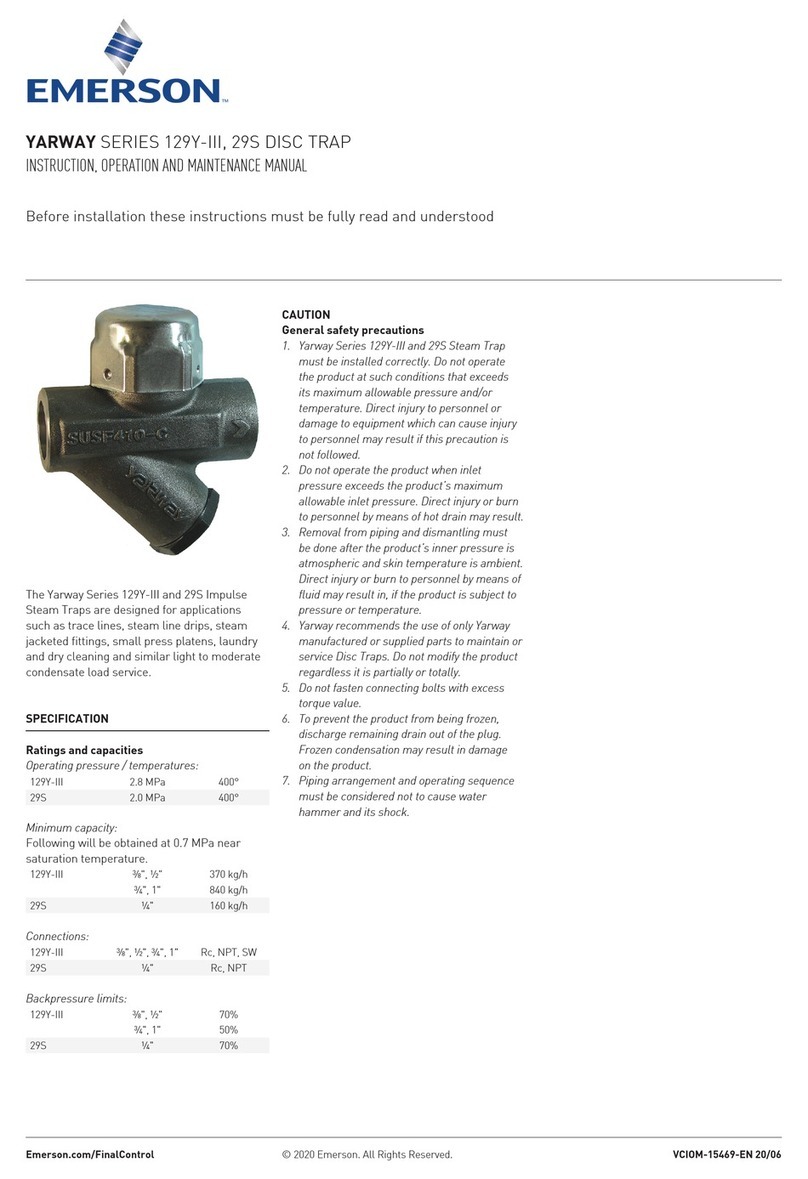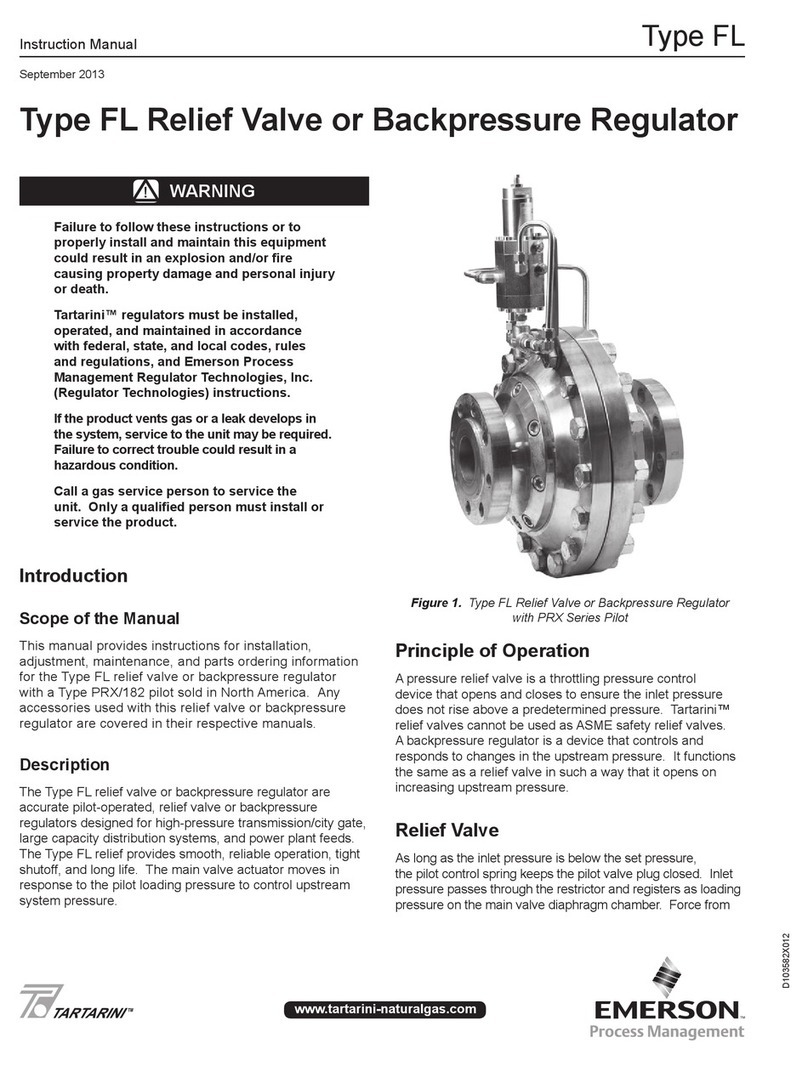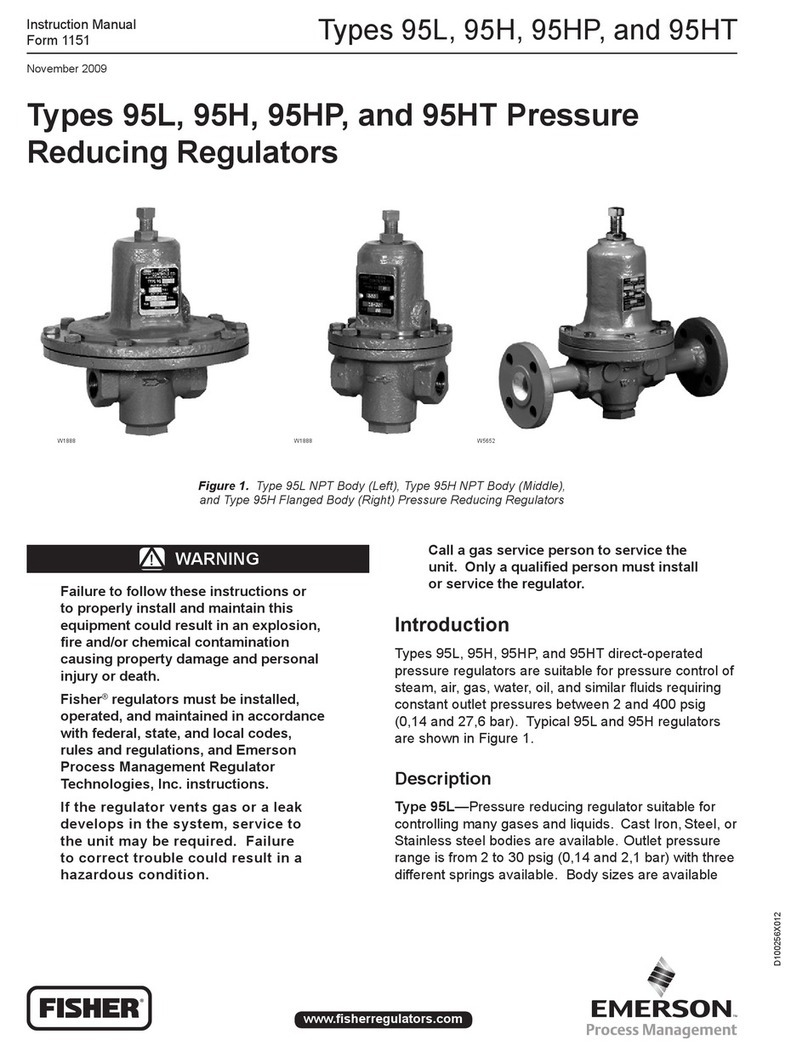This document may be photocopied for personal use.
Visit our website at http://www.emerson.com for the latest technical documentation and updates.
Join Emerson Technical Support on Facebook. http://on.fb.me/WUQRnt
For Emerson Electronics and Solutions Technical Support call 770-425-2724 or email SolutionsTechSup@Emerson.com
The contents of this publication are presented for informational purposes only and they are not to be construed as warranties or guarantees, express or implied, regarding the products or services described herein or their use or
applicability. Emerson Climate Technologies Retail Solutions, Inc. and/or its affiliates (collectively “Emerson”), reserves the right to modify the designs or specifications of such products at any time without notice. Emerson does
not assume responsibility for the selection, use or maintenance of any product. Responsibility for proper selection, use and maintenance of any product remains solely with the purchaser and end-user.
026-4143 Emerson is a trademark of Emerson Electric Co. ©2018 Emerson Climate Technologies Retail Solutions, Inc. All rights reserved.
Document Part # 026-4143 Rev 1 Page 2 of 2
Logging Into the E2 Controller
When the E2 is powered up for the first time, the user is automatically
prompted to enter setup information on a number of screens.
1. Enter “USER” in the Username field.
2. Press .
3. Enter “PASS” in the Password field.
4. Press .
Logging into and out of the E2 controller can be done at any time by
pressing the key on the E2 keypad. If you are currently logged
out, pressing will bring up the User Login dialog box. If you are
already logged in, pressing will immediately log you out and
return you to the E2 home screen.
TCP/IP Setup
The TCP/IP screen is where you enter the information necessary to
allow Ethernet connection to this controller. If this site uses Ethernet
box-to-box, you will need to enter a TCP/IP address and a group
name to allow all E2s on site to communicate as a group. See the E2
User Manual P/N 026-1614, E2 Ethernet Peer Communications
section for more information.
From the Main Menu:
1. Press (System Configuration).
2. Press (Remote Communications).
3. Press (TCP/IP Setup) to advance to the TCP/IP Setup screen.
E2 units may be configured to communicate across an Ethernet
computer network using TCP/IP protocol. To enable Ethernet
communication, you will need to enter IP address information for the
E2 in the Serial IP screen.
IP Address. The IP Address field sets the network address for this
E2. Other network devices (such as PCs running UltraSite) will
communicate with this E2 by sending information to this specified
address. Contact your network administrator to determine what IP
address to enter.
The IP Address always consists of four numbers from zero to 255,
each of which is separated by a period. Enter the address in this
format.
Subnet Mask. Contact your network administrator to get the correct
subnet mask value, and enter it in this field.
The default value, “255.255.255.0”, is the subnet mask commonly
used for small networks.
Primary DNS. Contact your network administrator to see if a Primary
DNS value is required for this E2. If so, enter the Primary DNS
address supplied by your administrator in this field. If not, leave this
field set to “0.0.0.0”. A Secondary DNS can also be entered if the
information is available.
Primary Gateway. Contact your network administrator to see if a
Primary Gateway value is required for this E2. If so, enter the Primary
Gateway address supplied by your administrator in this field. If not,
leave this field set to “0.0.0.0”. A Secondary Gateway can also be
entered if the information is available.
DHCP Enabled. Dynamic Host Communication Protocol (DHCP) is a
protocol that assigns a dynamic IP address to devices on a network.
With dynamic addressing, a device could have a different IP address
every time it connects to the network. When set to Yes, DHCP
Enabled keeps track of IP addresses and enables a new IP device to
be added to a network without having to manually assign it a unique
IP address. DHCP supports a mix of static and dynamic IP addresses.