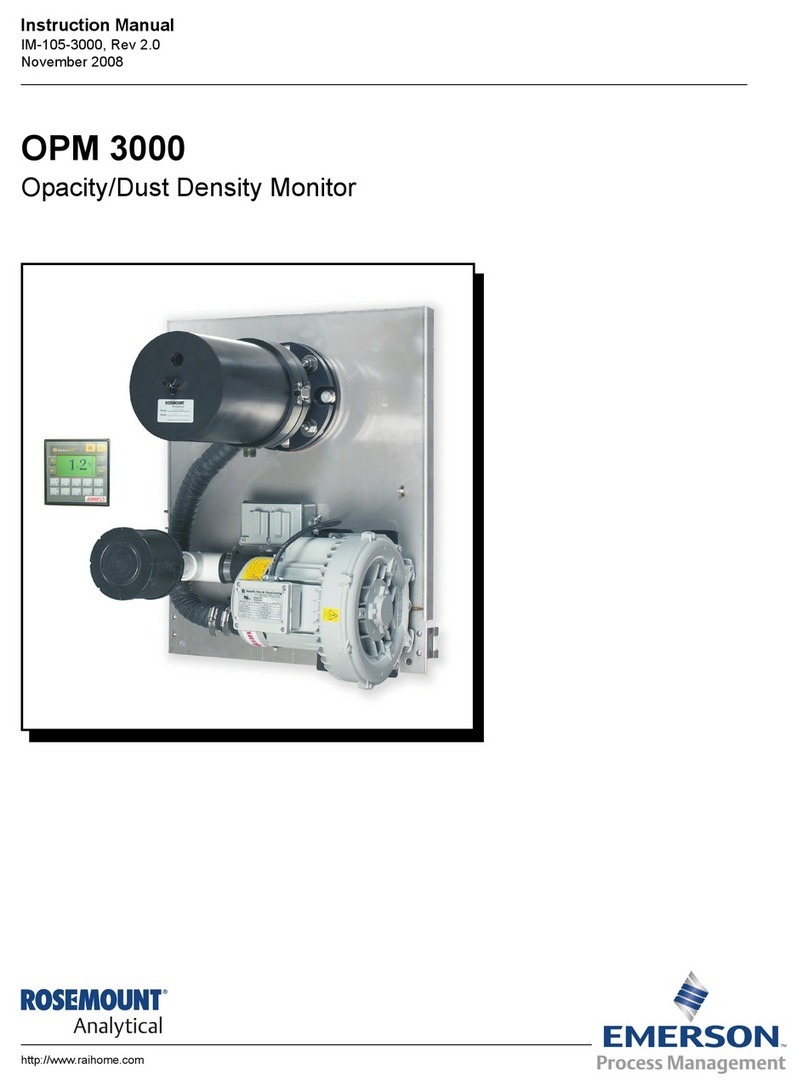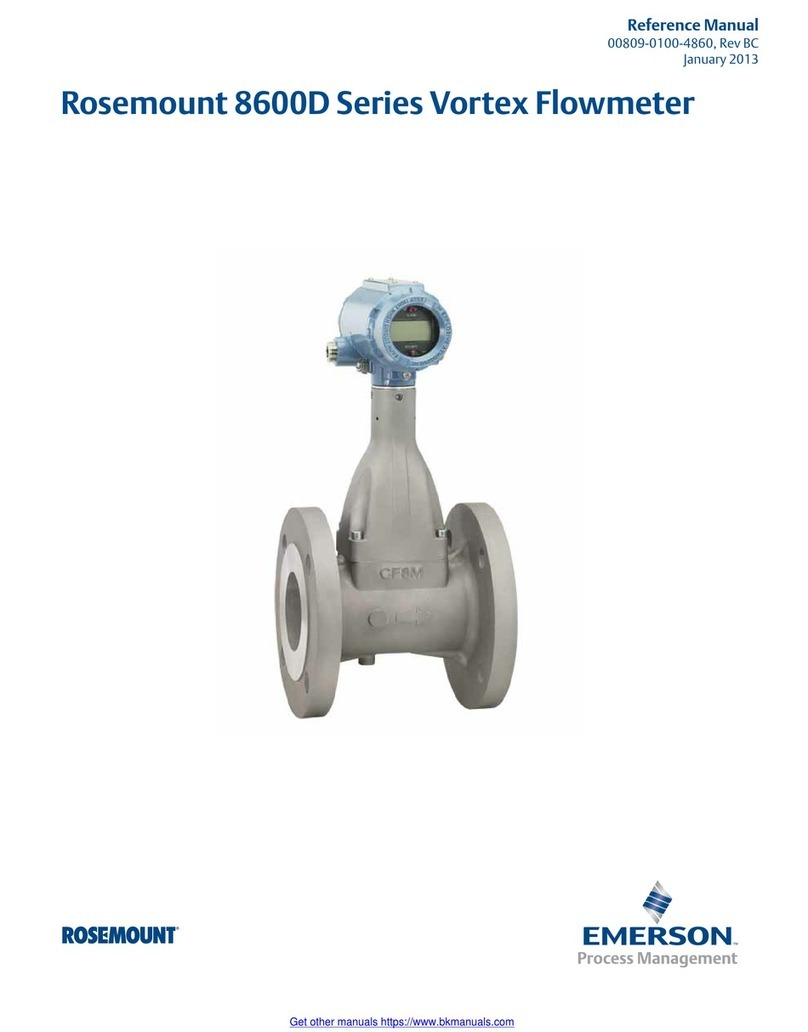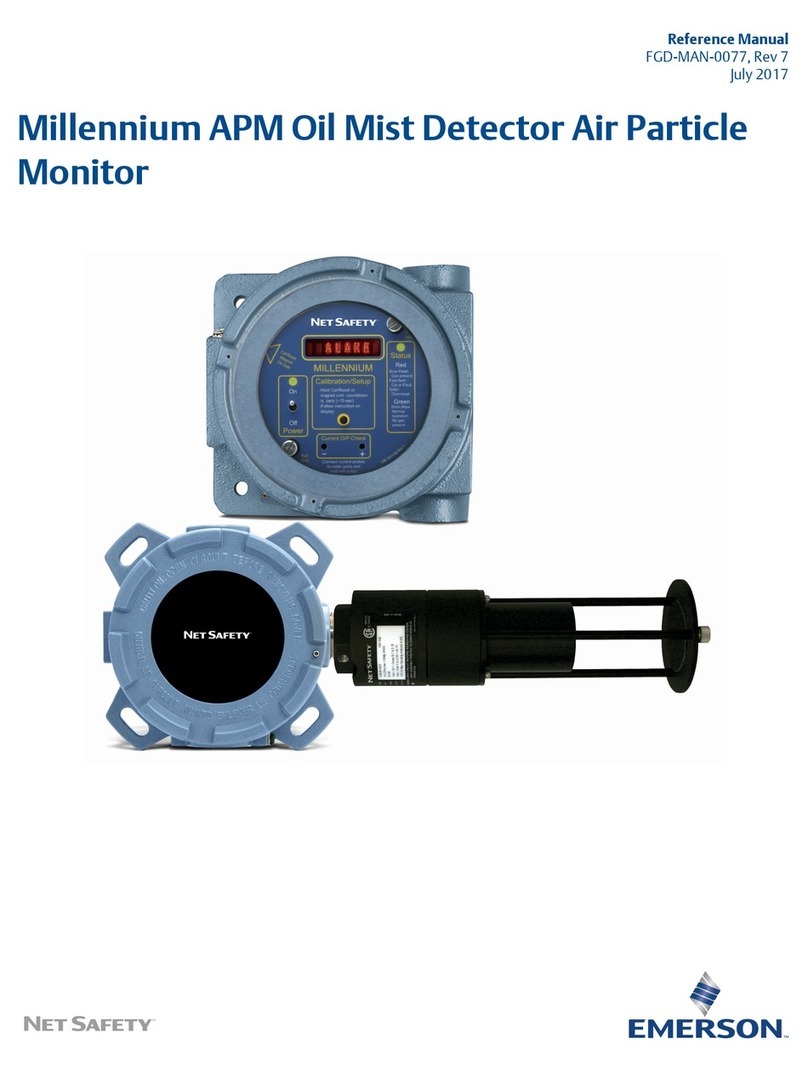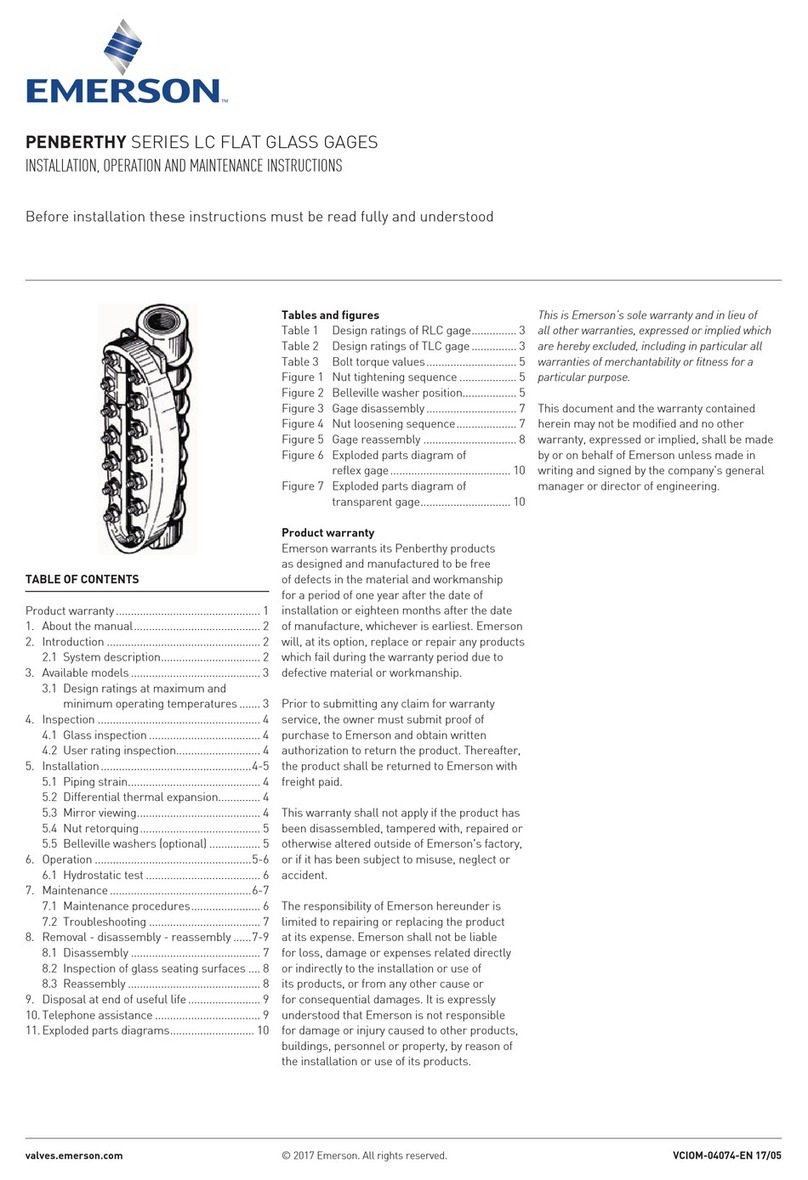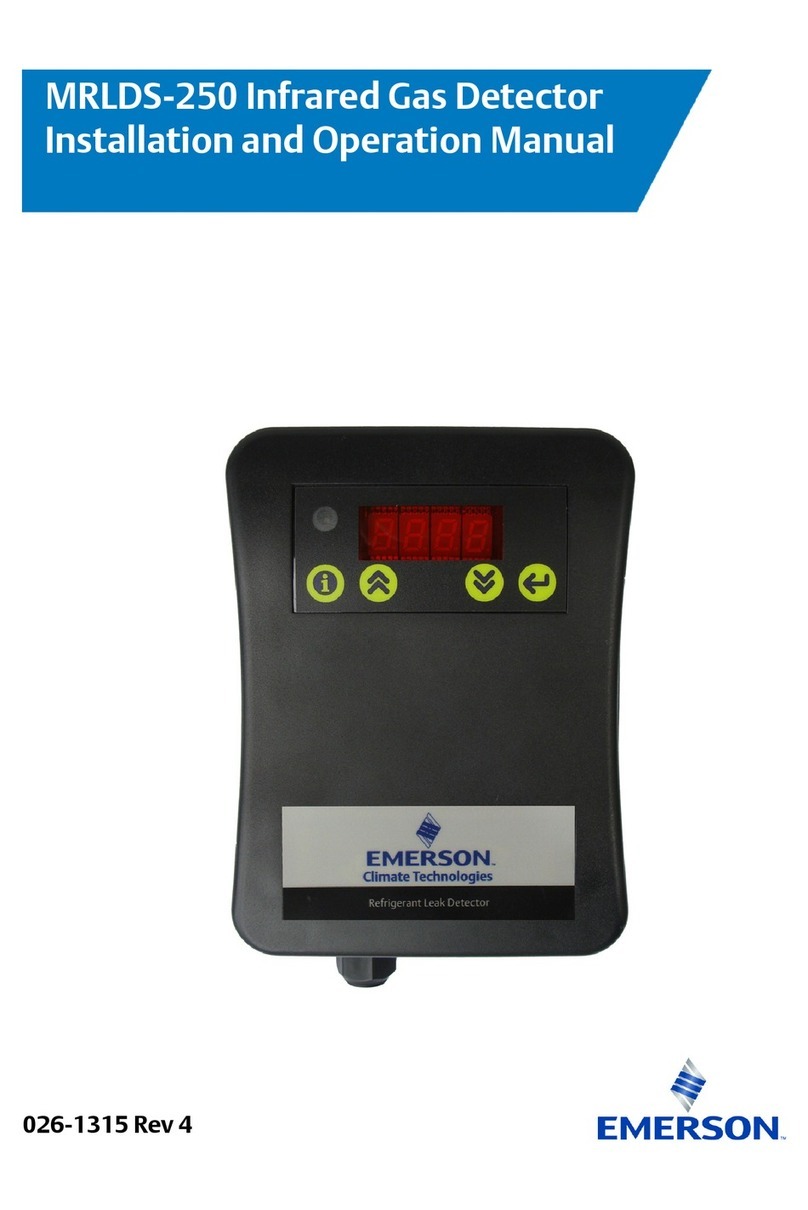3
No. Title Page
Section 1: Installation..................................................................................................................4
1.1 Box Contents..................................................................................................................................4
1.2 Optional Mounting Kit.....................................................................................................................4
1.3 Mounting Options ...........................................................................................................................4
1.3.1 Analyzer Dimensions .....................................................................................................................4
1.3.2 Pole Mounting ...............................................................................................................................5
1.3.3 Wall Mounting Using Mounting Tabs .............................................................................................6
1.3.4 Wall Mounting With User-supplied Screws and Hardware ...........................................................6
1.4 Installing Dome Connectors and Plugs .........................................................................................7
Section 2: Wiring..........................................................................................................................8
2.1 Electro-static Discharge (ESD) Recommendations ......................................................................8
2.2 Customer-supplied Electrical Equipment.......................................................................................8
2.3 Ensuring Good Electrical Connections..........................................................................................8
2.4 AC Power and High Voltage Relay Connections ..........................................................................8
2.5 2.5 External Power, Output, and Low Voltage Relay Connections ..............................................9
2.6 RDO Probe Wiring .......................................................................................................................10
Section 3: Placing the RDO Probe in Service ........................................................................11
3.1 Unpacking.....................................................................................................................................11
3.2 Assembling the Probe ..................................................................................................................11
3.3 Installing the Probe.......................................................................................................................11
Section 4: Display and Operation ............................................................................................12
4.1 Display and Keypad .....................................................................................................................12
4.2 Using the View Function and Customizing the Display ..............................................................12
Section 5: Programming the Analyzer ....................................................................................13
5.1 Initial Configuration ......................................................................................................................13
5.2 Configuring the RDO Probes.......................................................................................................13
5.2.1 Options (Barometer, Salinity, and Calibration Interval) ...............................................................13
5.2.2 Parameters (Concentration, Temperature, Saturation, and Partial Presssure)..........................14
5.2.3 Replacing a Probe .......................................................................................................................15
5.2.4 Deleting a Probe ..........................................................................................................................15
5.2.5 Adding a Probe ............................................................................................................................15
5.3 Configuring the Analyzer..............................................................................................................15
5.4 Configuring Outputs .....................................................................................................................16
5.4.1 Current Loops...............................................................................................................................16
5.4.2 Alarm Relays................................................................................................................................16
5.5 Changing the Date and Time.......................................................................................................16
5.6 Changing the Appearance of the Screeens ................................................................................17
5.6.1 Locking the Display......................................................................................................................17
5.6.2 Changing the Display Contrast....................................................................................................17
5.6.3 Changing the Language ..............................................................................................................17
5.7 Changing Power Settings ............................................................................................................17
5.8 Settting the Polling (Update) Interval...........................................................................................17
5.9 RS485 Communications ..............................................................................................................17
5.9.1 Settting the device address for the analyzer...............................................................................17
5.9.2 Settting RS485 parameters for the analyzer...............................................................................17
5.10 Settting Security Codes ...............................................................................................................17
5.11 Defaults ........................................................................................................................................17
5.12 Placing the Output and Relays In Hold .......................................................................................18
5.11 Diagnostics...................................................................................................................................18
TABLE OF CONTENTS
MODEL RDO TABLE OF CONTENTS