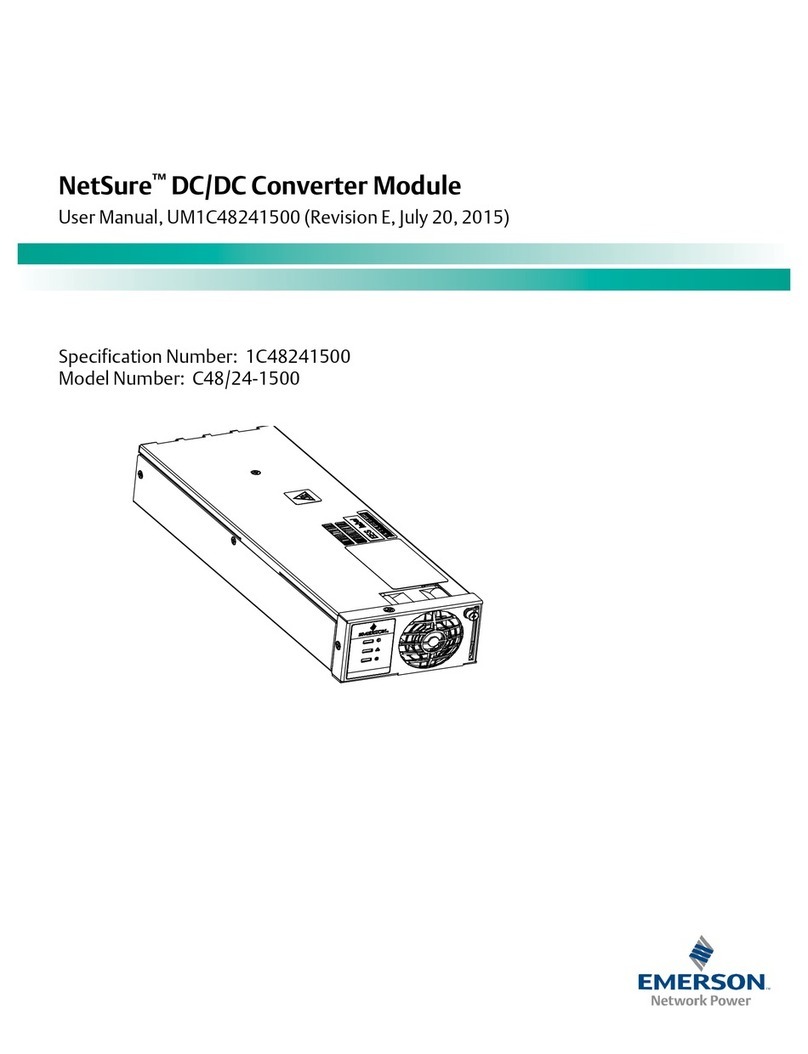AVOCENT®FIBER MEDIA CONVERTER
Quick Installation Guide
2
To Contact Avocent Technical Support: Visit www.avocent.com 590-658-501A
Emerson, Emerson Network Power and the Emerson Network Power logo are trademarks or registered trademarks of Emerson Electric Co. Avocent and the Avocent logo are trademarks or registered trademarks of Avocent
Corporation or its affiliates in the U.S. and other countries. All other marks are the property of their respective owners. This document may contain confidential and/or proprietary information of Avocent Corporation, and its receipt
or possession does not convey any right to reproduce, disclose its contents, or to manufacture or sell anything that it may describe. Reproduction, disclosure, or use without specific authorization from Avocent Corporation is
strictly prohibited. ©2012 Avocent Corporation. All rights reserved.
Fiber optic cleaning guidelines
Fiber Optic transmitters and receivers are
extremely susceptible to contamination by
particles of dirt or dust, which can obstruct
the optic path and cause performance
degradation. For optimal system performance,
ensure the following:
• Use fiber patch cords (or connectors,
if you terminate your own fiber) only
from a reputable supplier. Low-quality
components can cause many problems in
installation.
• Dust caps are installed to ensure factory-
clean optical devices. These protective
caps should be installed when the fiber
media converter is disconnected.
• Store spare caps in a dust-free
environment such as a sealed plastic
bag so that when reinstalled they do not
introduce any contamination to the optics.
• If the optics have been contaminated,
use compressed air and methanol to
clean them.
Electrostatic discharge precautions
Electrostatic discharge (ESD) can cause
damage to any product containing electronic
components. Always observe the following
precautions when installing or handling:
• Do not remove the unit from its
protective packaging until it is ready for
installation.
• Wear an ESD grounding wrist strap
before handling any module or
component. If the wrist strap is not
available, maintain grounded contact
with the unit throughout any procedure
requiring ESD protection.
• After removal, always place the boards
on a grounded, static-free surface, ESP
pad or in a proper ESD bag. Do not
slide the modules or stand-alone units
over any surface.
WARNING:
Integrated circuits and fiber optic
components are extremely susceptible to
electrostatic discharge damage. Do not handle
these components directly unless you are a
qualified service technicican and use tools
and techniques that conform to accepted
industry practices.
FCC radio frequency interference
statement
This equipment has been tested and found
to comply with the limits for a Class A
digital device, pursuant to Part 15 of the
FCC Rules. These limits are designed
to provide reasonable protection against
harmful interference when the equipment is
operated in a commercial environment. This
equipment generates, uses and can radiate
radio frequency energy and, if not installed
and used in accordance with the instruction
manual, may cause harmful interference to
radio communications. Operation of this
equipment in a residential area is likely to
cause harmful interference, in which case
the user will be required to correct the
interference at his/her own expense.
The use of non-shielded I/O cables may not
guarantee compliance with FCC RFI limits.
This digital apparatus does not exceed
the Class A limits for radio noise emission
from digital apparatus set out in the Radio
Interference Regulation of the Canadian
Department of Communications.
Fiber Media Converter
specifications
AC wall adaptor
100 to 240 ±10% V AC input, 5V DC output,
2A max.
Power consumption (typical):
600 mA @ 5V
Operating temperature:
32° to 122° F (0° to 50° C)
Storage temperature:
-4° to 158°F (-20° to 70° C)
Humidity:
5 to 90% (non-condensing); 0 to 10,000 ft.
altitude
Dimensions:
0.83”H x 1.80”W x 3.35”D (2.1cm x 4.6cm x
8.5cm)
PowerTray specifications
Power consumption (typical)
AC Input Load
100 to 240 ±10% VAC, 50/60Hz, 1.5 to
0.75A
Operating temperature
-4°F to +158°F (-20°C to +70°C)
Storage temperature
-40°F to +185°F (-40°C to +85°C)
Humidity
5 to 95% (non-condensing); 0 to 10,000 ft.
altitude
Dimensions
2.30”H x 16.97W x 9.25”D (5.80 x 43.10 x
23.5 cm)