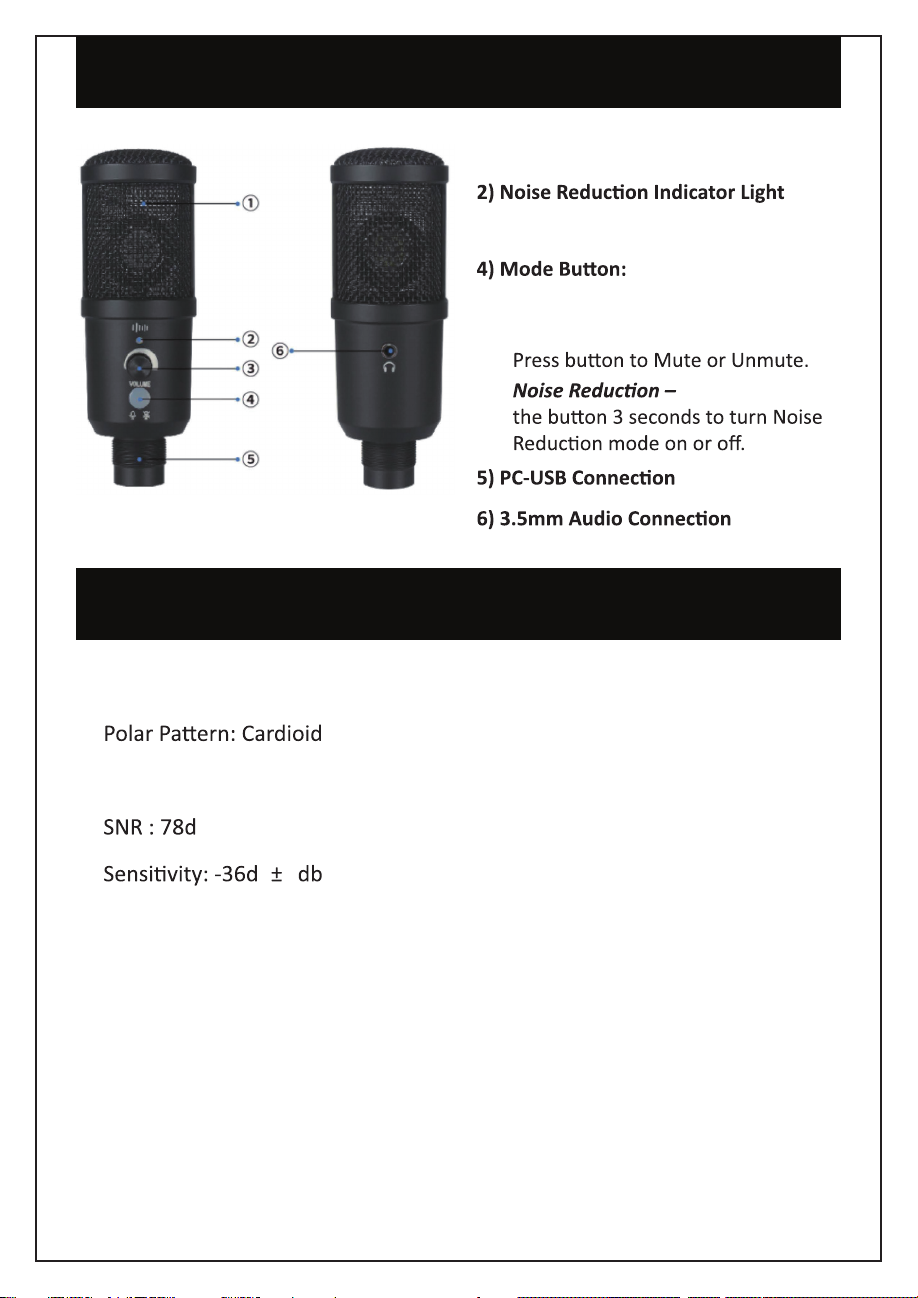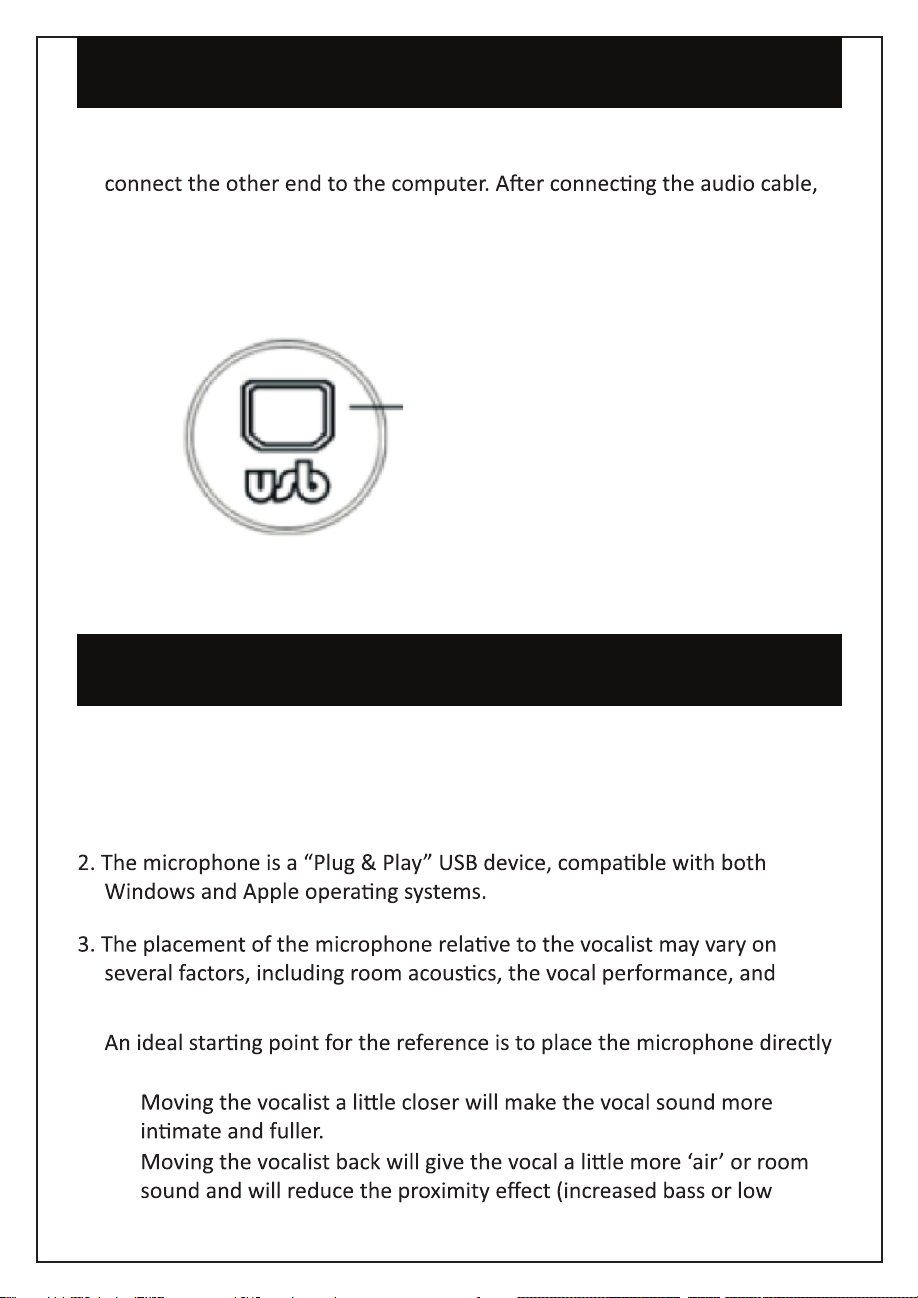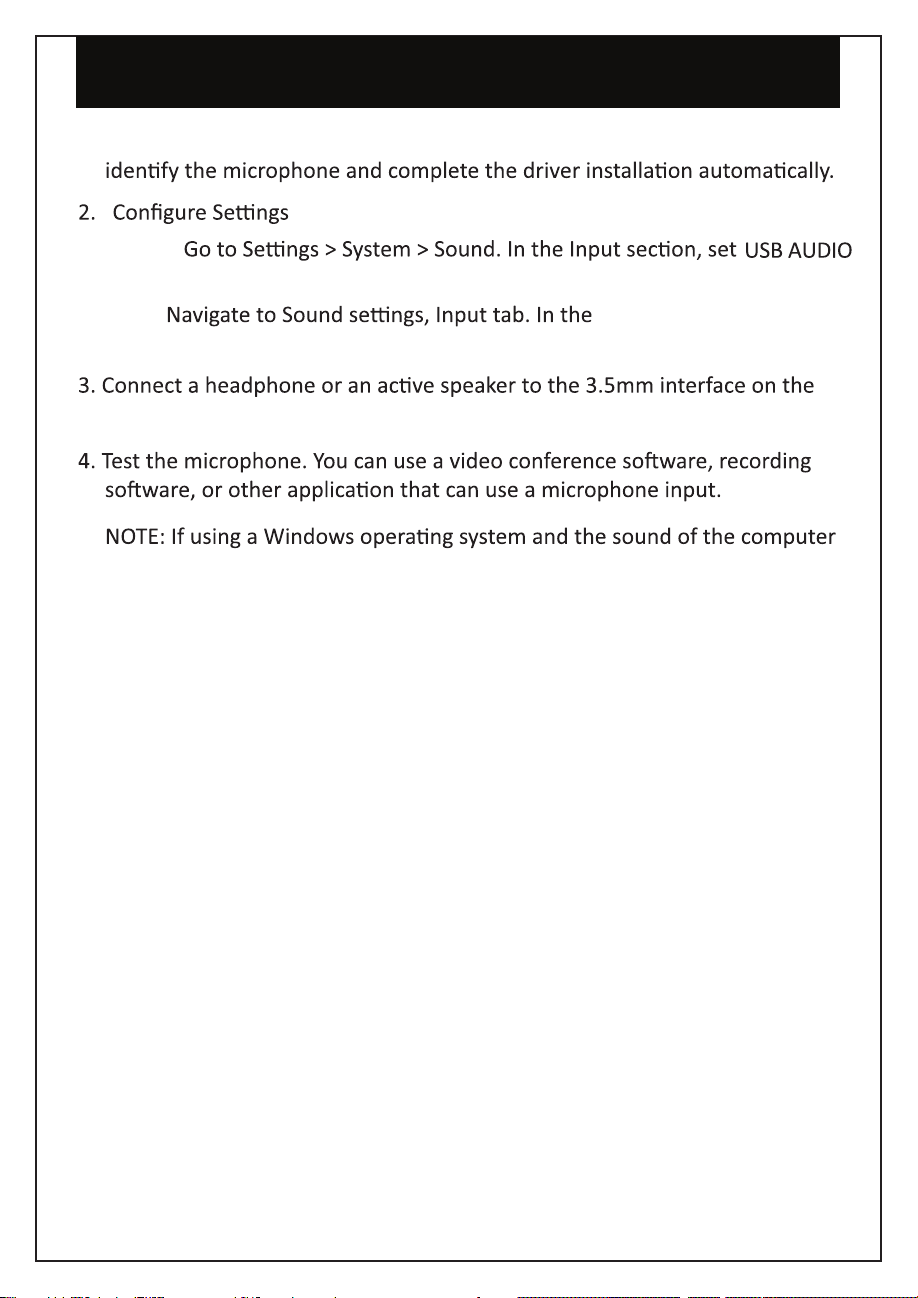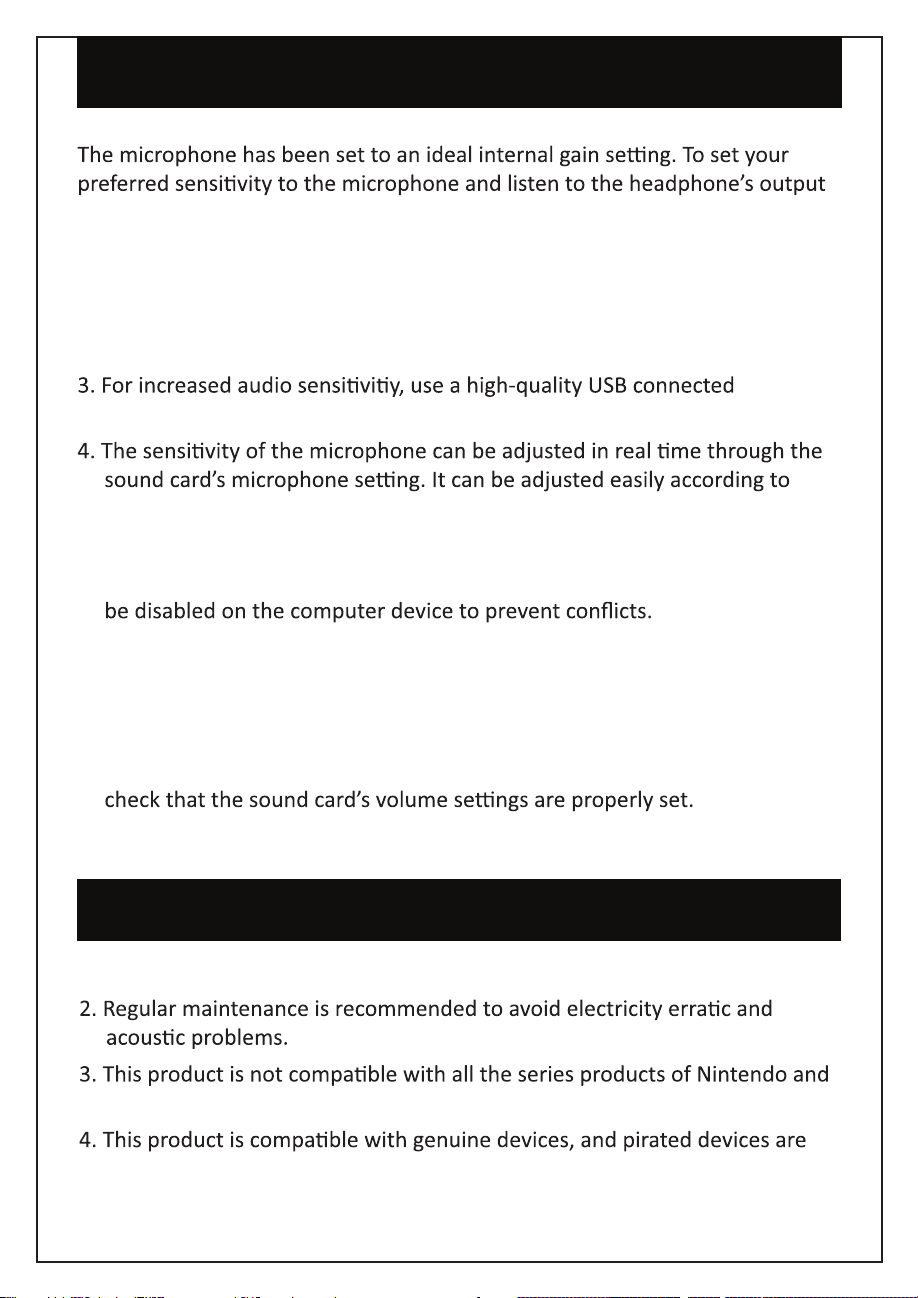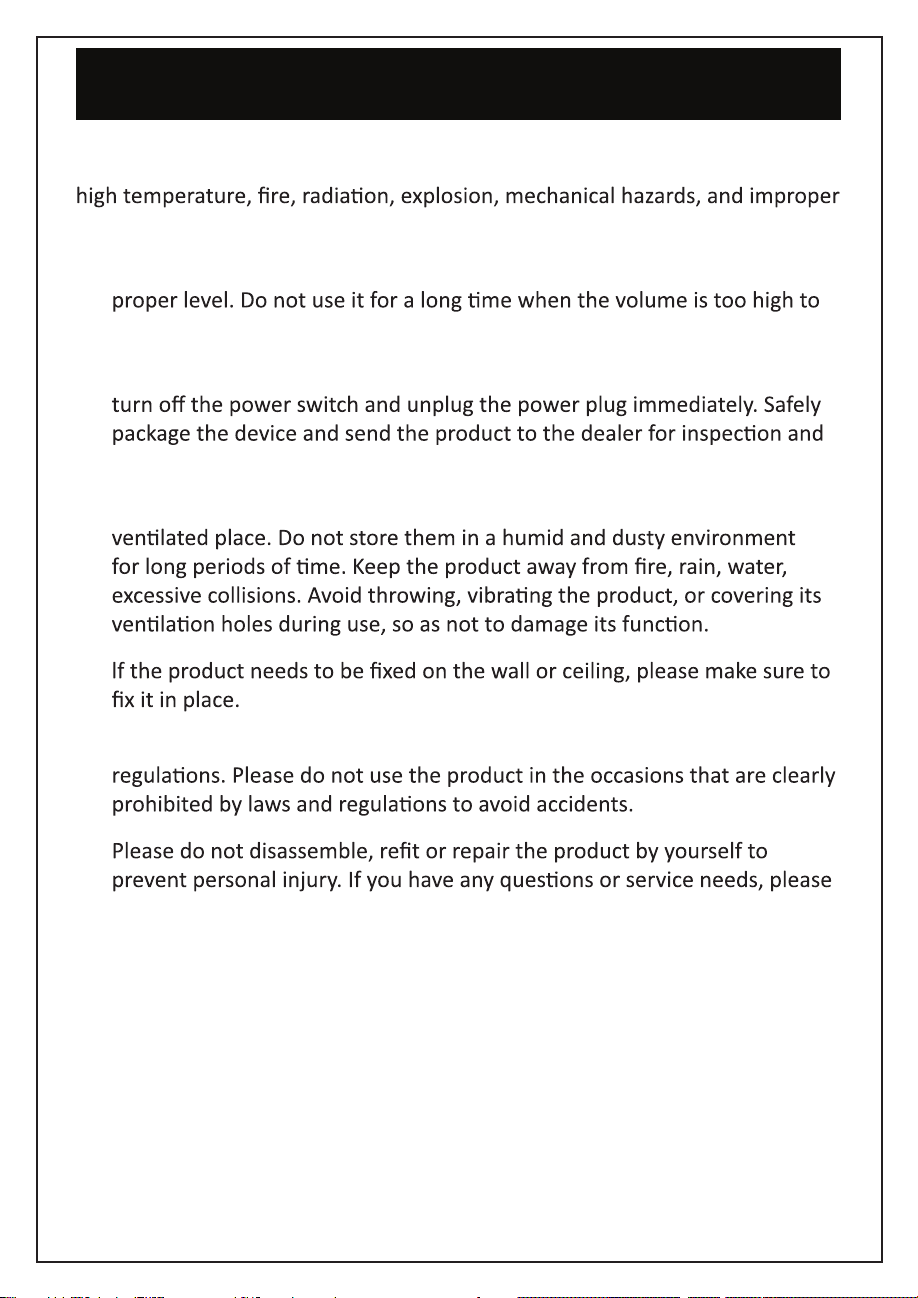8
TROUBLESHOOTING
PROBLEM
The indicator does not light up when the microphone is turned on or the
sound produced by the microphone cannot be monitored.
SOLUTION
1. Check whether the USB plug of the microphone is properly connected to
the USB interface of the computer. If not, unplug it and try again.
2. Check whether the headphone is properly connected to the 3.5mm
interface of the microphone. If not, unplug it and try again.
3. When the microphone is connected to a computer, you need to turn on the
“Recording” device of the system speaker, and select “Monitor the device”
PROBLEM
The sound of the microphone cannot be recorded or the recording volume is
too low.
SOLUTION
1. When the microphone is connected to a computer for use, check whether
the microphone volume of the “EAM-9051” device is too low. If yes, adjust
the volume to see whether it goes back to normal.
2. Check whether the volume adjustment knob has set the volume to a very
low level. If yes, turn the knob counterclockwise to see whether the volume
goes back to normal.
PROBLEM
SOLUTION
1.
please turn it on.
2.
keeping a proper distance.
3. Lower the microphone volume or the output volume of the speaker.