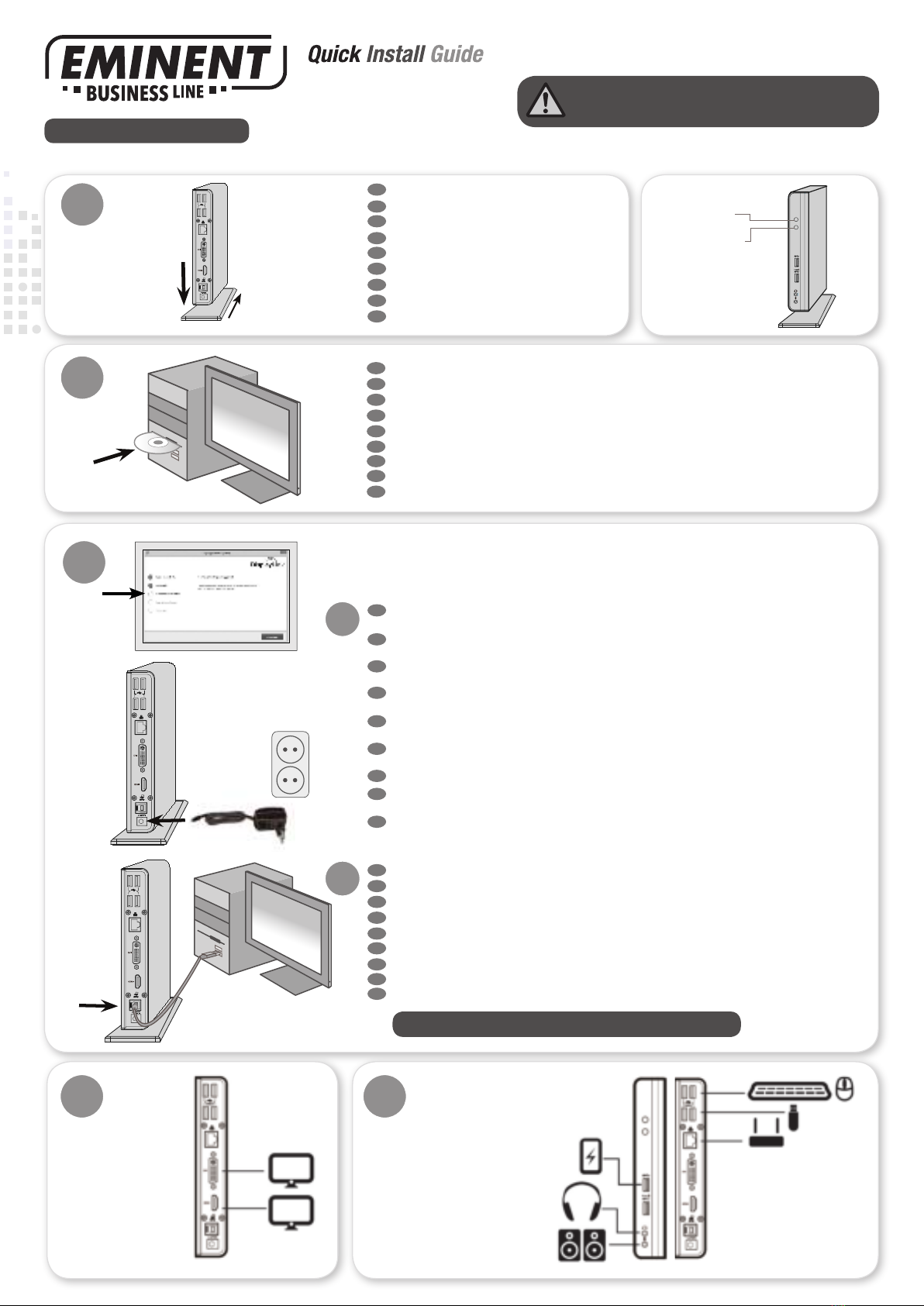EM1500
2
Slide the docking station onto the vertical stand.
Monteer het docking station op de meegeleverde steun.
Faites glisser la station d’accueil sur le support.
Posizionare la docking station.
Schieben Sie die Andockstation auf den Ständer.
Coloque la estación de acoplamiento en el soporte.
Csúsztassa a dokkoló állomást az állványra.
Coloque a estação de encaixe para o suporte.
Ustaw stację dokującą na podstawie.
1
FR
IT
DE
ES
NL
EN
HU
PL
PT
Insert the CD-Rom in your pc and follow the installation wizards.
Doe de CD-rom in je pc en volg de Installatie wizard.
Insérez le CD-rom dans votre ordinateur portable ou de bureau et suivez les instructions de l’assistant d’installation.
Inserire il CD-rom nel tuo PC o notebook e seguire la procedura guidata d’installazione.
Legen Sie die CD-ROM in Ihren Desktop- oder Notebook-PC ein und befolgen Sie den Installationsassistenten.
Inserte el CD-ROM en un ordenador de escritorio o portátil y siga las instrucciones del asistente de instalación.
Helyezze a CD-ROM lemezt a PC-be vagy laptopba és kövesse a telepítö varázsló utasításait.
Insira o CD-rom no seu PC e siga o assistente de instalação.
Włóż płytę CD-ROM do komputera i postępuj zgodnie ze wskazówkami kreatora instalacji
FR
IT
DE
ES
NL
EN
HU
PL
PT
USB2.0
FOR MAC USERS
3a
b
Plug the power cord of the power supply into the Power IN of the docking station and then connect the other
end of the power supply into the wall outlet.
Plug de stekker van de stroomadapter in de stroomaansluiting van het docking station en sluit het andere
uiteinde van de voeding in het stopcontact.
Branchez la prise d’alimentation dans l’entrée prévue à cet effet de la station d’accueil et branchez ensuite l’autre côté
sur la prise de courant murale.
Collegare il cavo di alimentazione nell’ingresso IN della docking station, quindi inserire l’altra estremità del cavo
nella presa di corrente.
Verbinden Sie den Stecker der Stromversorgung an die Power IN der Andockstation und verbinden Sie dann das andere
Ende der Stromversorgung direkt mit einer Wandsteckdose.
Conectar el enchufe de la fuente de alimentación al en el poder de la estación de acoplamiento y luego conecte el otro
extremo de la fuente de alimentación en la toma de corriente.
Csatlakoztassa a tápegységet a dokkoló állomás áram bemenetébe, majd a tápegység másik végét a fali aljzatba.
Ligue a cha da fonte de alimentação para o poder da estação de ancoragem e, em seguida, conecte a outra
extremidade da fonte de alimentação à tomada da parede.
Podłącz wtyczkę zasilacza do złącza zasilania w stacji dokującej, a następnie podłącz drugi koniec zasilacza do
gniazdka ściennego
FR
IT
DE
ES
NL
EN
HU
PL
PT
Attach the docking station with the included USB cable to your computer.
Sluit het docking station met de meegeleverde USB-kabel aan op uw computer.
Branchez la station d’accueil à votre PC à l’aide du câble USB fourni.
Collegare la docking station al proprio PC tramite il cavo USB in dotazione.
Verbinden Sie die Andockstation mit Ihrem Computer mittels des beinhalteten USB-Kabels.
Conectar la estación de acoplamiento al ordenador con el cable USB incluido
Csatlakoztassa a dokkoló állomást a számítógépéhez a mellékelt USB kábellel.
Conecte a estação de acoplamento ao computador com o cabo USB incluído.
Podłącz stację dokującą do komputera za pomocą dołączonego kabla USB.
FR
IT
DE
ES
NL
EN
HU
PL
PT
USB2.0
USB2.0
4 5
Connect the docking station to:
• USB peripherals
• Audio devices like speakers,
earphones and microphone
• Gigabit Ethernet
EN Please check www.eminent-online.com/support
for the helpdesk phone number and opening hours.
For service, manuals, firmware updates or support
visit www.eminent-online.com | Multilingual helpdesk |
Multilingual manual | Visit the Eminent Forum | 5 Years
Warranty |
NL Bezoek onze website www.eminent-online.com/
support voor het telefoonnummer en de openingstijden
van de helpdesk. Voor service, handleidingen, firmware
updates bezoekt u www.eminent-online.com |
Nederlandstalige helpdesk | Nederlandstalige handleiding
| Bezoek het Eminent Forum | 5 Jaar garantie |
FR Veuillez consulter www.eminent-online.com/support
pour le numéro de téléphone et les heures d’ouverture
du centre d’aide. Pour l’entretien, les manuels, les
mises à jour du firmware ou l’assistance, visitez
www.eminent-online.com. Centre d’aide multilingue
| Manuel multilingue | Visiter le forum d’Eminent |
Garantie de 5 ans |
IT Si prega di verificare al seguente indirizzo www.
eminent-online.com/support i numeri telefonici e gli
orari di apertura. Per servizi, manuali, aggiornamento
firmware e supporto visitare www.eminent-online.com.
Servizio telefonico Multilingua | Manuali Multilingua |
Visita il Forum Eminent | Garanzia 5 anni |
ES Visite www.eminent-online.com/support para
obtener el número de teléfono del servicio de ayuda
y el horario de apertura. Para obtener asistencia,
manuales, actualizaciones de firmware o soporte, visite
www.eminent-online.com. Servicio de ayuda en varios
idiomas | Manual en varios idiomas | Visite el Foro
Eminent | 5 años de garantía |
DE Unter www.eminent-online.com/support finden
Sie die Helpdesk-Telefonnummer und die Büroze.
Dienstleistungen, Handbücher, Firmware-Updates oder
Support-Dienste werden unter www.eminent-online.
com angeboten. Helpdesk in mehreren Sprachen |
Handbuch in mehreren Sprachen | Besuchen Sie das
Eminent-Forum | 5-jährige Garantie |
PT Visite www.eminent-online.com/support para
consultar o número de telefone do e o horário de
funcionamento do apoio ao cliente. Para assistência,
manuais, atualizações de firmware ou apoio técnico,
visite www.eminent-online.com. Apoio ao cliente
multilingue | Manual multilingue | Visite o Fórum
Eminent | 5 anos de garantia |
HU Látogasson el a www.eminent-online.com/support
oldalra a helpdesk telefonszámáért és a nyitvatartási
időért. Szerviz, kézikönyek, firmware-frissítések és
támogatás ügyében látogasson el a következő oldalra:
www.eminent-online.com. Többnyelvű ügyfélszolgálat
| Többnyelvű kézikönyv | Az Eminent Fórum | 5 éves
garancia |
PL Numery telefonów pomocy technicznej oraz informacje
o godzinach otwarcia można znaleźć na stronie www.
eminent-online.com/support. Serwis, podręczniki,
aktualizacje oprogramowania układowego oraz pomoc
techniczna są dostępne w witrynie www.eminent-online.
com. Pomoc techniczna w różnych językach | Podręczniki
w różnych wersjach językowych | Odwiedź forum firmy
Eminent | 5-letnia gwarancja |
5
Caution: Do not connect the docking to your
computer before installing the driver.
Quick Install | Snel installeren | Schnelle Installation | Installation rapide | Installazione rapida | Instalación rápida | Gyors telepítés | Guia de instalação rápida | Skrócona instrukcja instalacj
Power LED, Blue
Activity LED, green
Will be on when an
USB device is connected,
data is copied, or device
is charged.
Dual Monitor Universal Docking Station
Note! Your computer screen may ash during installation!
Connect the docking
station to your DVI,
VGA and HDMI
screens