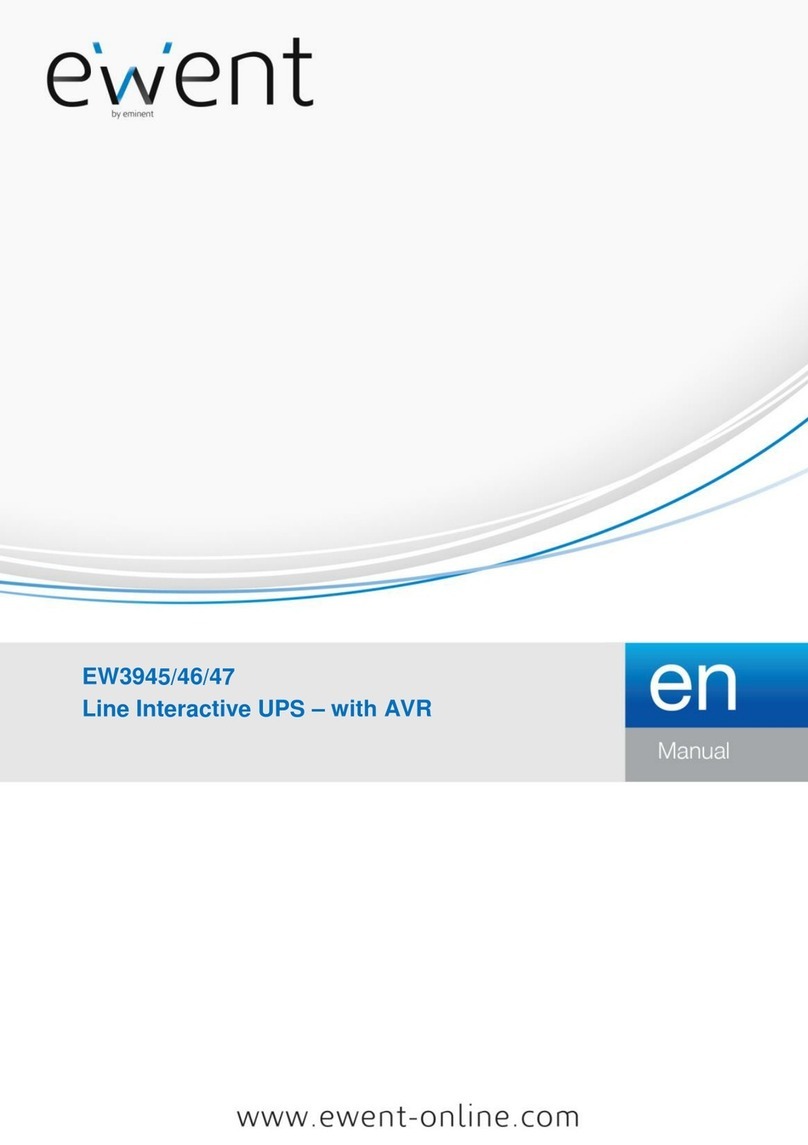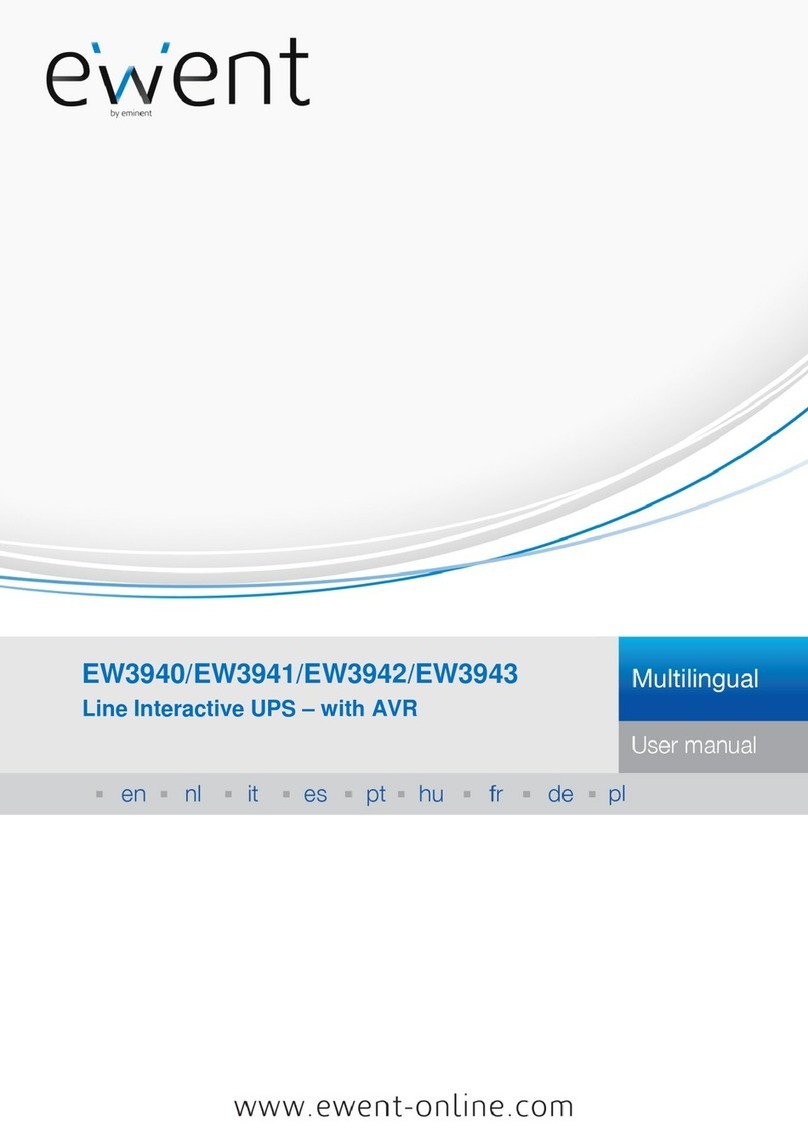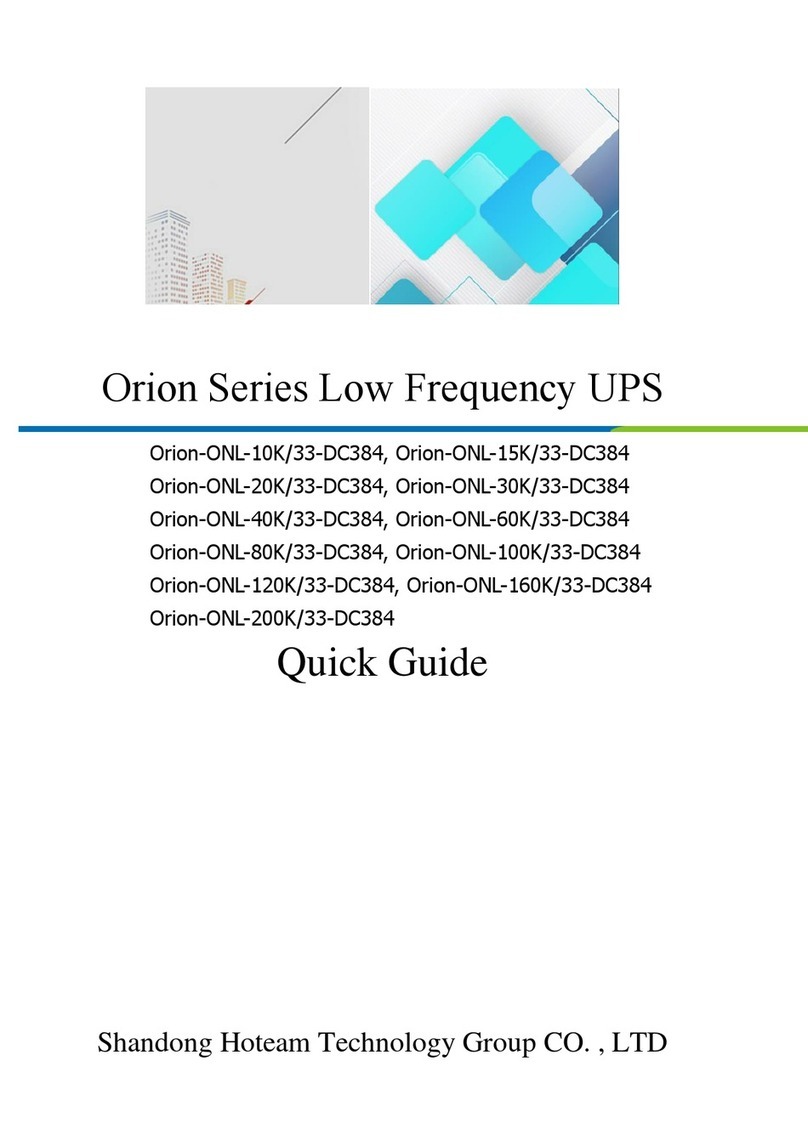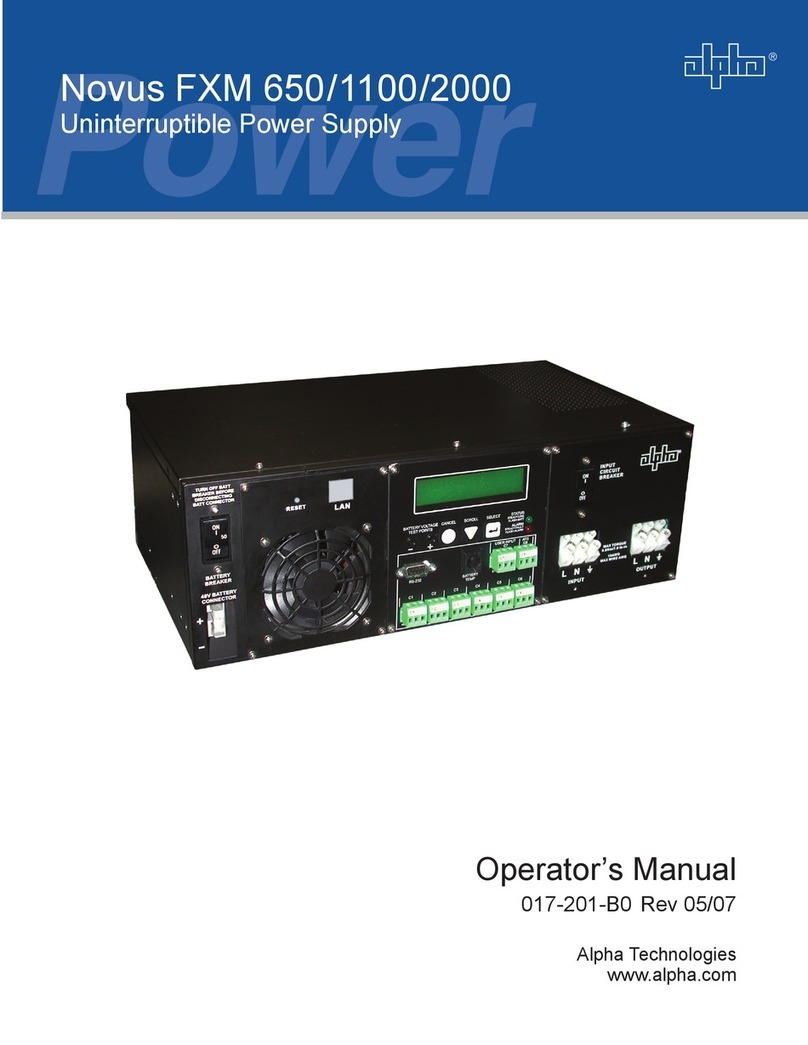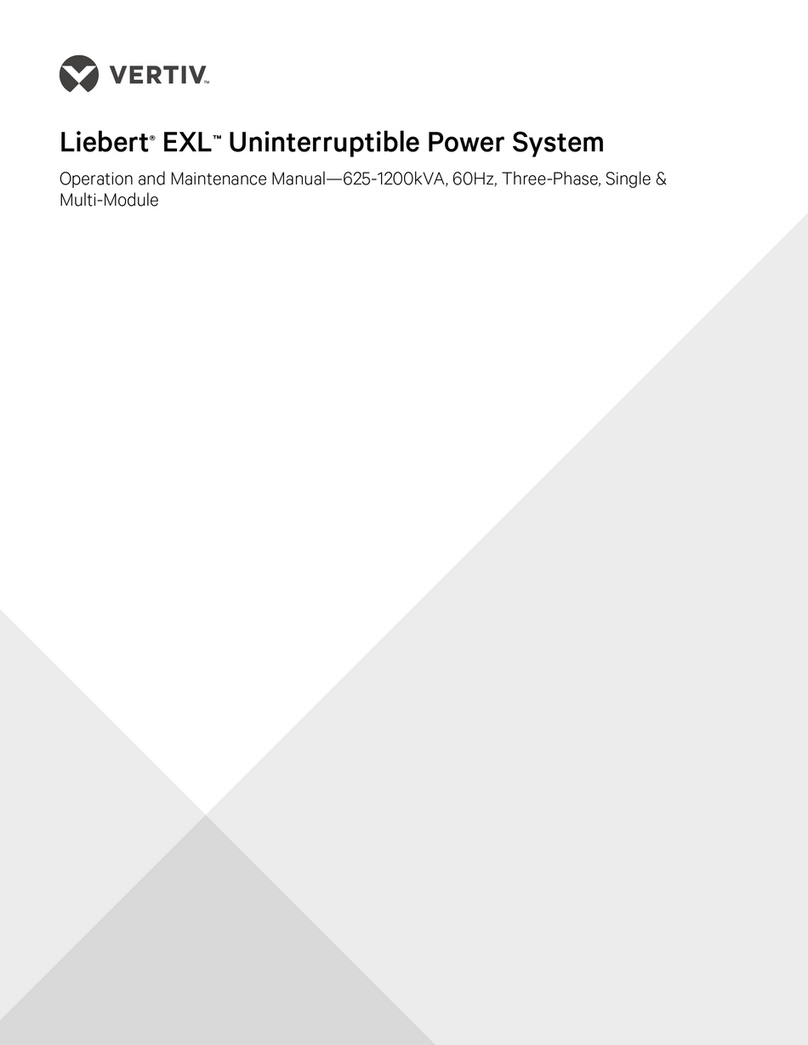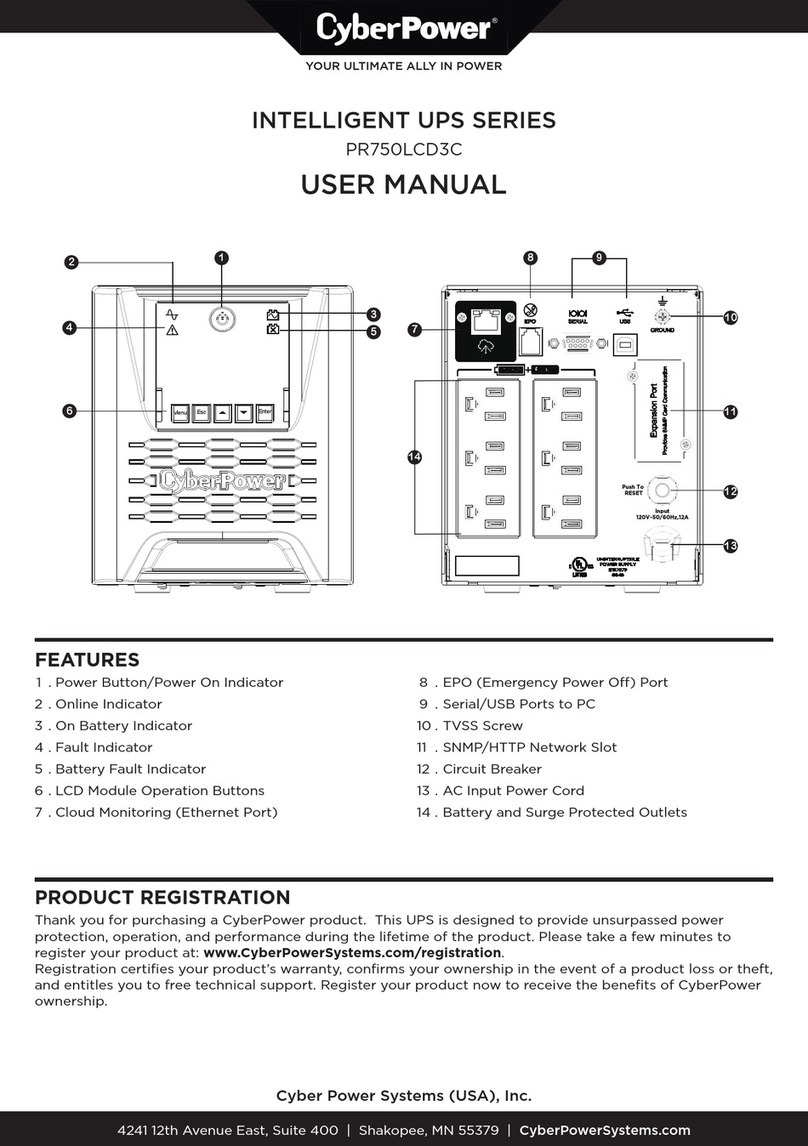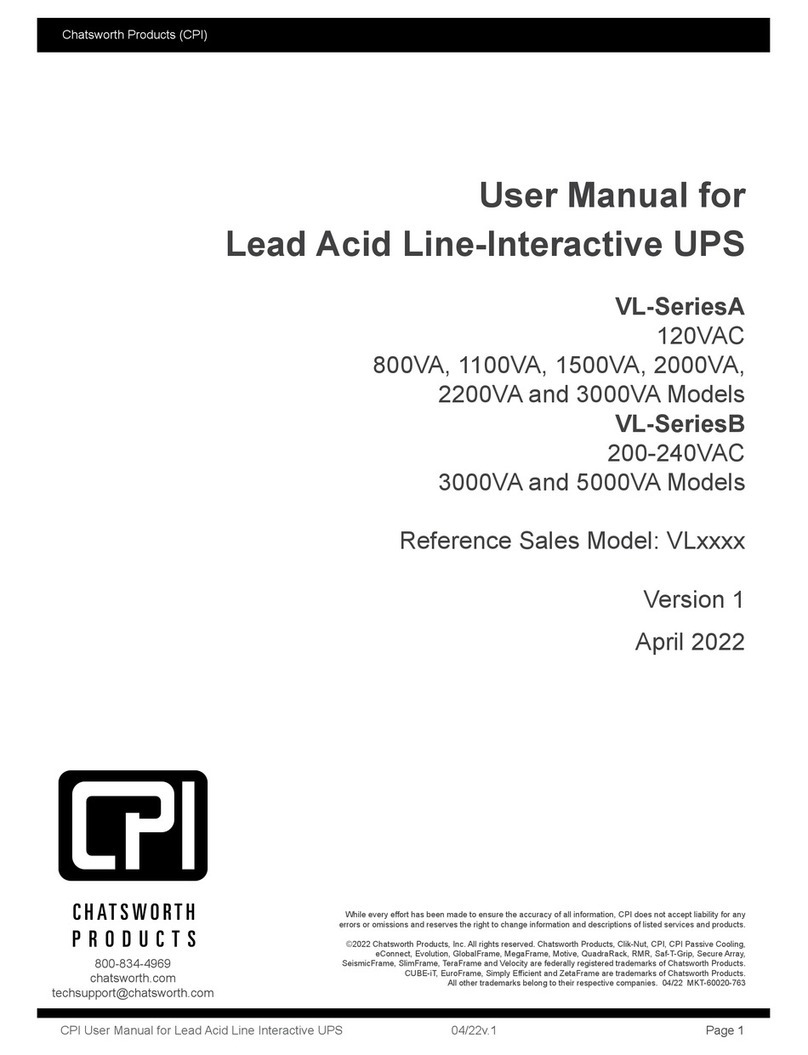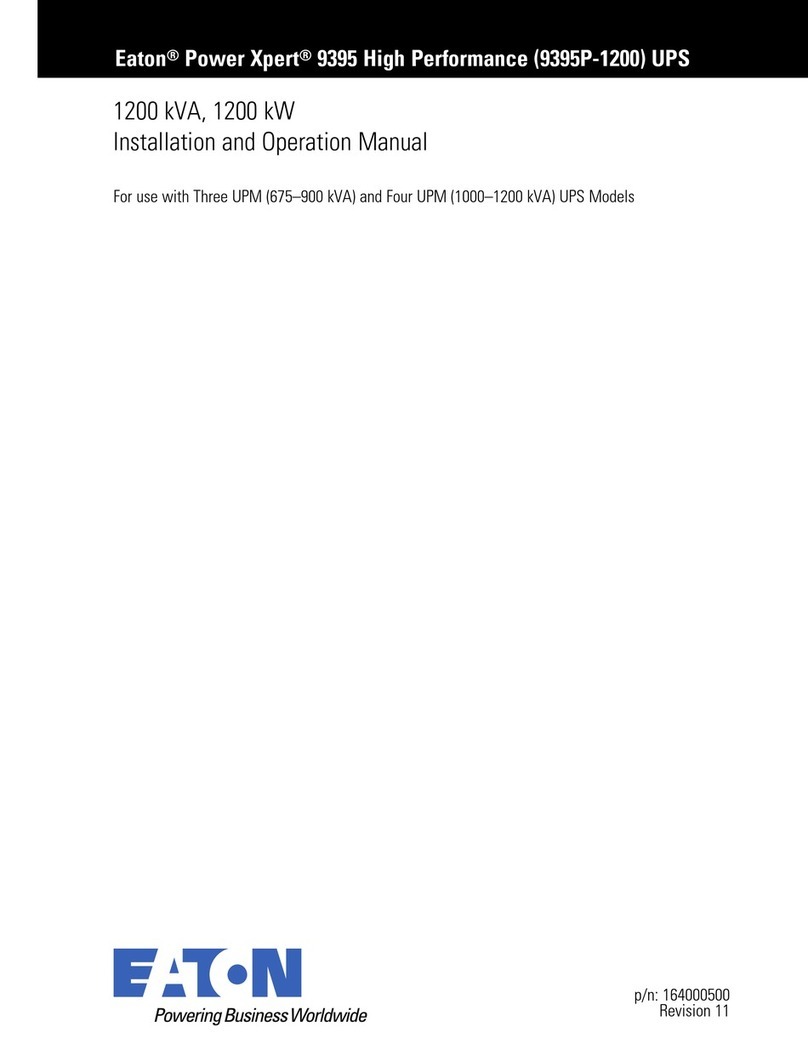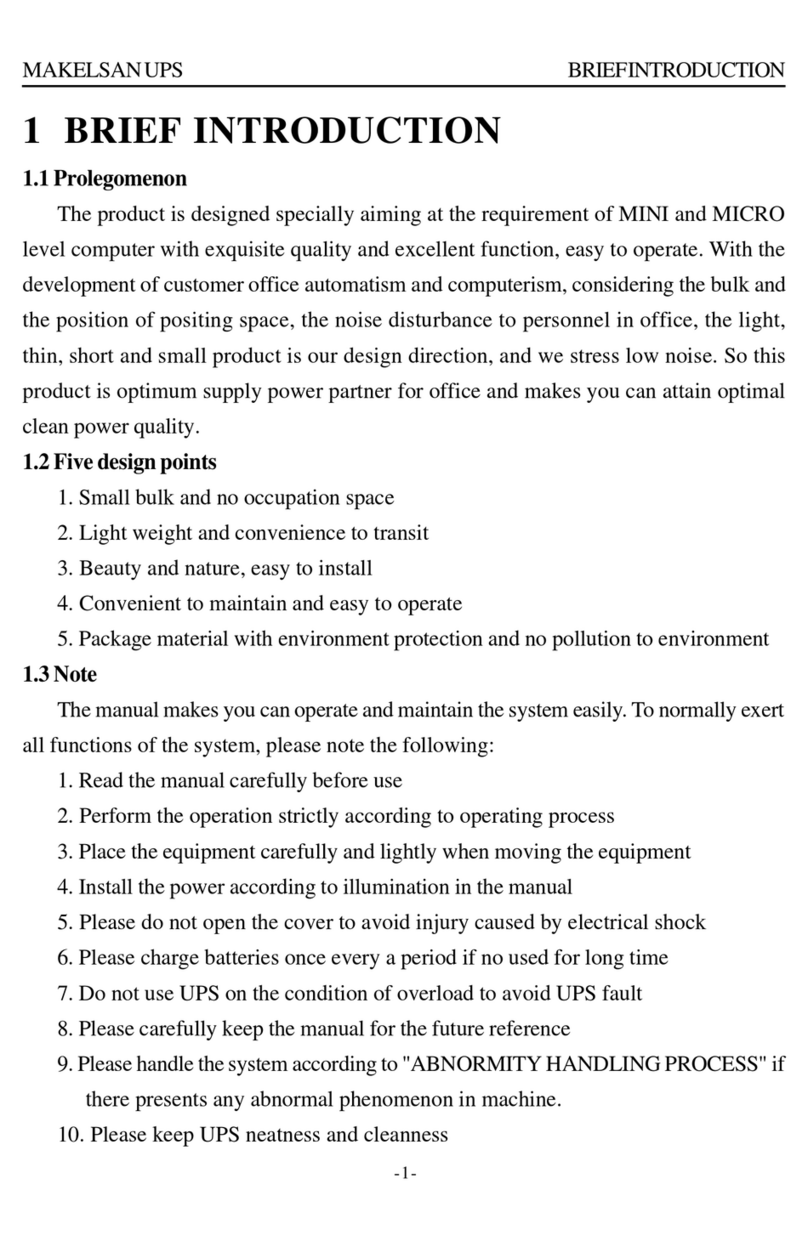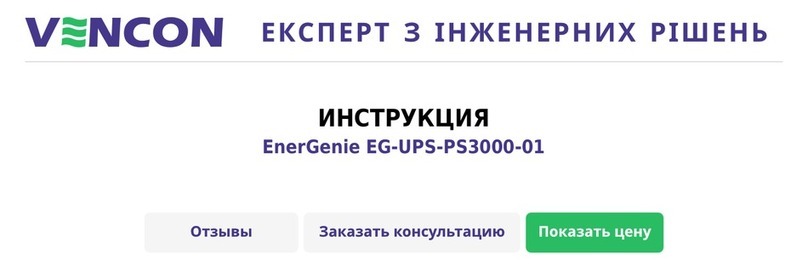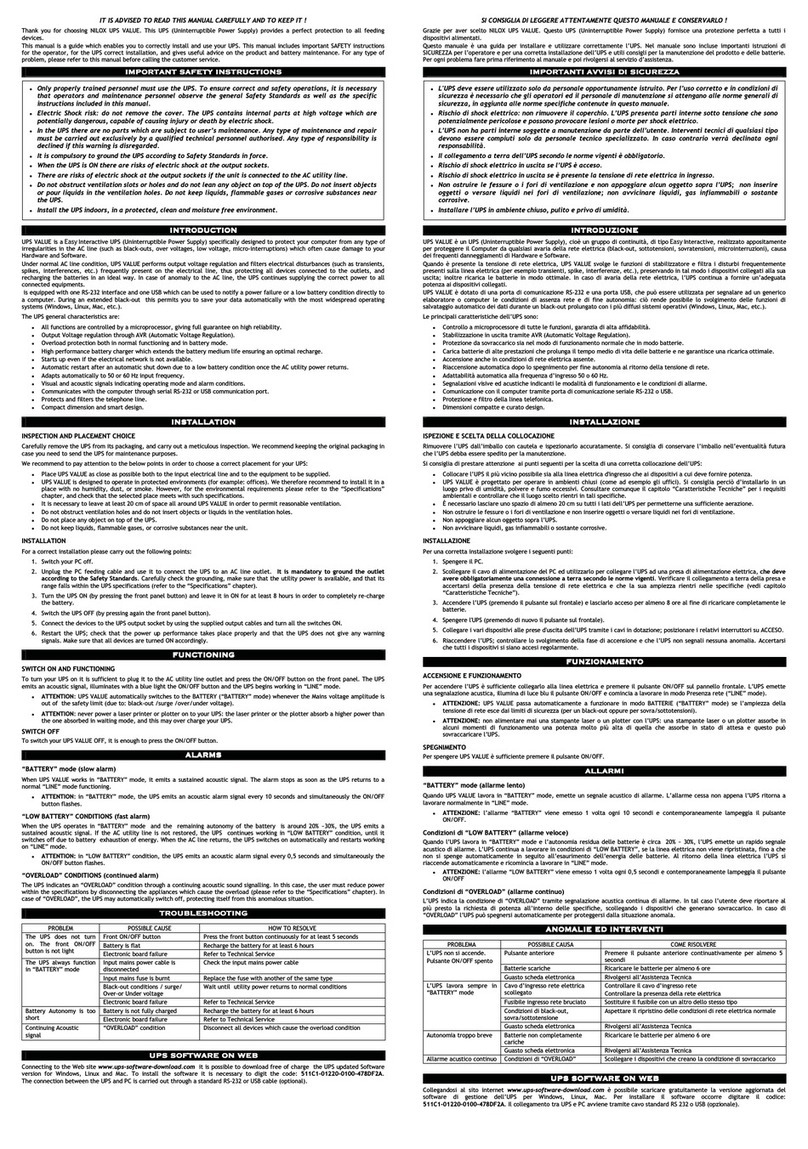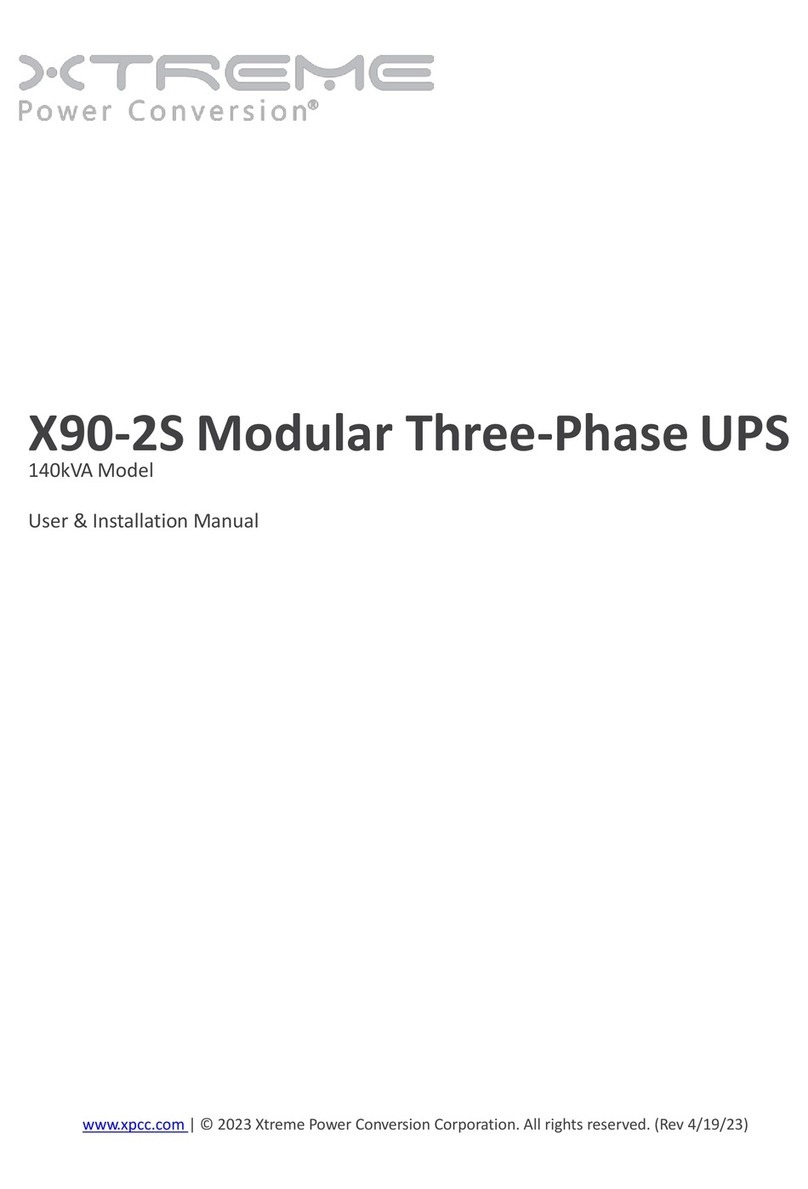Eminent EM394 Series User manual

EM394X
UPS 600-1000-1500VA

2|ENGLISH
EM394X - UPS 600-1000-1500VA
Table of contents
1.0 Introduction ...........................................................................................................2
1.1 Functions and features......................................................................................3
1.2 Packing contents...............................................................................................3
1.3 Connections of the UPS ....................................................................................3
2.0 Remarks about Safety...........................................................................................4
3.0 Working Principle..................................................................................................5
3.1 In AC mode ......................................................................................................5
3.2 AC Failure ........................................................................................................5
3.3 Connections of the UPS ....................................................................................5
3.4 Battery and Charging:.......................................................................................6
4.0 Main Features .......................................................................................................6
4.1 Unattended Operation .......................................................................................6
4.2 Protection..........................................................................................................6
4.3 Four Kinds of Alarm Function ............................................................................6
4.4 Lock Phase Function.........................................................................................6
4.5 The Function of the Self-set Frequency.............................................................7
5.0 LCD Display ..........................................................................................................7
6.0 Installing the UPS..................................................................................................7
7.0 UPSilon 2000 software..........................................................................................8
7.1 Installing the software........................................................................................8
7.2 UPSilon 2000 options and settings ....................................................................9
7.2.1 Settings...................................................................................................... 9
7.2.2 Tasks.........................................................................................................10
7.2.3 Control.......................................................................................................10
7.2.4 Close File..................................................................................................10
7.2.5 Log File .....................................................................................................10
7.2.6 About.........................................................................................................10
8.0 Maintenance........................................................................................................10
8.1 Preventative Maintenance ..............................................................................10
8.2 Battery Maintenance.......................................................................................11
8.3 Handling of abnormity.....................................................................................11
9.0 Frequently Asked Questions and other related information..................................12
10.0 Service and support...........................................................................................12
11.0 Warning and points of attention .........................................................................12
12.0 Warranty conditions...........................................................................................14
1.0 Introduction
Congratulations with the purchase of this high-quality Eminent product! This product
has undergone extensive testing by Eminent’s technical experts. Should you
experience any problems with this product, you are covered by Eminent

3|ENGLISH
warranty. Please keep this manual and the receipt in a safe place.
Register your product now on www.eminent-online.com and receive product updates!
1.1 Functions and features
The EM3940/41/42 are UPS systems designed to effortlessly handle a power failure
without the loss of important data. Because these devices are also equipped with a
ten-minute backup function, you can shut down your computer or have it make a
backup without the chance of losing data. These UPS systems are all equipped with a
sound alarm which is activated as soon a power failure occurs, warning you to shut
down your computer or to make a backup. The capacity of the available models is
explained below:
Model
Capacity
EM3940
600VA
EM3941
1000VA
EM3942
1500VA
1.2 Packing contents
The following parts need to be present in the packing:
•The EM3940/41/42 UPS
•Serial cable (EM3941/42)
•USB cable (EM3940/41/42)
•Detachable power cable (to power the UPS) (only for EM3942)
•Power cable (to power 1 PC)
1.3 Connections of the UPS
The UPS has the following connections:
•1 RS232 serial port (only for EM3941 and EM3942)
•1 USB port
•1 AC connection (Power input) (only for EM3942)
•Output connections (the number differs per model)
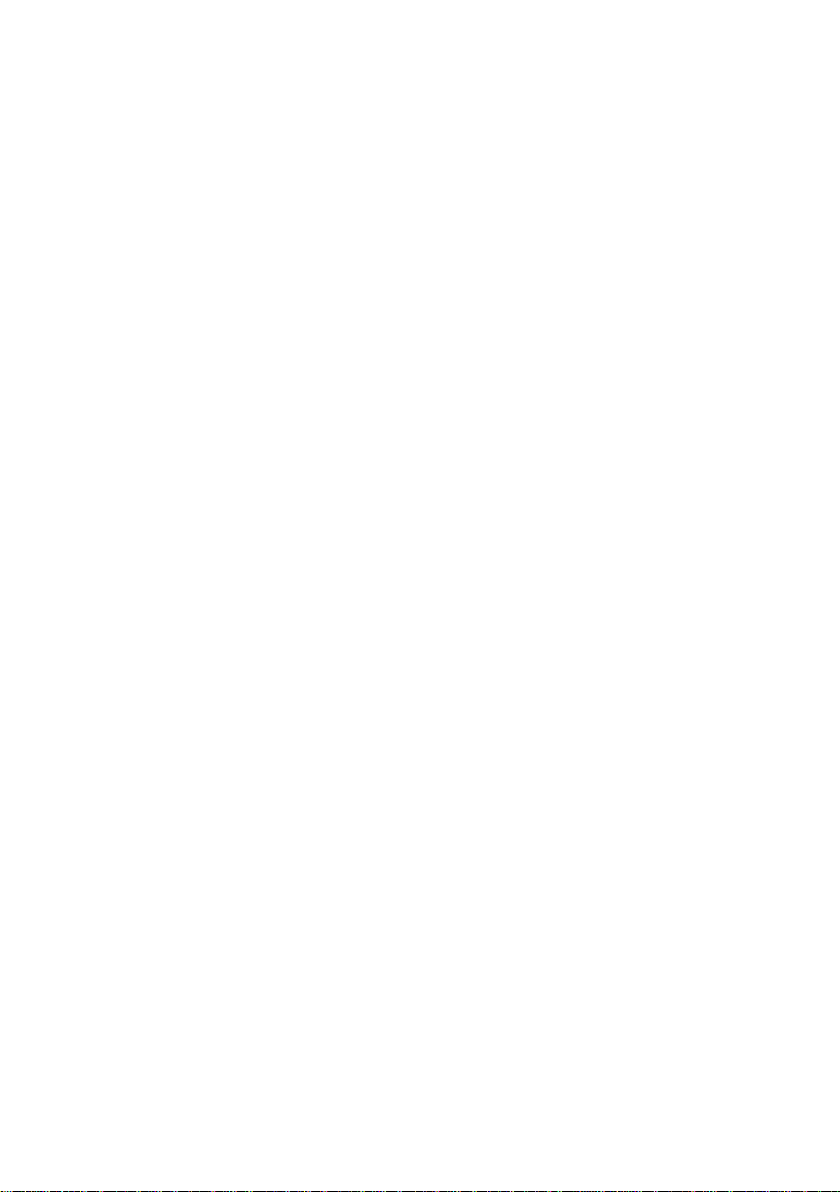
4|ENGLISH
2.0 Remarks about Safety
In order to keep safe in using the UPS, please comply with the following:
•Please charge the battery at least 24 hours before the UPS is in operation.
•After the battery is discharged or over three months without operation, the battery
should be charged immediately for at least 12 hours, ensuring the battery is full
and avoiding any unnecessary damage of the battery.
•The UPS is specially designed for computer only and it should not be connected
with any inductive or capacitive load, like electromotor, daylight lamp, laser printer,
etc.
•The UPS is not suitable for being used in life support systems, because it may
have some problems and bring trouble to the life support systems. The
responsibility will be users', if they insist on using the UPS in life support systems.
•It is normal that the temperature of the UPS surface reaches up to 50℃when it is
in operation.
•When AC fails and the “ON” button on the front panel is pressed, the UPS will
output voltage; if the “OFF” button on the front panel is pressed, the UPS will not
output voltage.
•It is forbidden to open the case, because there is danger with electricity. If there is
problem, please handle with the instruction of experts.
•It is forbidden to put container containing liquid inside on the UPS, because it will
cause danger of electric shock or fire when the UPS short-circuits.
•When the UPS is abnormal, please cut off power immediately and turn to experts
or the dealer for help.
•As there is no overload protection of the UPS, it cannot be overloaded. Otherwise,
it would cause danger.
•It is strictly forbidden to place and operate the UPS in the following environment:
oPlace with inflammable gas or corrosive gas or much dust;
oPlace with very high temperature or very low temperature(above 42℃or
below
o0℃) or high humidity(above 90%) ;
oPlace with direct sunlight or near heater;
oPlace with strenuous vibration;
oOutside
•Please use dry powder fire extinguisher in case of fire; it is forbidden to use fluid
fire extinguisher because it will cause electric shock.
•Please put the socket near the UPS, in this way, it is convenient to disconnect the
socket and cut off power in case of emergency.
Attention! Please ground the UPS for safety purpose
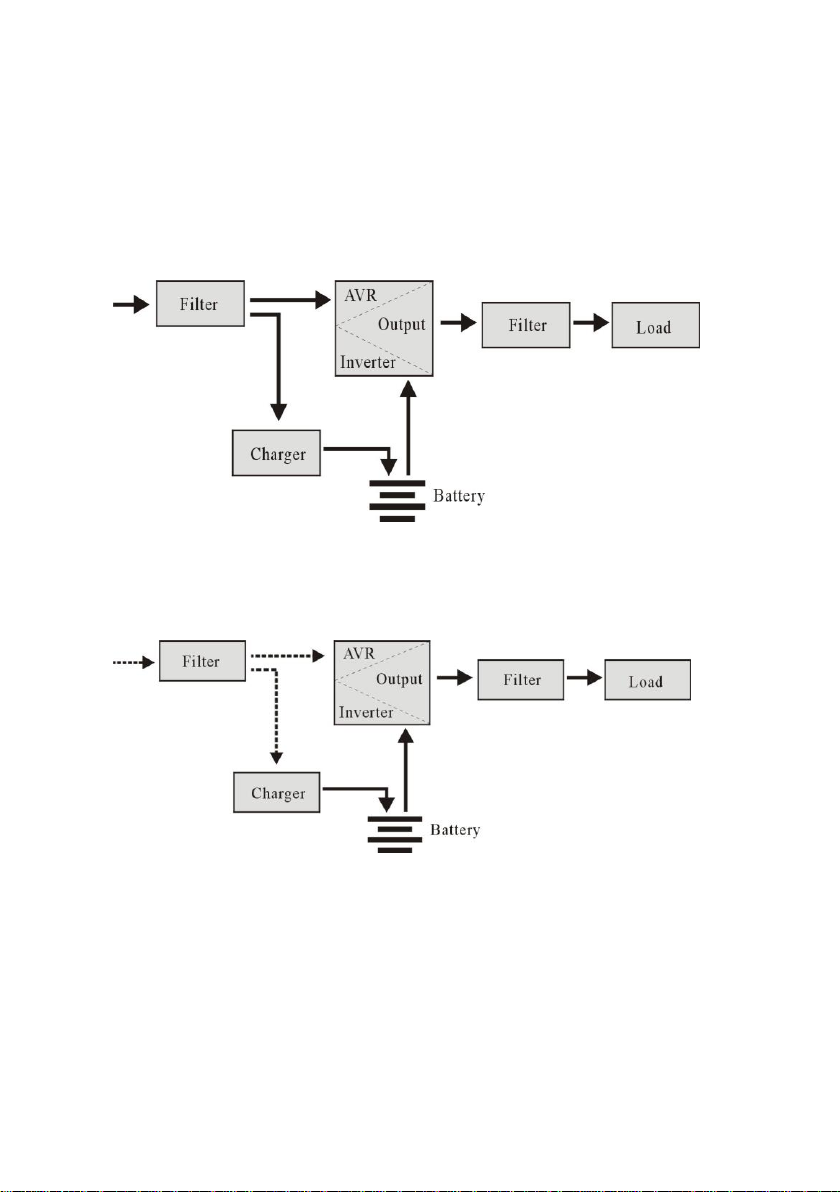
5|ENGLISH
3.0 Working Principle
3.1 In AC mode
When UPS is in normal working mode, AC goes through the filter and the harmful
waves are filtered. After that, AC charges the battery and meanwhile, passes UPS
AVR and the filter and provide power for the equipment.
3.2 AC Failure
When AC fails, the battery will supply power to the inverter and then passes filter and
provide power for the equipment, ensuring the continuous power supply.
3.3 Connections of the UPS
The UPS has the following connections:
•1 RS232 serial port (only for EM3941 and EM3942)
•1 USB port
•1 AC connection (Power input) (only for EM3942)
•Output connections (the number differs per model)

6|ENGLISH
3.4 Battery and Charging:
•When the UPS is connected to AC, the charger will charge the battery fully in
about 10 hours.
•When the battery is used up, please turn off the UPS and charge the battery for a
least 10 hours when. Then turn on the UPS
4.0 Main Features
4.1 Unattended Operation
•Please connect the UPS to AC and press the ON button on the front panel, the
UPS is turned on and the AC outputs stabilized voltage.
•When AC fails, UPS will supply power to the equipment immediately. And when
the battery is used up, UPS will turn off automatically.
•When AC comes back, UPS will turn on automatically.
4.2 Protection
•Battery discharge protection: when the battery discharges and the UPS is in
inverter mode, the UPS will check and monitor the working status of the battery;
when the battery voltage drops to the limited lowest voltage, the inverter will turn
off automatically and protect the battery; When AC comes back, the UPS will
turn on automatically.
•Short-circuit Protection: when the UPS is in inverter mode and there is shock or
short-circuit, UPS will output limited currency, protecting the UPS( When in AC
mode, the UPS will be protected first by input fuse and then transfers to the
inverter working mode).
4.3 Four Kinds of Alarm Function
•When AC fails, and the UPS supplies power, UPS will alarm once every 10
seconds and the beep stops about 40 seconds later.
•When the battery is nearly used up, the UPS will alarm automatically and the
beep frequency is once every 1 second.
•Overload, when the UPS is overloaded, UPS will alarm once every 0,5 second
•Fault, if there is a faulty operation of the UPS, UPS will alarm continuously.
4.4 Lock Phase Function
In AC mode, the UPS system automatically tracks AC phase and ensures that the
output wave form of the inverter is the same with AC voltage wave form. In this way, it
reduces the peak pulse and surge voltage to minimizes the interference and damage
to the equipment.

7|ENGLISH
4.5 The Function of the Self-set Frequency
When the UPS is turned on for the first time, the acquiescence frequency is 50/60Hz;
when it is connected to AC, the frequency is automatically set to 50Hz or 60Hz in
accordance with AC.
5.0 LCD Display
The UPS is equipped with an LCD display. The display shows the following
information:
•Input voltage
•Output voltage
•The battery status/level
•Power usage in percent
•UPS status indication
•Low Battery indication
•Over load indication
6.0 Installing the UPS
Follow the instructions below to connect the UPS:
1. Shut down the load (for example PC)
2. Put UPS on the proper position
3. Connect load (for example PC) to the UPS
4. Connect the serial or USB cable to the computer and to the UPS.
5. Plug the UPS power cable into a wall outlet.

8|ENGLISH
SUGGESTION: This UPS is the power supply for the computer, monitor and hard
disk(CD) etc. It has a limited backup time for the load, so you'd better not connect a
printer or other equipment to it.
6. Press the ON/OFF button on the front of the UPS to turn it on. You will hear a
short beep.
Remark
:
1. Generally speaking, don't turn off the UPS so the battery keeps charging.
2. When AC fails the UPS will turn to battery mode. Please save important
documents in time.
7.0 UPSilon 2000 software
The EM3940/41/42 is supplied with UPSilon 2000 software. This software package
enables you to view the status of the UPS and change multiple settings. During a long
lasting power failure the software will correctly shut down your computer before the
battery of the UPS is drained.
7.1 Installing the software
1. Download the software to your computer .
2. The Setup menu of the software will automatically appear.
3. Click ‘Install Program’.
4. Choose your operating system.
5. Click ‘Next’.
6. Click ‘Yes’.
7. You will now be asked to enter a username, company name and serial number.
Enter this information. The serial number can be found on the card supplied with
the UPS.
8. Click ‘Next’.
9. Click ‘Yes’.
10. Click ‘Next’.
11. Click ‘Next’.
12. Click ‘Finish’ to finish the installation of the software.
13. Start the UPSilon 2000 software.
14. A new screen with four options and a log field will appear.
15. Click the option ‘Settings’.
16. Select the correct communication for serial communication select “MegaTec”and
COM port number near ‘Select Comm Port’. Usually this is ‘COM1’for USB
communication select “Mega(USB)”.
17. Click ‘OK’. The message ‘UPS connected’ will appear in the log field. If this
message does not appear, it is possible you selected an incorrect COM port or
the cable is incorrectly connected. If the serial cable is correctly connected, you
will need to choose another COM port, as explained in steps 15 and 16.

9|ENGLISH
7.2 UPSilon 2000 options and settings
When starting UPSilon 2000 four tabs will appear. These tabs allow you to change the
status view. You can choose, amongst others, between voltage meters (Meter) or
graphs (Chart). In the status screen itself you can view items such as Input/Output
voltage, temperature, battery status and power consumption.
In the left part of the screen you will see a number of menu options. We will
summarize these options below:
7.2.1 Settings
The menu option ‘Settings’ allows you the change a large number of settings.
General
By clicking ‘General’ you can set the communication protocol, the COM or USB port
and a password if the UPS is managed from another computer. You can also choose
whether the status information generated by the UPS has to be saved and how often
this needs to be done.
Shutdown
The option ‘Shutdown’ enables you to establish the steps UPSilon 2000 needs to
take as soon a problem with the power supply occurs. Enable ‘Turn Off UPS’ to
specify the number of minutes after which UPSilon 2000 will shutdown the computer
and the UPS after problems with the power supply have been detected.
Warning Message
The option ‘Warning Message’enables you to display a message on the screen
when a specific event occurs. Here you can also disable the pop-up messages if
preferred.
Email
The option ‘Email’Enables you to setup E-mail messages that will be send from
UPSilon 2000 to a specified email. You can also specify which events you wish to
receive an e-mail for.
SMS
The option ‘SMS’is not supported by Eminent
ACPI
The option ‘ACPI’(Advanced Configuration and Power Interface) provide the
possibility to change the UPS Name/Manufacturer/Date of installation. And also
provide a self-test function.
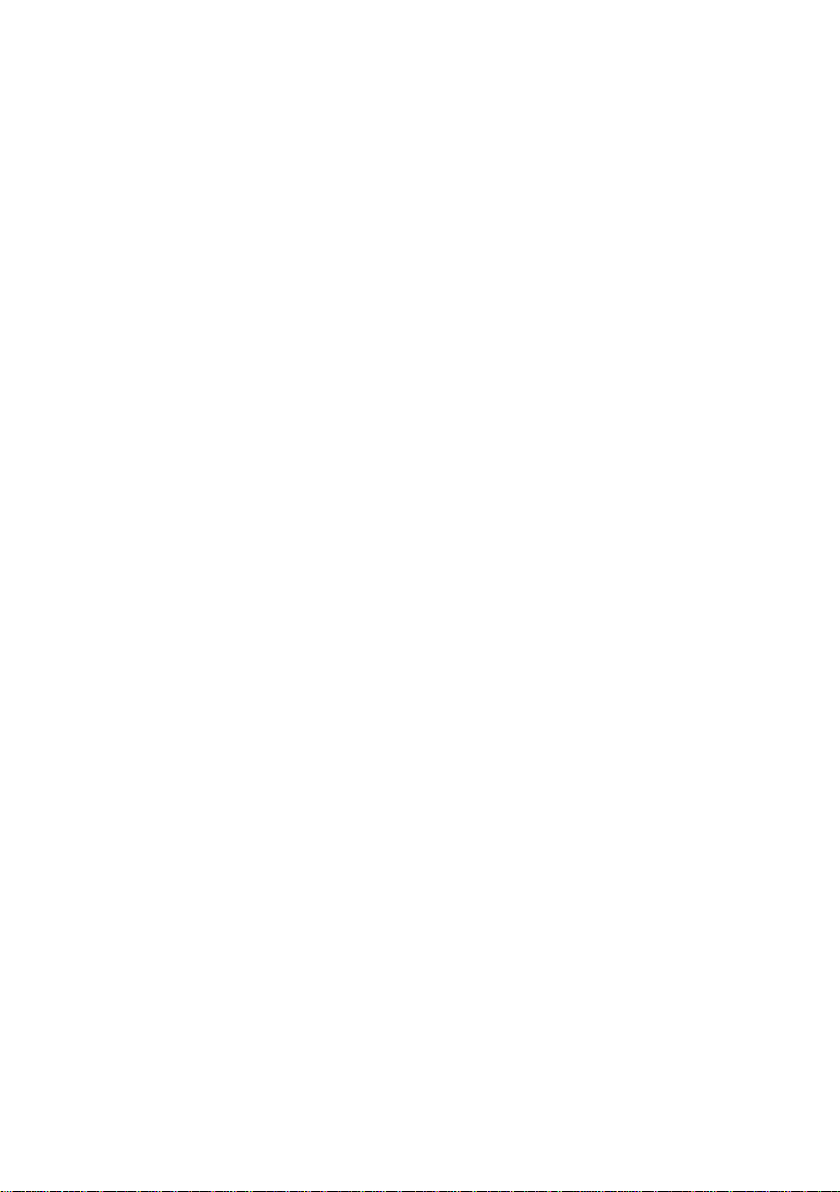
10 |ENGLISH
7.2.2 Tasks
The menu ‘Tasks’ allows you to plan when UPSilon 2000 will turn on the UPS or turn
off both the computer and the UPS. You can also plan for the UPS to execute a
number of self-tests.
Choose a date and click ‘Add’ to add a task. You can then select a time and
determine the frequency of this task, for instance every week.
7.2.3 Control
Using ‘Control’ you can immediately run a number of self-tests. This option also
allows you to shut down the computer.
7.2.4 Close File
Here you can view which files and which programs were most recently saved and
closed by UPSilon 2000.
7.2.5 Log File
In the ‘Settings’ menu under ‘General Settings’ you already specified whether the
status information generated by the UPS has to be saved and how often this needs to
be done. The result can be viewed by clicking the option ‘Log File’. A maximum of
2000 rows can be recorded. You can also print the information or save it to a file.
7.2.6 About
Here you can find certain information about UPSilon 2000, such as the version and
the serial number.
8.0 Maintenance
8.1 Preventative Maintenance
Preventive Maintenance ensures the longer Service life of UPS. Please check the
following steps every month:
1. Turn off the UPS;
2. Make sure the air grid is not blocked;
3. Make sure that the UPS surface is not covered by dust;
4. Check whether the input and output connectors are firmly connected
5. Make sure that the UPS is not affected with damp;
6. Turn on the UPS;
7. Let the UPS work in battery mode for about 5 minutes. If there is no other alarm
in this period, then the UPS is working normal; if there is another alarm message,
please contact the local dealer for help.

11 |ENGLISH
8.2 Battery Maintenance
The UPS contains a sealed lead-acid maintenance-free battery (batteries). Bad
environmental conditions, to high discharge frequency, to high temperature, etc will
dramatically reduce the battery life. The battery life will also reduce even if it is not
used. It is suggested to discharge the battery once every 3 months when AC is
normal. The following steps explains how to check the battery. When the battery is
near the end of its life, the battery will end in bad performance. So, please remember
the following steps of checking and maintenance:
1. Connect the UPS to AC and turn on the UPS, charge the battery for at least 10
hours. Do not attach any load to the UPS while charging.
2. Connect any load to the UPS (UPS and Surge outputs) and remove the input
plug from the UPS to simulate AC failure. The battery of the UPS will discharge
until the UPS turns off automatically.
3. Please record the connected load and discharge time for a later check.
4. When the discharge time is 80% of the initial discharge time, the performance of
the battery will be weakened faster and accordingly the checking frequency of the
battery should be changed to every month.
8.3 Handling of abnormity
The UPS can serve and provide protection to users equipment, but if there is
something abnormal, please turn to local UPS dealer for help, avoiding unnecessary
damage to the UPS.
When the UPS has the following problems, please follow the Steps below and if the
problem still cannot be solved, Please contact the local dealer.
Phenomenon
Trouble Shooting
Battery fails to supply power.
Check whether the battery
isn't charged enough?
Check whether the UPS is
turned on correctly?
UPS doesn't turn to AC (the input
plug of the UPS has been plugged
into the AC socket and AC is normal,
and the “on/off” button has been
pressed, but the AC indicating light
is not bright and the alarm beeps.
Check whether the fuse is broken?
The fuse is placed on the UPS back
panel or near the AC input
After disconnecting the AC plug, put out
the fuse and check whether the fuse is
broken, if so, please replace it with a new
fuse.
When AC fails, the computer
doesn't work.
When AC is working normal, please turn
on the UPS and charge the battery for at
least 10 hours. Please be sure the load is
connected to the correct output
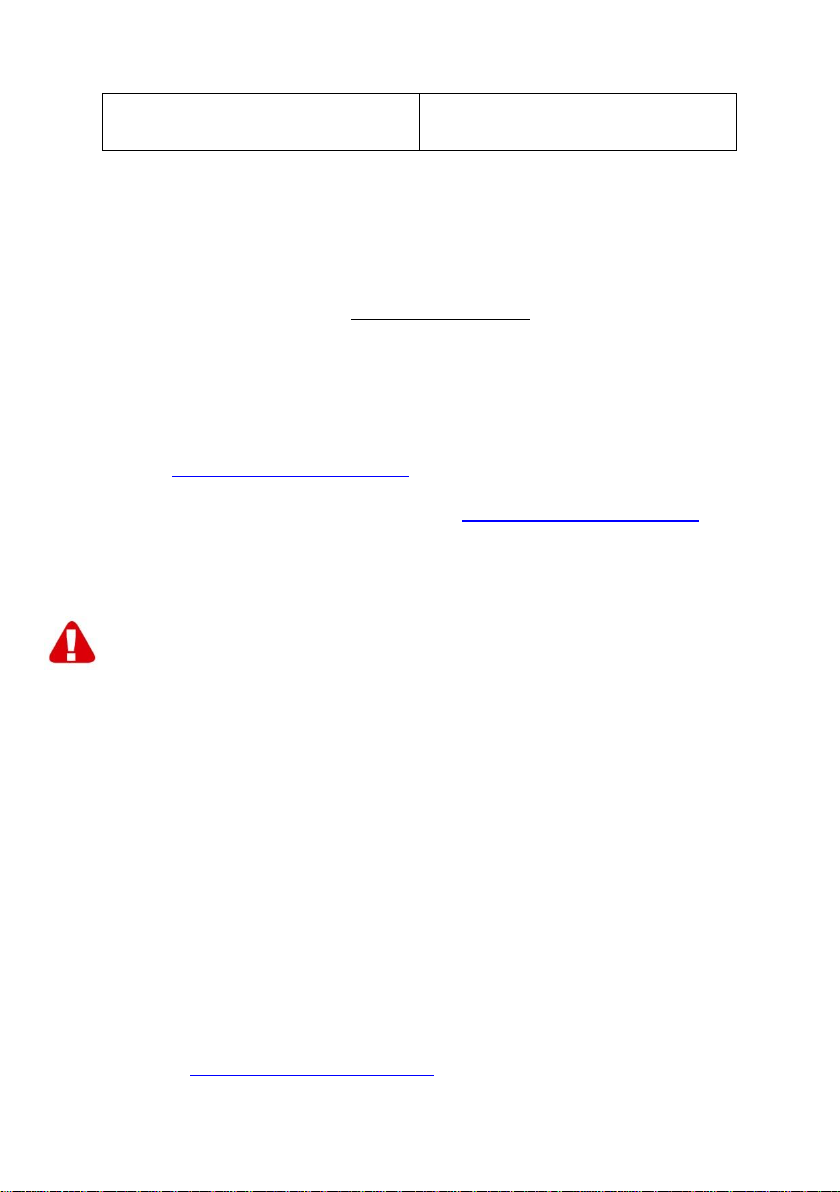
12 |ENGLISH
AC output is normal, but the alarm
beeps.
AC is over voltage or low voltage.
9.0 Frequently Asked Questions and other
related information
The latest Frequently asked questions for your product can be found on the support
page of your product. Eminent will update these pages frequently to assure you have
the most recent information. Visit www.eminent-online.com for more information about
your product.
10.0 Service and support
This user manual has been carefully written by Eminent’s technical experts. If you
have problems installing or using the product, please fill out the support form at the
website www.eminent-online.com/support.
You can also contact us by phone. Please check www.eminent-online.com/support for
the helpdesk phone number and opening hours.
11.0 Warning and points of attention
Due to laws, directives and regulations set out by the European parliament, some
(wireless) devices could be subject to limitations concerning its use in certain
European member states. In certain European member states the use of such devices
could be prohibited. Contact your (local) government for more information about this
limitations.
Always follow up the instructions in the manual*, especially where it concerns devices
which need to be assembled.
Warning: In most cases this concerns an electronic device. Wrong/improper use may
lead to (severe) injuries!
When you connect the device to the mains, make sure it will not be damaged or
subject to (high) pressure.
A power socket is needed which should be close and easy accessible from the device.
Repairing of the device should be done by qualified Eminent staff. Never try to repair
the device yourself. The warranty immediately voids when products have undergone
self-repair and/or by misuse. For extended warranty conditions, please visit our
website at www.eminent-online.com/warranty.
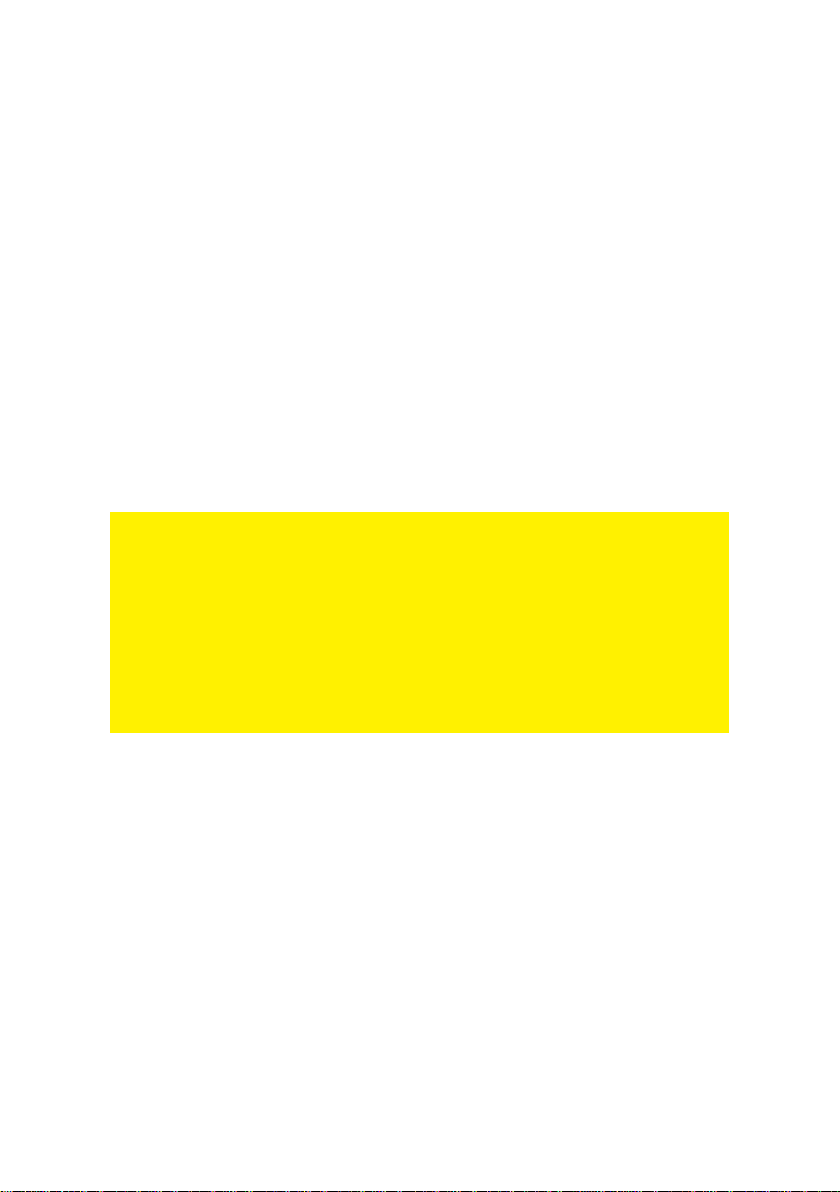
13 |ENGLISH
Dispose of the device appropriately. Please follow your countries regulation for the
disposal of electronic goods.
Please check below safety points carefully:
- Do not apply external force on the cables
- Do not unplug the device by pulling the power cable
- Do not place the device near heating elements
- Do not let the device come in contact with water of other liquids
- If there is any strange sound, smoke or odor, remove the device immediately from
the power outlet.
- Do not put any sharp objects into the venting hole of a product
- Do not use any damaged cables (risk of electric shock)
- Keep the product out of reach of children
- Wipe off the product with soft fabric, not water mop.
- Keep the power plug and outlet clean
- Do not unplug the device form the power outlet with wet hands
- Unplug the device when you don’t use it for a long time
- Use the device at a well ventilated place
*Tip: Eminent manuals are written with great care. However, due to new technological
developments it can happen that a printed manual does not longer contain the most
recent information.
If you are experiencing any problems with the printed manual or you cannot find what
you are looking for, please always check our website www.eminent-online.com first for
the newest updated manual.
Also, you will find frequently asked questions in the FAQ section. It is highly
recommended to consult the FAQ section. Very often the answer to your questions will
be found here.

14 |ENGLISH
12.0 Warranty conditions
The Eminent warranty applies to all Eminent products. After buying a second-hand
Eminent product the remaining period of warranty is measured from the moment of
purchase by the product’s initial owner. Eminent warranty applies to all Eminent
products and parts, indissolubly connected or mounted to the product it concerns.
Power supply adapters, batteries, antennas and all other products not directly
integrated in or connected to the main product or products of which, without
reasonable doubt, can be assumed that wear and tear during use will show a different
pattern than the main product, are not covered by the Eminent warranty. Products are
not covered by the Eminent warranty when exposed to incorrect/improper use,
external influences or when opening the service parts of the product by parties other
than Eminent. Eminent may use refurbished materials for repair or replacement of
your defective product. Eminent cannot be held responsible for changes in network
settings by internet providers. We cannot guarantee that the Eminent networking
product will keep working when settings are changed by the internet providers.
Eminent cannot guarantee the working of web services, apps and other third party
content that is available through Eminent products.
When my product gets defective
Should you encounter a product rendered defective for reasons other than described
above: Please contact your point of purchase for taking care of your defective product.
EM394X_EN | 02-2019
This manual suits for next models
3
Table of contents
Other Eminent UPS manuals