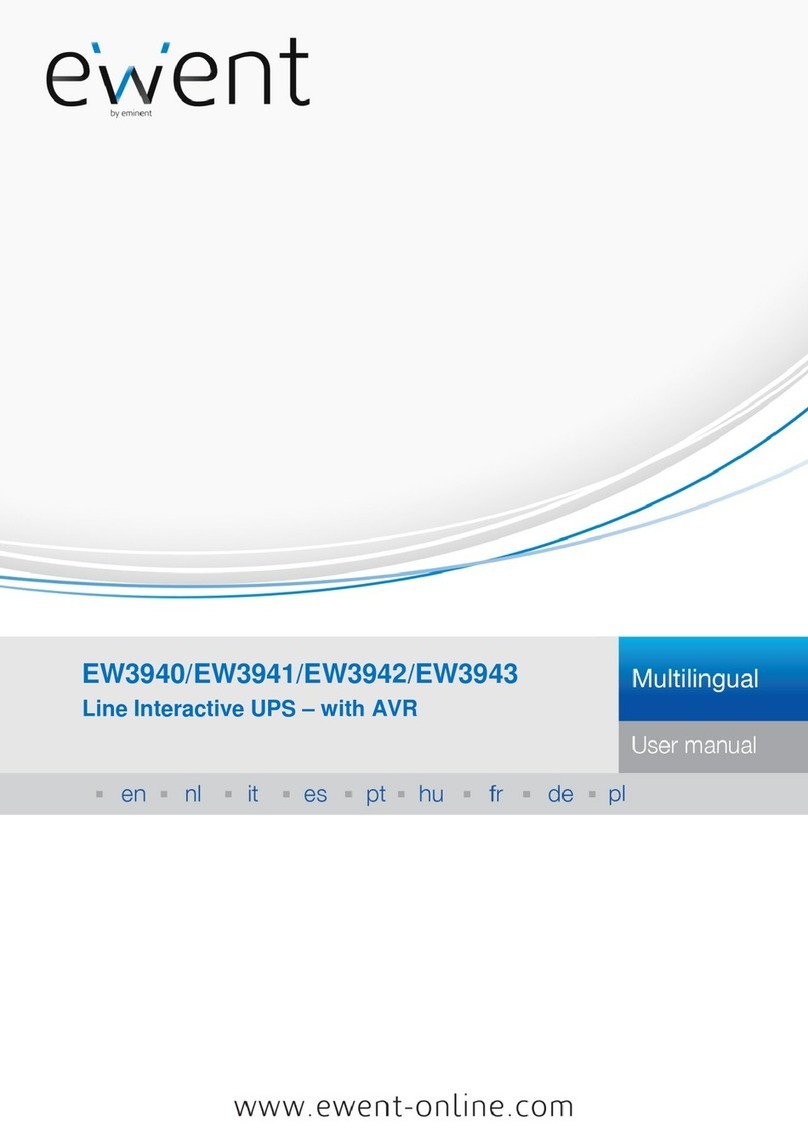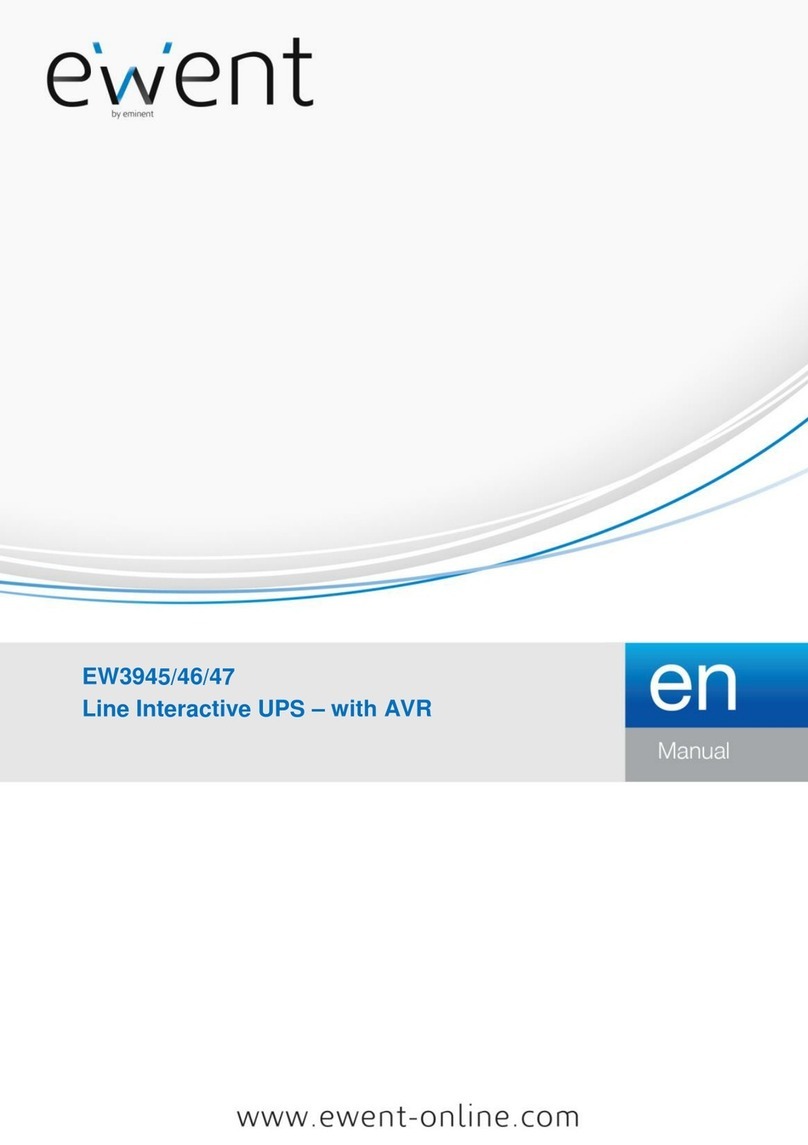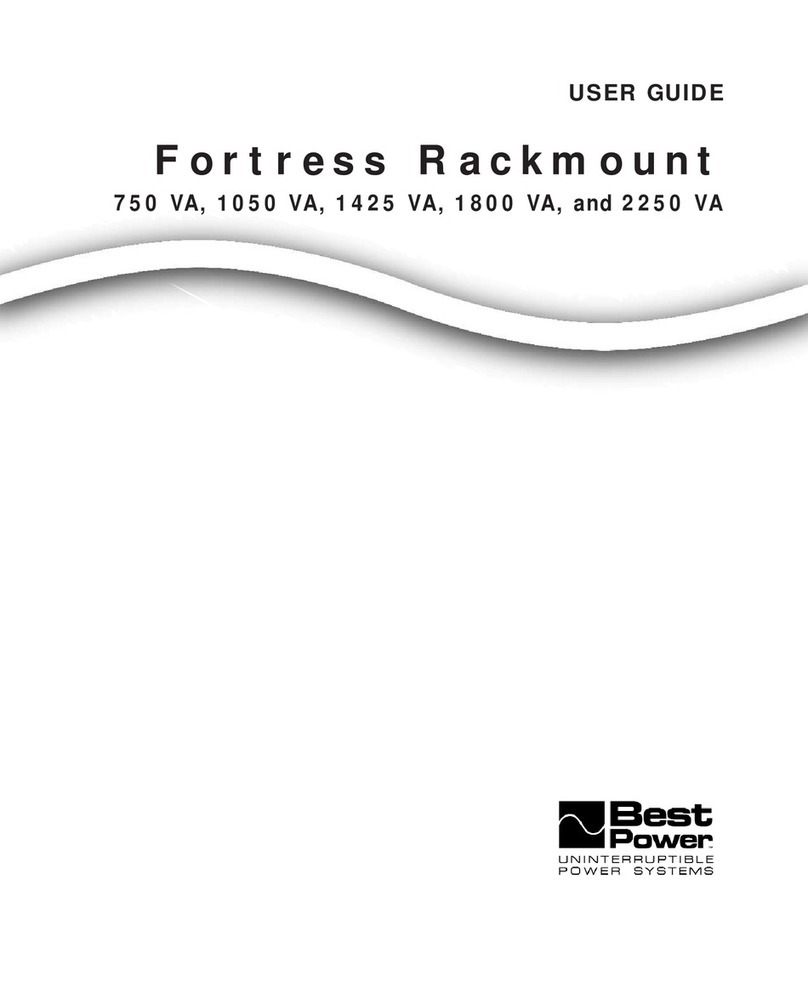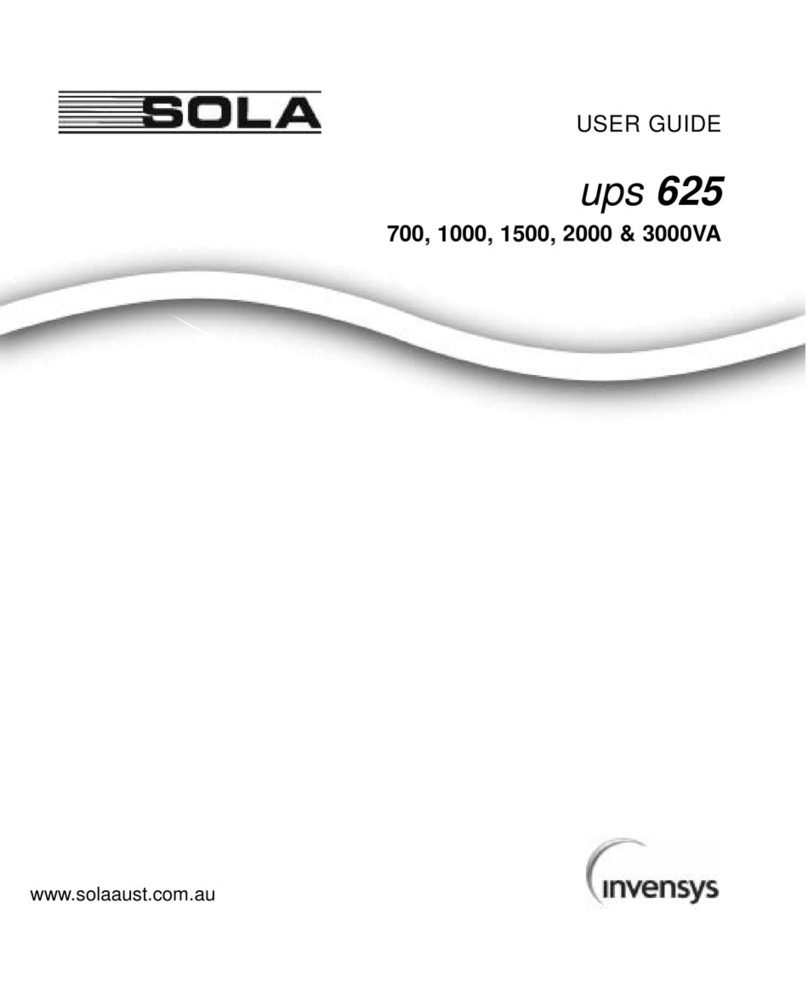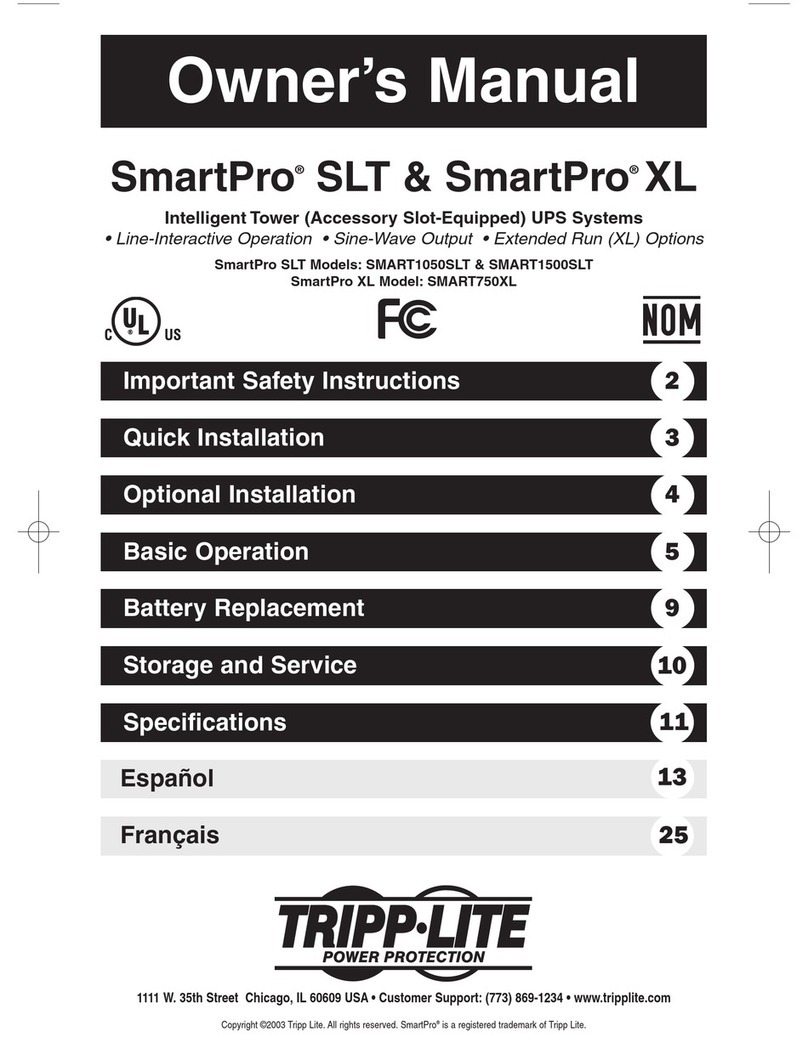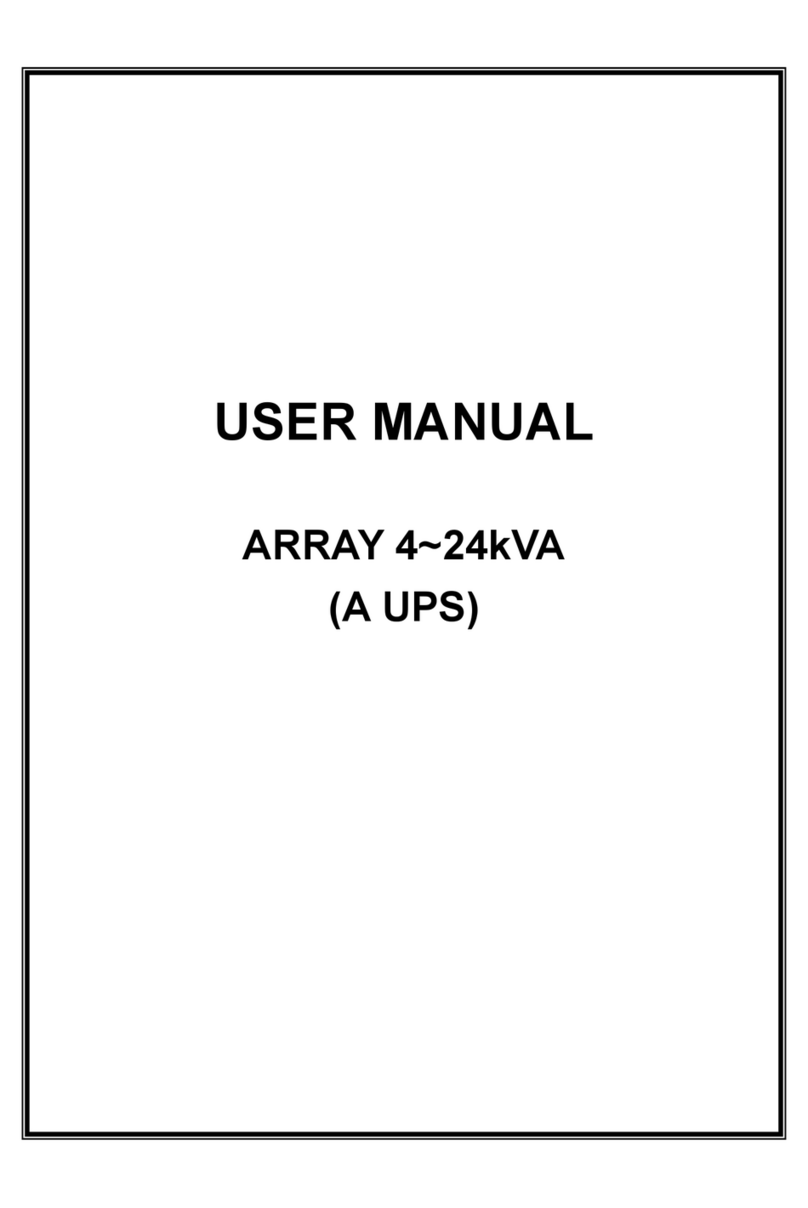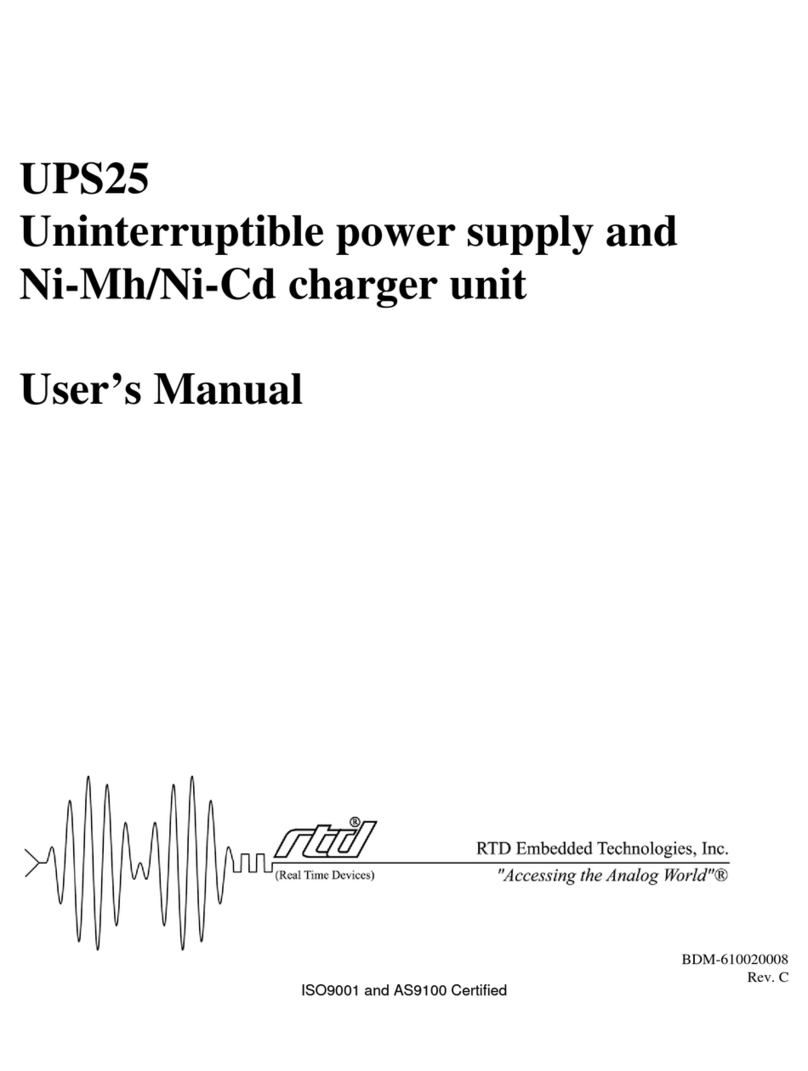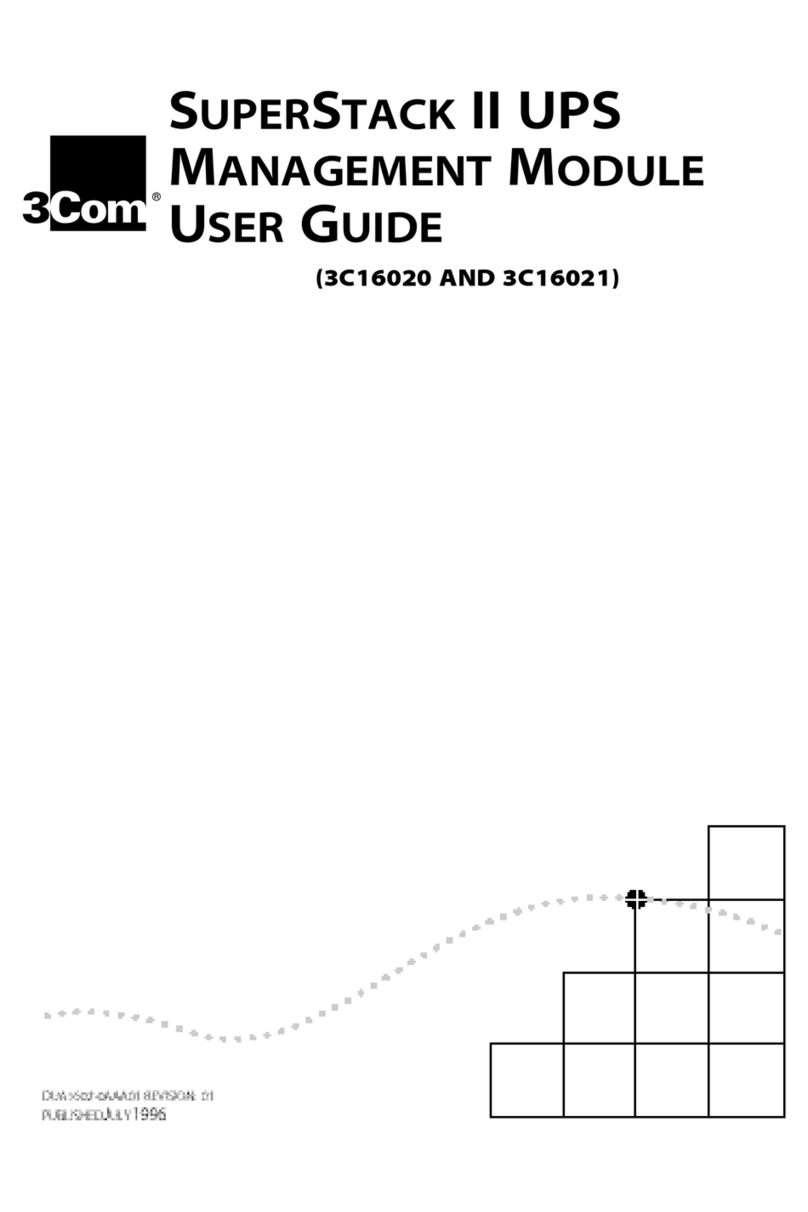Eminent EM3980 User manual

EM398
x
-
R1
UPS 600-1000-1600VA
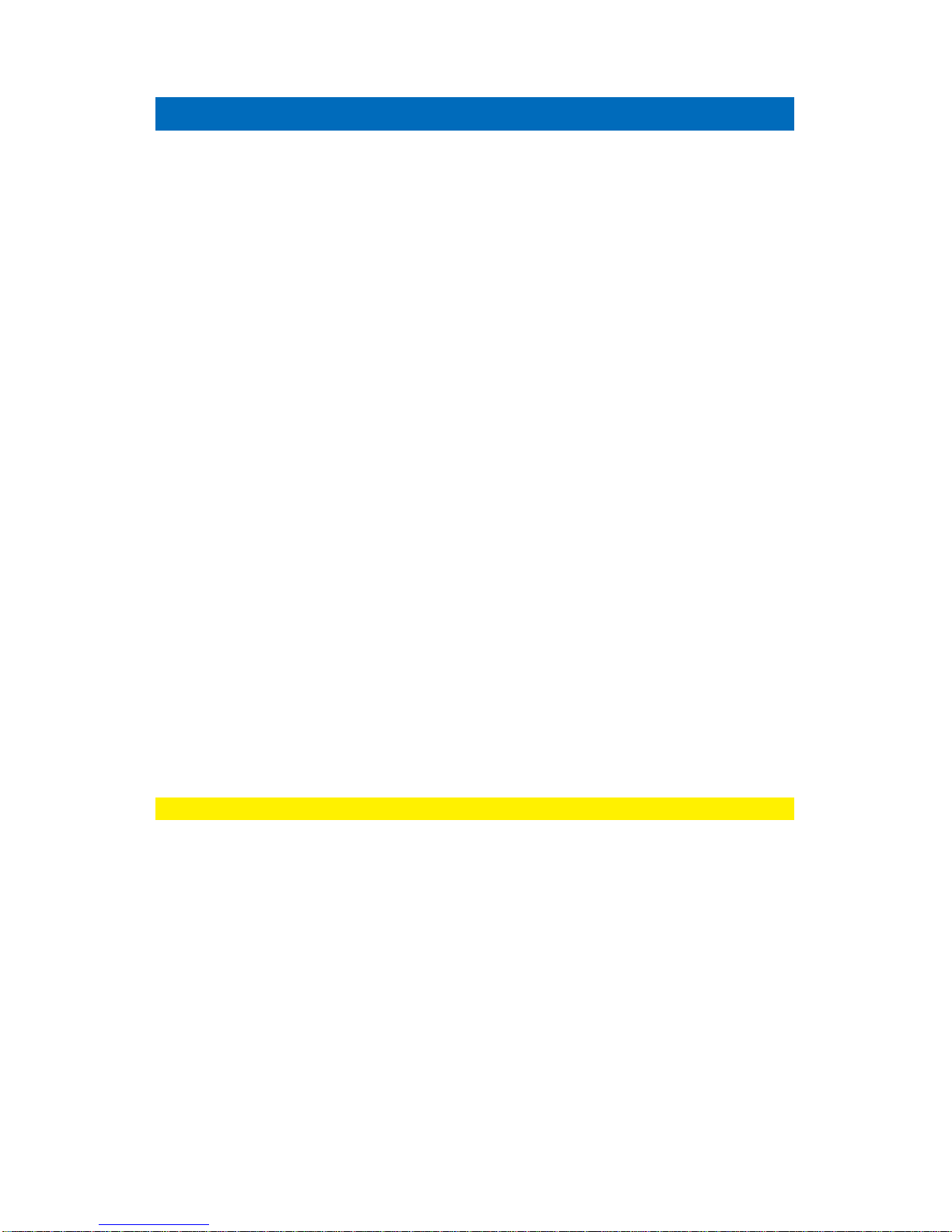
2
|
ENGLISH
EM398X-R1 - UPS 600-1000-1600VA
Table of contents
1.0 Introduction ...........................................................................................................2
1.1 Functions and features......................................................................................3
1.2 Packing contents...............................................................................................3
1.3 Connecting the UPS..........................................................................................3
2.0 UPSmart 2000R software......................................................................................4
2.1 Installing the software........................................................................................4
2.2 UPSmart 2000R options and settings................................................................5
3.0 UPSmart 2000I software........................................................................................6
3.1 Installing the software........................................................................................6
3.2 UPSmart 2000I options and settings..................................................................6
4.0 Windows Power Options........................................................................................7
4.1 Connecting the UPS..........................................................................................7
4.2 Settings.............................................................................................................8
5.0 Frequently Asked Questions and other related information....................................9
6.0 Service and support...............................................................................................9
7.0 Warning and points of attention.............................................................................9
8.0 Warranty conditions.............................................................................................10
1.0 Introduction
Congratulations with the purchase of this high-quality Eminent product! This product
has undergone extensive testing by Eminent’s technical experts. Should you
experience any problems with this product, you are covered by a five-year Eminent
warranty. Please keep this manual and the receipt in a safe place.
Register your product now on www.eminent-online.com and receive product updates!

3
|
ENGLISH
1.1 Functions and features
The EM3980/82/84 and the EM3988 are UPS systems designed to effortlessly handle
a power failure without the loss of important data. Because these devices are also
equipped with a ten-minute backup function, you can shutdown your computer or have
it make a backup without the chance of losing data. These UPS systems are all
equipped with a sound alarm which is activated as soon a power failure occurs,
warning you to shutdown your computer or to make a backup. The capacity of the
available models is explained below:
Model
Capacity
Software
EM3980 600VA UPSmart 2000R
EM3982 1000VA UPSmart 2000R
EM3984 1600VA UPSmart 2000I
EM3988 1600VA UPSmart 2000I
1.2 Packing contents
The following parts need to be present in the packing:
•The EM3980/82/84 or EM3988 UPS
•Serial cable
•USB cable
•Power cable (to power the UPS)
•Power cable (to power 1 PC)
•CD-ROM with installation software (UPSmart 2000R or UPSmart 2000I)
1.3 Connecting the UPS
The UPS has the following connections:
•1 RS232 serial port
•1 USB port
•2 Telephone / Fax ports
•1 AC connection
•Output connections (the number differs per model)
There are a number of LED’s on the front of the EM3980 and EM3982. The functions
of these LED’s from left to right are as follows:
•Green. This LED will be lit when the UPS is on.
•Red. This LED will be lit when a problem with the power occurs.
•Orange. This LED will be lit when the UPS is powered.

4
|
ENGLISH
The EM3984 and the EM3988 are equipped with an LCD display instead of LEDs. The
display shows the following information:
(1) The status of the battery
(2) Power usage in percent
(3) Output voltage
(4) Input voltage
(5) Alarm indication
Follow the instructions below to connect the UPS:
1. Connect the serial cable to the computer and to the UPS.
2. Plug the UPS power cable into a wall outlet.
3. Connect one end of the supplied power cable to the back of the UPS. Connect
the other end to the power supply of your computer.
4. If you wish, you can use an additional patch cable to connect the power supply of
your monitor to the UPS.
5. Optionally, to protect your telephone line from the effects of a lightning strike, you
can connect the telephone cable from the wall outlet to one of the ‘TEL/FAX’
ports and your telephone, fax or modem to the other ‘TEL/FAX’ port.
6. Press the on/off button on the front of the UPS to turn it on. You will hear a short
beep.
2.0 UPSmart 2000R software
The EM3980/EM3982 is supplied with UPSmart 2000R software. This software
package enables you to view the status of the UPS and change multiple settings.
During a long lasting power failure the software will correctly shut down your computer
before the battery of the UPS is drained
2.1 Installing the software
1. Insert the CD-ROM into the CD-ROM drive or DVD drive of your computer.
2. The Setup menu of the software will automatically appear.
3. Click ‘Next’.
4. You will now be asked to enter a username, company name and serial number.
Enter this information. The serial number can be found on the sleeve of the CD-
ROM.
5. Click ‘Next’.
6. Select the installation path and click ‘Next’.
7. Enter an installation folder name and click ‘Next’.
8. Click ‘Next’.

5
|
ENGLISH
9. Click ‘Install’.
10. Click ‘Finish’ to finish the installation of the software.
11. Start the UPSmart 2000R software.
12. A new screen with four options and a log field will appear.
13. Click the option ‘Settings’.
14. Enter the correct USB port or COM port number near ‘Select Com Port’. Usually
this is ‘COM1’.
15. Click ‘OK’.
The message ‘UPS connected’ will appear in the log field. If this message does
not appear, it is possible you selected an incorrect COM port or the serial cable
has incorrectly been connected. If the serial cable is correctly connected, you will
need to choose another COM port, as explained in steps 13, 14, and 15.
2.2 UPSmart 2000R options and settings
When starting UPSmart 2000R four tabs will appear. These tabs allow you to change
the status view.
In the right part of the screen you will see a number of menu options. We will
summarize these options below:
Settings
The menu option ‘Settings’ allows you the change a large number of settings.
By clicking ‘General Settings’ you can set the communication protocol of the COM or
USB port.
The option ‘Off Setting’ enables you to establish the steps UPSmart 2000R needs to
take as soon a problem with the power supply occur.
The option ‘Warning message’ enables you to display a message on the screen when
a specific event occurs.
The option ‘E-mail notification’ enables you to set the UPSmart 2000R to send an
email to your email account. Click ‘Start up email alarm function’ to enter the required
data of your email account and to indicate during which events a message needs to
be sent.
Close files
The menu ‘Close files’ allows you to view the applications and files that are
automatically saved and closed by UPSmart 2000R on a power event.
Event Log
The option ‘Event Log’ allows you to view the date, time and description of each event
UPSmart 2000R has logged.
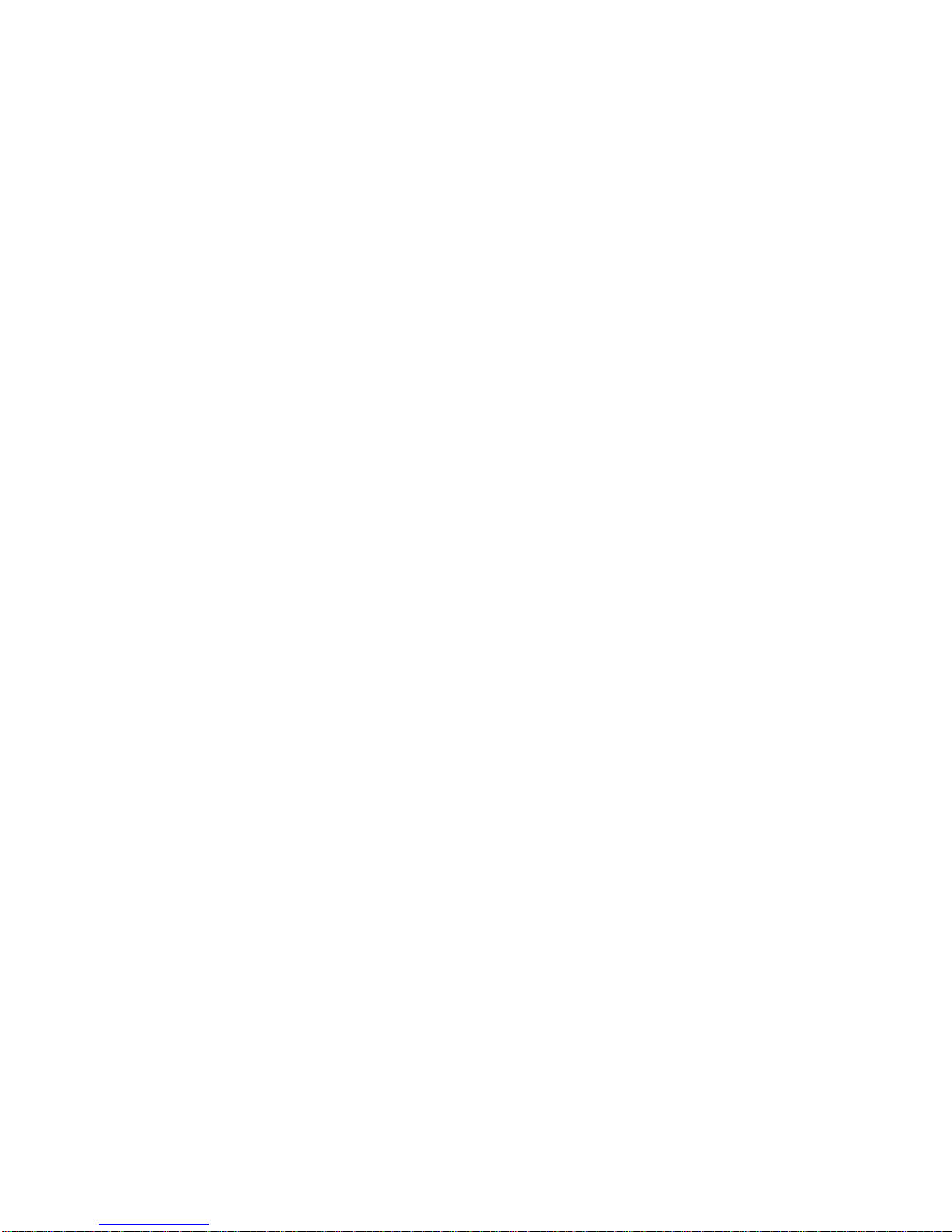
6
|
ENGLISH
About UPSmart 2000R
Here you can find certain information about UPSmart 2000R, such as the version and
the serial number.
3.0 UPSmart 2000I software
The EM3984/EM3988 is supplied with UPSmart 2000I software. This software
package enables you to view the status of the UPS and change multiple settings.
During a long lasting power failure the software will correctly shut down your computer
before the battery of the UPS is drained.
3.1 Installing the software
1. Insert the CD-ROM into the CD-ROM drive or DVD drive of your computer.
2. The Setup menu of the software will automatically appear.
3. Click ‘Next’.
4. You will now be asked to enter a username, company name and serial number.
Enter this information. The serial number can be found on the sleeve of the CD-
ROM.
5. Select the installation path and click ‘Next’.
6. Enter an installation folder name and click ‘Next’.
7. Click ‘Next’.
8. Click ‘Install’.
9. Click ‘Finish’ to finish the installation of the software.
10. Start the UPSmart 2000I software.
11. A new screen with nine options will appear.
12. Click the option ‘Setting’.
13. Select the correct USB or COM port number at ‘Communication port setting’.
Usually this is ‘USB’ or ‘COM1’.
14. Click ‘OK’.
The message ‘Connected’ will appear in the log field. If this message does not appear,
it is possible you selected an incorrect port or the cable has incorrectly been
connected. If the serial cable is correctly connected you will need to choose another
COM port, as explained in steps 12, 13 and 14.
3.2 UPSmart 2000I options and settings
Schedule
When you click ‘Schedule’ a new screen will appear. Here you can schedule a task for
the UPS for example a self-test or a system shut-down.
Settings
When you click ‘Settings’, a new screen will appear. Here you can set the COM port or
USB port of the computer to which the UPS is connected. You can also set the

7
|
ENGLISH
software to send an email as soon as a problem with the power supply occurs. Enter
the correct mail address information and select the event which will trigger the email to
be send.
You can also change the settings for the auto Shutdown function which enables you to
automatically save data, close programs and shutdown the computer as soon as a
problem with the power supply occurs.
The ‘Setup alarm window information’ button enables you to enter warning messages
which will appear as soon as a specified problem occurs.
Event Log
Here you can view the log files generated by UPSmart 2000I. The ‘List’ tab displays all
logs with date, time and a description. You can save, print or remove these logs.
Close files
The files and programs which have been automatically saved and closed by UPSmart
2000I can be viewed here.
UPS Control
This allows you to perform several self-tests
About
Here you can find certain information about UPSmart 2000I, such as the version and
the serial number.
4.0 Windows Power Options
Instead of running UPSmart 2000I or UPSmart 2000R you can also use Windows
Power Options to manage the UPS, if your UPS is an EM3980 or EM3982. Windows
2000 and XP are equipped with a built-in support for UPS’s. Windows Vista does not
support UPS’s with serial ports. The UPS models EM3984 and EM3988 are not
compatible with the Power Option software.
In this chapter we will explain how you can configure and manage the UPS using the
built-in support of Windows XP.
4.1 Connecting the UPS
After the UPS has been connected you will need to indicate to which COM port it has
been connected for Windows to be able to recognize and manage the UPS. Follow the
instructions below:
1. Click the Start button.
2. Click ‘Control Panel’.
3. Click ‘Power Options’.

8
|
ENGLISH
4. Click the ‘UPS’ tab.
5. Click ‘Select’ near Details.
6. Choose ‘Generic‘ near ‘Select manufacturer’.
7. Select ‘Custom’ in the field below.
8. Select the COM port to which the UPS is connected in the ‘On port’ field.
9. Click ‘Next’.
10. Here you will need to set the polarity of the UPS-signals. Set ‘Power Fail/On
Battery’ and ‘Low Battery to ‘Negative’. Set ‘UPS Shutdown’ to ‘Positive’.
11. Click ‘Finish’.
12. Click ‘Apply’.
By clicking the ‘UPS’ tab you can now view whether the computer is running on mains
current or if it is receiving power from the UPS. You can also view the current status of
the UPS itself.
4.2 Settings
By clicking ‘Configure’ near ‘Details’ you can further configure the UPS. Check ‘Enable
all notifications’. The fields below will turn from gray to black. You can now set how
many seconds there will be between the detection of a power failure and the first
alarm signal and after how many seconds this signal should repeat itself.
Critical alarm
Under ´Critical Warning´ you can indicate if an there should be an alarm signal when
the battery of the UPS is almost drained. Check ‘Minutes on battery before critical
alarm’. There you can set the number of minutes the computer will be receiving power
from the UPS before an alarm signal should ring out. Consider the capacity of the
UPS when settings the number of minutes.
If you choose to automatically shutdown the computer after the critical alarm signal,
you can set a program to run before shutdown (for instance to make a backup of
certain data). If you wish to use this function, check ‘When the alarm occurs, run this
program’. Click ‘Configure’ to select the program and further configure this option.
Note! By clicking ‘Configure’ you will find many settings concerning the program you
want to run, how many times the program needs to be executed and under which
conditions the program should be executed.
Check the option ‘Finally, turn off the UPS’ if you want the UPS to shutdown after the
critical alarm signal.

9
|
ENGLISH
5.0 Frequently Asked Questions and other
related information
The latest Frequently asked questions for your product can be found on the support
page of your product. Eminent will update these pages frequently to assure you have
the most recent information. Visit www.eminent-online.com for more information about
your product.
6.0 Service and support
This users manual has been carefully written by Eminent’s technical experts. If you
have problems installing or using the product, please fill out the support form at the
website www.eminent-online.com/support.
You can also contact us by phone. Please check www.eminent-online.com/support for
the helpdesk phone number and opening hours.
7.0 Warning and points of attention
Due to laws, directives and regulations set out by the European parliament, some
(wireless) devices could be subject to limitations concerning its use in certain
European member states. In certain European member states the use of such devices
could be prohibited. Contact your (local) government for more information about this
limitations.
Always follow up the instructions in the manual*, especially where it concerns devices
which need to be assembled.
Warning: In most cases this concerns an electronic device. Wrong/improper use may
lead to (severe) injuries!
Repairing of the device should be done by qualified Eminent staff. The warranty
immediately voids when products have undergone self repair and/or by misuse. For
extended warranty conditions, please visit our website at www.eminent-
online.com/warranty.
*Tip: Eminent manuals are written with great care. However, due to new technological
developments it can happen that a printed manual does not longer contain the most
recent information.
If you are experiencing any problems with the printed manual or you can not find what
you are looking for, please always check our website www.eminent-online.com first for
the newest updated manual.
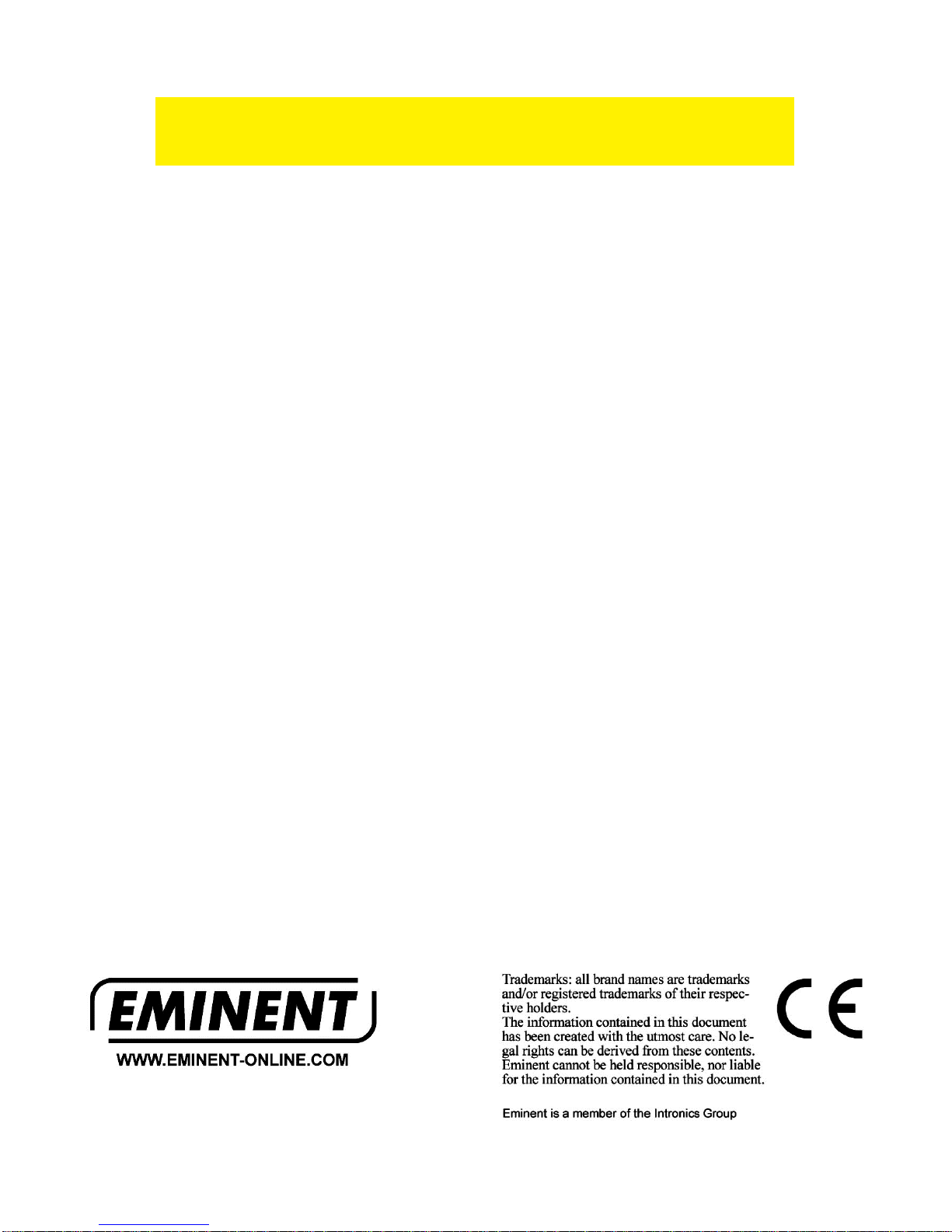
10
|
ENGLISH
Also, you will find frequently asked questions in the FAQ section. It is highly
recommended to consult the FAQ section. Very often the answer to your questions will
be found here.
8.0 Warranty conditions
The five-year Eminent warranty applies to all Eminent products, unless mentioned
otherwise before or during the moment of purchase. After buying a second-hand
Eminent product the remaining period of warranty is measured from the moment of
purchase by the product’s initial owner. Eminent warranty applies to all Eminent
products and parts, indissolubly connected or mounted to the product it concerns.
Power supply adapters, batteries, antennas and all other products not directly
integrated in or connected to the main product or products of which, without
reasonable doubt, can be assumed that wear and tear during use will show a different
pattern than the main product, are not covered by the Eminent warranty. Products are
not covered by the Eminent warranty when exposed to incorrect/improper use,
external influences or when opening the service parts of the product by parties other
than Eminent. Eminent may use refurbished materials for repair or replacement of
your defective product. Eminent cannot be held responsible for changes in network
settings by internet providers. We cannot guarantee that the Eminent networking
product will keep working when settings are changed by the internet providers.
Eminent cannot guarantee the working of web services, apps and other third party
content that is available through Eminent products. Eminent products with an internal
hard disk have a limited warranty period of two years on the hard disk. Eminent could
not be held responsible for any data lost. Please make sure that if the product stores
data on a hard drive or other memory source, you will make a copy before you return
the product for repair.
When my product gets defective
Should you encounter a product rendered defective for reasons other than described
above: Please contact your point of purchase for taking care of your defective product.
EM398X-R1 | 07-2014
This manual suits for next models
3
Table of contents
Other Eminent UPS manuals
Popular UPS manuals by other brands
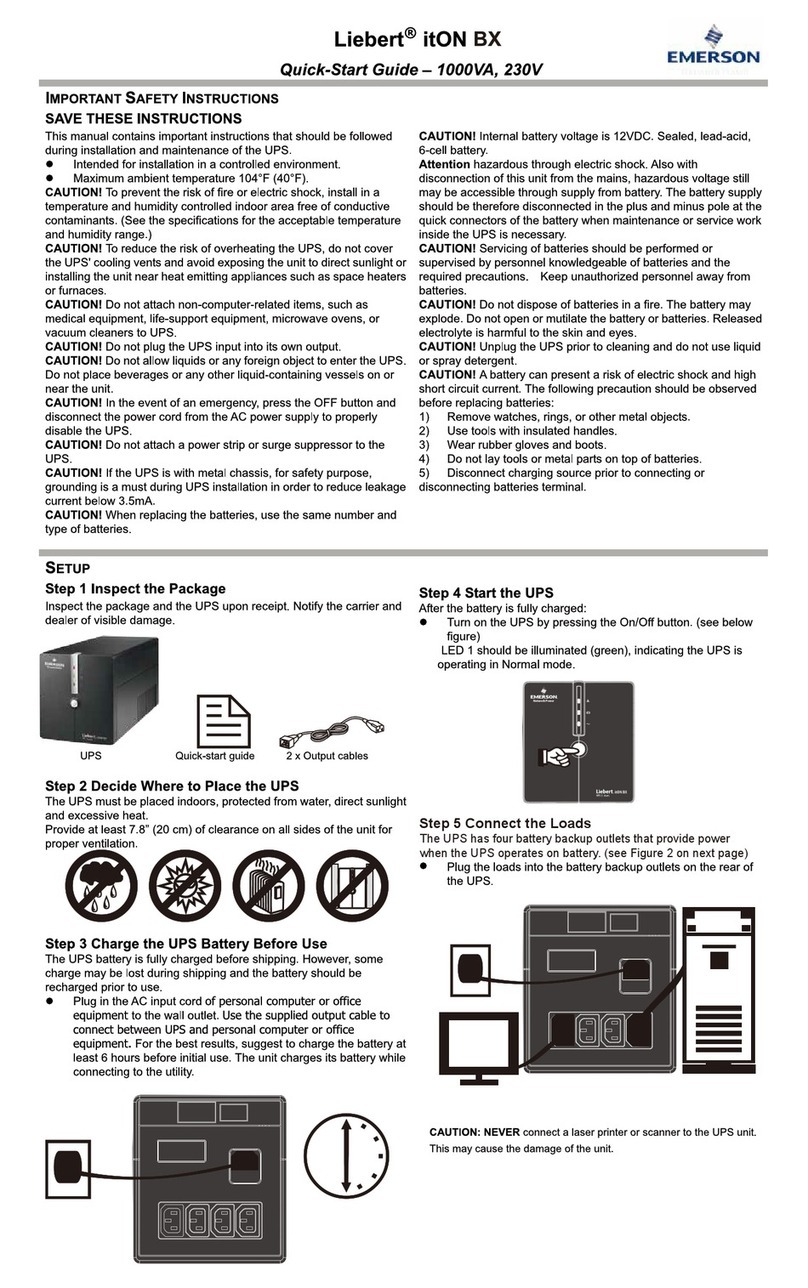
Emerson
Emerson Liebert itON BX quick start guide

ABB
ABB Conceptpower DPA 500 operating manual
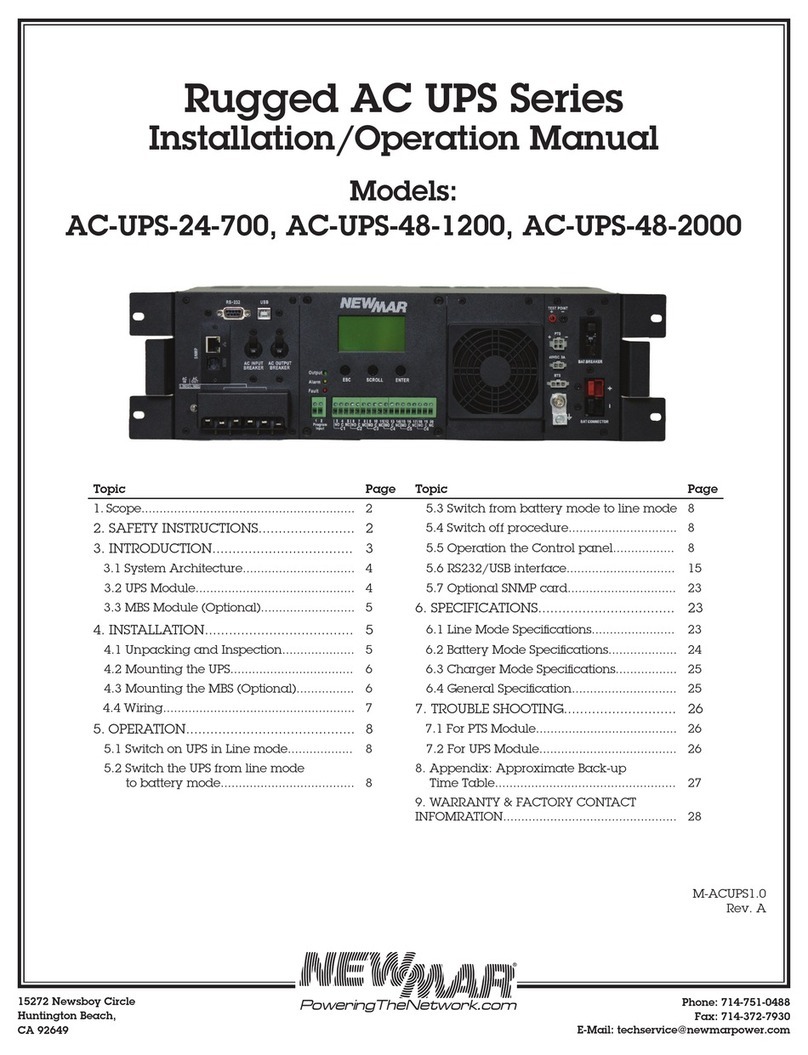
NewMar
NewMar AC UPS Series Installation & operation manual

Angst+Pfister
Angst+Pfister nextys DCU20 user manual
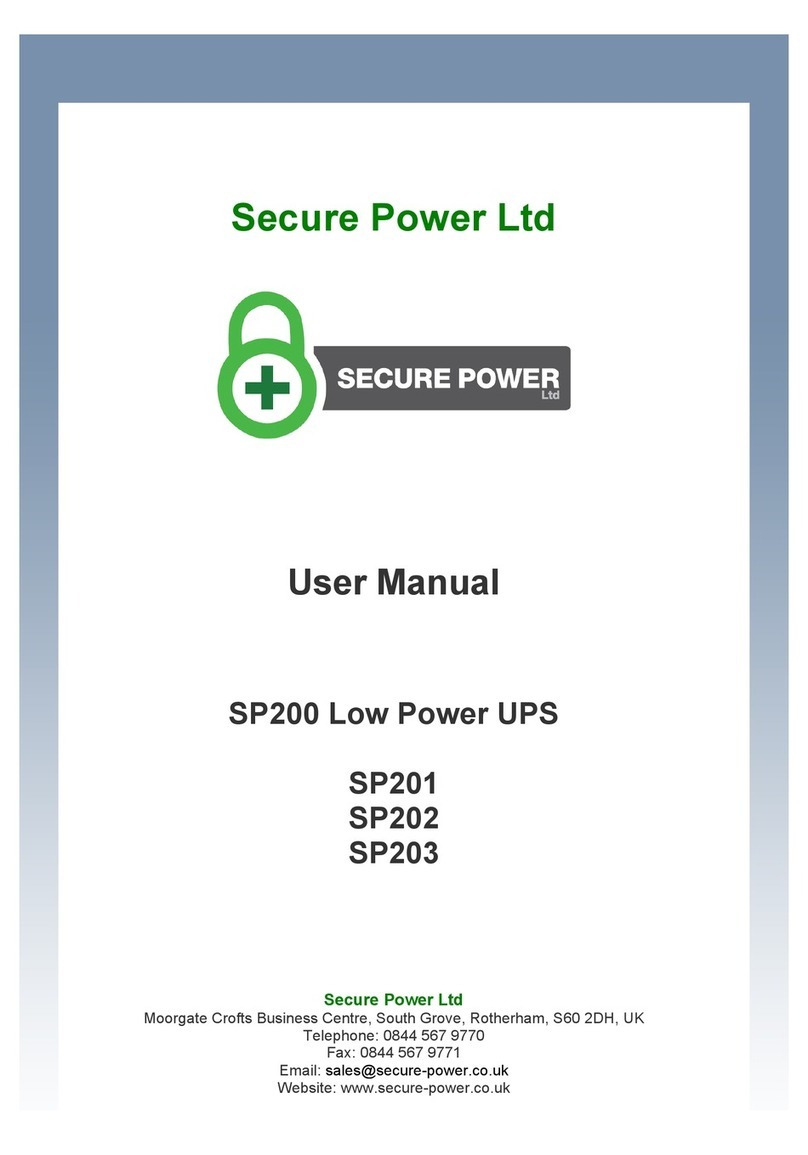
Secure Power
Secure Power SP201 user manual
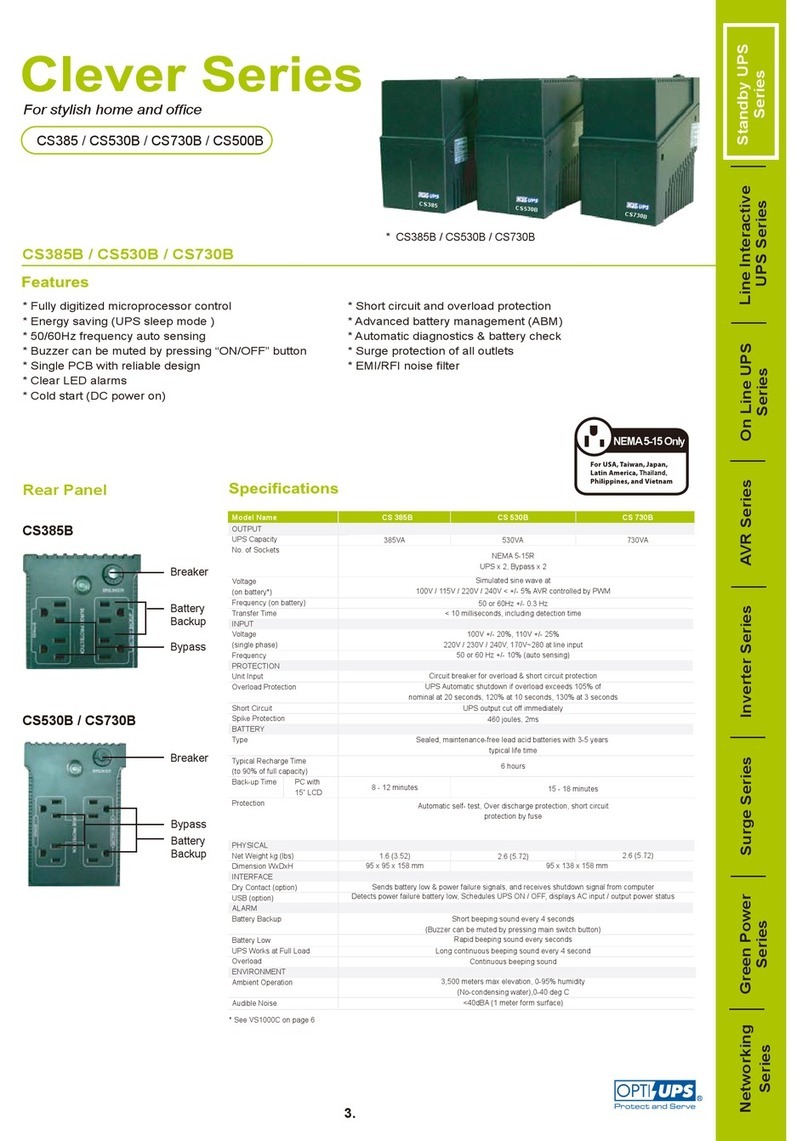
OPTI-UPS
OPTI-UPS Clever Series CS385B Specification sheet