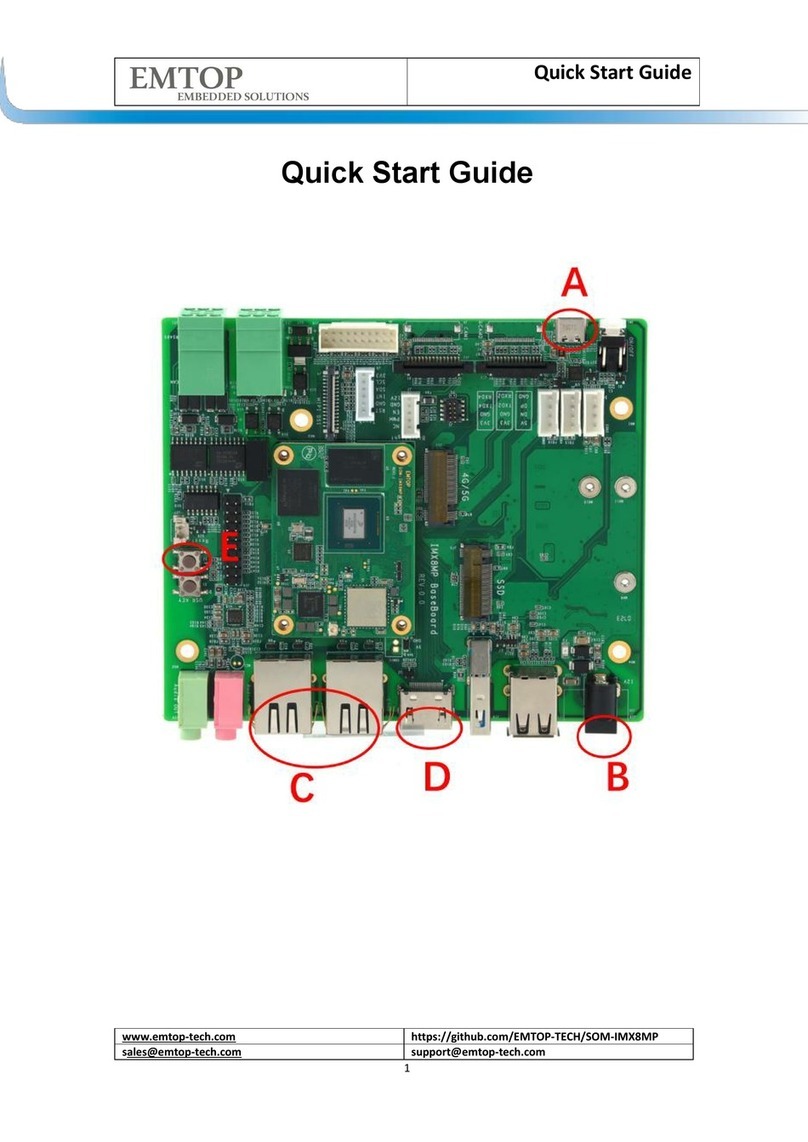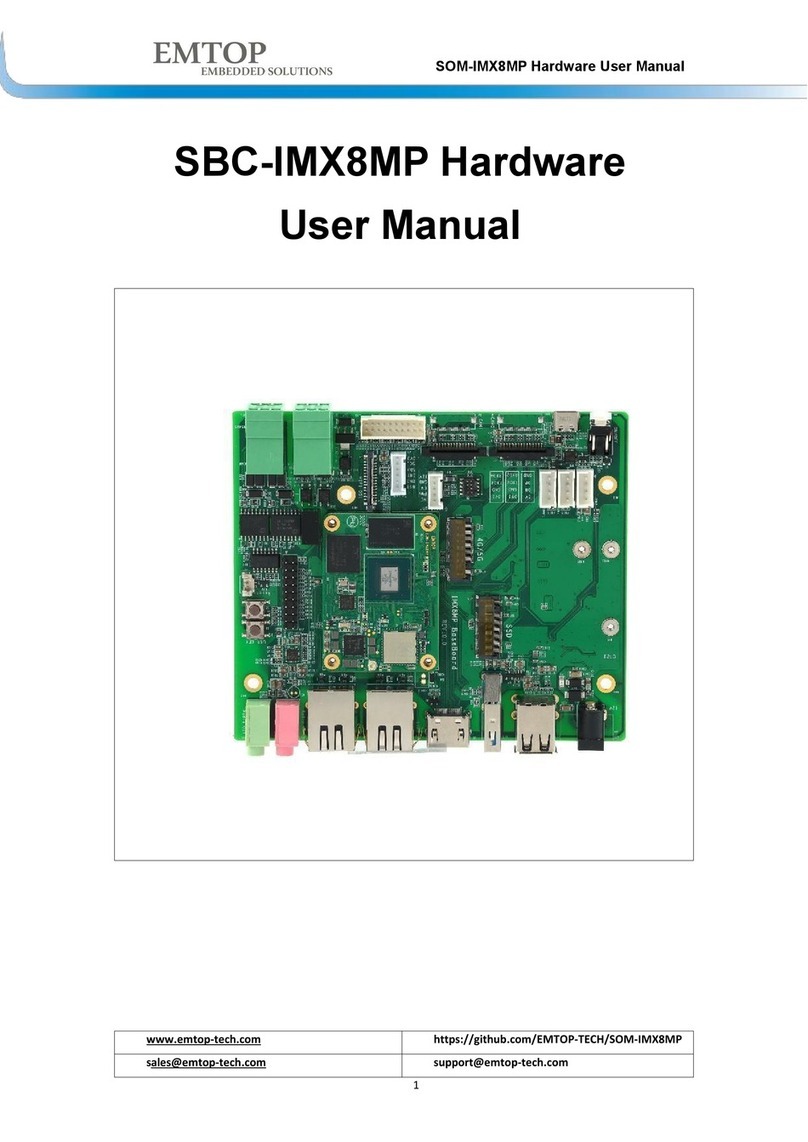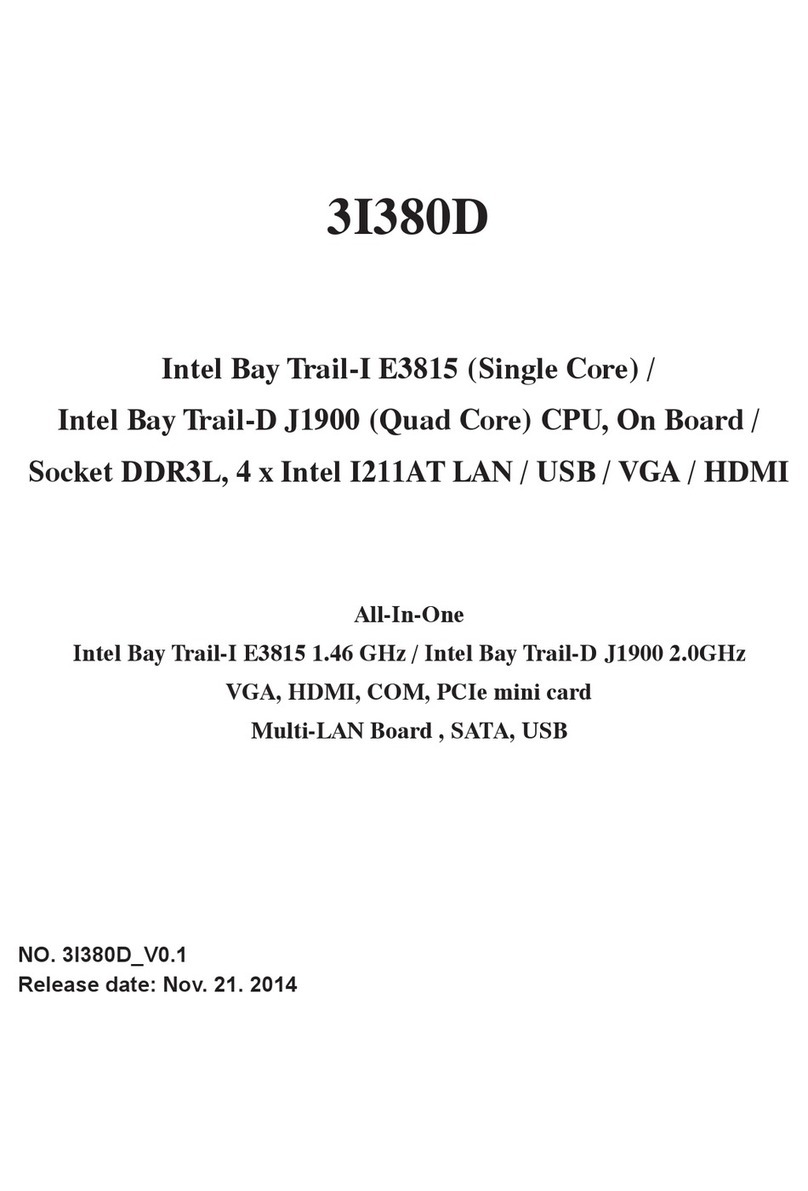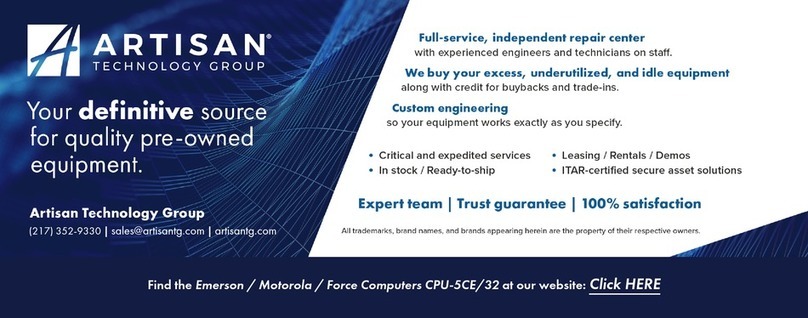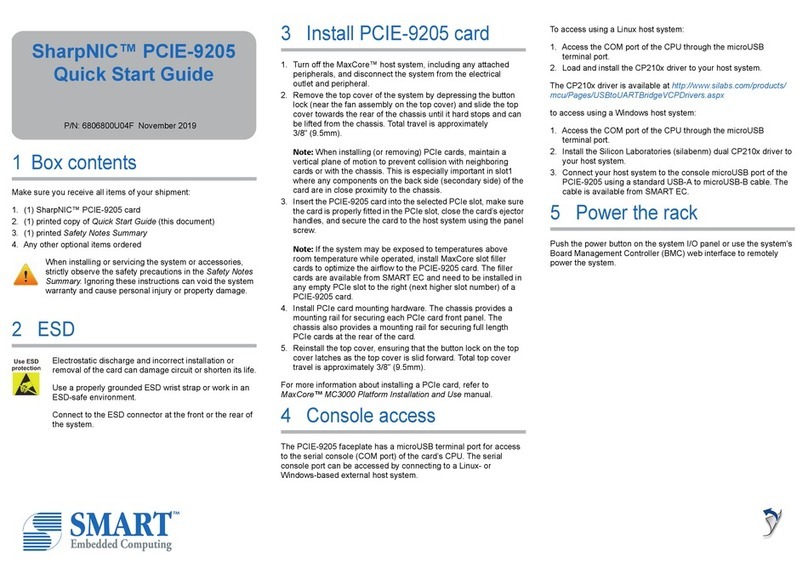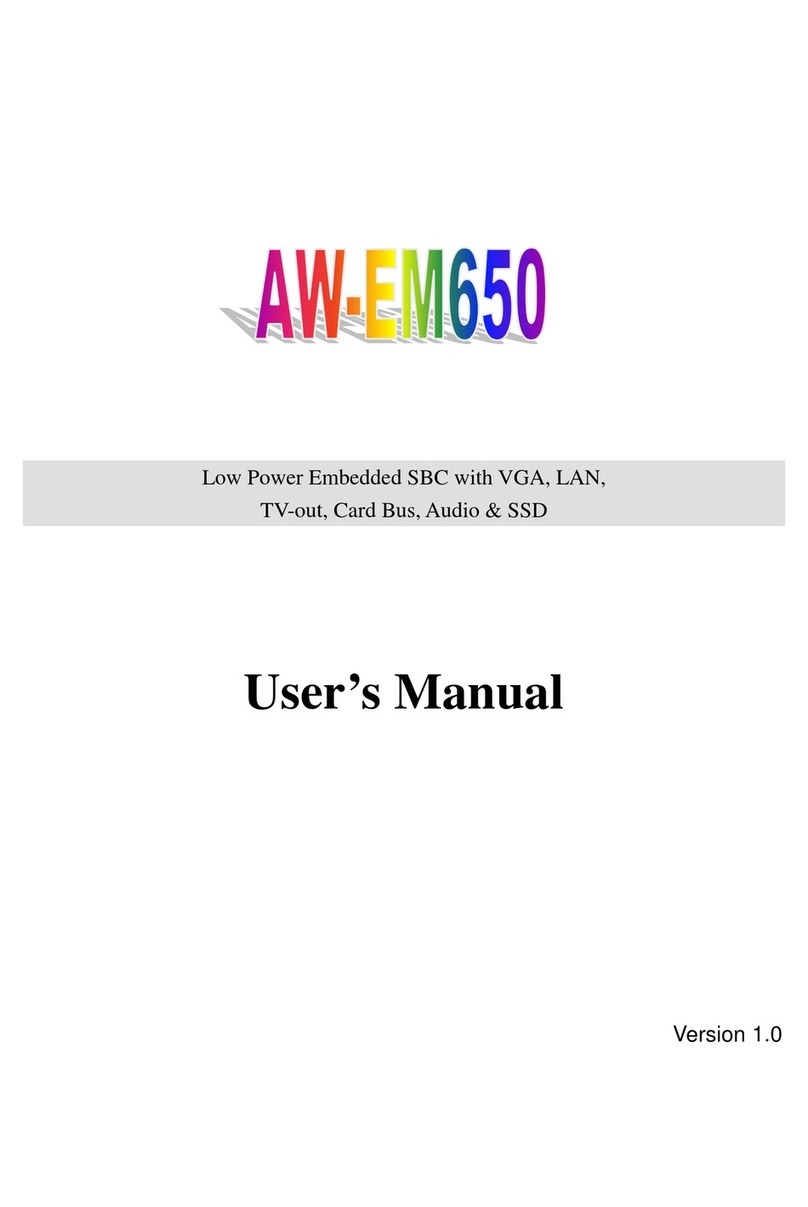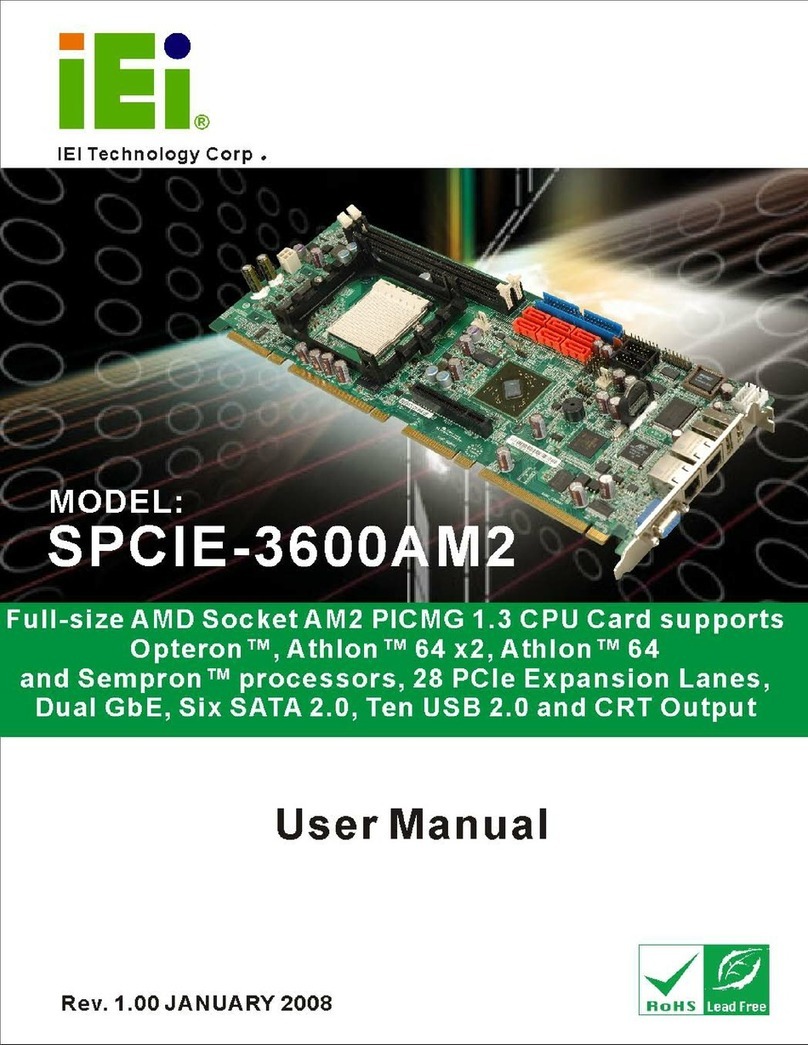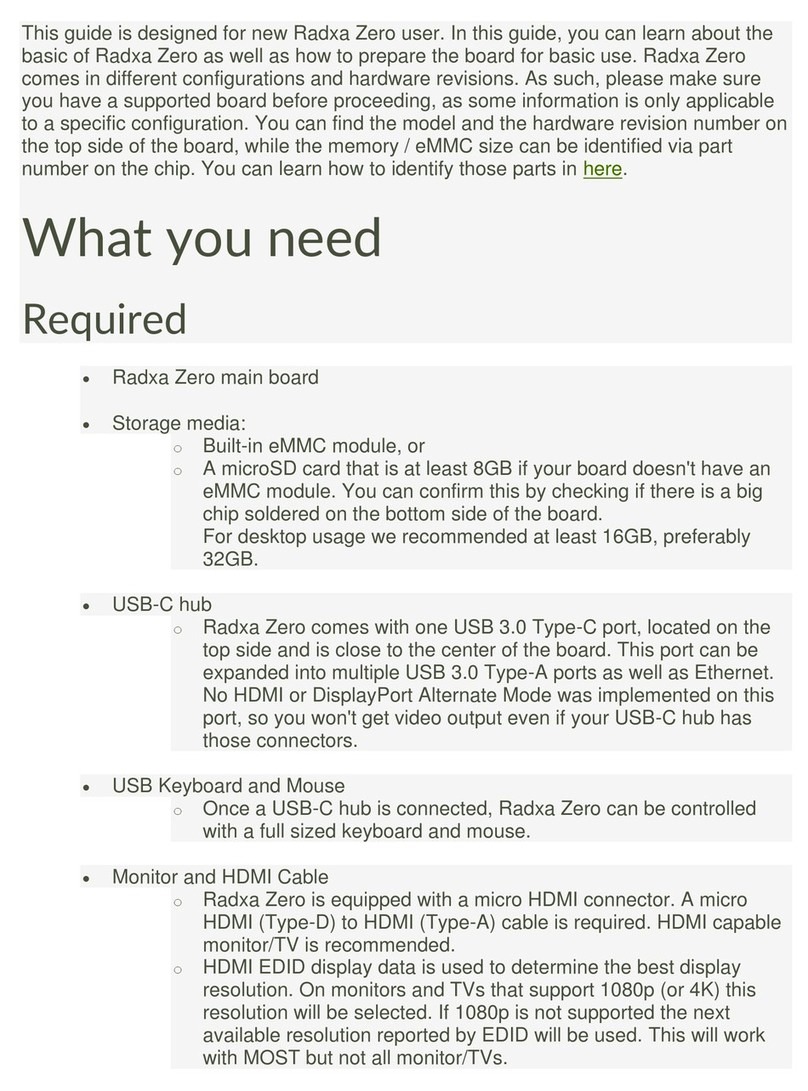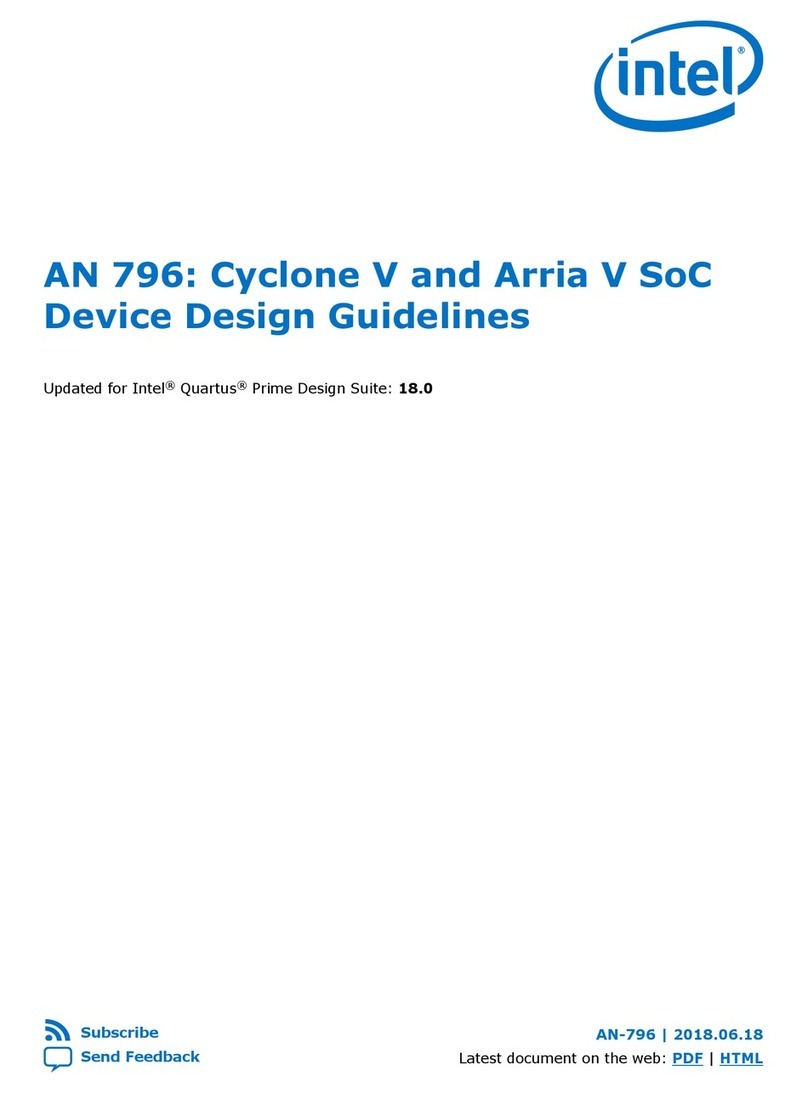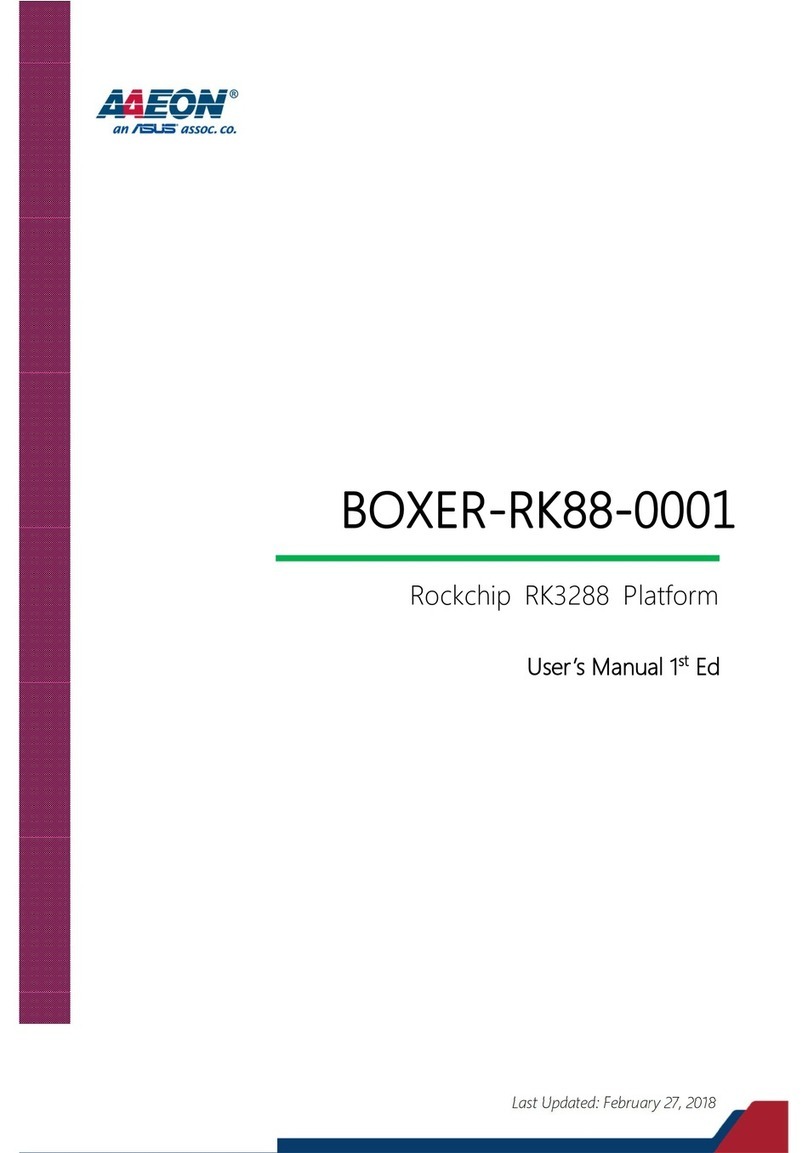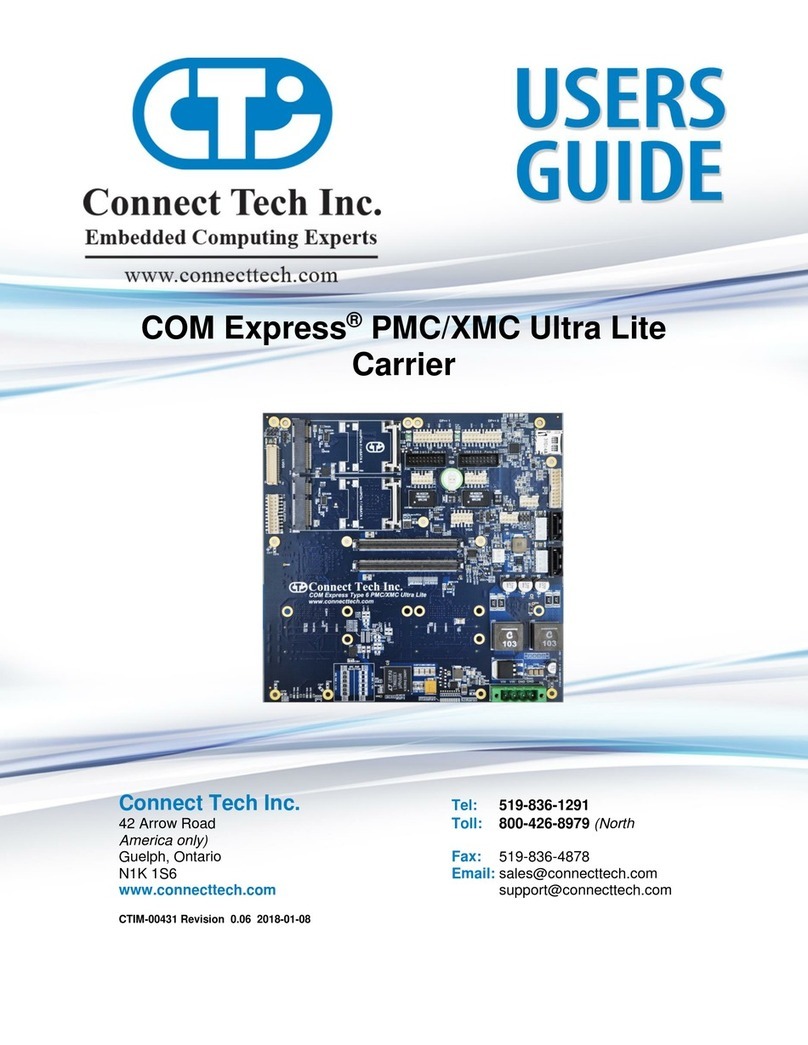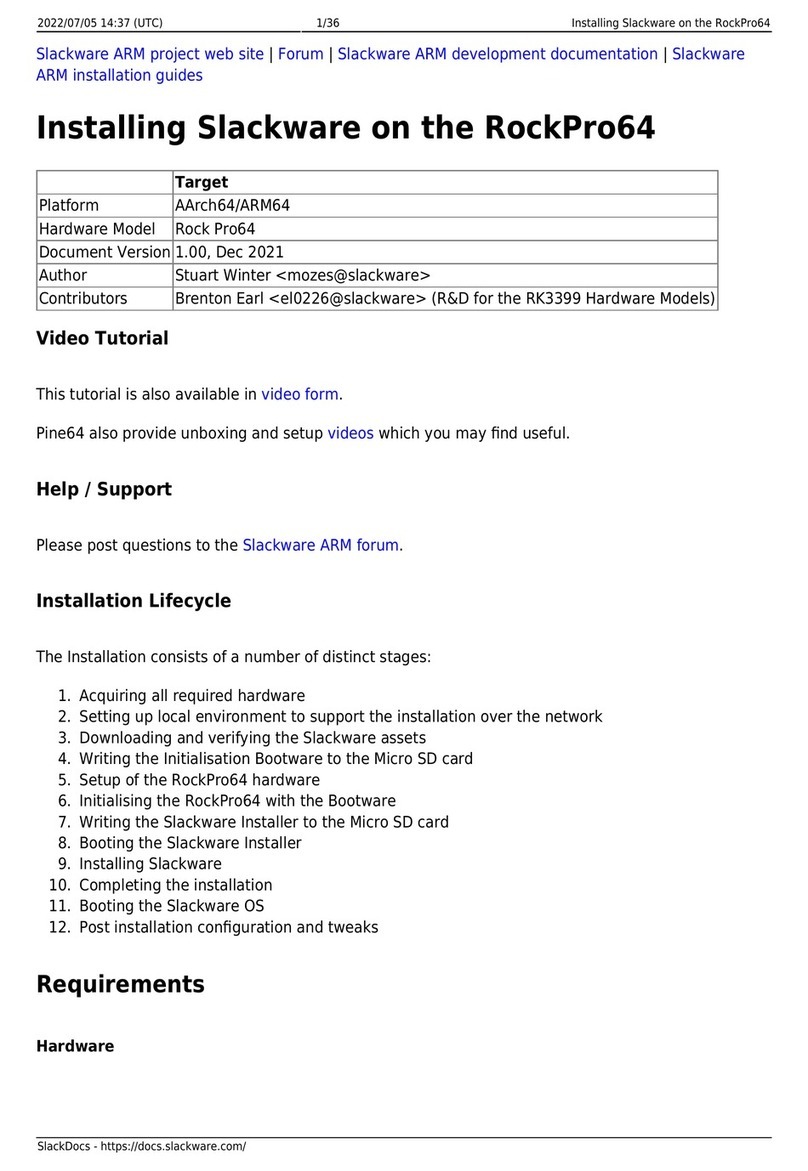EMTOP SBC8600B User manual

SBC8600B
Single Board Computer
Quick Operation Manual
Version 1.0 –Dec. 12, 2012

Embest Technology Co., Ltd i
Copyright © 2012 Embest Technology SBC8600B Quick Operation Manual
Copyright Statement:
Devkit8600B and its related intellectual property are owned by Shenzhen
Embest Technology Co., Ltd.
Shenzhen Embest Technology has the copyright of this document and reserves
all rights. Any part of the document should not be modified, distributed or
duplicated in any approach and form with the written permission issued by
Embest Technology Co., Ltd.
Microsoft, MS-DOS, Windows, Windows95, Windows98, Windows2000 and
Windows Embedded Compact 7 are trademarks of Microsoft Corporation.
Revision History:
Version
Date
Description
1.0
2012-12-21
Initial Version

Embest Technology Co., Ltd ii
Copyright © 2012 Embest Technology SBC8600B Quick Operation Manual
Table of Contents
1 OVERVIEW.......................................................................................................................1
1.1 GETTING STARTED QUICKLY.........................................................................................1
1.2 DEVELOPMENT SUITE ...................................................................................................4
1.3 FACTORY DEFAULT CONFIGURATION..............................................................................4
2 QUICK ESTABLISHMENT OF DEVELOPMENT ENVIRONMENT................................5
2.1 ESTABLISHMENT OF HARDWARE ENVIRONMENT..............................................................5
2.2 ESTABLISHMENT OF SOFTWARE ENVIRONMENT .............................................................6
2.2.1 Preparation of Windows XP system environment...............................................6
2.2.2 Notes for operating system image file.................................................................9
3 QUICK SWITCHING AND USE OF OPERATING SYSTEMS......................................10
3.1 QUICK OPERATION OF LINUX SYSTEM..........................................................................10
3.1.1 Boot-up from TF card........................................................................................10
3.1.2 Boot-up from NAND Flash.................................................................................14
3.2 QUICK OPERATION OF WINCE SYSTEM........................................................................16
3.2.1 Boot-up from TF card........................................................................................16
3.2.2 Boot-up from NAND Flash..............................................................................22
3.3 QUICK OPERATION OF ANDROID SYSTEM .....................................................................22
TECHNICAL SUPPORT AND WARRANTY.....................................................................25

Embest Technology Co., Ltd 1
Copyright © 2012 Embest Technology SBC8600B Quick Operation Manual
Chapter 1 Overview
The primary purpose of this document is to give users an overview of the software and
hardware development environment of SBC8600B, and help user to start their
development or to learn faster.
1) This document will cover the following points:
Where to find the useful contents for different requirements;
Packing list and DVD contents;
Default configuration of software and hardware of the Single Board Computer;
Building development environment of the Single Board Computer quickly;
Booting up Linux/wince/Android operating systems quickly.
2) SBC8100 Plus optional modules list:
Table 1
Names
Linux
Android
WinCE
Relevant Materials
VGA8000
YES*
YES*
YES*
Available in DVD-ROM
WF8000-U
YES*
NO
NO
Available in DVD-ROM
CAM8100-U
YES*
NO
NO
Available in DVD-ROM
CDMA8000-U
YES*
NO
NO
Download
WCDMA8000-U
YES*
NO
NO
Download
LVDS8000
YES*
YES*
YES*
Available in DVD-ROM and
on website
1.1 Getting Started Quickly
This section contains several tables that indicate where to find the useful contents for
different requirements, so that users may start their jobs quickly.
For hardware development:

Embest Technology Co., Ltd 2
Copyright © 2012 Embest Technology SBC8600B Quick Operation Manual
Table 2
Hardware
system
Introducing CPU, peripheral
chips and hardware interfaces
User Manual->Chapter 2 Hardware
System
CPU
Datasheet
Learning about principle and
configuration of AM3359x
DVD -> \HW design\datasheet\CPU\
Schematic of
SBC8600B
Learning about hardware
principle of SBC8600B
DVD -> \HW design\schematic
Dimensions of
SBC8600B
The actual dimensions of
SBC8600B used to help make
a mold
User Manual->Appendix-> Appendix
I
For software development:
Table 3
Preparations
for testing
Connecting external devices ,
seting up Hyperterminals and
booting up the system
Quick Operation Manual->2.1
Establishment of hardware
environment 2.2 Establishment of
software environment
Testing
functionalities
of interfaces
Testing the interfaces on the
board by using operating
system
User Manual -> 3.8.2 Testing
DEMO
demonstration
Establish a DEMO
demonstration system
(Android, TISDK)
User Manual -> 3.8.3.1 Android
system demonstration
3.8.3.2 DVSDK
System Demonstration
Establish
developing and
compilation
environment
Linux developing and
compilation environment
User Manual -> 3.4.1 Establishing
development environment
Windows Embedded Compact
7 developing and compilation
environment
User Manual ->4.4.1 Installation of
compilation tools
4.4.2 Uncompression
of BSB and examples into IDE
Recompile
system image
Recompile Linux system image
User Manual -> 3.4.2 System
Compilation
Recompile Windows
Embedded Compact 7 system
image
User Manual -> 4.4.3 Sysgen & BSP
compilation
Software
development
Refer to introduction of Linux
driver and related driver
development process
User Manual -> 3.5 Introduction of
driver 3.6 Driver Development

Embest Technology Co., Ltd 3
Copyright © 2012 Embest Technology SBC8600B Quick Operation Manual
Refer to introduction of
Windows Embedded Compact
7 driver and related driver
development process
User Manual -> 4.4.4 Introduction of
driver
StarterWare
Learning about the bare-metal
programming and examples
execution
DVD ->\Starterware\doc\SBC8600B
Starterware User Manual_cn.pdf
For marketing:
Table 4
Hardware
system
CPU features and the contest
about on-board interfaces
User Manual->Chapter 2 Hardware
System
Software of
Linux /
Windows
Embedded
Compact 7
Learning about basic Linux
software components and
features, and purpose of
compilation tool
User Manual->3.2 Software
Resources 3.3 Software Features
Learning about basic software
components of Windows
Embedded Compact 7 and
their features, and purpose of
compilation tool
User Manual->4.2 Software
Resources 4.3 Features
Dimensional
drawing of
SBC8600B
Refer to the actual dimensions
of SBC8600B to bring
convenience for opening die
User Manual->Appendix-> Appendix
I
DEMO
demonstration
Establish a DEMO
demonstration system
(Android, TISDK)
User Manual->3.8.3.1 Android
system demonstration
3.8.3.2 TISDK System
Demonstration
For learning:
It is recommended reading each part of this Manual from the beginning to the end.

Embest Technology Co., Ltd 4
Copyright © 2012 Embest Technology SBC8600B Quick Operation Manual
1.2 Development suite
SBC8600B provides two configuration modes: Standard Configuration and Full
Configuration. The specific accessories for configuration are as follows:
Standard configuration
SBC8600B Single Board Computer(with Mini8600B)
Serial port line (DB9-DB9)
12V@1.25A power adapter
Crossover cable
Full configuration
Standard Configuration of SBC8600B evaluation board.
4.3-inch LCD display screen or 7-inch display screen (with touch screen)
Assorted DVD CD
SBC8600B Quick Operation Manual
SBC8600B User Manual
SBC8600B Starterware User Manual
Schematic Diagram of SBC8600B Hardware, Board Carrier Chip Datasheet
Development Kit of SBC8600B Software (Linux/WinCE/Android/Starterware)
1.3 Factory default configuration
a) Configuration of hardware
SBC8600B default factory configuration: no RTC cell, no TF card.
b) Factory-setting parameters of software
SBC8600B Single Board Computer preferably boots from NAND Flash
by default, if you want to boot from TF Card, you need to short the
jumper JP5 on the board.
NAND FLASH is installed by default with linux3.2.0 operating system
The default display device is 4.3-inch LCD.

Embest Technology Co., Ltd 5
Copyright © 2012 Embest Technology SBC8600B Quick Operation Manual
Chapter 2 Quick Establishment of
Development Environment
2.1 Establishment of hardware environment
Figure 1-1
Please establish the hardware environment according to the following steps:
1) Connect Touch-Screen LCD
Connect your 4.3-inch/7-inch touch-screen LCD to the LCD interface, and keep
the blue side of FPC cable up
2) Connect Serial Ports
Use serial cable to connect the debugger serial port and PC serial port of
SBC8600B.
3) If you want to boot from TF card, you need to short the jumper JP5
4) Connect the 12V power adapter to the evaluation board
1
2
4
JP5

Embest Technology Co., Ltd 6
Copyright © 2012 Embest Technology SBC8600B Quick Operation Manual
2.2 Establishment of software environment
2.2.1 Preparation of Windows XP system environment
Before powering up SBC8600B, a HyperTerminal needs to be set up on PC through
the following steps:
1) On the desktop of Windows XP, click
Start->Programs->Accessories->Communication->HyperTerminal, as shown
below;
Figure 1-2

Embest Technology Co., Ltd 7
Copyright © 2012 Embest Technology SBC8600B Quick Operation Manual
2) Establish a new HyperTerminal connection:
Figure 1-3
3) Select the specific serial port from the list according to your PC's COM port
configuration:
Figure 1-4

Embest Technology Co., Ltd 8
Copyright © 2012 Embest Technology SBC8600B Quick Operation Manual
4) Configure parameters for serial port connection as follows:
Figure 1-5
5) Now we have successfully established a Hyper Terminal connection with PC
serial port:

Embest Technology Co., Ltd 9
Copyright © 2012 Embest Technology SBC8600B Quick Operation Manual
Figure 1-6
2.2.2 Notes for operating system image file
Skip this step if what you have purchased is 4.3-inch touch screen.
If you have a 7-inch touch screen, you can change the settings in UBOOT
according to the detailed instructions contained in User Manual section 3.8.1
Selecting Display Mode.
Now we successfully established software and hardware environment for the system. We
can turn on the power switch to start the development on SBC8600B.

Embest Technology Co., Ltd 10
Copyright © 2012 Embest Technology SBC8600B Quick Operation Manual
Chapter 3 Quick Switching and Use of
Operating Systems
SBC8600B supports three operating systems: Linux 3.2.0, WinCE6.0 and Android. This
chapter mainly introduces how to switch between different operating systems and how to
boot up from TF card and NAND Flash.
3.1 Quick operation of Linux system
3.1.1 Boot-up from TF card
1)Formatting TF Card
HP USB Disk Storage Format Tool 2.0.6 is recommended as the formatting tooll:
Please download it from:
http://www.embedinfo.com/english/download/SP27213.exe
a) Insert TF card into a card reader and then insert the reader into your PC.
b) Open HP USB Disk Storage Format Tool to show the following window:

Embest Technology Co., Ltd 11
Copyright © 2012 Embest Technology SBC8600B Quick Operation Manual
Figure 3-1
c) Select “FAT32” file system
d) Click “Start”
e) When formatting is complete, click “OK”
Note:
HP USB Disk Storage Format Tool will erase partitions of TF card. If you want to maintain
the partitions, please use the formatting software of Windows.
2)Image update
Copy all files under the directory linux\image to the TF card, insert it on the board,
and then power up the board. The information on serial interface will be shown
as below:

Embest Technology Co., Ltd 12
Copyright © 2012 Embest Technology SBC8600B Quick Operation Manual
Note:
The default display is a 4.3-inch LCD. If you are working with the LCDs of other size,
please enter u-boot when the board is booting up to configure the display mode, and then
type boot to continue boot-up process. Please refer to 3.8.1 Selecting Display Mode of
User Manual for more details
If there is already an image in NAND Flash, you need to short the jumper JP5 on the
board so as to make it boot up from TF card. Disconnect JP5 after successful boot-up of
the system.
Booting from MMC...
OMAP SD/MMC: 0
reading u-boot.img
reading u-boot.img
U-Boot 2011.09-svn55 (Dec 04 2012 - 09:29:02)
I2C: ready
DRAM: 512 MiB
WARNING: Caches not enabled
Did not find a recognized configuration, assuming General purpose EVM in Profile 0
with Daughter board
NAND: HW ECC Hamming Code selected
512 MiB
MMC: OMAP SD/MMC: 0
*** Warning - bad CRC, using default environment
Net: cpsw
Hit any key to stop autoboot: 0
SD/MMC found on device 0
reading uEnv.txt
** Unable to read "uEnv.txt" from mmc 0:1 **
reading uImage
3224184 bytes read
reading ramdisk.gz
12514633 bytes read
## Booting kernel from Legacy Image at 80007fc0 ...
Image Name: Linux-3.2.0

Embest Technology Co., Ltd 13
Copyright © 2012 Embest Technology SBC8600B Quick Operation Manual
Image Type: ARM Linux Kernel Image (uncompressed)
Data Size: 3224120 Bytes = 3.1 MiB
Load Address: 80008000
Entry Point: 80008000
Verifying Checksum ... OK
XIP Kernel Image ... OK
OK
Starting kernel ...
Uncompressing Linux... done, booting the kernel.
Linux version 3.2.0 (luofc@TIOP) (gcc version 4.3.3 (Sourcery G++ Lite 2009q1-203) )
#17 Fri Dec 7 10:04:07 CST 2012
………
………
RAMDISK: gzip image found at block 0
VFS: Mounted root (ext2 filesystem) on device 1:0.
Freeing init memory: 260K
INIT: version 2.86 booting
Starting udevudevd (741): /proc/741/oom_adj is deprecated, please use
/proc/741/oom_score_adj instead.
tar: removing leading '/' from member names
Remounting root file system...
mount: mounting /dev/root on / failed: Invalid argument
mount: mounting /dev/root on / failed: Invalid argument
root: mount: mounting rootfs on / failed: No such file or directory
Setting up IP spoofing protection: rp_filter.
Configuring network interfaces... udhcpc (v1.11.3) started
Sending discover...
udhcpc: sendto: Network is down
Sending discover...
udhcpc: sendto: Network is down
Sending discover...
udhcpc: sendto: Network is down
No lease, failing
done.
Tue Jan 27 08:47:00 UTC 2009
INIT: Entering runlevel: 5
Starting syslogd/klogd: done
.-------.
| | .-.

Embest Technology Co., Ltd 14
Copyright © 2012 Embest Technology SBC8600B Quick Operation Manual
| | |-----.-----.-----.| | .----..-----.-----.
| | | __ | ---'| '--.| .-'| | |
| | | | | |--- || --'| | | ' | | | |
'---'---'--'--'--. |-----''----''--' '-----'-'-'-'
-' |
'---'
The Angstrom Distribution SBC8600 ttyO0
Angstrom 2008.1-test-20090127 SBC8600 ttyO0
SBC8600 login: (Type ”root”)
The above information indicates a successful boot-up of Linux from TF card.
3.1.2 Boot-up from NAND Flash
Update of NAND boot-up image is accomplished by u-boot. No matter whether NAND
Flash has data or not, u-boot can be used to update NAND Flash images.
1) Preparation
a) Format the TF card as FAT or FAT32 file system by using HP USB Disk
Storage Format Tool 2.0.6
b) Copy files MLO, u-boot.img, uImage and ubi.img from DVD-ROM into TF
card.
2) Update
a) Insert the TF card which contains the system images into the development
board, and then connect power supply. Press any key on keyboard to enter
the u-boot when a message "Hit any key to stop autoboot" appears:
Note:
You may short the jumper JP5 on the board to allow SBC8600B boot up from TF card
and enter uboot to write the image in NAND Flash, and then disconnect JP5 to allow
system boot up from NAND Flash.
Alternatively, you may leave JP5 disconnected and insert TF card on the board to boot up
from NAND Flash, and then write the image in NAND Flash through uboot.

Embest Technology Co., Ltd 15
Copyright © 2012 Embest Technology SBC8600B Quick Operation Manual
U-Boot SPL 2011.09-svn55 (Nov 20 2012 - 10:37:42)
Texas Instruments Revision detection unimplemented
Booting from MMC...
OMAP SD/MMC: 0
reading u-boot.img
reading u-boot.img
U-Boot SPL 2011.09-svn55 (Nov 20 2012 - 10:37:42)
I2C: ready
DRAM: 512 MiB
WARNING: Caches not enabled
Did not find a recognized configuration, assuming General purpose EVM in Profile 0
with Daughter board
NAND: HW ECC Hamming Code selected
512 MiB
MMC: OMAP SD/MMC: 0
*** Warning - bad CRC, using default environment
Net: cpsw
Hit any key to stop autoboot: 0 (press any key to enter uboot)
b) After entering the u-boot command line, type “run updatesys” to start update
process of the system:
SBC8600# run updatesys
NAND erase.chip: device 0 whole chip
Erasing at 0x7fe0000 -- 100% complete.
OK
reading MLO
36079 bytes read
HW ECC BCH8 Selected
NAND write: device 0 offset 0x0, size 0x8cef
36079 bytes written: OK
reading u-boot.img
234896 bytes read
HW ECC BCH8 Selected
NAND write: device 0 offset 0x80000, size 0x39590
234896 bytes written: OK

Embest Technology Co., Ltd 16
Copyright © 2012 Embest Technology SBC8600B Quick Operation Manual
reading uImage
3224184 bytes read
HW ECC BCH8 Selected
NAND write: device 0 offset 0x280000, size 0x313278
3224184 bytes written: OK
reading ubi.img
14811136 bytes read
SW ECC selected
NAND write: device 0 offset 0x780000, size 0xe20000
Skip bad block 0x00ce0000
14811136 bytes written: OK
Flashing LED on the board indicates that the update has been finished; please
remove TF and reboot the board.
3) U-boot configuration
The system image has a default setting for 4.3-inch LCD. You can change the
settings in UBOOT according to the detailed instructions contained in 3.8.1
Selecting Display Mode of User Manual.
3.2 Quick operation of WinCE system
3.2.1 Boot-up from TF card
1) Formatting TF card
HP USB Disk Storage Format Tool 2.0.6 is recommended as the formatting tool;
You can download it from
http://www.embedinfo.com/english/download/SP27213.exe
a) Insert TF card into a card reader and then insert the reader into PC.
b) Open the HP USB Disk Storage Format Tool, the following window will
appears.

Embest Technology Co., Ltd 17
Copyright © 2012 Embest Technology SBC8600B Quick Operation Manual
Figure 4-1
c) Select “FAT32” file system
d) Click “Start”
e) Click “OK” when it’s complete
Note:
HP USB Disk Storage Format Tool will erase partitions of TF card. If you want to maintain
the partitions, please use the formatting software of Windows.
2) Copy runtime image
Copy MLO, EBOOTSD.nb0 and NK.bin image files under CD\WINCE700\image to
the TF card;
3) System Boot-up
Table of contents
Other EMTOP Single Board Computer manuals