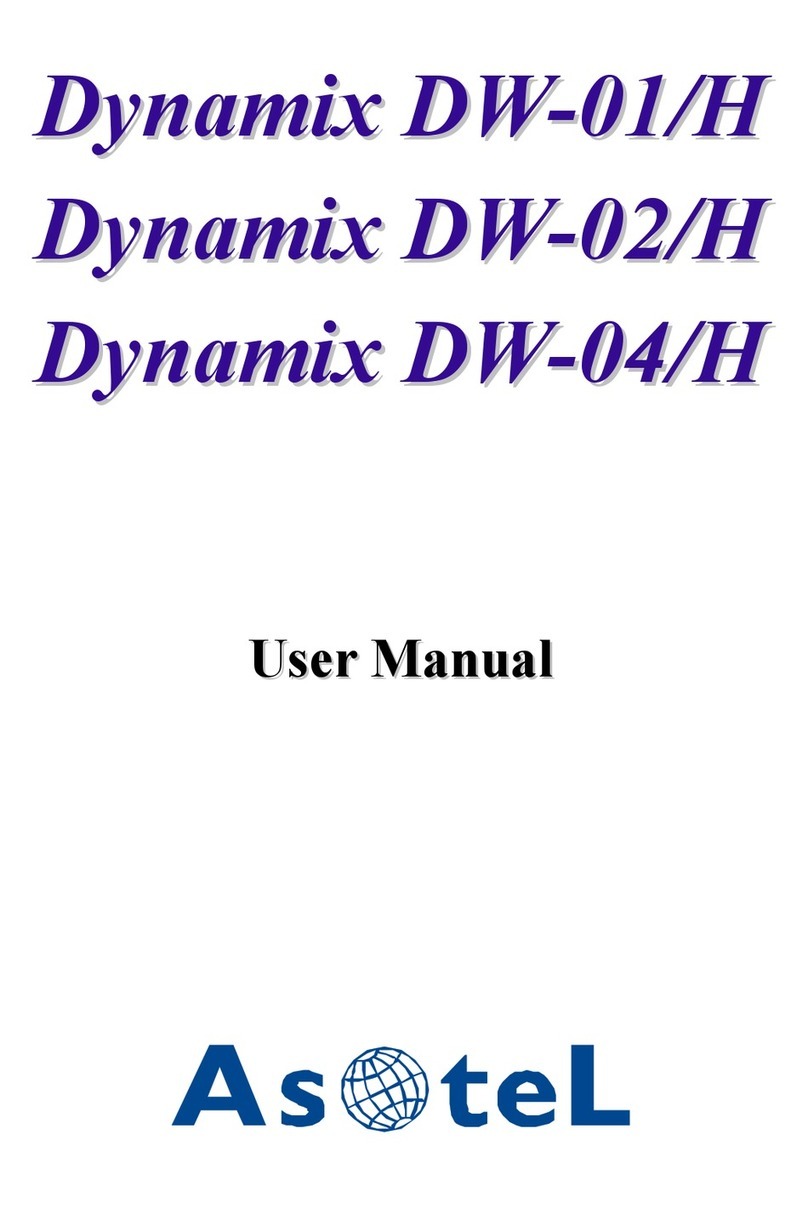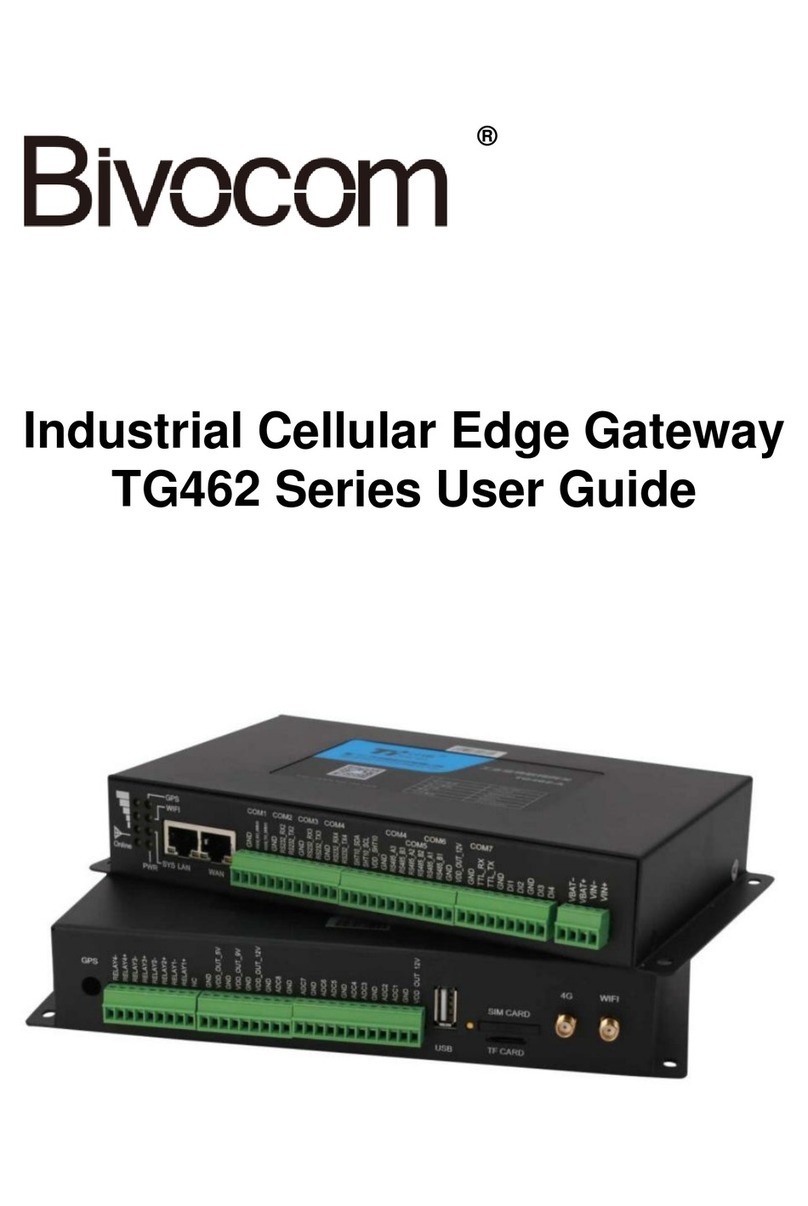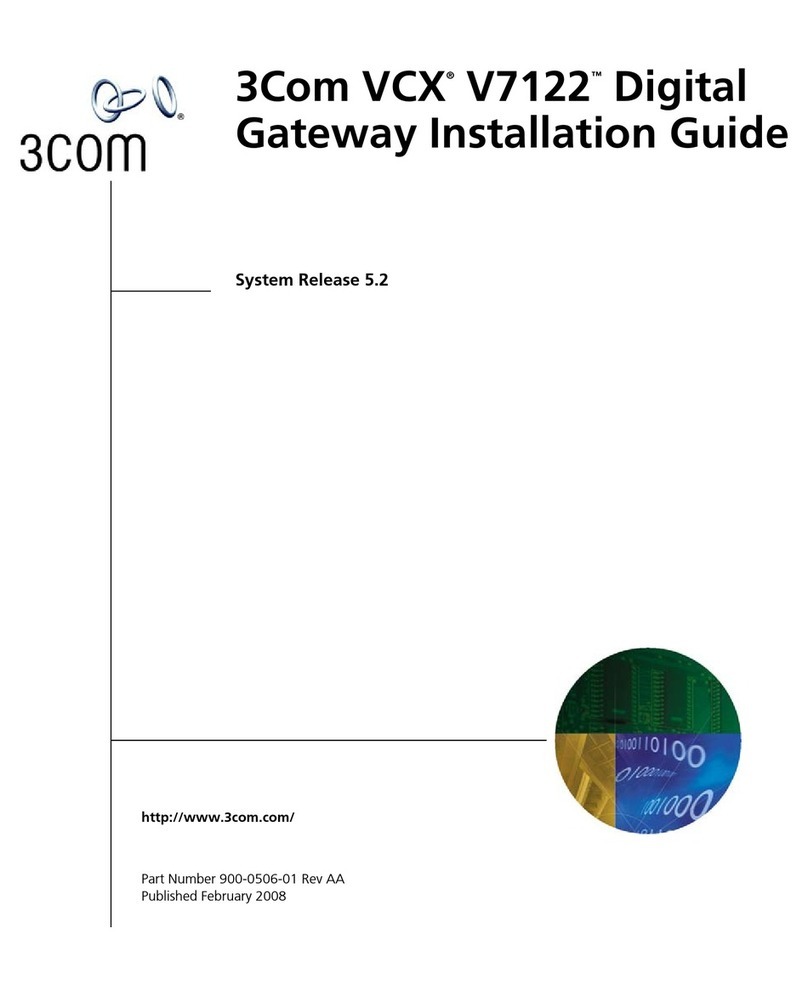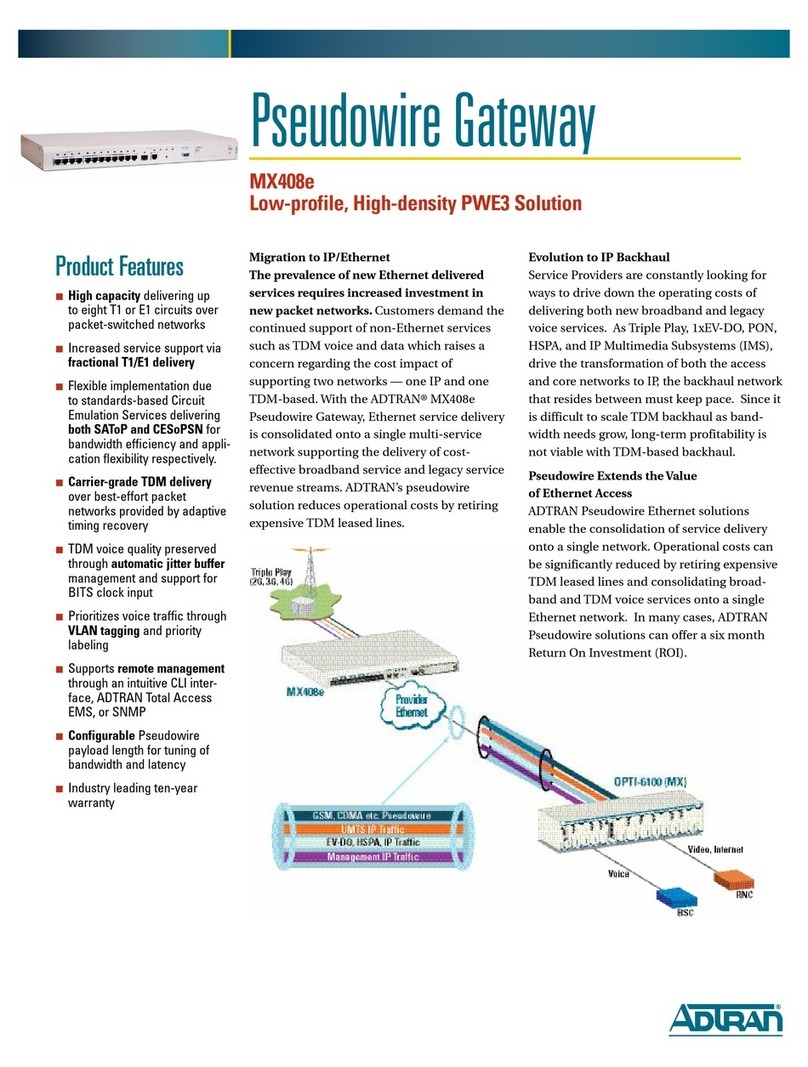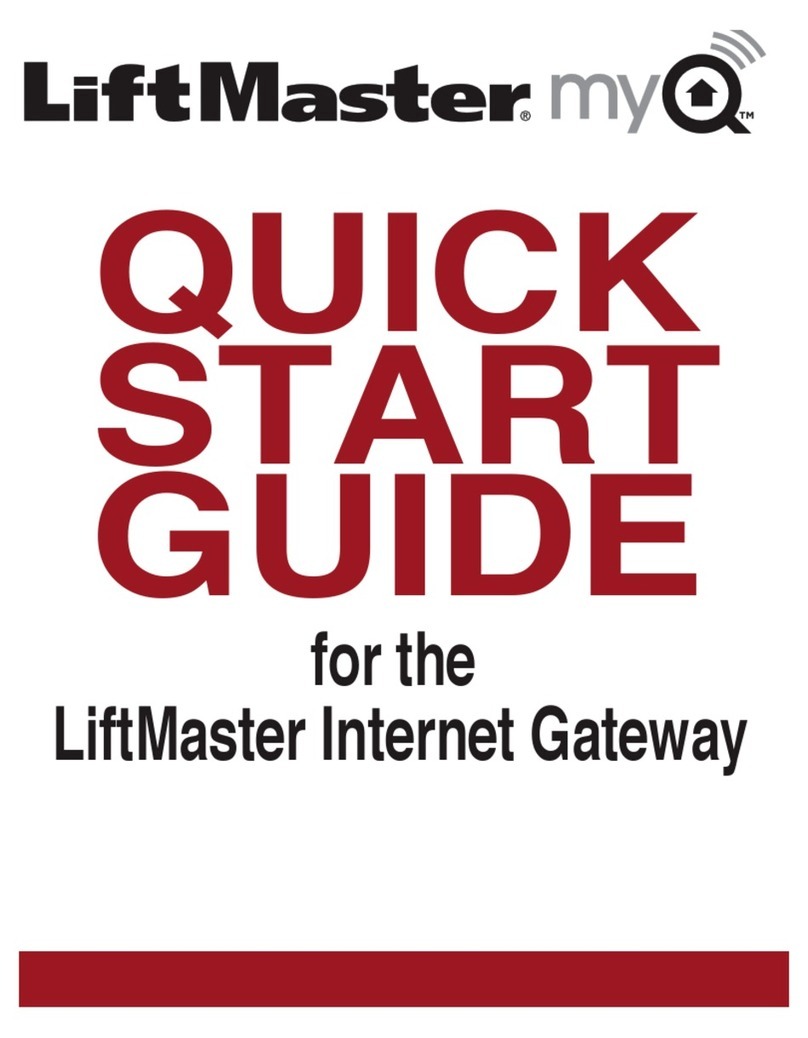ENANCER ONLY SMART HOME D-FTC2E User manual

BUS & Networking
User Manual

ENANCER Electrónica Lda
Page 2 of
Rua Max Grundig
4705-820 Braga Portugal info@only-smartbuildings.com
Tel: +351 253 221 484 www.only-smartbuildings.com
Index
INDEX .................................................................................... Erro! Marcador não definido.
DESCRIPTION .......................................................................... Erro! Marcador não definido.
INSTALLATION......................................................................... Erro! Marcador não definido.
APPLICATION NOTE .................................................................. Erro! Marcador não definido.
GUIDE .................................................................................... Erro! Marcador não definido.

ENANCER Electrónica Lda
Page 3 of
Rua Max Grundig
4705-820 Braga Portugal info@only-smartbuildings.com
Tel: +351 253 221 484 www.only-smartbuildings.com
DESCRIPTION
The D-FTC2E is a Gateway that enables the connection of the ONLY BUS to an ETHERNET network allowing the remote
control of the installation via the Internet.
It has to be connected to a Router by a RJ45 10/100 Base T Jack.
INSTALLATION
Using your mobile device, you should install the free ONLY / Everfid application available on the App Store, or
App Only / Welink on Google Play (http://www.only-smartbuildings.com/pt/application/)
The D-FTC2E should be in learning mode for all installation modules by pressing the PROG key for 5s until the 2
red LEDs flash. This operation takes more or less time depending on the number of modules in the installation.
In order to make easier the identification of the module in a network, from the V2.3 version every D-FTC2E have a
static IP address with the following network settings:
IP address: 1 2.168.1.60;
Subnet mask: 255.255.255.0;
Gateway: 1 2.168.1.1.
If it is necessary to change these definitions, connect your PC directly to the module with a network cable, open
an internet browser and enter the configuration page of the module’s ethernet interface.
Note: From version 2.5 onwards it is necessary to use a specific configuration software for the module's ethernet
interface that you should request from ONLY. Open the ONLY application on your mobile device, enter the IP
address get above and port number 1470. In the next step, before pressing the register button, you must enter an
8 digit PIN on keys 1...4 of D-FTC2E.
Note: The first time you set the PIN, it must be entered twice in a row.

ENANCER Electrónica Lda
Page 4 of
Rua Max Grundig
4705-820 Braga Portugal info@only-smartbuildings.com
Tel: +351 253 221 484 www.only-smartbuildings.com
APPLICATION NOTE
BUS
N
L
D-FTC2E
L N B B
PRACTICAL GUIDE
0. Preparation 1. Recognize new modules on the ONLY
D-FTC2E “Gateway”

ENANCER Electrónica Lda
Page 5 of
Rua Max Grundig
4705-820 Braga Portugal info@only-smartbuildings.com
Tel: +351 253 221 484 www.only-smartbuildings.com
ONLY D-FTC2E Gateway
It is in this device that the
adjustments of new installed
modules are made.
WiFi network of the mobile
device
The WiFi network of the
mobile must be the same LAN
as the network where it is
connected from the ONLY D-
FTC2E gateway.
How to test?
Open the ONLY app and turn
any circuit on/off. If it works,
the iPhone is on the correct
network.
Where is the D-FTC2E
gateway?
Usually it is on an electrical
dashboard. To execute the
procedure described in this
manual, must have the mobile
device next to the D-FTC2E
gateway.
Press 5 seconds the PROG
button
LED 1 starts blinking after 5
seconds
LED 1 lights steady
At this stage of the process the
gateway reads the entire
installation
LED 1 blink periodically
The gateway at this stage saves
the new modules and updates
states.

ENANCER Electrónica Lda
Page 6 of
Rua Max Grundig
4705-820 Braga Portugal info@only-smartbuildings.com
Tel: +351 253 221 484 www.only-smartbuildings.com
2. Open the App “ONLY” 3. Select “Settings” 4. Select “Edit”
Do not select "Clean devices and repeat installation". These procedures erase all data from the App!

ENANCER Electrónica Lda
Page 7 of
Rua Max Grundig
4705-820 Braga Portugal info@only-smartbuildings.com
Tel: +351 253 221 484 www.only-smartbuildings.com
5. Select “Gateway”
6. Edition mode
Next step at the
gateway
Do not select "Clean devices and repeat installation". These procedures erase all data from the App!

ENANCER Electrónica Lda
Page 8 of
Rua Max Grundig
4705-820 Braga Portugal info@only-smartbuildings.com
Tel: +351 253 221 484 www.only-smartbuildings.com
7. Enter PIN at the D-
FTC2E gateway
8. Select “Edit”
What is the PIN?
It is an 8-digit sequence (between 1
and 4). This PIN is created the first
time the app is activated.
Enter PIN
Use buttons 1, 2, 3, 4 to
introduce the PIN that was set
at the beginning of the first
installation of the system.
LED 1 changes color
Changes color (green/red) for
each digit introduced.
LED 1 blink
After introduction the correct
PIN, LED 1 blinks for 5
seconds waiting for the App to
connect.
Forgotten PIN?
It will be necessary to make a
factory reset by pressing the
PROG button for 10 seconds.
This procedure clears the
gateway and the
installation.

ENANCER Electrónica Lda
Page of
Rua Max Grundig
4705-820 Braga Portugal info@only-smartbuildings.com
Tel: +351 253 221 484 www.only-smartbuildings.com
. Adding new modules 10. Concluded
. List of modules
Table of contents
Popular Gateway manuals by other brands
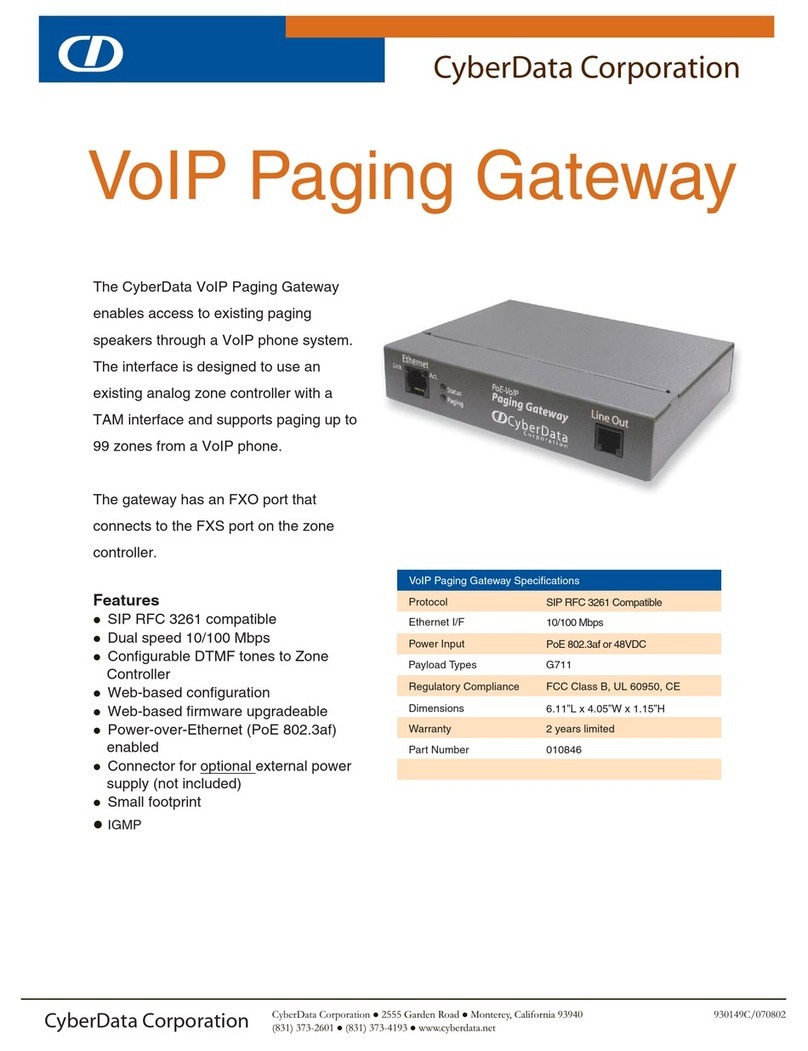
CyberData
CyberData SiP Compliant 010846 Specification sheet

ZIGBEE
ZIGBEE SEG-X3 quick start guide

AES Corporation
AES Corporation 7177 quick start guide

Moxa Technologies
Moxa Technologies MGate MB3270I Quick installation guide
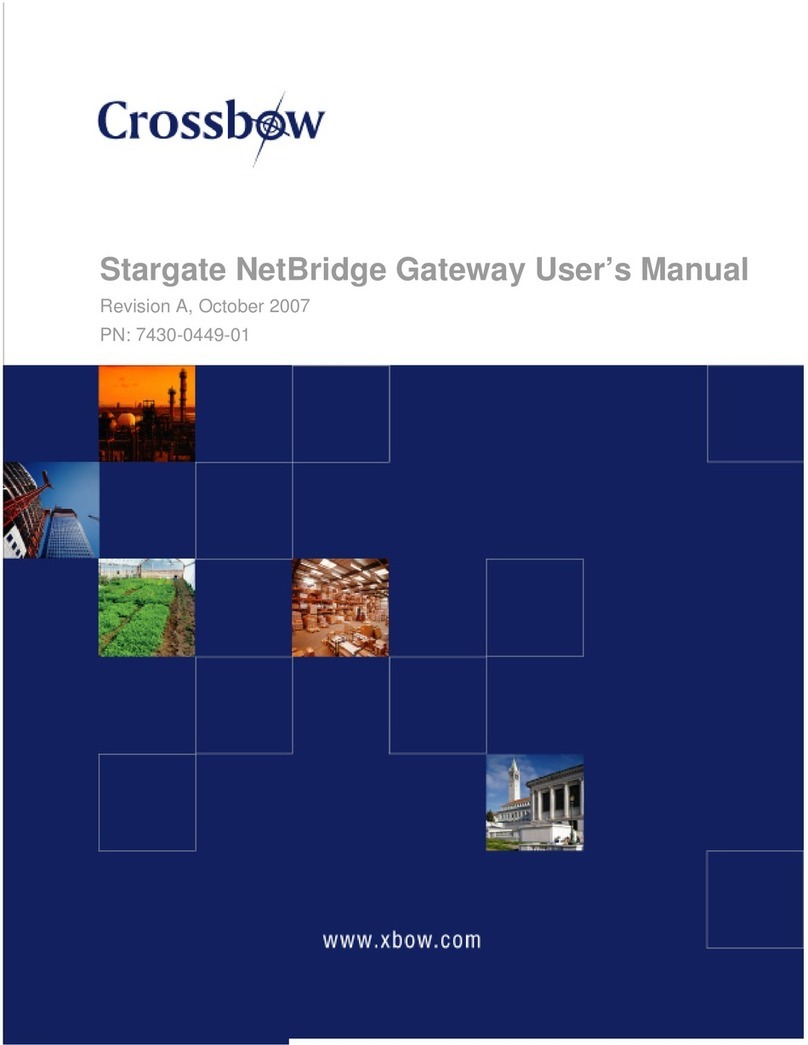
Crossbow
Crossbow Stargate NetBridge user manual
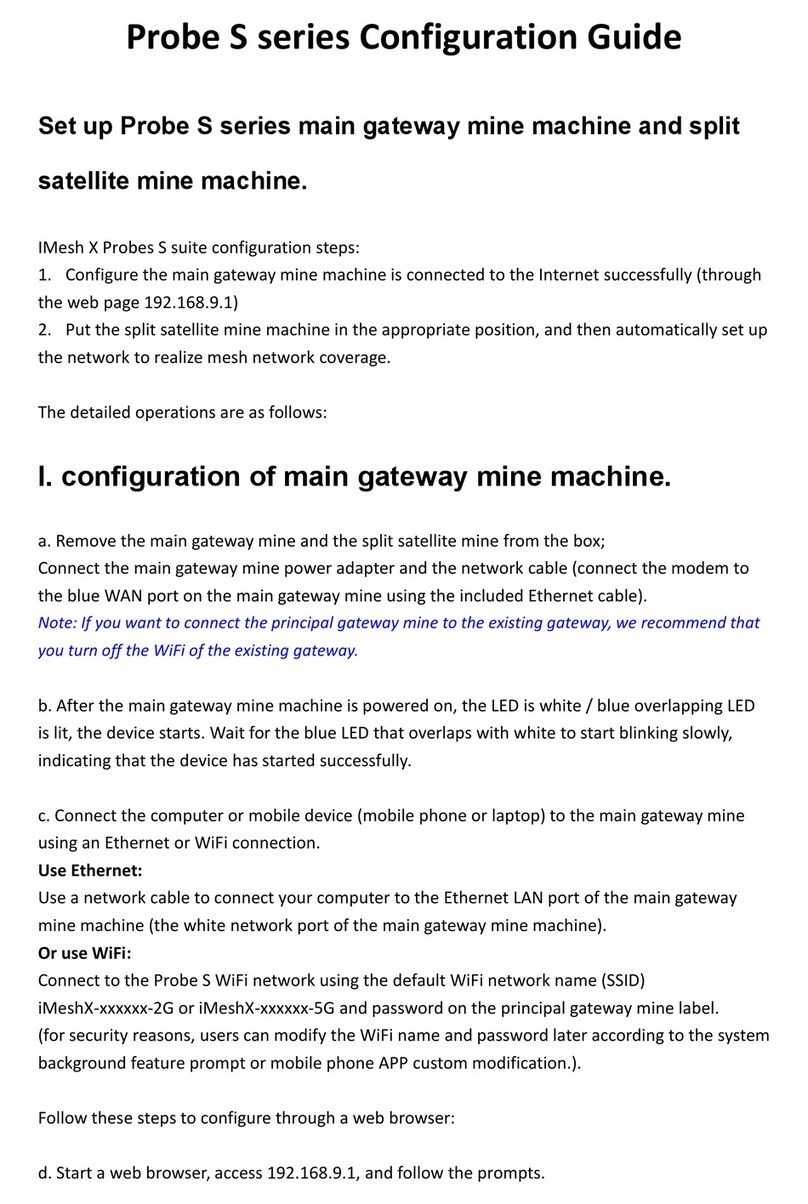
IMesh X
IMesh X Probe S Series Configuration guide