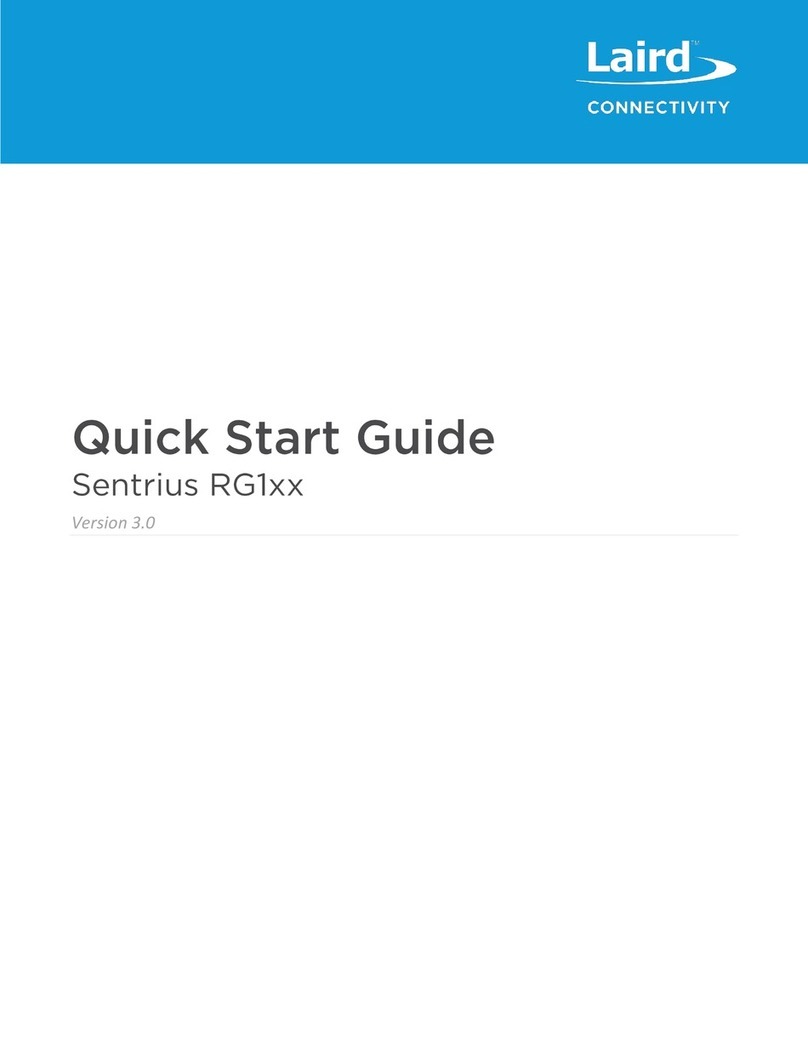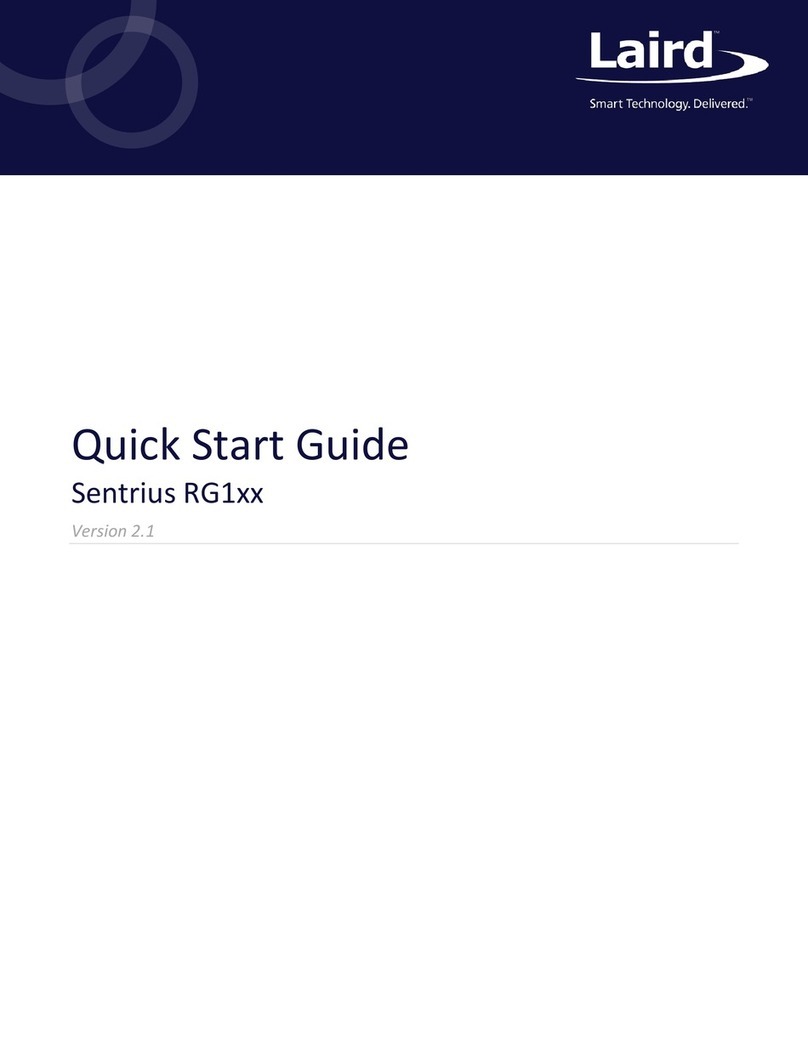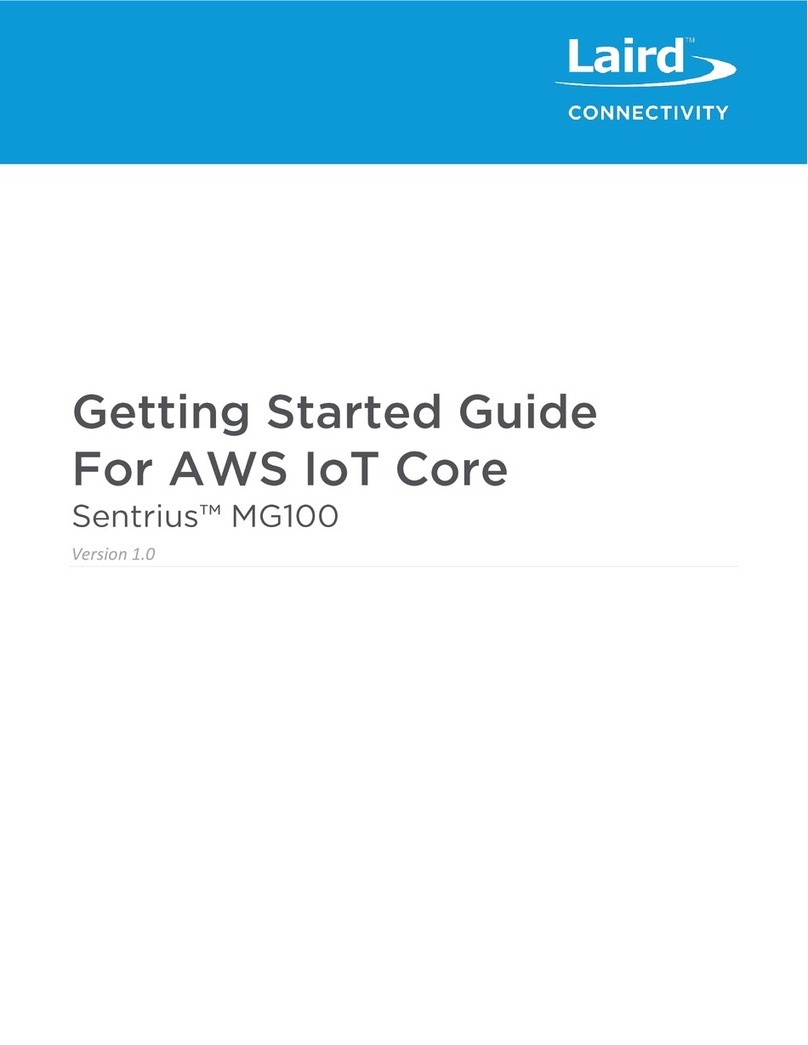1Overview .............................................................................................................................................................................4
2Data Flow Architecture........................................................................................................................................................4
3Gateway Factory Reset.......................................................................................................................................................4
4Connect the Gateway..........................................................................................................................................................5
5Log into the Gateway...........................................................................................................................................................6
5.1 Logging into Gateway Web Interface..........................................................................................................................6
5.2 Updating Gateway Firmware ......................................................................................................................................6
5.3 LoRa Packet Forwarding Set Up ................................................................................................................................7
6Senet Configuration.............................................................................................................................................................7
6.1 Senet Account Setup..................................................................................................................................................7
6.2 Registering Your Gateway..........................................................................................................................................9
6.3 Adding Devices an Application .................................................................................................................................10
7RS1xx Configuration..........................................................................................................................................................11
8Setting up MQTT Broker on Amazon AWS .......................................................................................................................13
8.1 Setting up AWS server .............................................................................................................................................13
8.2 Installing MQTT Broker on AWS instance.................................................................................................................15
9MQTT Integration on Senet...............................................................................................................................................16
10 node-RED Setup...........................................................................................................................................................18
10.1 Install node.js Package Manager and node.js ..........................................................................................................18
10.2 Install JSON Files.....................................................................................................................................................18
10.3 Installing node-RED..................................................................................................................................................19
10.4 Installing node-RED-Dashboard...............................................................................................................................20
10.5 Updating RS1xx-Demo-Config File...........................................................................................................................20
10.6 Running node-RED with Default Settings.................................................................................................................21
10.7 Establishing MQTT Broker Connections...................................................................................................................22
10.8 Loading node-RED User Interface............................................................................................................................24
11 Appendix.......................................................................................................................................................................26
11.1 Troubleshooting Tips for Sentrius Gateway Connections.........................................................................................26
11.2 Troubleshooting Tips for Senet Connections............................................................................................................26
11.3 Troubleshooting Tips for node_RED (MQTT Broker Links) Connections .................................................................26