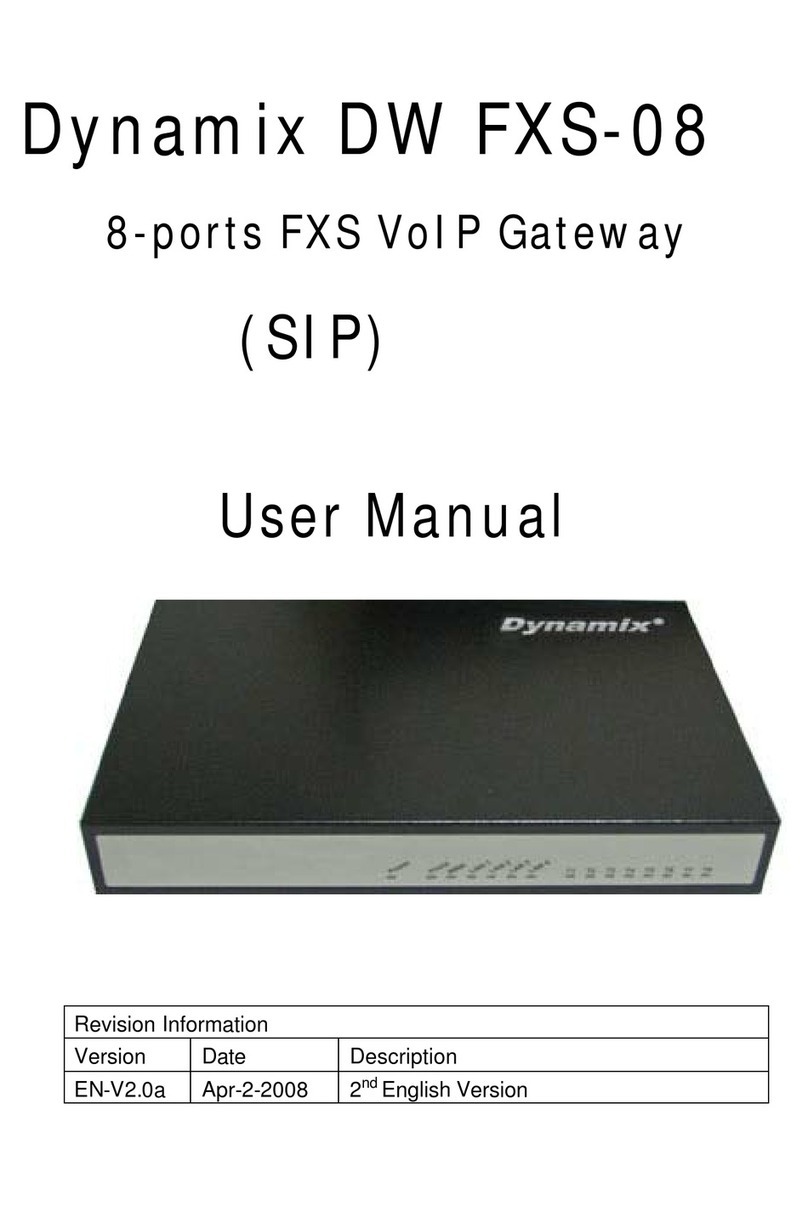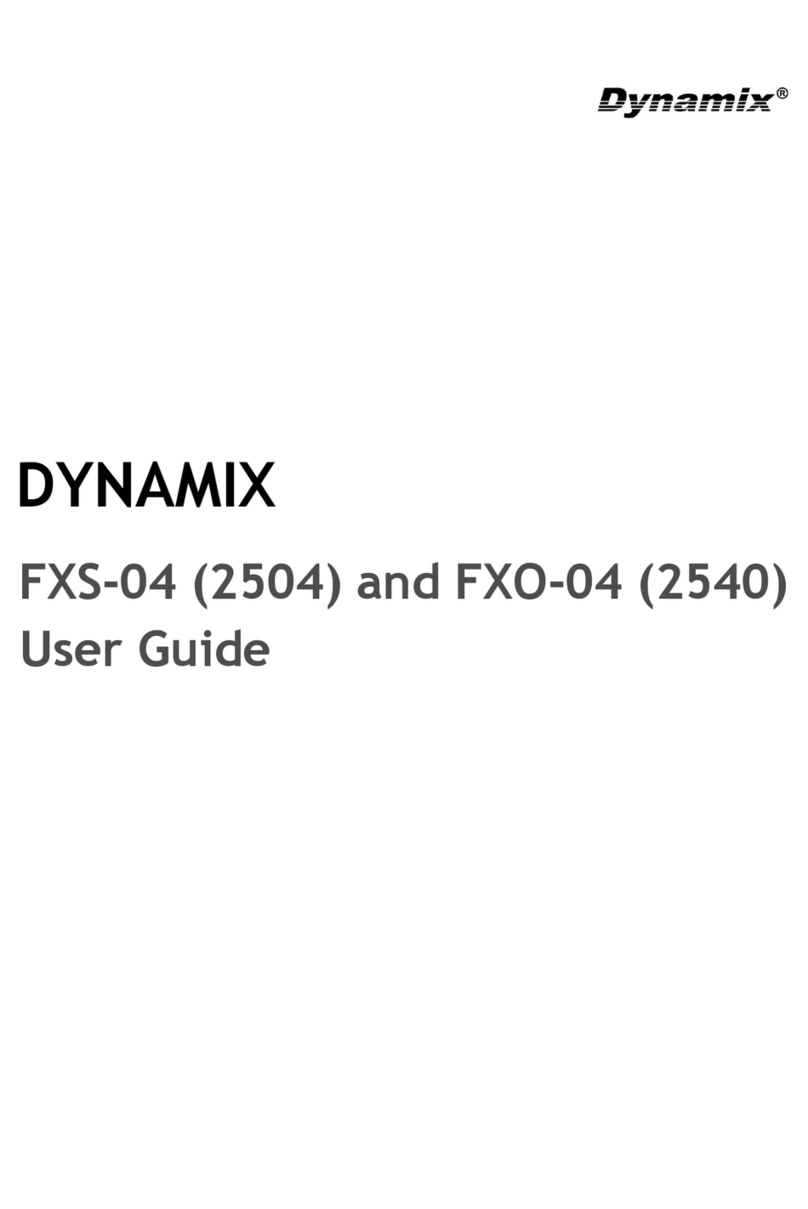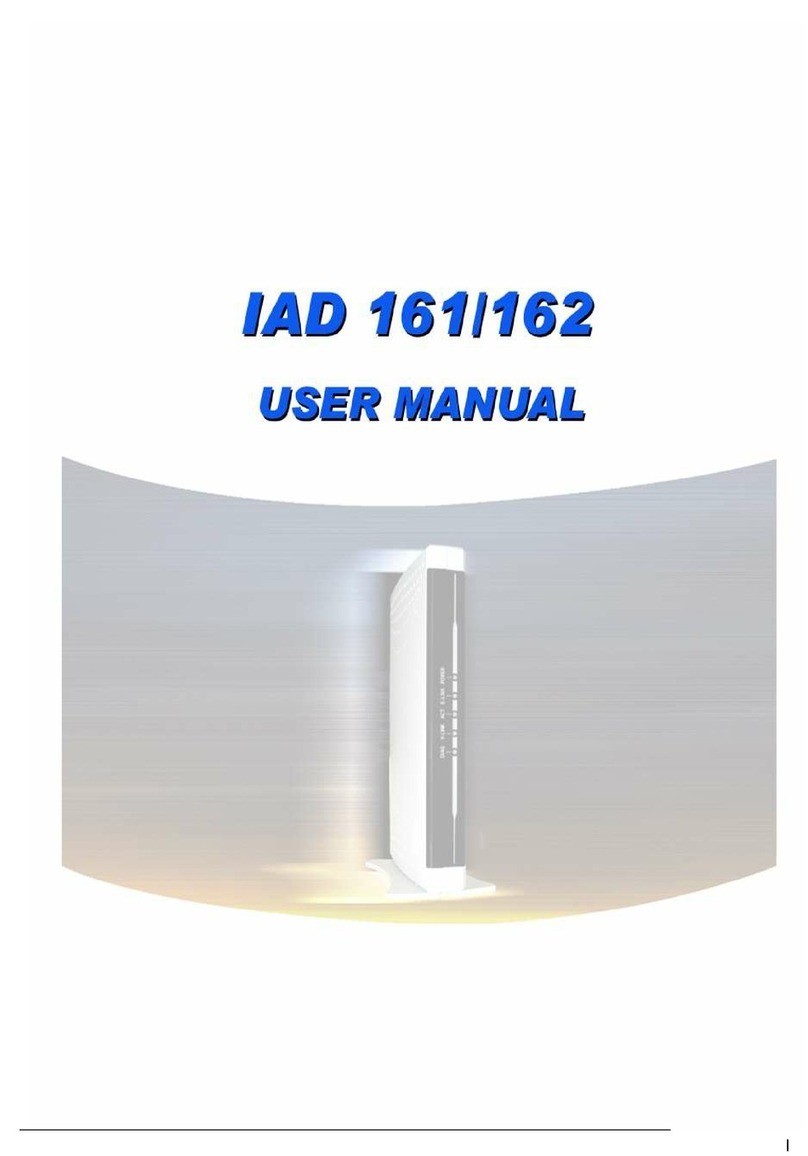5.2 Update Application Version .............................................................................................33
5.3 Update Boot2m Version ...................................................................................................35
CHAPTER 6 NETWORK INTERFACE SCREEN ................................................................................39
6.1 Network Interface Overview............................................................................................39
6.2 Network Interface Screen.................................................................................................39
CHAPTER 7 H323 CONFIGURATION SCREEN ...............................................................................42
7.1 H323 Configuration Overview ........................................................................................42
7.2 H323 Configuration Screen .............................................................................................42
CHAPTER 8 LINE CONFIGURATION SCREEN ................................................................................45
8.1 Line Configuration Overview ..........................................................................................45
8.2 Line Configuration Screen...............................................................................................45
CHAPTER 9 PHONE BOOK CONFIGURATION SCREEN...................................................................47
9.1 Phone Book Configuration Overview..............................................................................47
9.2 Phone Book Configuration Screen ..................................................................................47
CHAPTER 10 SUPPORT CONFIGURATION SCREEN ........................................................................49
10.1 Support Configuration Overview...................................................................................49
10.2 Support Configuration Screen .......................................................................................49
CHAPTER 11 SYSTEM CONFIGURATION SCREEN .........................................................................51
11.1 System Configuration Overview ....................................................................................51
11.2 System Configuration Screen .........................................................................................51
CHAPTER 12 VOICE CONFIGURATION SCREEN............................................................................53
12.1 Voice Configuration Overview.......................................................................................53
12.2 Voice Configuration Screen ...........................................................................................53
CHAPTER 13 PHONE CONFIGURATION SCREEN ...........................................................................55
13.1 Phone Configuration Overview .....................................................................................55
13.2 Phone Configuration Screen..........................................................................................55
CHAPTER 14 RTP PAYLOAD TYPE CONFIGURATION SCREEN ......................................................57
14.1 RTP Payload Type Configuration Overview .................................................................57
14.2 RTP Payload Type Configuration Screen ......................................................................57
CHAPTER 15 IP PACKET TOS CONFIGURATION SCREEN .............................................................59
15.1 IP Packet ToS Overview.................................................................................................59
15.2 IP Packet ToS Configuration Screen .............................................................................59
CHAPTER 16 DDNS DEVICE CONFIGURATION SCREEN ..............................................................61
16.1 DDNS Device Configuration Overview.........................................................................61
16.2 DDNS Device Configuration Screen .............................................................................61
CHAPTER 17 PREFIX DROP/INSERT CONFIGURATION SCREEN.....................................................63
17.1 Prefix Drop/Insert Configuration Overview..................................................................63
17.2 Prefix Drop/Insert Configuration Screen ......................................................................63
Table of Connect III