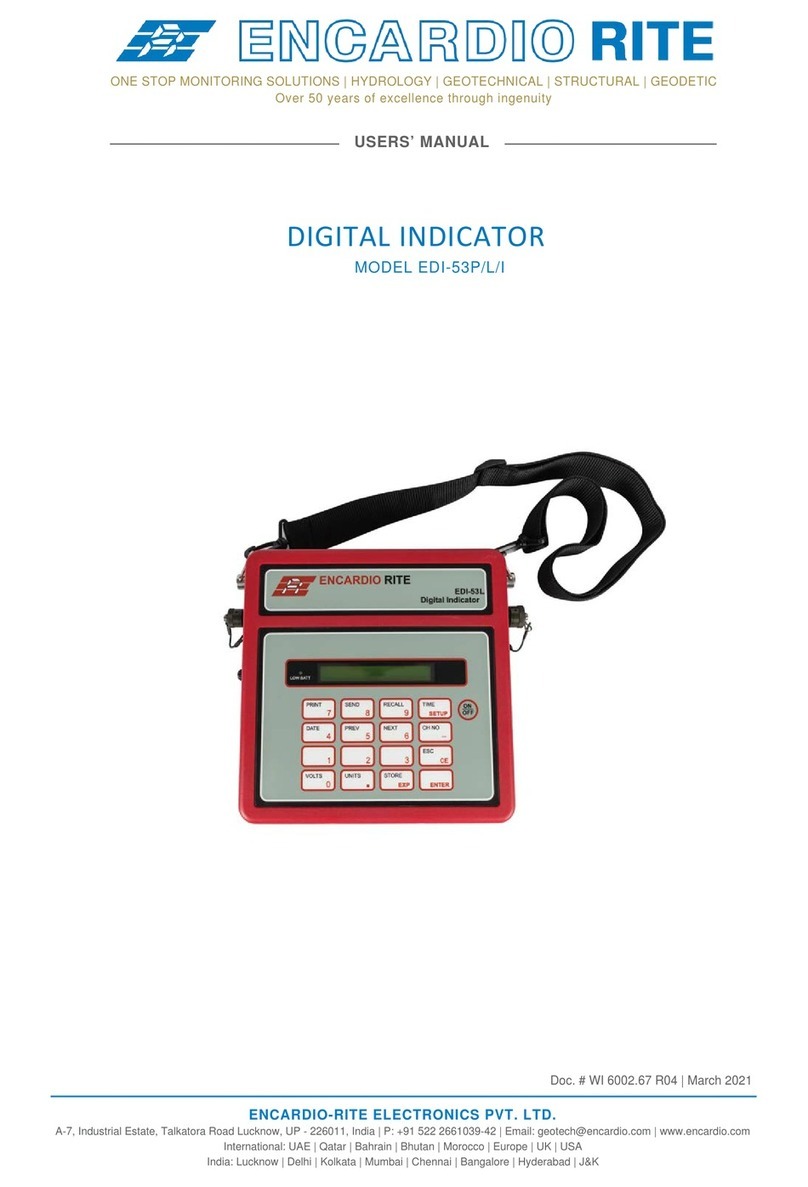Users’ Manual EAN-95MW Wireless Tilt meter (RF)
Page | 3
2 GENERAL DESCRIPTION
2.1 Model EAN-95MW wireless tilt meter
Model EAN-95MW wireless tilt meter combines high precision Micro-Electro Mechanical System (MEMS)
sensor with radio transmission network to provide accurate tilt data. The unit is mounted inside a compact
weatherproof enclosure. The tilt sensor provides a 20-bits digital output proportional to the sine of tilt angle
measured by the beam. The sensor can measure tilt in all the 3-axes (X, Y and Z). Tilt sensor measurement
range is ± 30°. The output of any axis is zero for a truly horizontal position. The unit has a built-in thermistor to
measure temperature. Temperature is measured using 24-bit ADC which provides accurate temperature
within ± 0.1°C.
The measured values are transmitted through the long range, low power radio frequency network to the
gateway without any signal degradation. Each unit is individually calibrated to provide high system accuracy
and repeatability.
The model EAN-95MW tilt meter measures change in tilt of a structure to which it is attached. The tilt meter
can be fixed to any vertical surface, horizontal floor or ceiling by means of suitable mounting accessories
consisting of anchors (and brackets – optional). These are available separately when ordered.
2.2 Model EWG-01 gateway
Encardio-rite model EWG-01 wireless gateway is used as a main networking hardware, which uploads data
gathered from all the tilt meters (or other geotechnical sensors) to the remote server. The gateway enabled
with wireless network provides reliable data transfer over long distances, without any delay. The wireless
system eliminates the need for running lengthy cables. This is especially useful at locations where sensors
are distributed over a wide area and running cables to long distances can be tricky and risky.
The data is accessible 24 x 7 to all the stakeholders. With Proqio, a cloud-hosted data management and
configuration software, the system can be programmed to generate automatic reports and provide automated
alerts over SMS or email for any reading crossing the pre-defined alert levels.
With the real-time data collected from wireless tilt meters and gateway, information about the slightest of
change taking place at specific location is available. This allows timely decisions, increased safety andcost
effectiveness.
2.3 System components
Provided by Encardio-rite:
Model EAN-95MW- Wireless tilt meter with antenna
Model EWG-01 Gateway with antenna
Gateway and Node mounting accessories
RS-232 Bluetooth modem/USB to RS-232 FTDI cable
Application software for Android Smartphone
Application software for Windows
To be arranged by Client:
Laptop or Android Smartphone
Activated data SIM card – 1 no. for Gateway
D-Cell Li-SOCl2 3.6 V 14.5 Ah batteries - 4 no (2 no. each for tilt meter and Gateway)
Power supply unit 9-30 V, 1 A for Gateway (12 V, 1 A power supply easily available can be used)