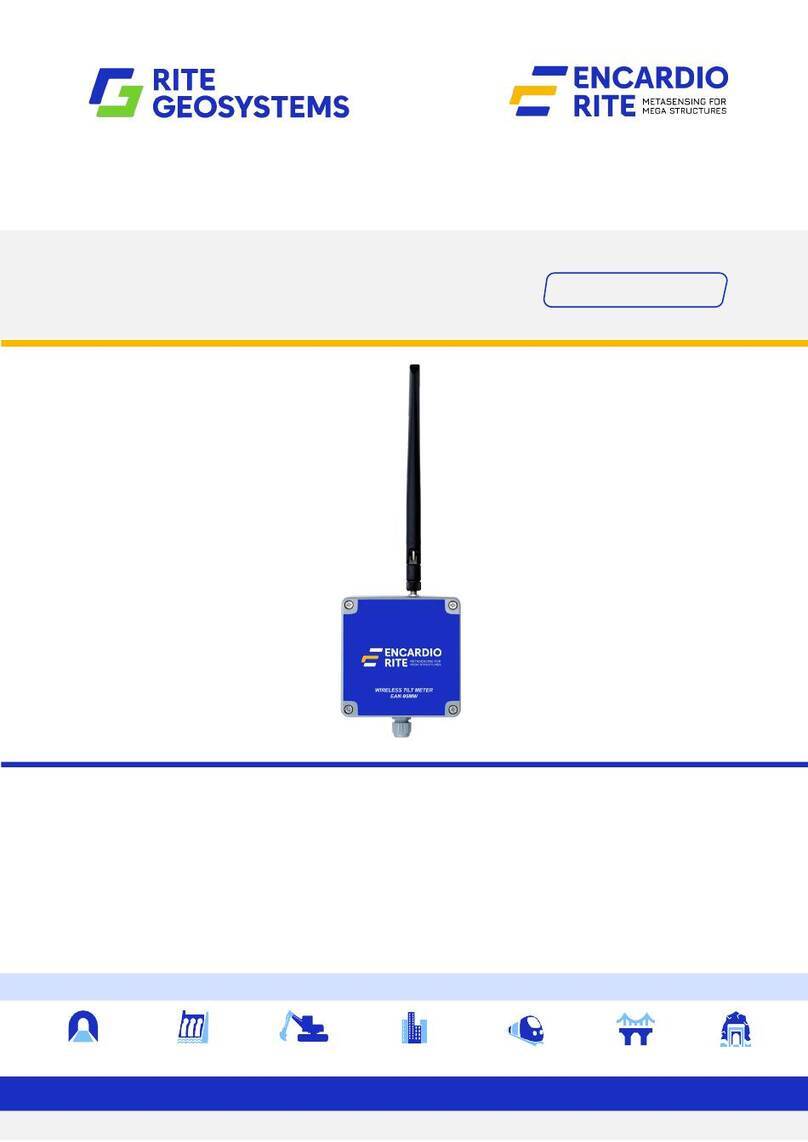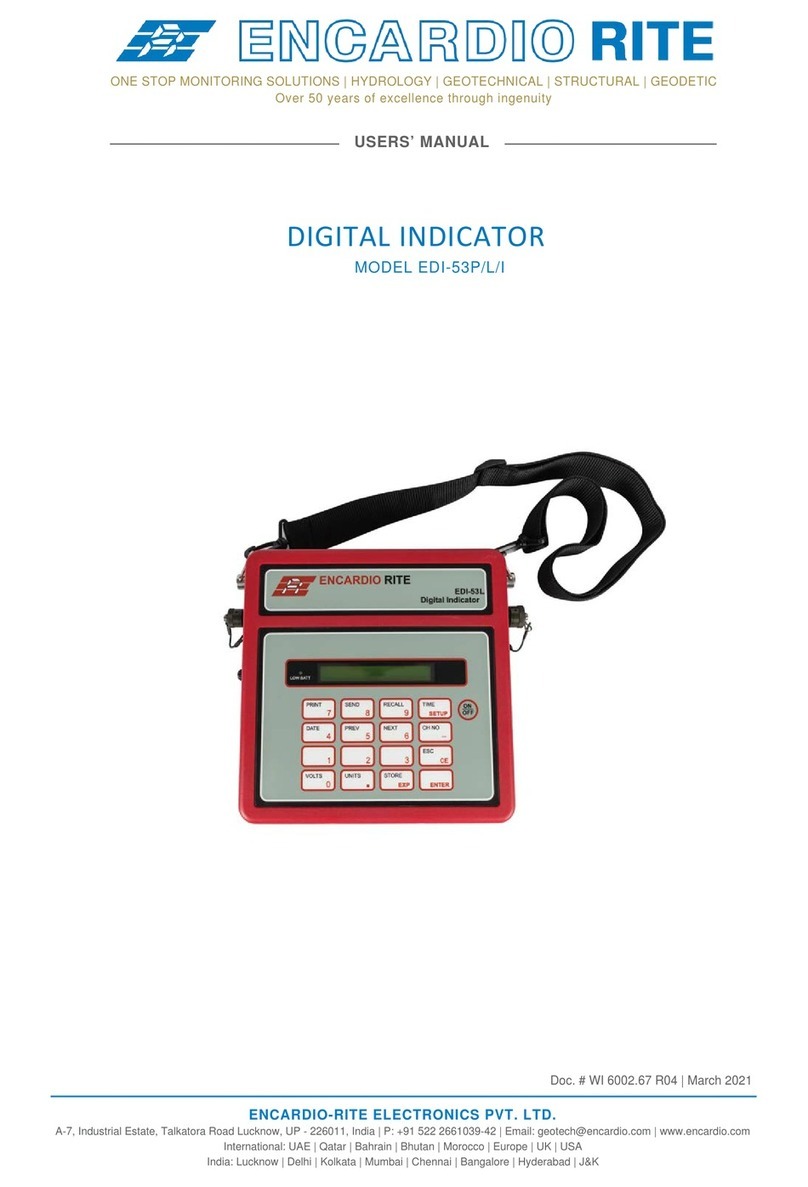Users’ Manual EAN-26 Digital inclinometer operation
Page | 3
2 OPERATING PRINCIPLE
2.1 Inclination measurement
The inclinometer probes employ an accelerometer to measure the tilt angle from the true vertical line or
horizontal plane with respect to the earth’s surface.
The accelerometer itself measures the change in acceleration due to gravity felt by it as it rotates about a
horizontal axis. It experiences maximum acceleration when its sensitive axis is truly vertical and minimum
acceleration when is sensitive axis is truly horizontal. In a vertical inclinometer probe the internal
accelerometer is mounted such that when the inclinometer probe is truly vertical, the accelerometer
sensitive axis is aligned vertically. In a horizontal inclinometer probe the accelerometer sensitive axis is
aligned vertically when the probe is aligned along a true horizontal plane.
As the accelerometer rotates about a horizontal axis along a vertical plane its output changes proportionally
to the sine of the angle its sensitive axis makes from the true vertical. So an inclinometer’s output is
generally proportional to the sine of the angle of tilt (or inclination) rather than the tilt angle of the
inclinometer probe itself.
However, this sine law variation of an inclinometer probe output is more useful to us as the subsequent
calculations to determine the ground profile uses the sine of the tilt angle rather than the tilt angle itself.
An uniaxial vertical inclinometer probe can measure the tilt along a vertical plane passing through the probe
axis. A biaxial inclinometer probe can measure the tilt independently along two vertical planes, that are
orthogonal to each other, with their intersection line coincident with the inclinometer probe axis.
A horizontal inclinometer probe is generally used to measure tilt along a vertical plane passing along the
axis of the inclinometer. A second accelerometer is often provided to measure the tilt along a plane
perpendicular to the horizontal inclinometer probe axis so that any rotation of the horizontal probe during
a traverse can be detected and correction for this applied.
2.2 Digital Inclinometer cable and reel
The EAN-26 Readout unit is meant for use with
EAN-26R cable reel. Reel interfaces with digital
output uniaxial or biaxial digital inclinometer
probes over a long cable.
EAN-26R cable reel is having a Bluetooth
interface unit inside the reel and a long cable to
interface with digital inclinometer probe. EAN-26R
cable reel is powered with 7.2 V compact size
rechargeable battery. Battery is accessible from
outside. Battery can be removed for charging by
opening battery holder. Power ON/OFF
pushbutton is provided on reel’s disk near battery
holder.
EAN-26R cable reel uses two core cable to
interface with digital inclinometer probe. The cable length varies depending on ordered option. Ferrules
are crimped on cable at defined intervals to suspend the probe in borehole.
Cable reels are supplied with ordered length of cable marked at constant distances with ferrules in either
metric or imperial units of measurement.