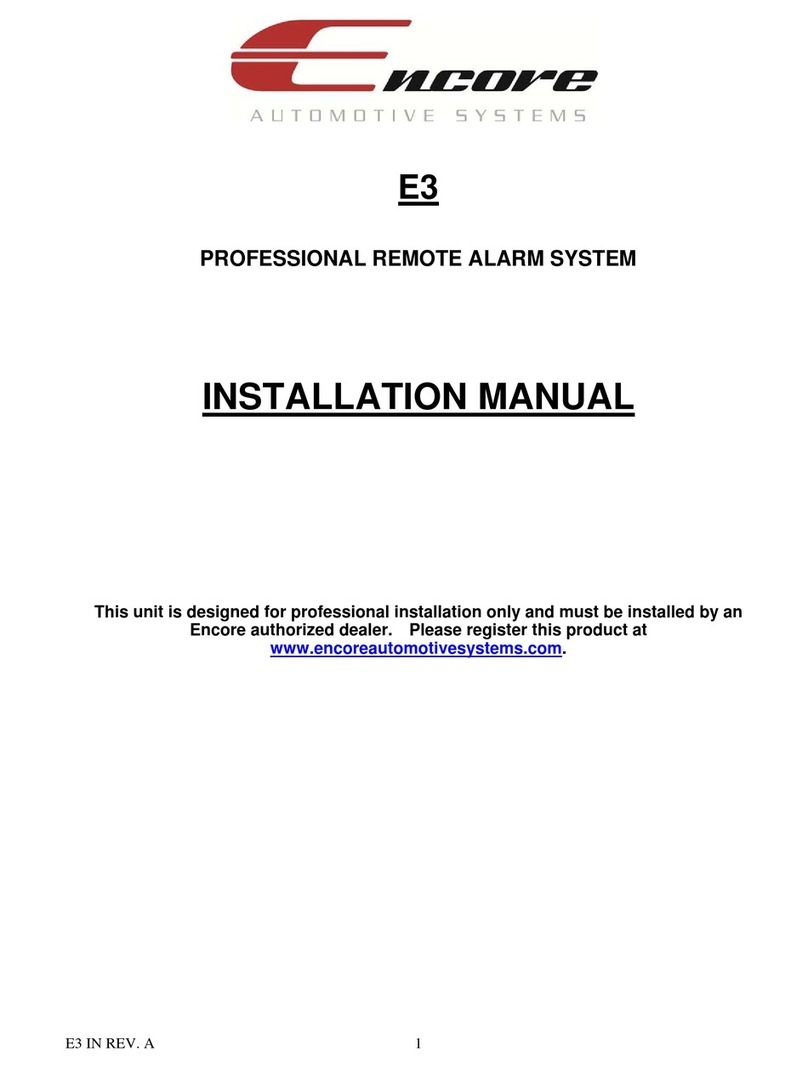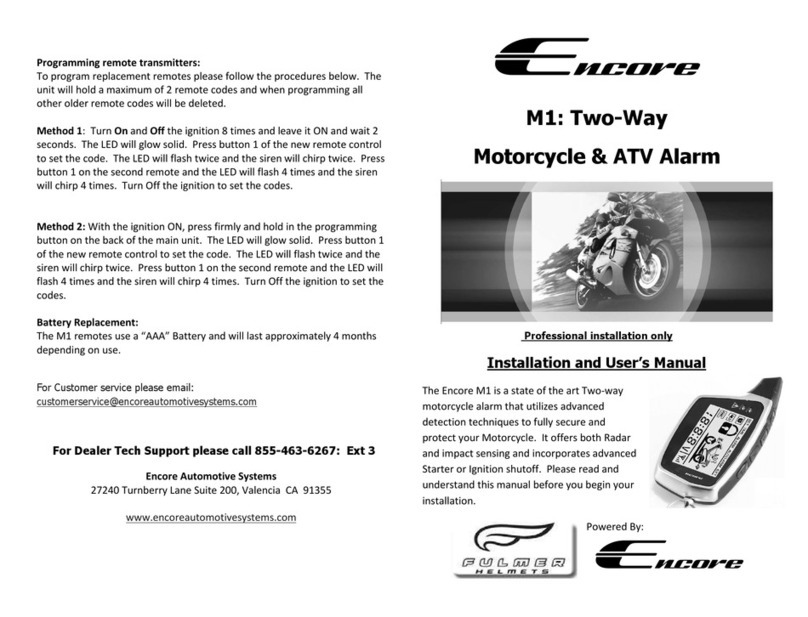vii
3.7 Authentication Setup................................................................................................39
3.8 System Setup...........................................................................................................41
3.8.1 Language Selection.......................................................................................... 42
3.8.2 View Setup .......................................................................................................42
3.8.3 Date/Time Setup...............................................................................................46
3.8.4 Sequence Setup...............................................................................................49
3.8.5 Button Beep Setup ...........................................................................................50
3.8.6 Input Device Setup...........................................................................................50
3.8.7 Auto Exit Menu.................................................................................................51
3.9 Hardware Setup .......................................................................................................51
3.9.1 Query Error Message .......................................................................................52
3.9.2 Hard Drive Setup..............................................................................................52
3.9.3 Network Setup..................................................................................................54
3.9.4 Keyboard / PTZ Setup......................................................................................57
3.9.5 Screen Setup....................................................................................................61
3.9.6 Audio Setup......................................................................................................63
3.10 Utility/Tools............................................................................................................. 64
3.10.1 Format USB Disk............................................................................................64
3.10.2 Firmware Update............................................................................................65
3.10.3 Environmental Setting ....................................................................................67
3.11 Exit Main Menu.......................................................................................................69
3.11.1 Exit & Save Changes...................................................................................... 70
3.11.2 Exit & Discard Changes.................................................................................. 70
4 Playback and Data Backup................................................................................71
4.1 Calendar Menu......................................................................................................... 72
4.2 Play Menu ................................................................................................................74
4.3 Event Search............................................................................................................ 77
4.4 Data Backup.............................................................................................................79
5 PTZ Control.........................................................................................................81
5.1 Pan/Tilt/Zoom Control .............................................................................................. 82
6 System Information............................................................................................86
6.1 Record Information...................................................................................................87
6.2 Hard Drive Information.............................................................................................88
6.3 Network Information.................................................................................................89
7 LAN & Online Viewing Setup.............................................................................90
7.1 PC Connection through Local Area Network............................................................91
7.2 DynDNS Service Overview ......................................................................................93
7.2.1 Register to the DynDNS Services ....................................................................93
7.2.2 Create DynDNS Account.................................................................................. 94