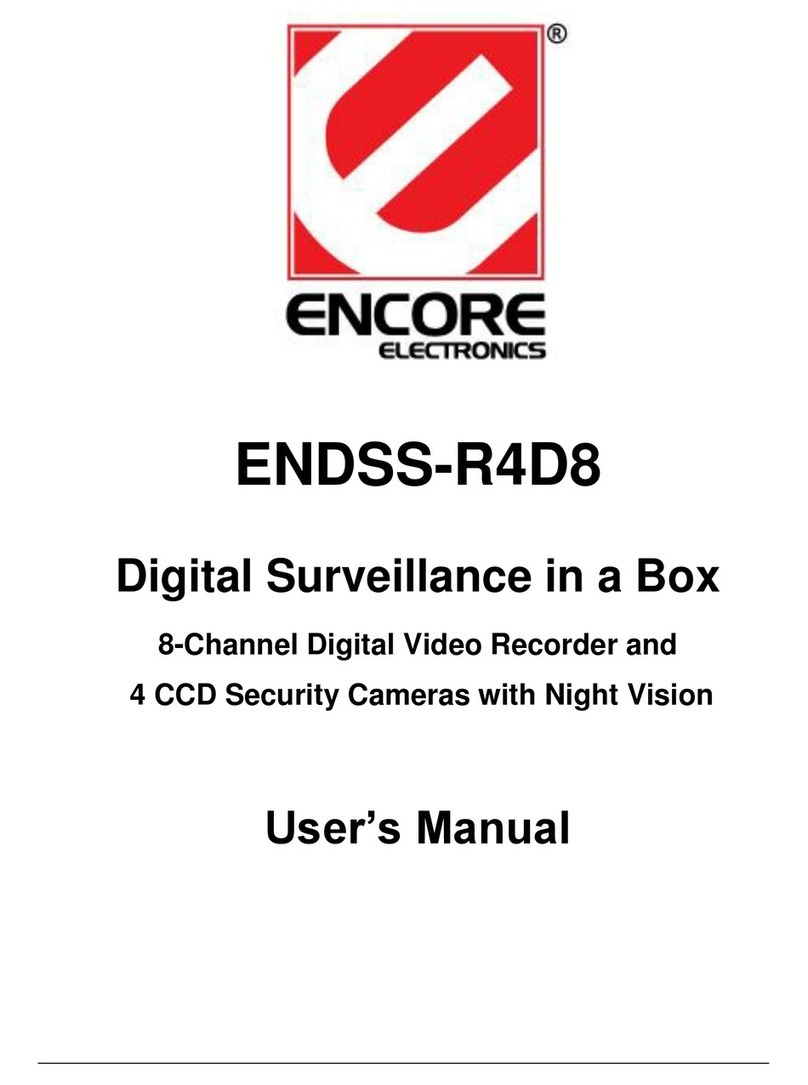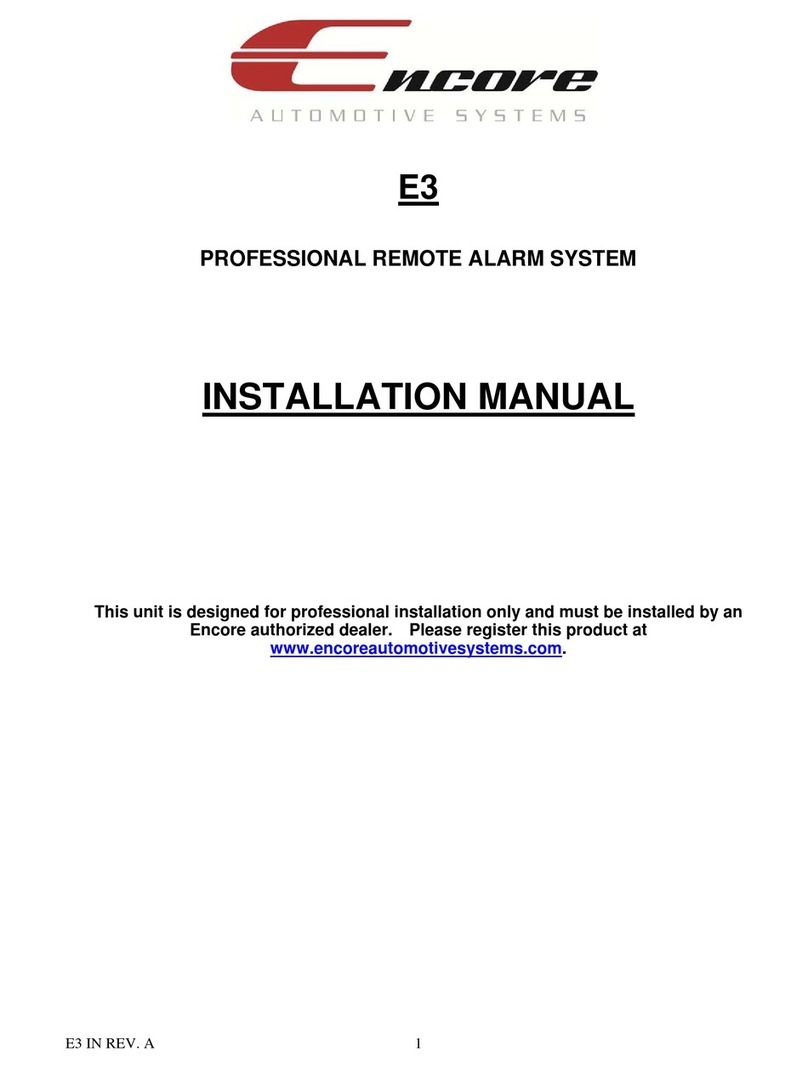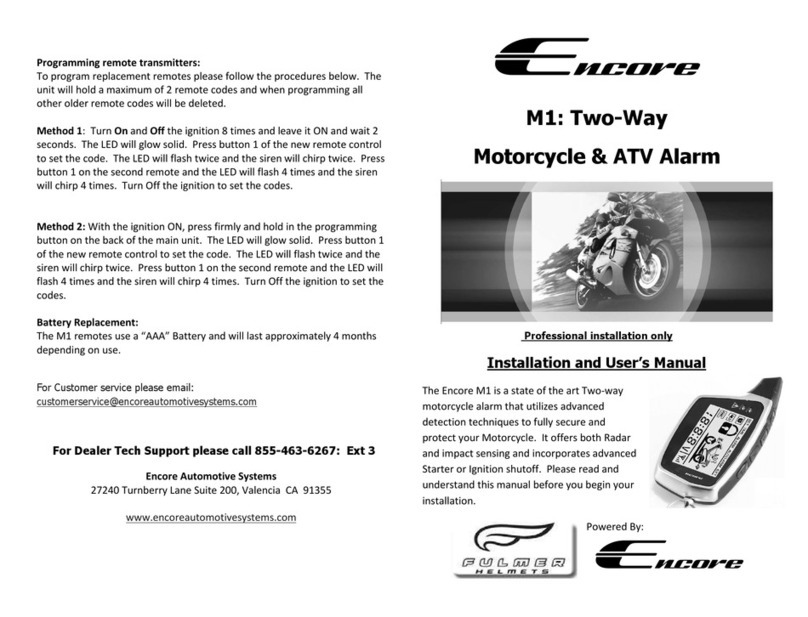Table of Contents
1 Overview .............................................................................................................2
1.1 Introduction .............................................................................................................. 3
1.2 Front Panel............................................................................................................... 5
1.3 Rear Panel ............................................................................................................... 5
1.4 BALUN Adapter (Balance-Unbalance) ..................................................................... 6
1.5 Remote Control ........................................................................................................ 6
2 Hardware Setup..................................................................................................8
2.1 Internal Hard Disk Installation .................................................................................. 9
2.2 External Device Installation...................................................................................... 12
2.3 0Selecting Video Format.......................................................................................... 14
3 Initial Setup.........................................................................................................15
3.1 Initial Setup .............................................................................................................. 16
3.2 Onscreen Information............................................................................................... 16
3.3 Main Menu ............................................................................................................... 18
3.4 Channel Setup ......................................................................................................... 19
3.5 Record Setup ........................................................................................................... 21
3.6 Detector Setup ......................................................................................................... 26
3.7 System Setup........................................................................................................... 29
3.8 Hardware Setup ....................................................................................................... 35
3.9 Language Selection.................................................................................................. 45
3.10 Exit Main Menu....................................................................................................... 45
4 Data Backup .......................................................................................................47
4.1 Backing Up Data ...................................................................................................... 48
4.2 Backup to USB......................................................................................................... 49
5 LAN & Online Viewing Setup.............................................................................50
5.1 Identify Router IP Address ....................................................................................... 51
5.2 DynDNS Service Overview ...................................................................................... 53
5.3 Register with DynDNS.............................................................................................. 54
5.4 Create DynDNS Account.......................................................................................... 54
5.5 Login and Host Service ............................................................................................ 56
5.6 Setup Router ............................................................................................................ 58
5.7 Setup DynDNS Setting on Encore ENXDVR-4C Surveillance DVR ........................ 58
5.8 Set PC Client Setting................................................................................................ 59
6 PC Client and PC Viewer ...................................................................................60
6.1 Main Menu ............................................................................................................... 61
6.2 PC Player ................................................................................................................. 65
6.3 Web Browser Viewer................................................................................................ 75
6.4 Capturing Videos...................................................................................................... 78
iii