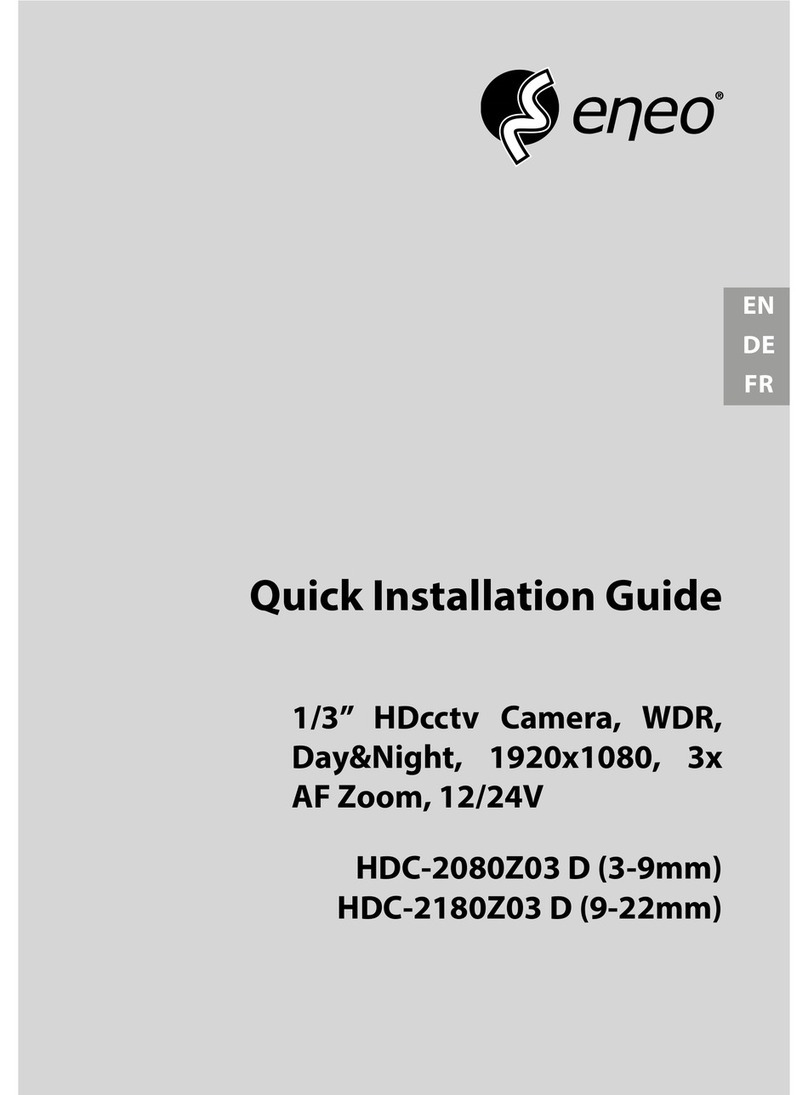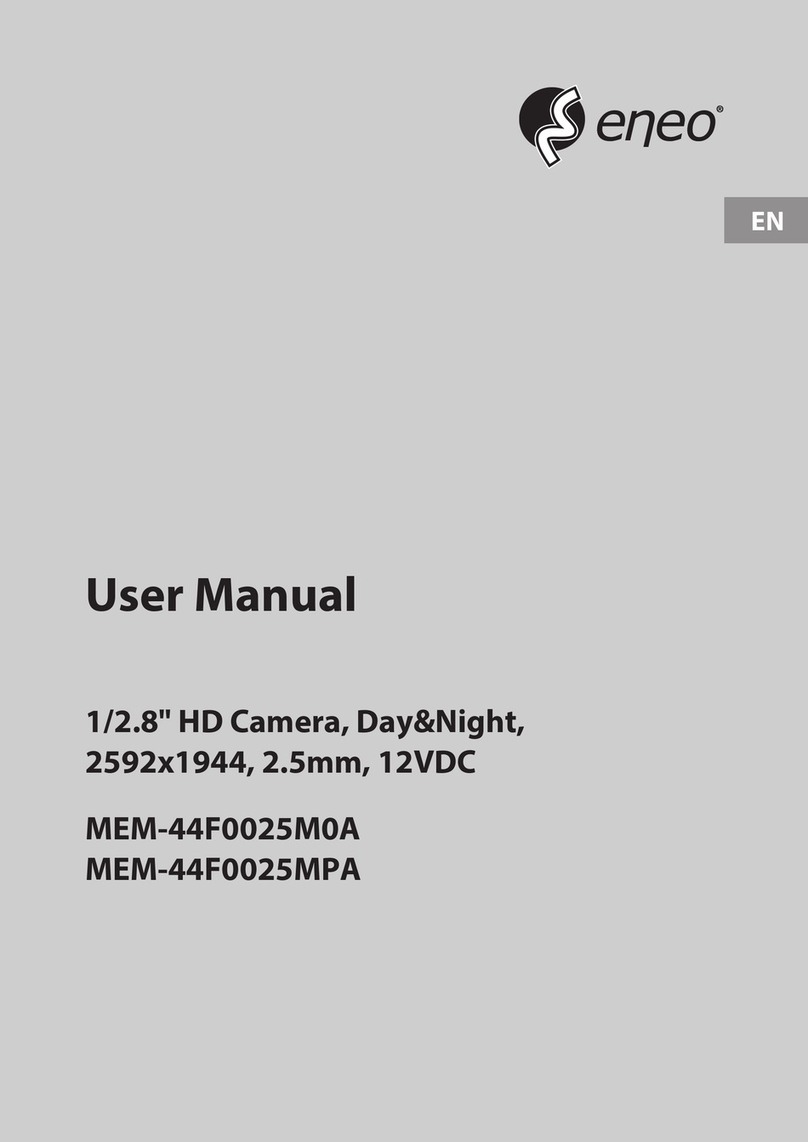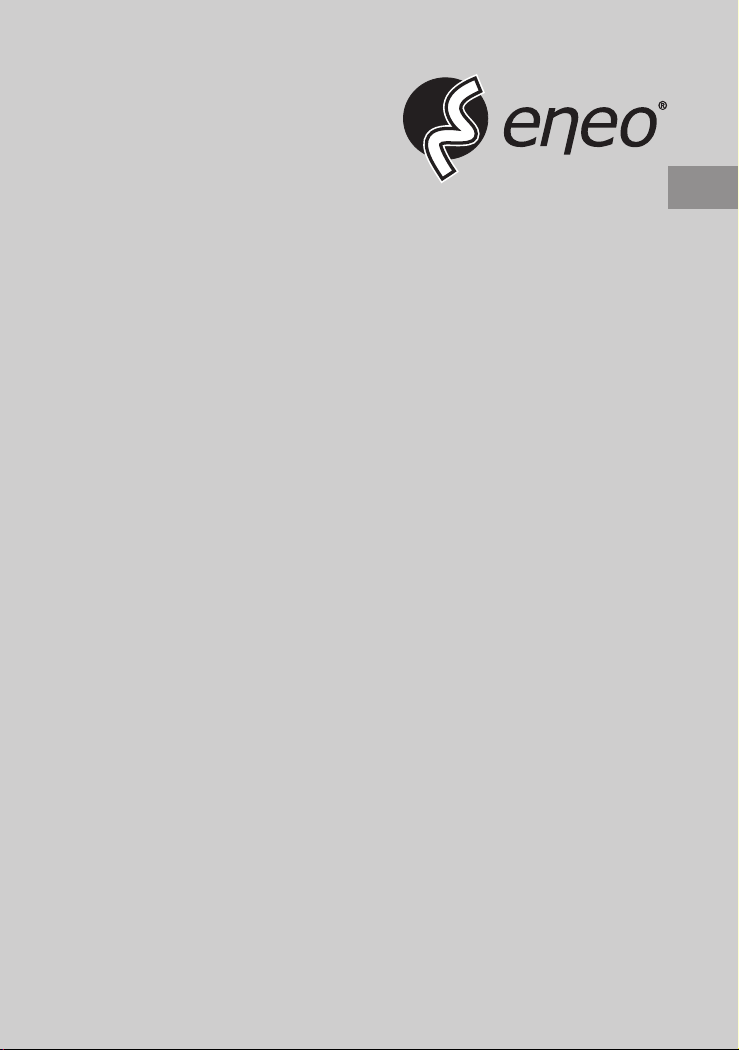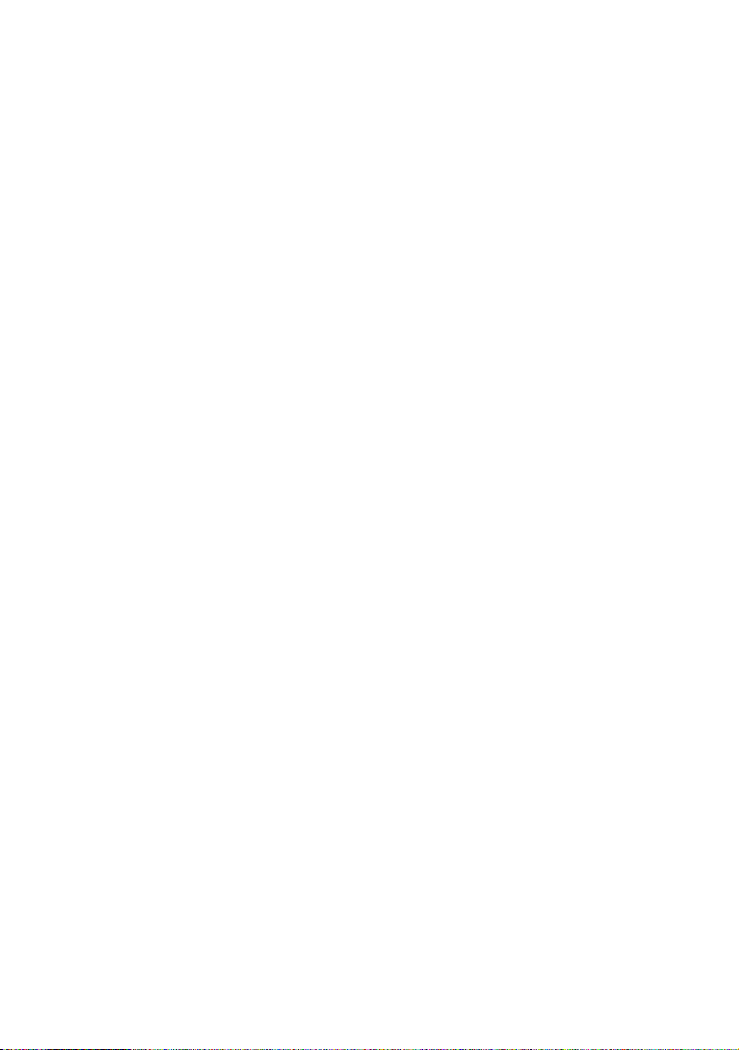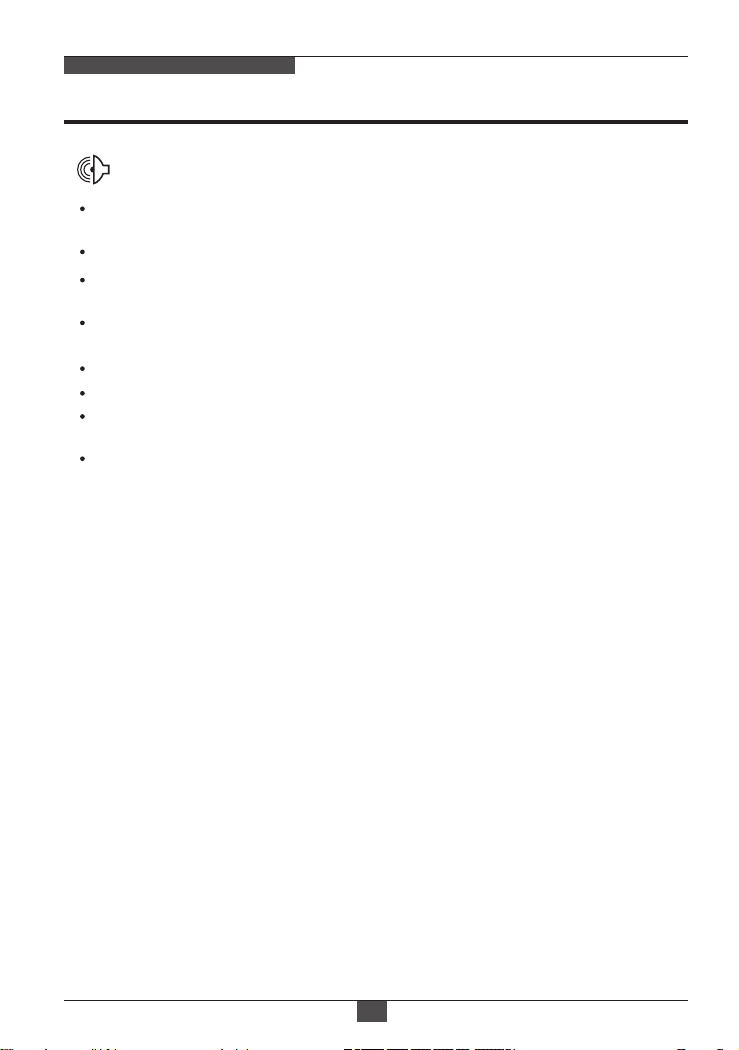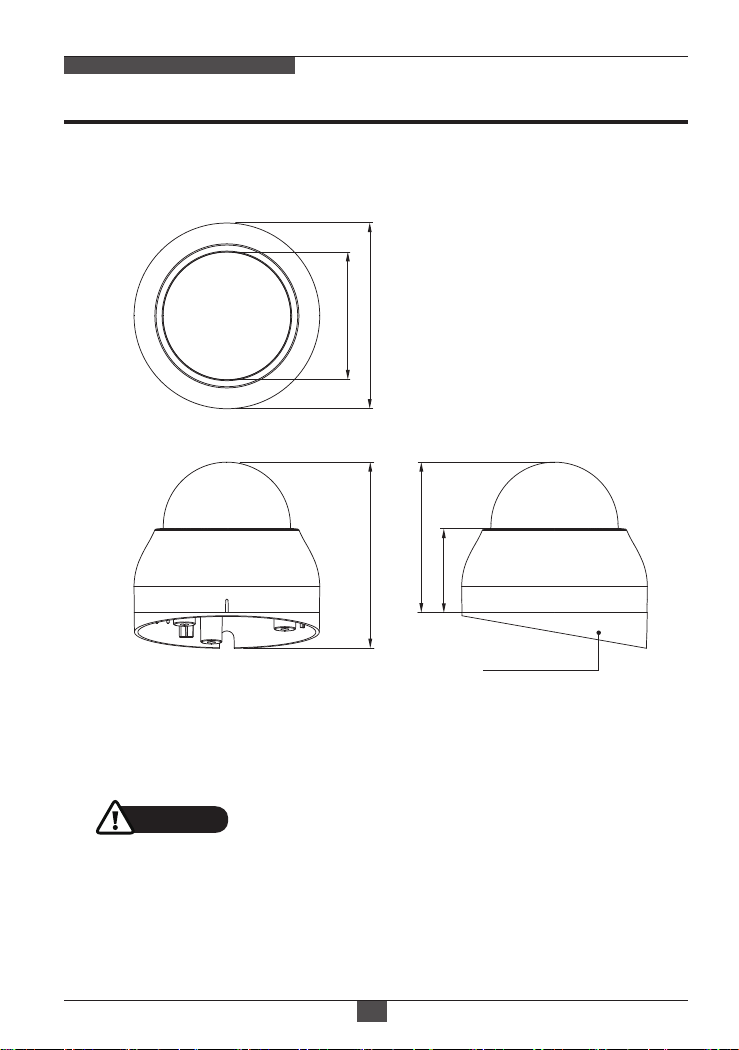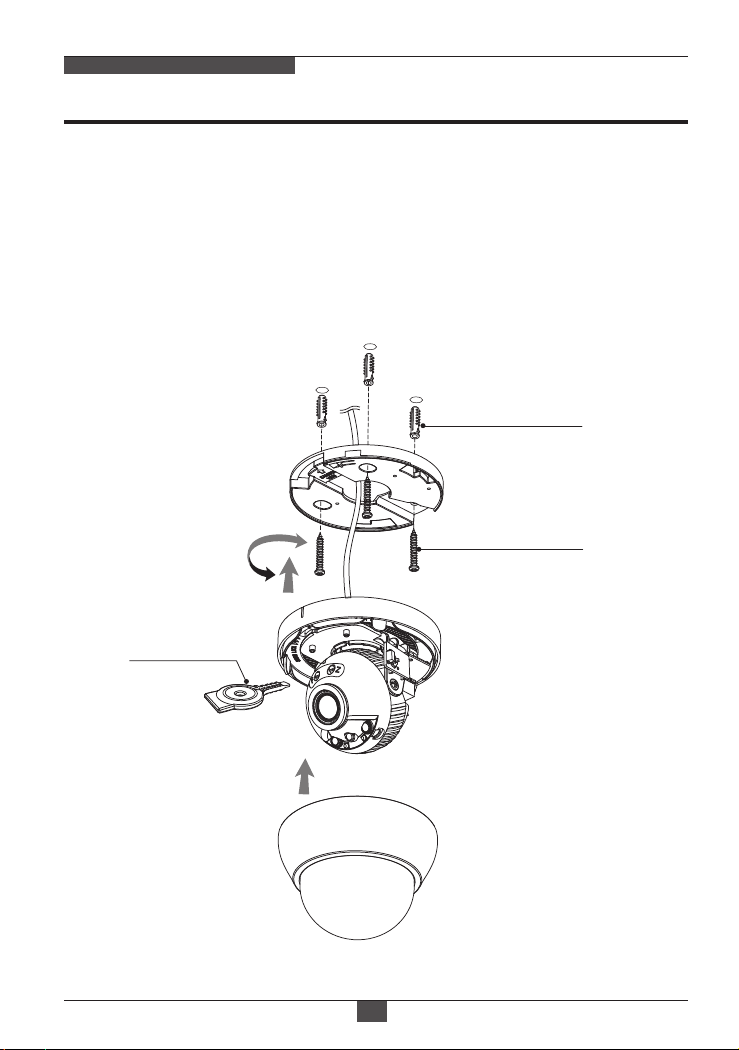Eneo MPD-62V2713P0A User manual
Other Eneo Security Camera manuals

Eneo
Eneo IPB-73M2812M0A User manual

Eneo
Eneo ITB-7SF0075M0A User manual

Eneo
Eneo Fastrax IV EDC-4222 User manual

Eneo
Eneo EDC-IPS-1 User manual

Eneo
Eneo 227052 User manual

Eneo
Eneo NLD-1422 User manual
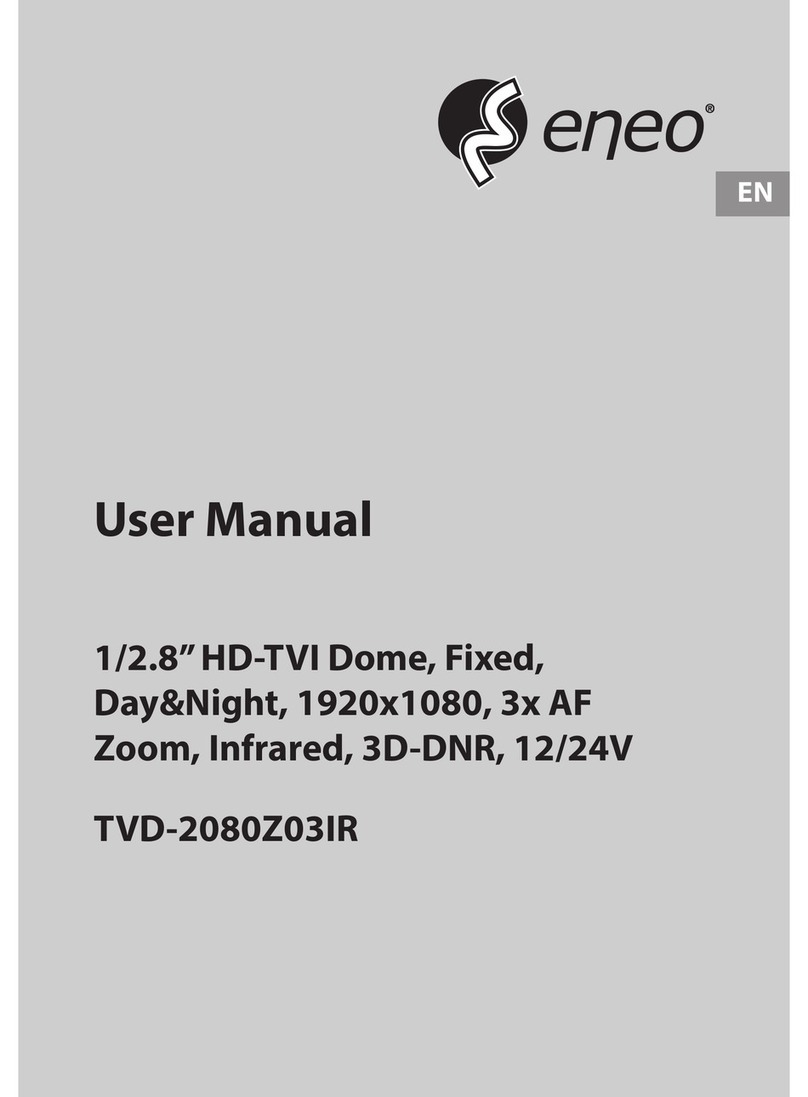
Eneo
Eneo TVD-2080Z03IR User manual

Eneo
Eneo IPP-62A0020M0B User manual
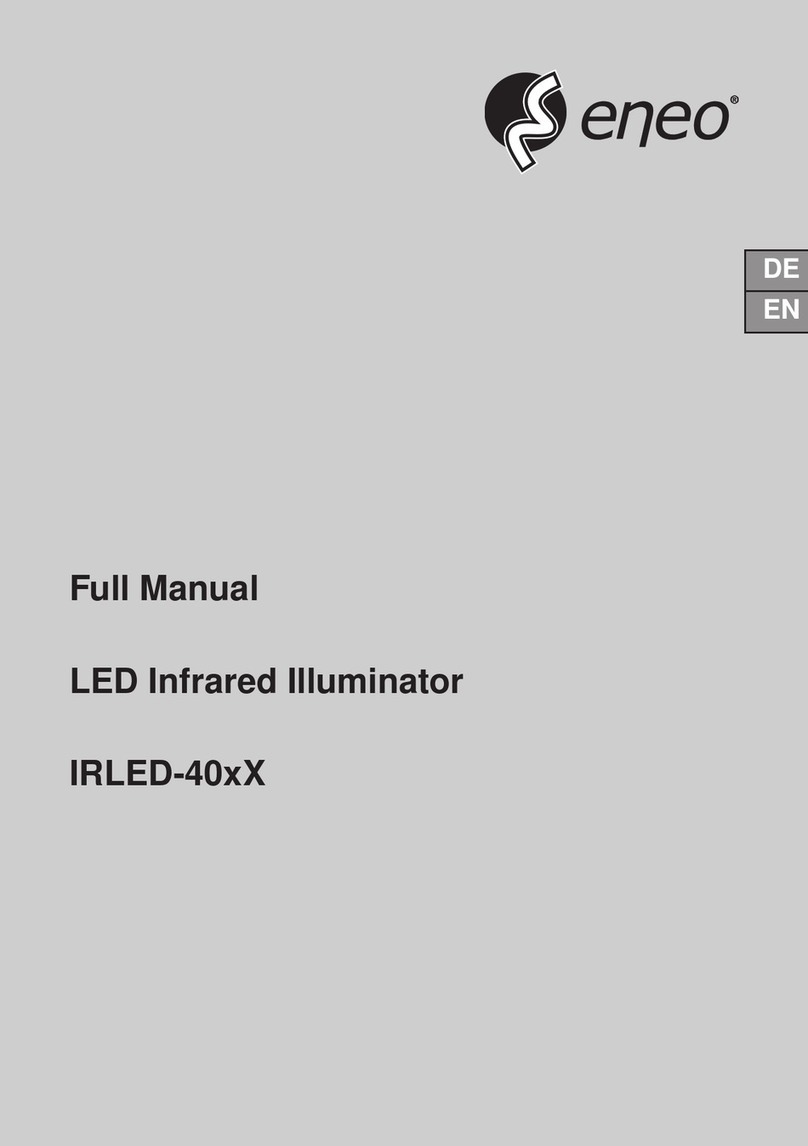
Eneo
Eneo IRLED-40 Series Installation instructions

Eneo
Eneo IEB-74M2812MAA User manual

Eneo
Eneo IPB-75M3610M0A User manual

Eneo
Eneo MPD-64A0003P0A User manual

Eneo
Eneo NXP-880F21 User manual

Eneo
Eneo VKCD-1319SM/3.6 User manual

Eneo
Eneo VKC-13100F2810IR User manual
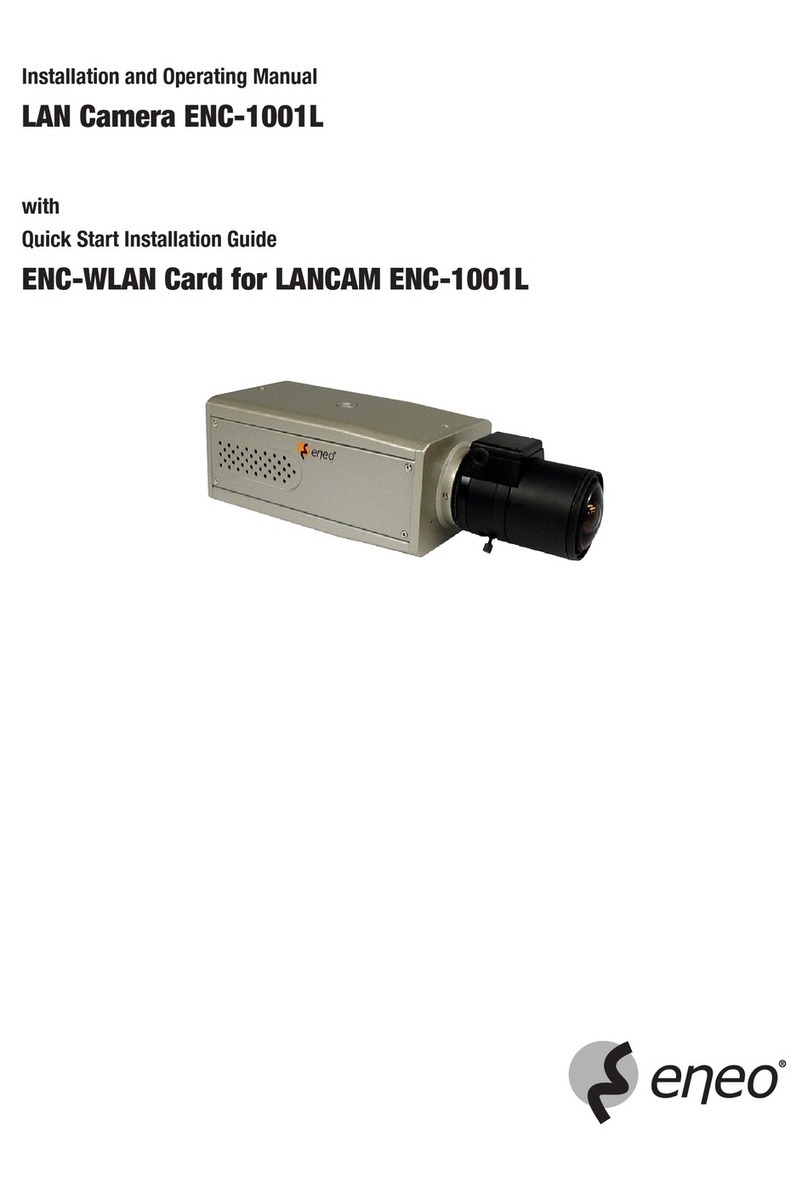
Eneo
Eneo ENC-1001L User manual

Eneo
Eneo VKCD-1328WFM/MF User manual

Eneo
Eneo MPD-62M2812P0A User manual

Eneo
Eneo IEP-63M2812M0A User manual

Eneo
Eneo ISD-59P0010P0A User manual
Popular Security Camera manuals by other brands

Arm Electronics
Arm Electronics C420BCDNVFIR Features

Axis
Axis AXIS M20 Series installation guide

Panasonic
Panasonic KX-HCM230 operating instructions

COP-USA
COP-USA CC15NV-SL Specifications
Active Silicon
Active Silicon HARRIER H.264 quick start guide

Motorola
Motorola Avigilon 1.3C-H5SL-BO1-IR installation guide