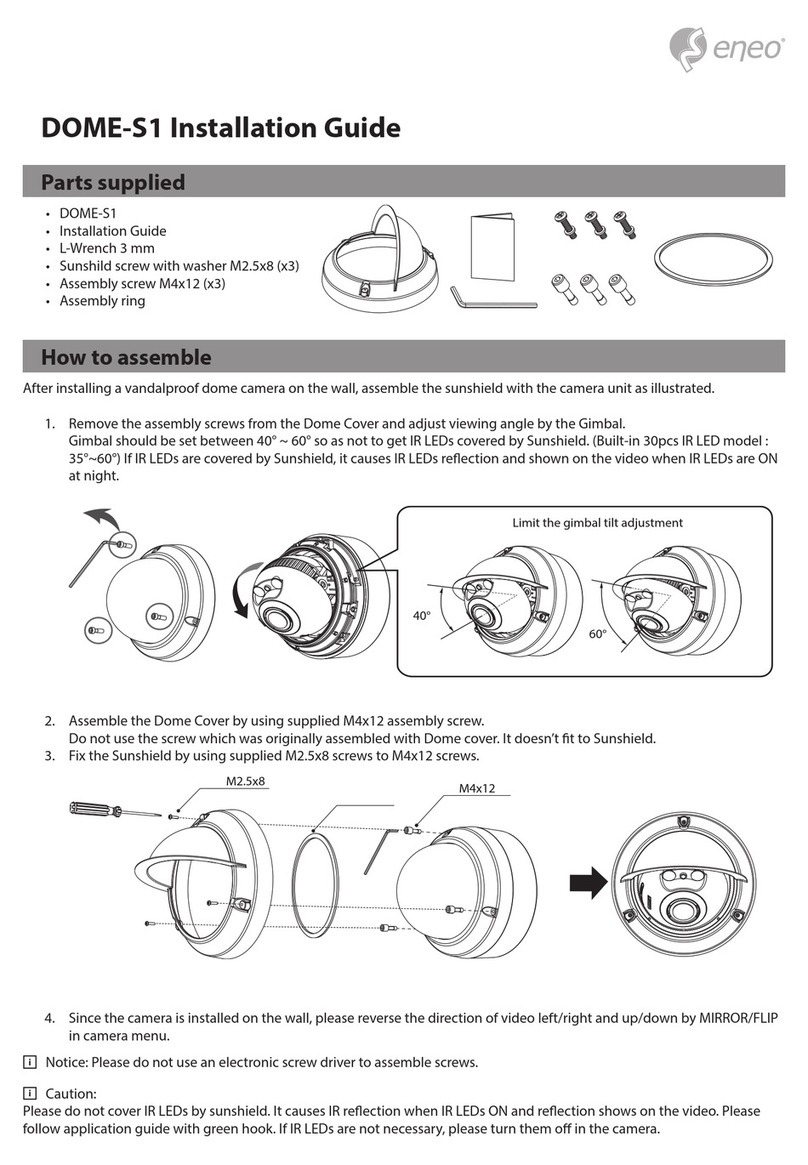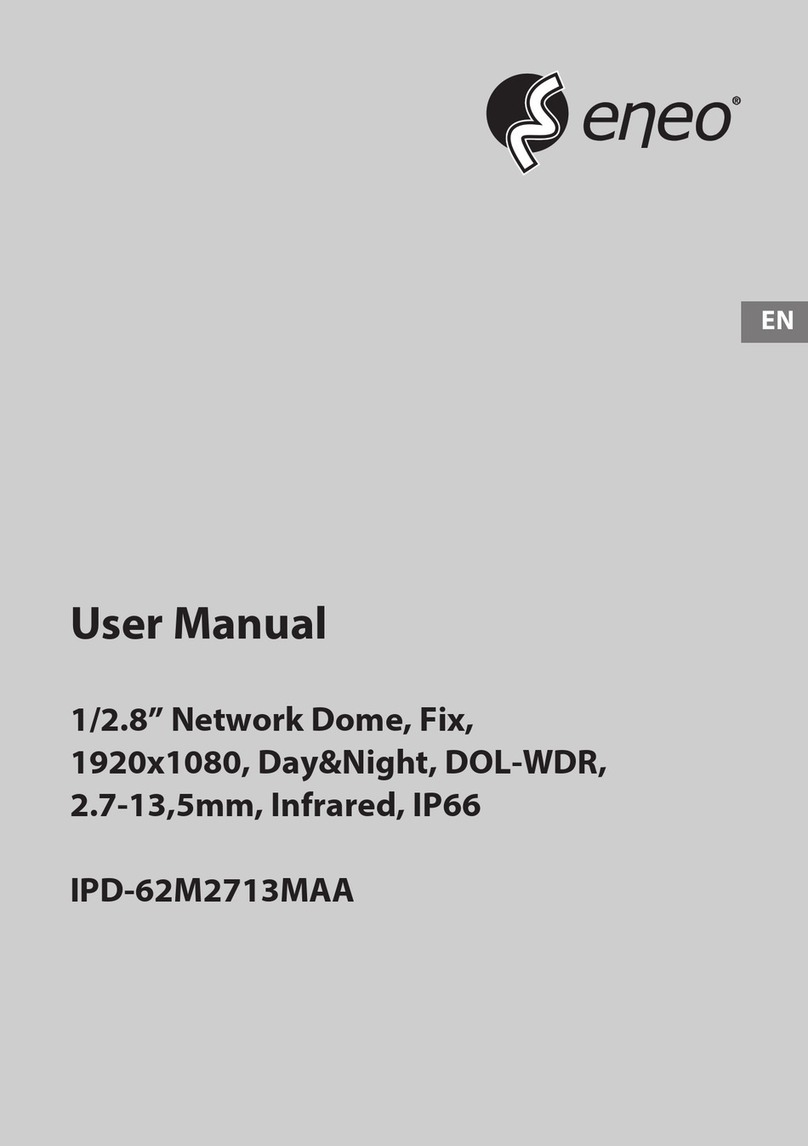Eneo MEM-44F0025M0A User manual
Other Eneo Security Camera manuals

Eneo
Eneo VKC-1362 User manual

Eneo
Eneo NXD-880F37P User manual

Eneo
Eneo IED-63M2812P0A User manual

Eneo
Eneo IED-62V2812P0A User manual

Eneo
Eneo VKCD-1326/IR User manual

Eneo
Eneo MPP-62A0020M0A User manual
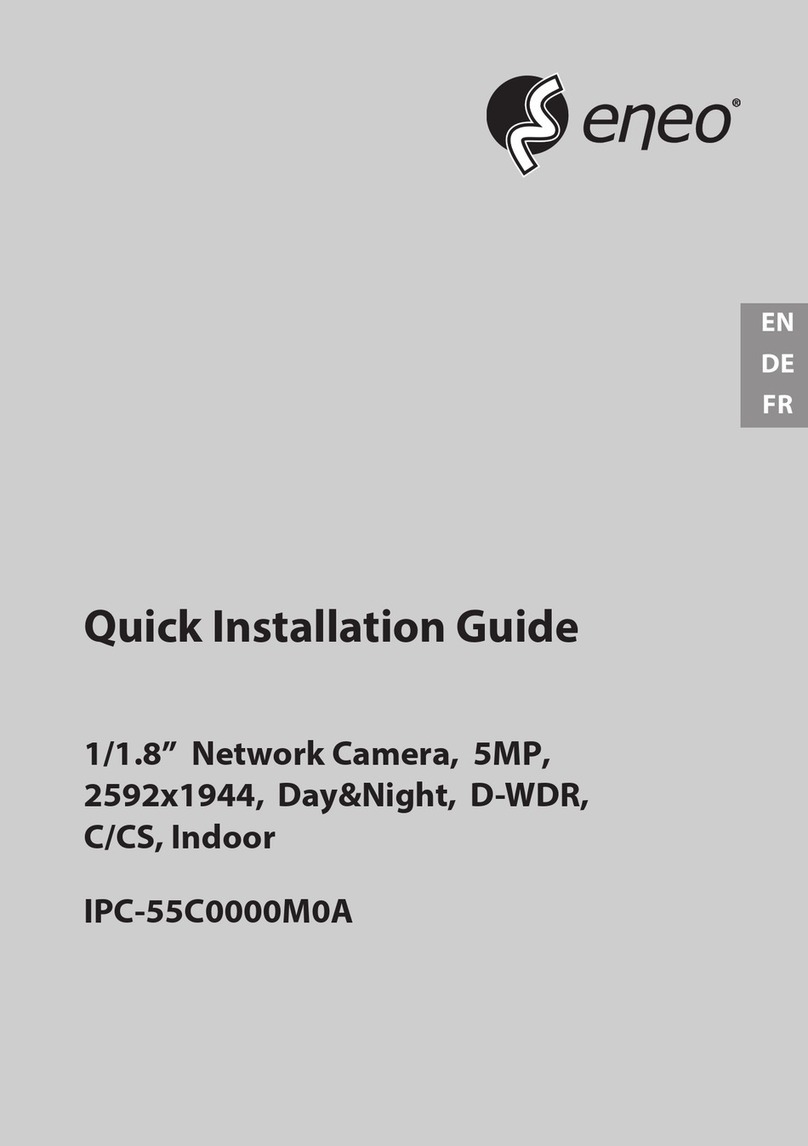
Eneo
Eneo IPC-55C0000M0A User manual

Eneo
Eneo IPD-75M2713M5A User manual
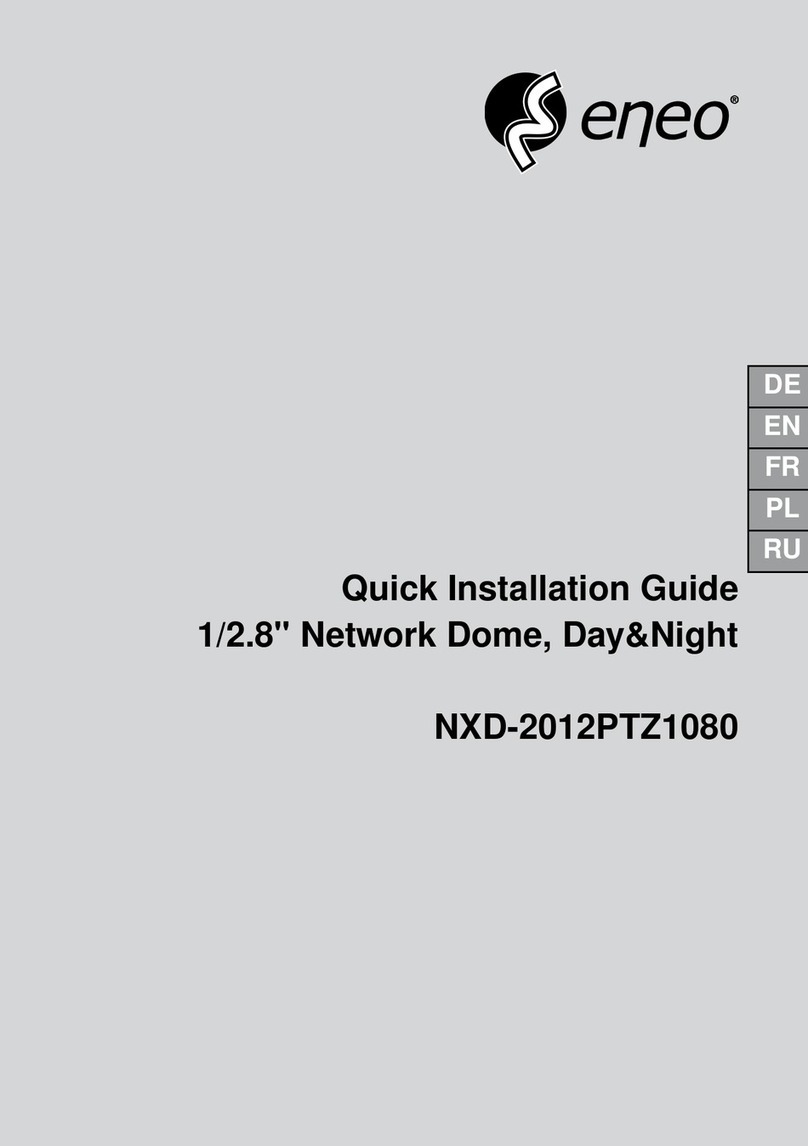
Eneo
Eneo NXD-2012PTZ1080 B User manual

Eneo
Eneo GLC-1401 User manual
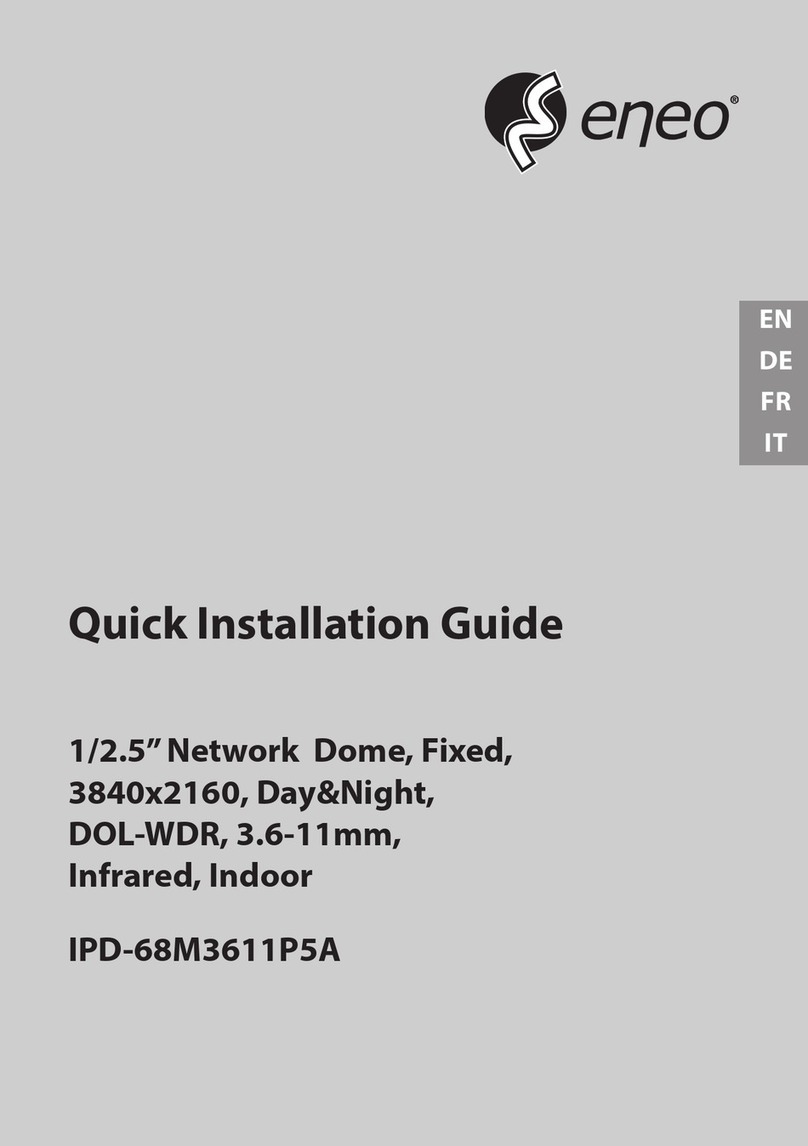
Eneo
Eneo IPD-68M3611P5A User manual

Eneo
Eneo TPP-72A0030P0A User manual

Eneo
Eneo MED-62V2812M0B User manual

Eneo
Eneo NXD-2030PTZ1080IR User manual

Eneo
Eneo VKCD-1328WFM/MF User manual

Eneo
Eneo PXD-2018PTZ1080 User manual

Eneo
Eneo IPD-62M2713MAA User manual
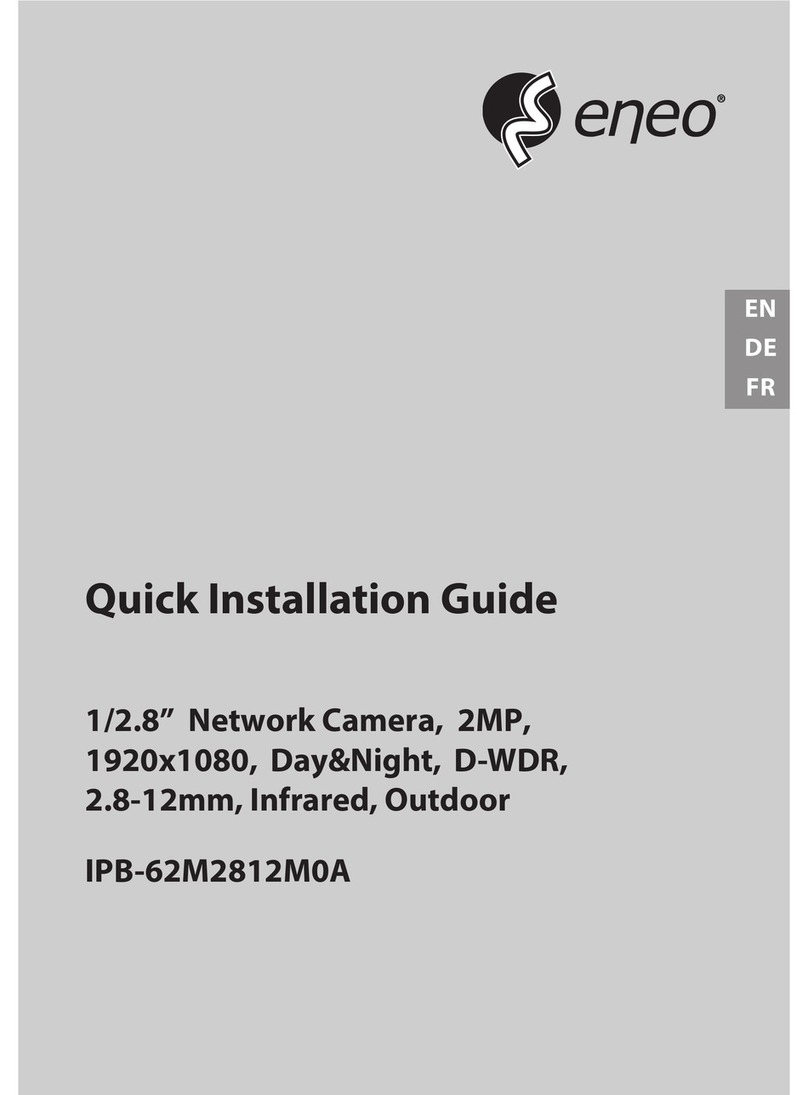
Eneo
Eneo IPB-62M2812M0A User manual

Eneo
Eneo NTC-4151/PP User manual

Eneo
Eneo 231833 User manual
Popular Security Camera manuals by other brands

Arm Electronics
Arm Electronics C420BCDNVFIR Features

Axis
Axis AXIS M20 Series installation guide

Panasonic
Panasonic KX-HCM230 operating instructions

COP-USA
COP-USA CC15NV-SL Specifications
Active Silicon
Active Silicon HARRIER H.264 quick start guide

Motorola
Motorola Avigilon 1.3C-H5SL-BO1-IR installation guide