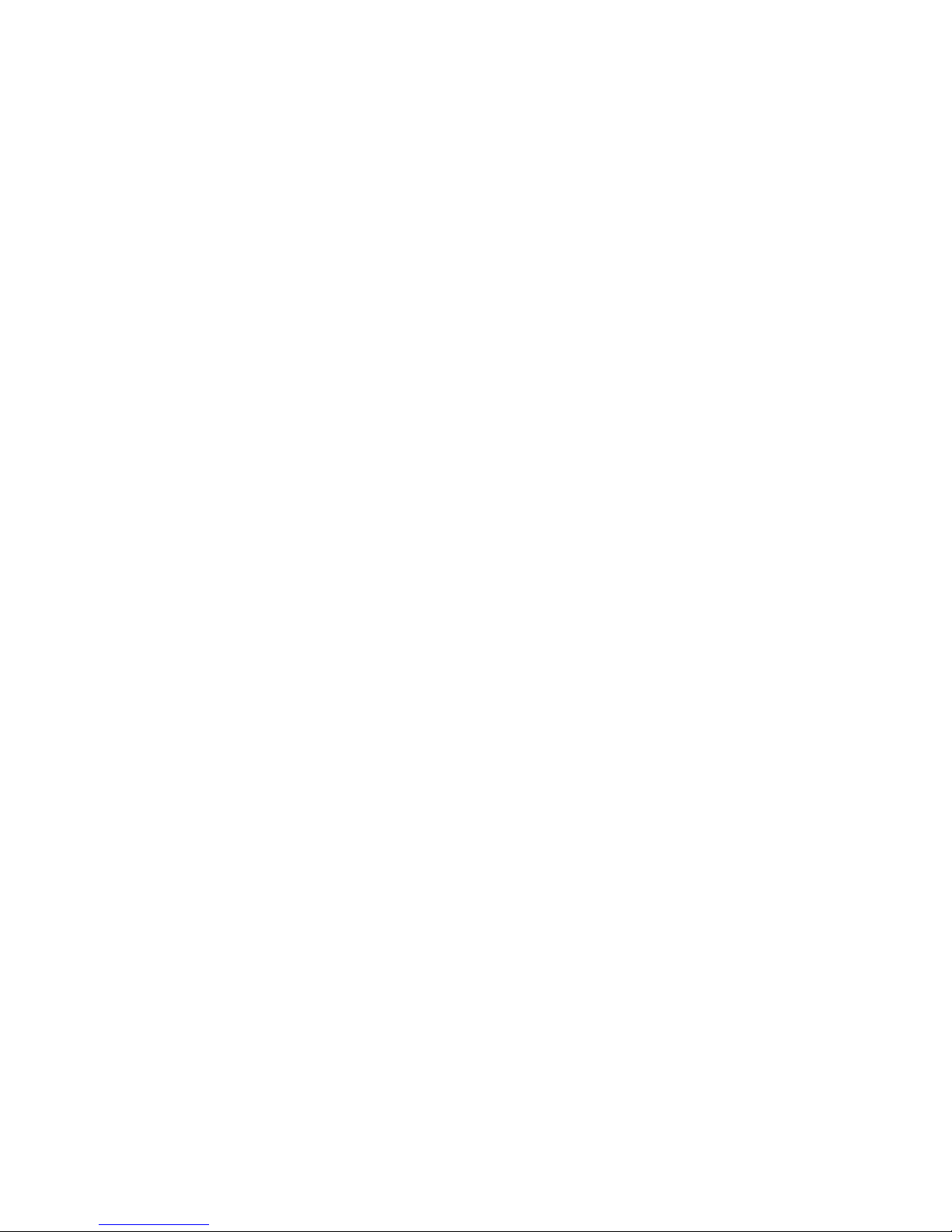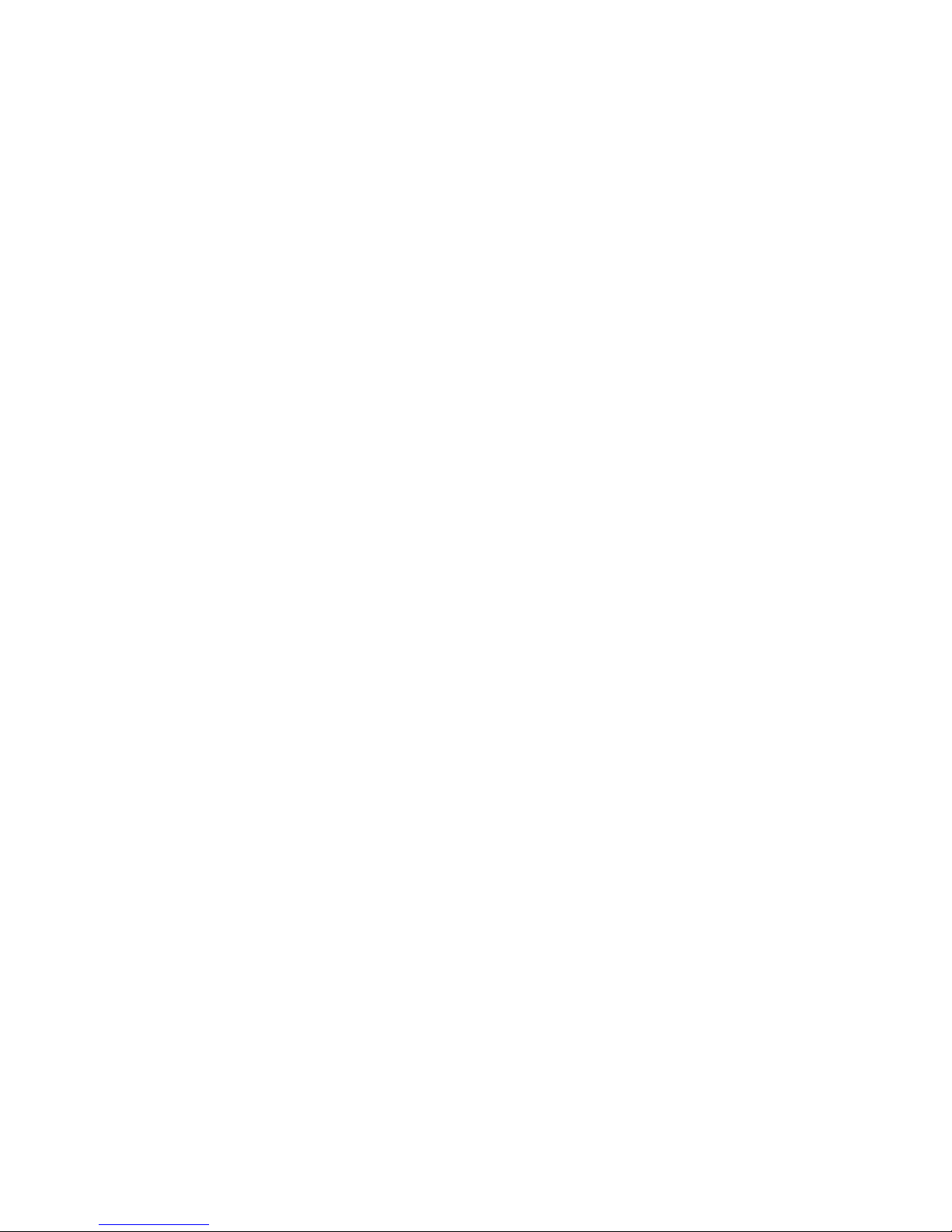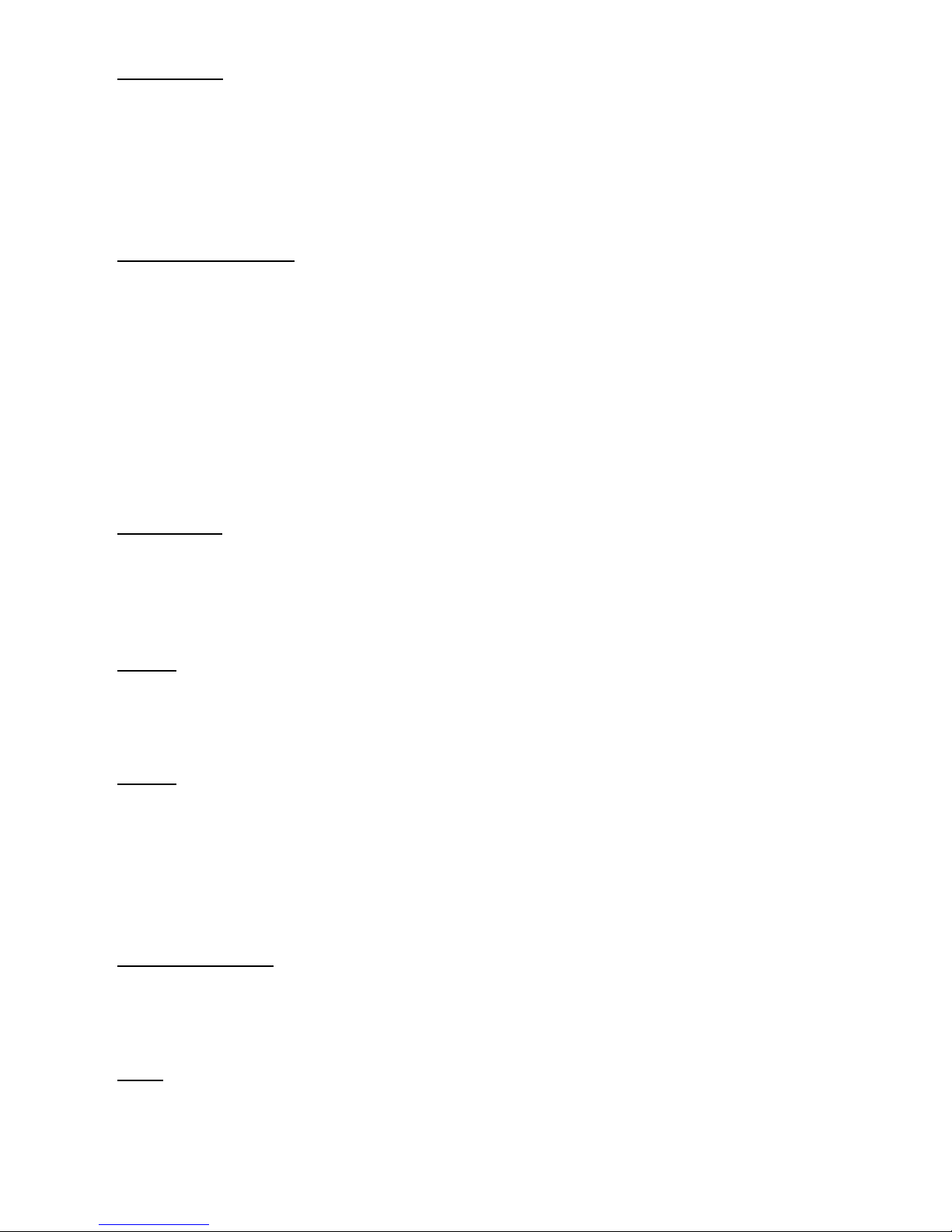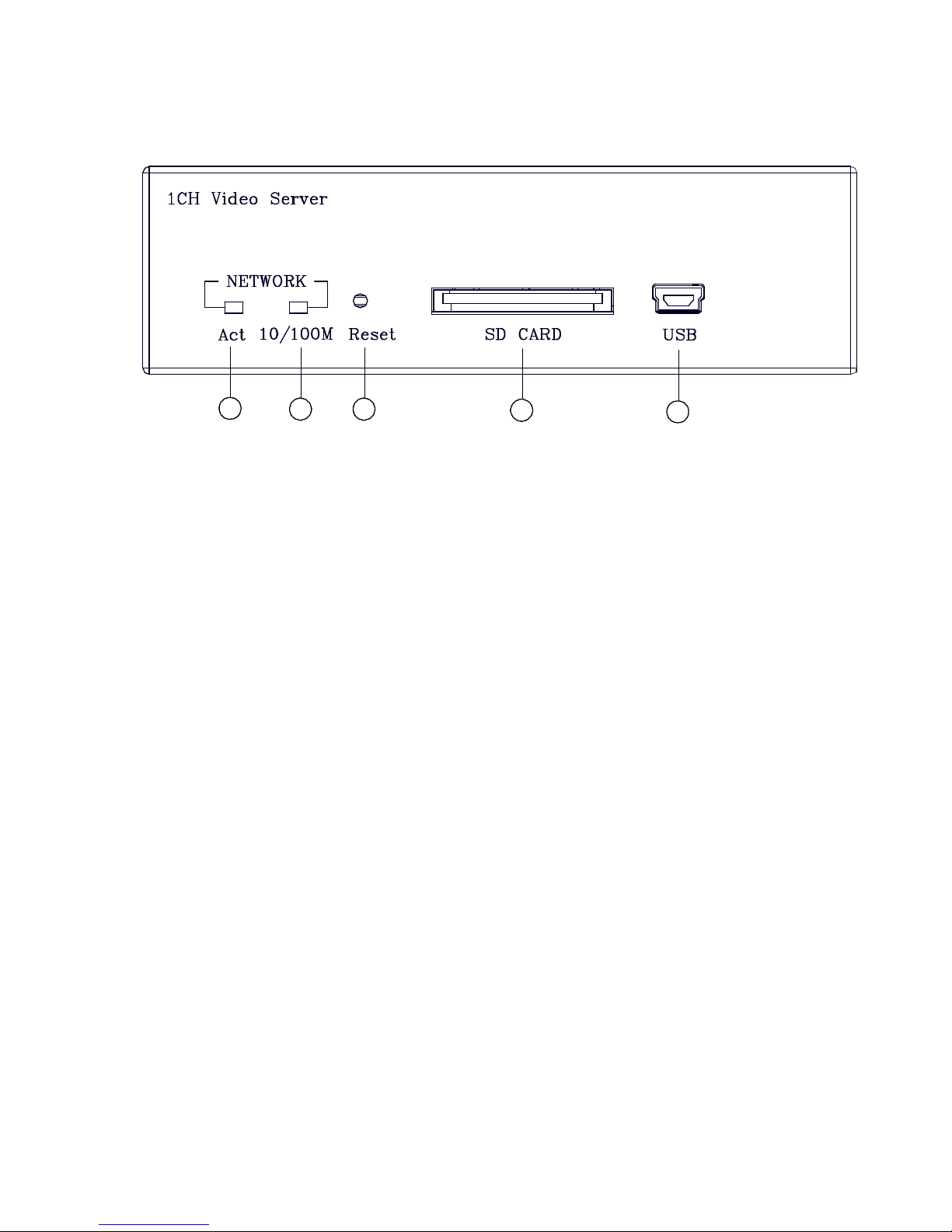6. Supports multi-zones motion detection for each channel.
7. Supports 10 users with 3 levels with authority.
8. Supports encryption to warn you if your images have been tampered with.
9. See live images in any network -connected PC.
10. Operation-status record log.
11. Audio function included.
12. Supports the MDIX protocol that recognizes both the normal and crossover cables, either of
which can connect up with a video server.
13. Provides 1-channel video -in to connect an Analog camera.
1.3 Technical Specifications
General
lImage compression: M-JPEG / MPEG4 (dual mode)
lPower supply: DC 12V, 200mA
lPower consumption: 2.5 W
lOperation temperature: 0°C to 50°C
lStorage temperature: -20°C to 60°C
lOperations humidity: 30% to 80 %
Video signal
lVideo input x 1:1.0Vp-p, 75 ohms (BNC unbalanced)
AGC Range: 0.5 ~ 2.0Vpp
Chrominance: 0.286Vpp, +/-2dB
Color sub-carrier lock range: +/-200H
lVideo output level: 1.0Vpp +/-10%, 75 ohms, composite, negative
(BNC unbalanced)
lVideo output frequency: -3dB +/-1dB at 3.58 MHz
lVideo output burst level: 286mv (NTSC), 300mv(PAL) +/-10 %
lCompression resolution:FULL D1: 720 x 480(NTSC), 720 x 576(PAL)
HALF D1: 720 x 240(NTSC), 720 x 288(PAL)
CIF: 352 x 240(NTSC), 352 x 288(PAL)
lVideo Fine Tune Contrast, Brightness, Hue, Saturation
Audio signal
lNumber of tracks: 1 Channel
lAudio compression: 8 kHz sampling, µ-law
lAudio input: 4.7k ohms, 2.6Vp-p, RCA
lAudio output: 1k ohms, 2.6Vp-p, 100~2k Hz, RCA
lNetwork Audio Stream Available