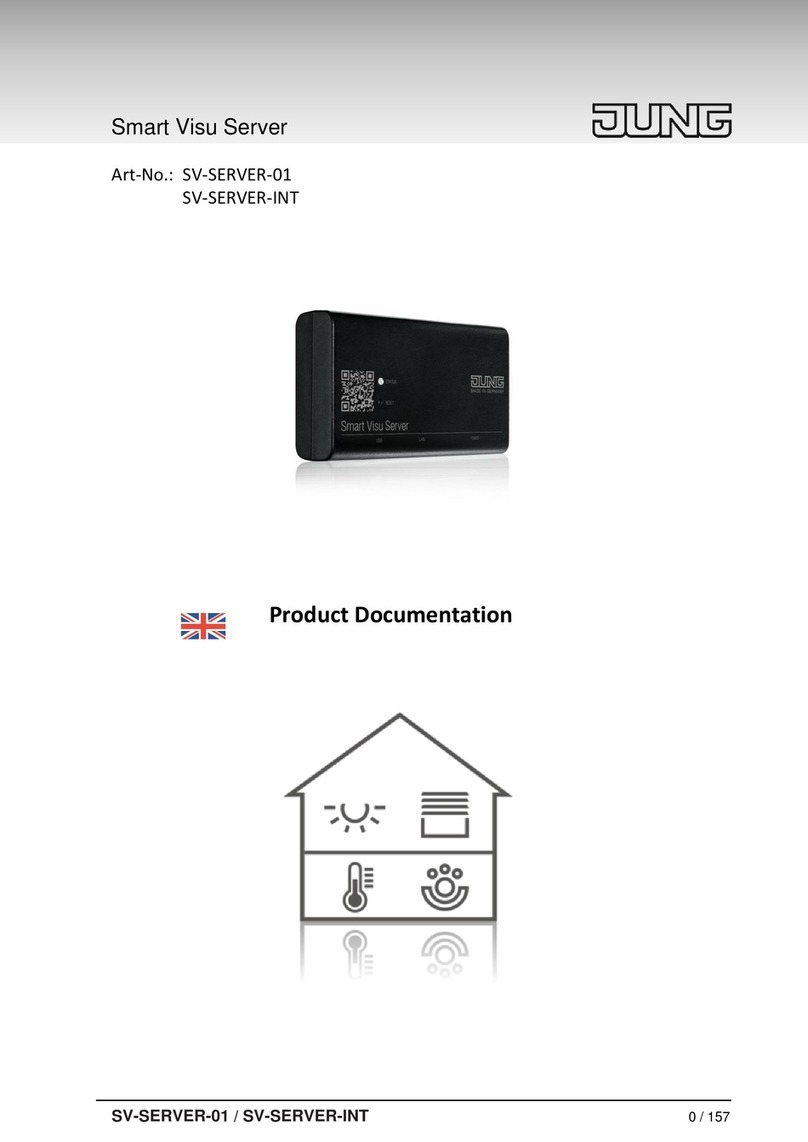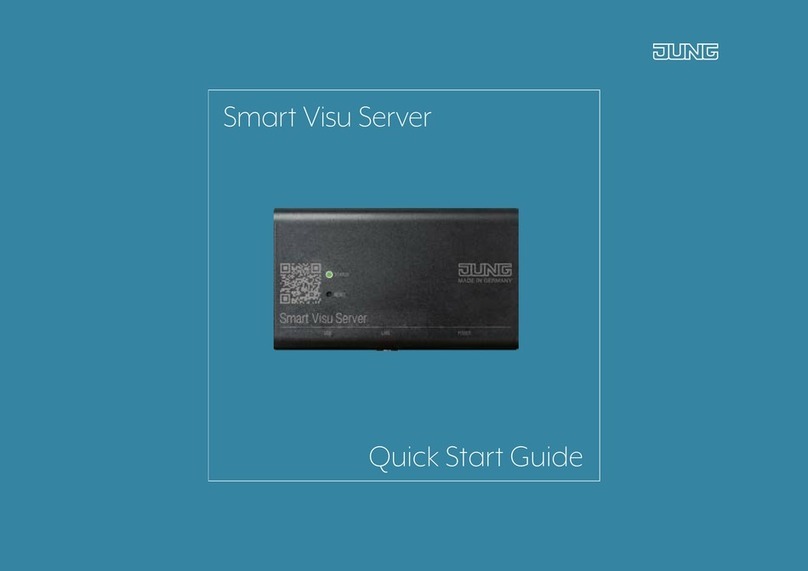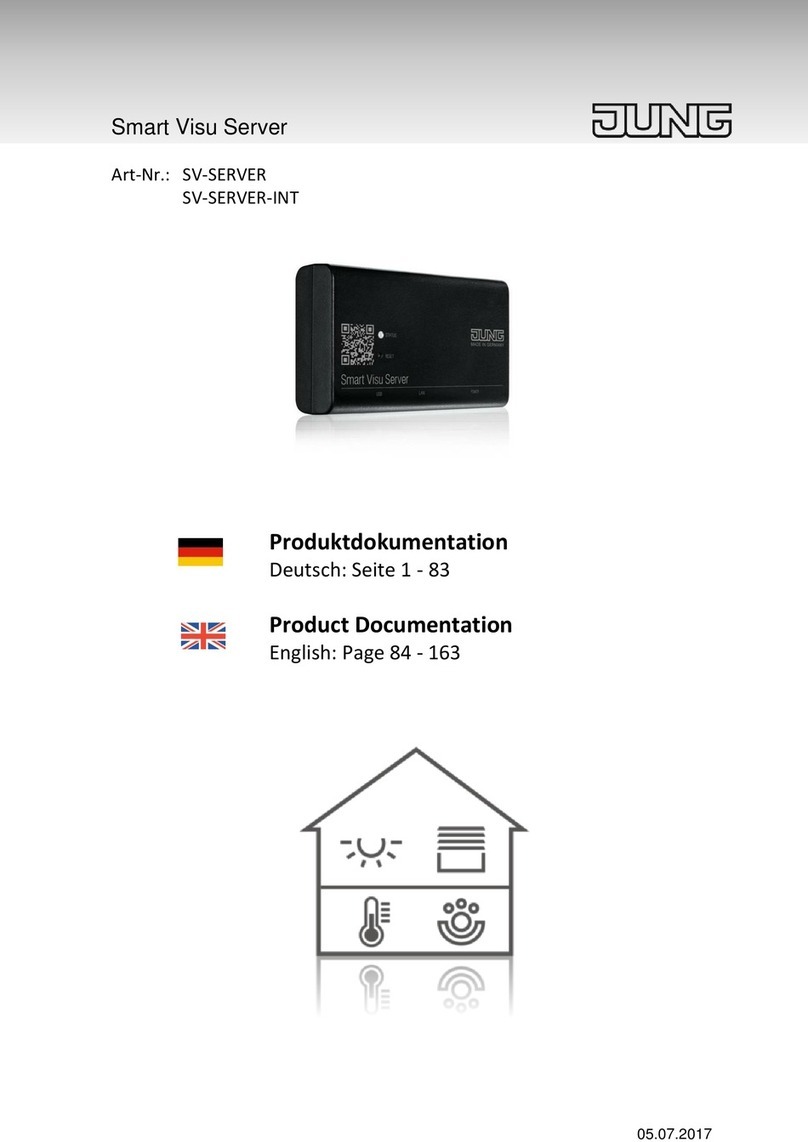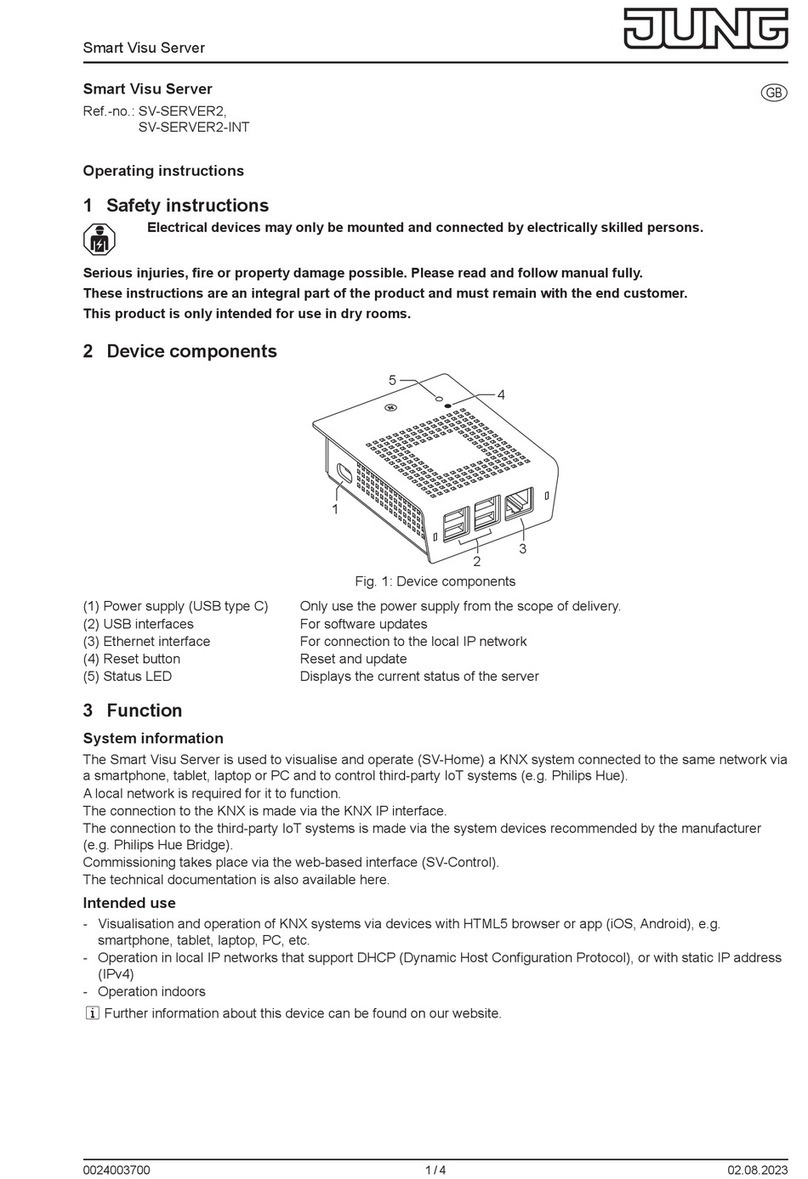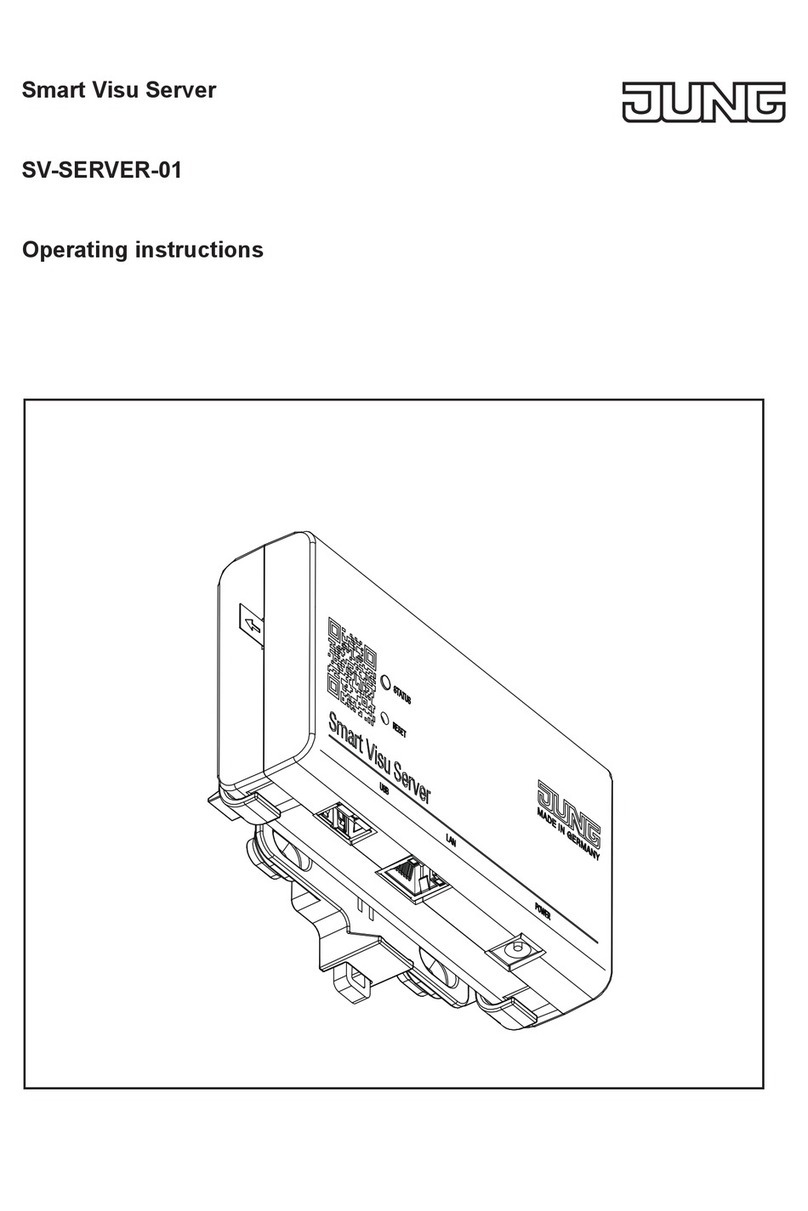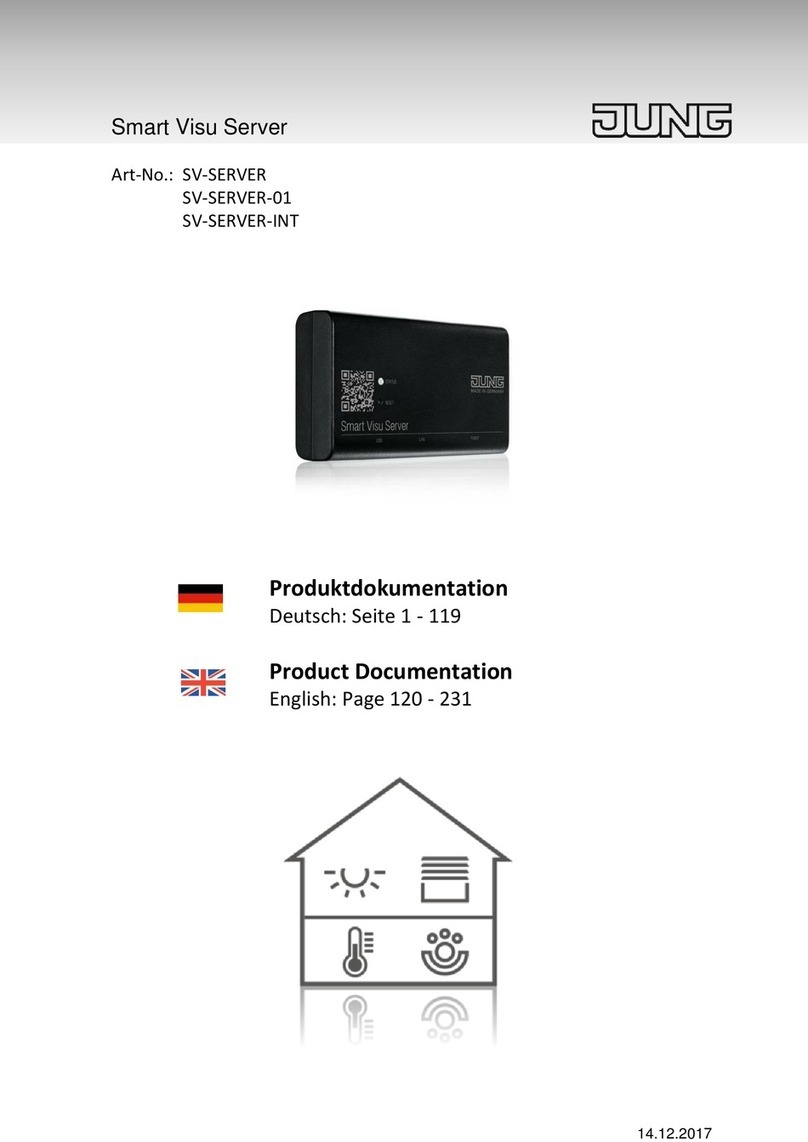Visu Pro Server
11.09.20202 / 30024002603
3 Function
Intended use
- Visualisation and operation of KNX systems via devices with HTML5 browser or app (iOS, Android), e.g. Smart
Control, smartphone, tablet, laptop, PC, etc.
- Support of KNX IP Secure and KNX Data Secure (as of version 4.5)
- Operation in local IP networks that support DHCP (Dynamic Host Conguration Protocol), or with xed IP address
(IPv4)
- Desktop device, mounting on DIN rail according to DIN EN 60715 possible
- Max. size of the visualisation project as template in JUNG Smart Assistant
- Connection to KNX bus via interfaces (see ref.‑no. in accessories), not included
iFurther information about this device can be found in the operation manual on our website.
Scope of delivery
- JVP Server Pro including software
- Bracket for wall mounting or DIN rail mounting
- Operating instructions
- Power supply incl. BS adapter (UK), EU (Europlug) and CN (China)
4 Operation
Switching the device on:
• Press push‑button (1).
The device switches on.
The status LED lights up green.
iAfter interruption of power supply device automatically switches on.
Switching the device o:
• Shut down device.
The operating system shuts down.
• Disconnect power supply.
No power supply for device.
The device is switched o.
iIn delivery state the device automatically logs on with the user name “JVP‑User”. The JVP‑User has only limited
rights and is recommended for normal operation of the visualization.
5 Information for electrically skilled persons
Fitting and electrical connection
iOperation in living areas can cause radio interferences with other devices.
- Visu Pro Server should not be installed near interference‑sensitive devices.
- Installation in electric control box can prevent interferences.
Connecting and tting the device
• The device can be mounted on the wall or on a DIN rail acc. to DIN EN 60715 with the supplied bracket. Screw
the server onto the bracket.
• Connect the power supply.
• Connect the LAN cable.
Setting up the server
The system has already an admin account with the password “jung” that can be used for system congurations.
In a local network the device can be operated via remote connection by means of the pre‑installed software
TeamViewer – without monitor, keyboard and mouse.
Default password: 123456
iChange all passwords after commissioning and keep it in a safe place.
Default IP address in delivery state:
192.168.178.111 (LAN 1)