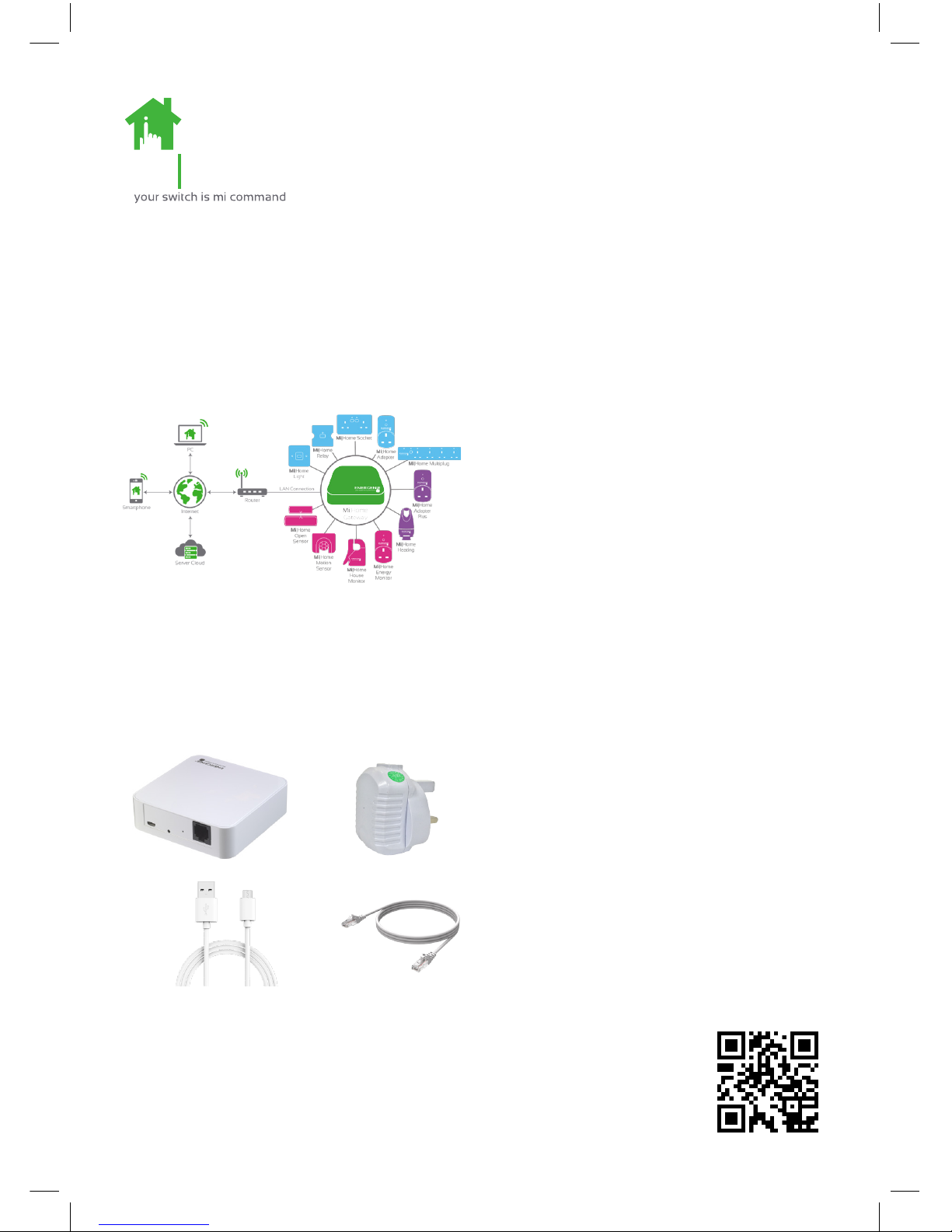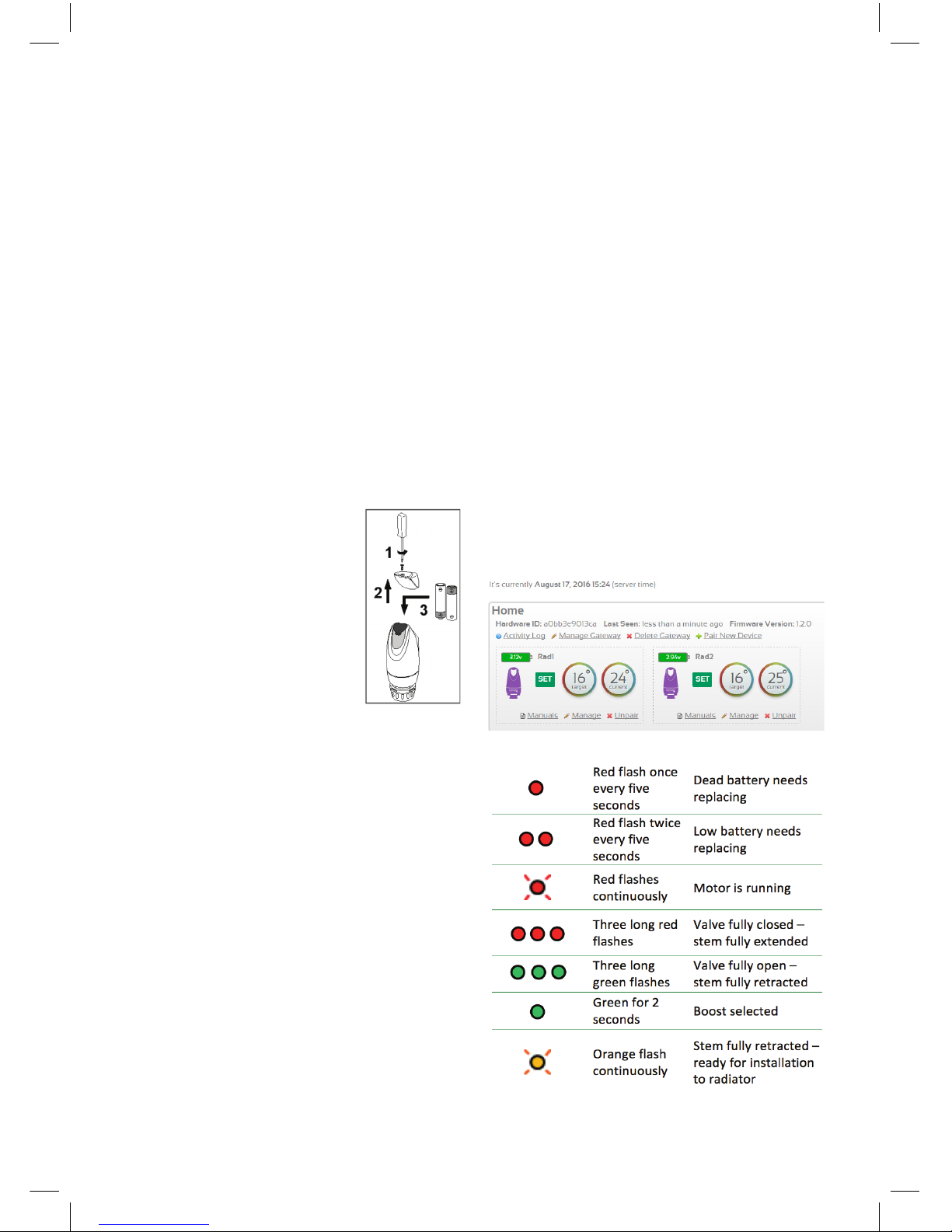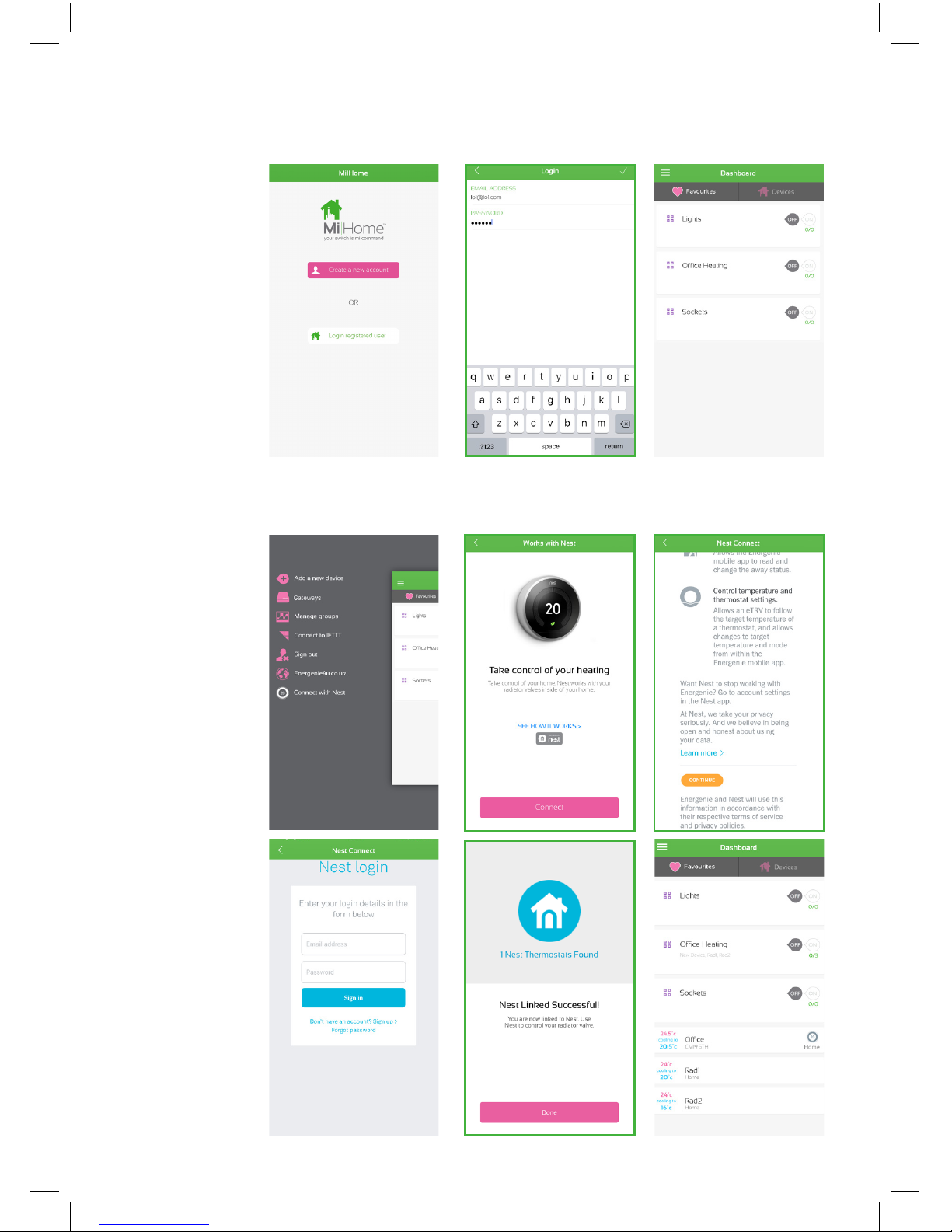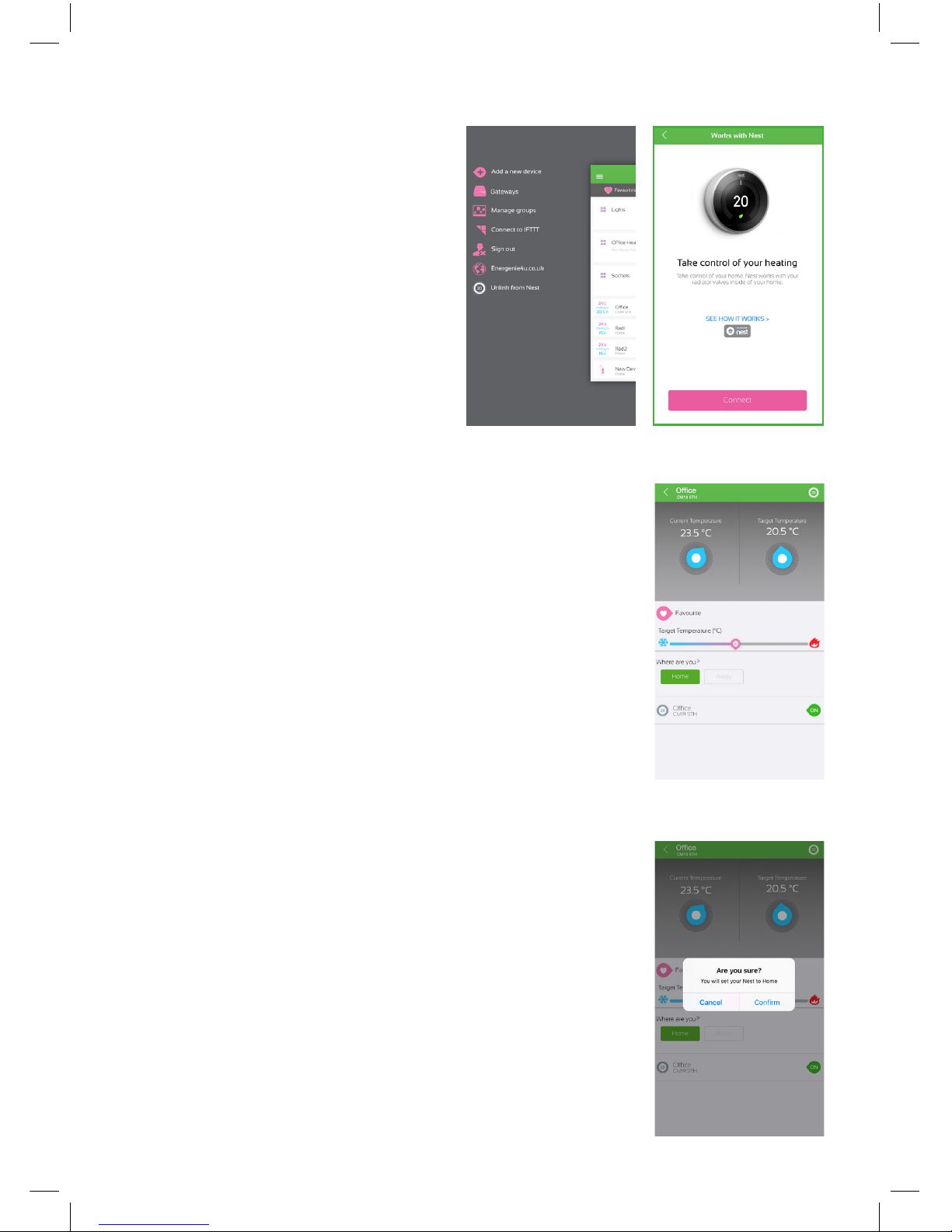Remove your existing TRV head
• Step 1 - turn the TRV thermostat
anticlockwise as far as it will go.
• Step 2 - release the base by turning it
anticlockwise, by hand or with a spanner
as appropriate.
• Step 3 - pull existing TRV thermostat
o the valve.
Insert the Batteries
Using a Phillips screwdriver unscrew the battery
cover and remove it. Ensure that the screw is
still held in by the small rubber washer to
prevent it being lost. Insert the two AA (LR6)
batteries that came with the eTRV into the
battery compartment as shown.
Make sure you insert the
batteries the right way round.
Inside the battery cover there
is a diagram showing which
way to t the batteries when
looking at the front of the eTRV.
Put the battery compartment
cover back on holding it in
place while you gently tighten
the screw. Overtightening
may crack the screw seating.
After installing the batteries you should hear
the motor running and the LED lamp slowly
ashing red. Wait several minutes until you see
the LED lamp ash briey green then ash
orange, indicating it is ready to install on the
radiator. It is important at this stage that the
stem of the eTRV is fully retracted (in),
not extended (out).
Now press the button on the unit for 4 seconds.
The lamp should now change from orange to
ashing slowly red and the motor should start
driving the stem of the valve to set the initial
default temperature to 16°C. It may take a
minute or so. When this has happened the LED
should stop ashing.
Installing on the MiHome Network
The eTRV now needs to be installed to the
MiHome network. This will allow remote control
from a smart device such as a smartphone or
tablet or from any browser connected directly to
the MiHome server.
MiHome Heating (eTRV)
Quick Start Guide
Pair with your MiHome Gateway
Once installed the device must be paired with
your MiHome Gateway device which you should
have already successfully installed.
You will need to select the eTRV device to be
paired in your smart device App or in the
internet browser. Follow the instructions to
install the eTRV. This will involve pressing and
holding the grey button on the top of the unit
for 4 seconds to place it into its pairing mode.
The LED will go briey green then ash red
indicating that pairing has started. Pairing is
complete when the red LED lamp ashes more
quickly and turns o.
Remote Control
From your MiHome network you will have the
following controls for the eTRV:
• Set a target room temperature
• Control radiator heating using timers
• Control using an external temperature reading
• Maintenance functions to exercise the valve,
check the battery voltage level or set the valve
to fully open or closed
A more detailed manual can be found on the
www.energenie4u.co.uk website.
What the LED indicator means
2