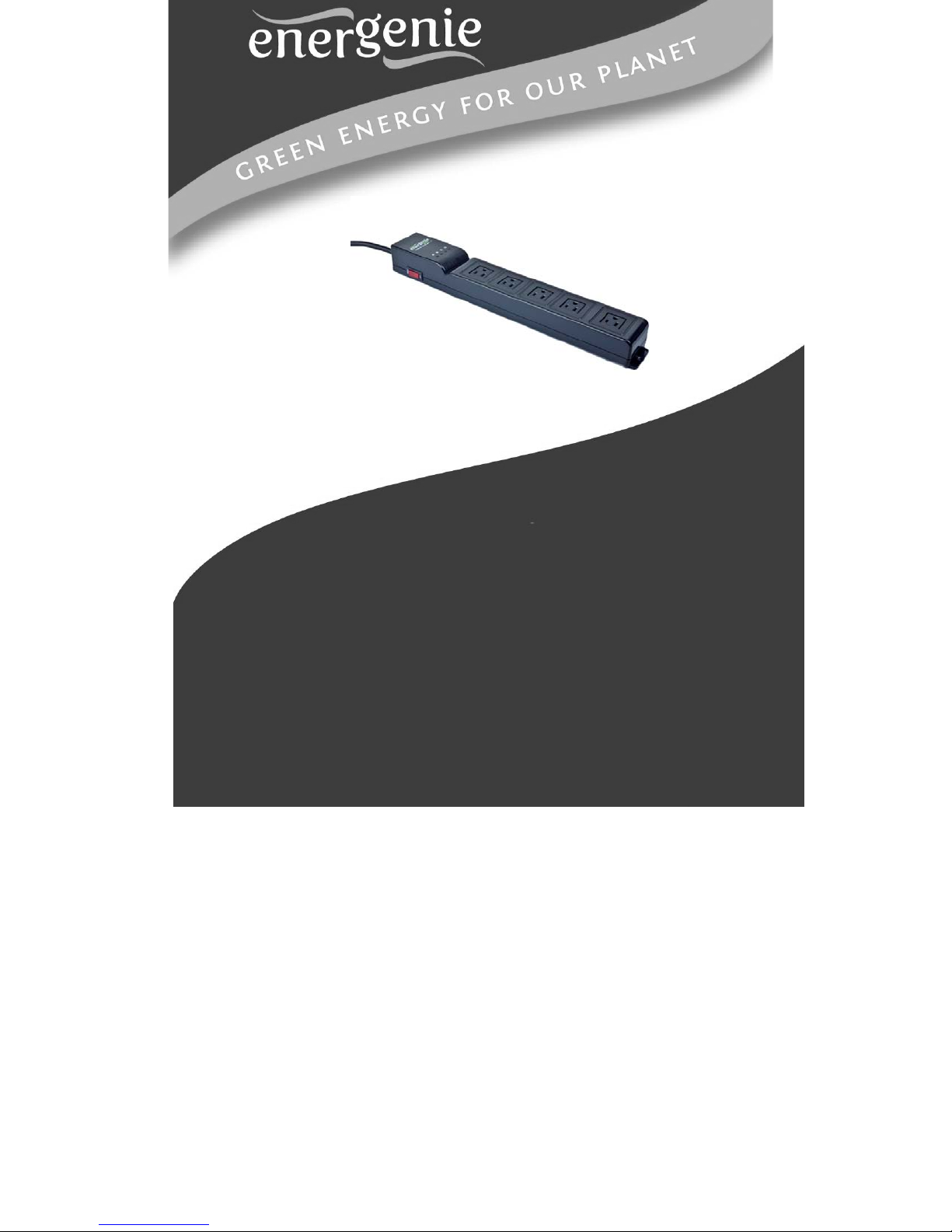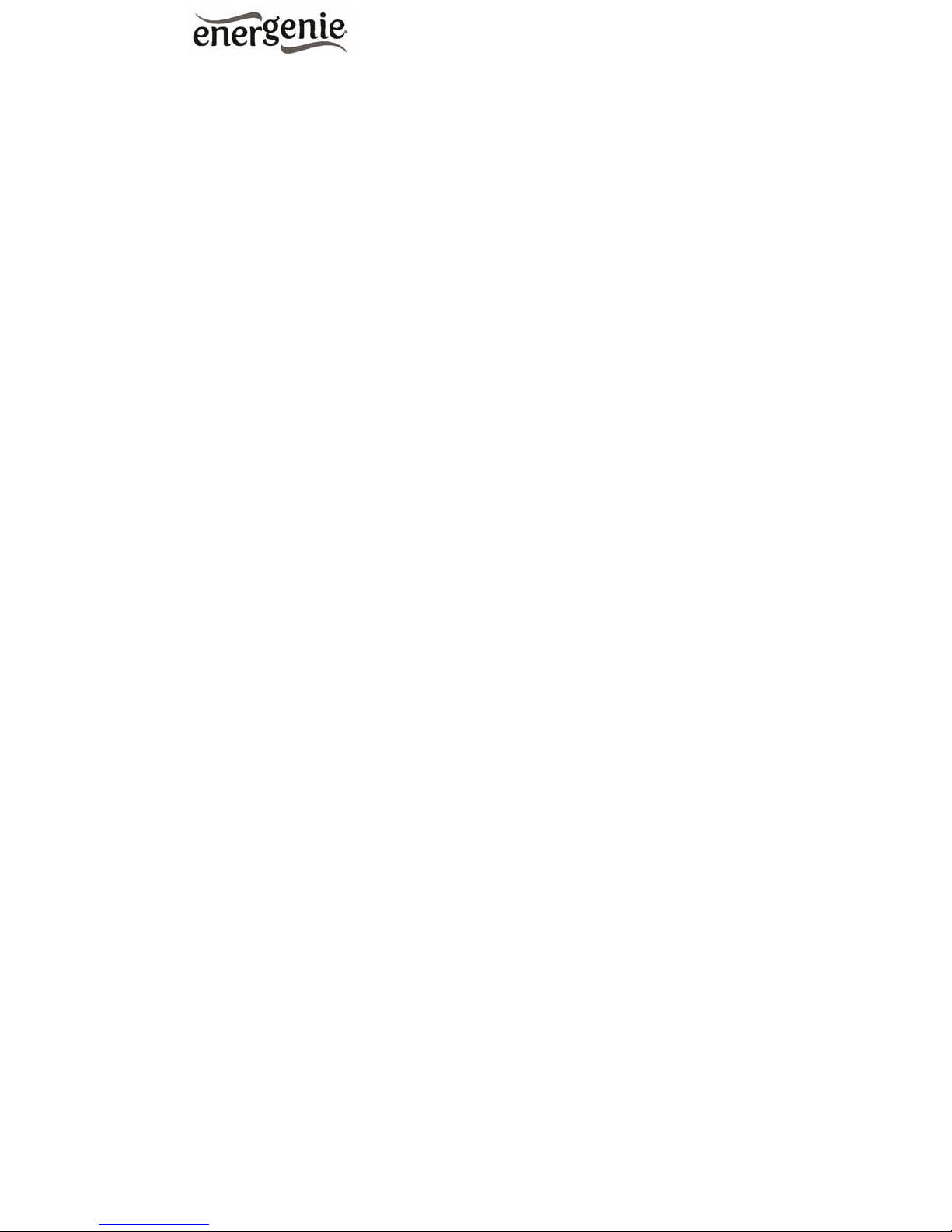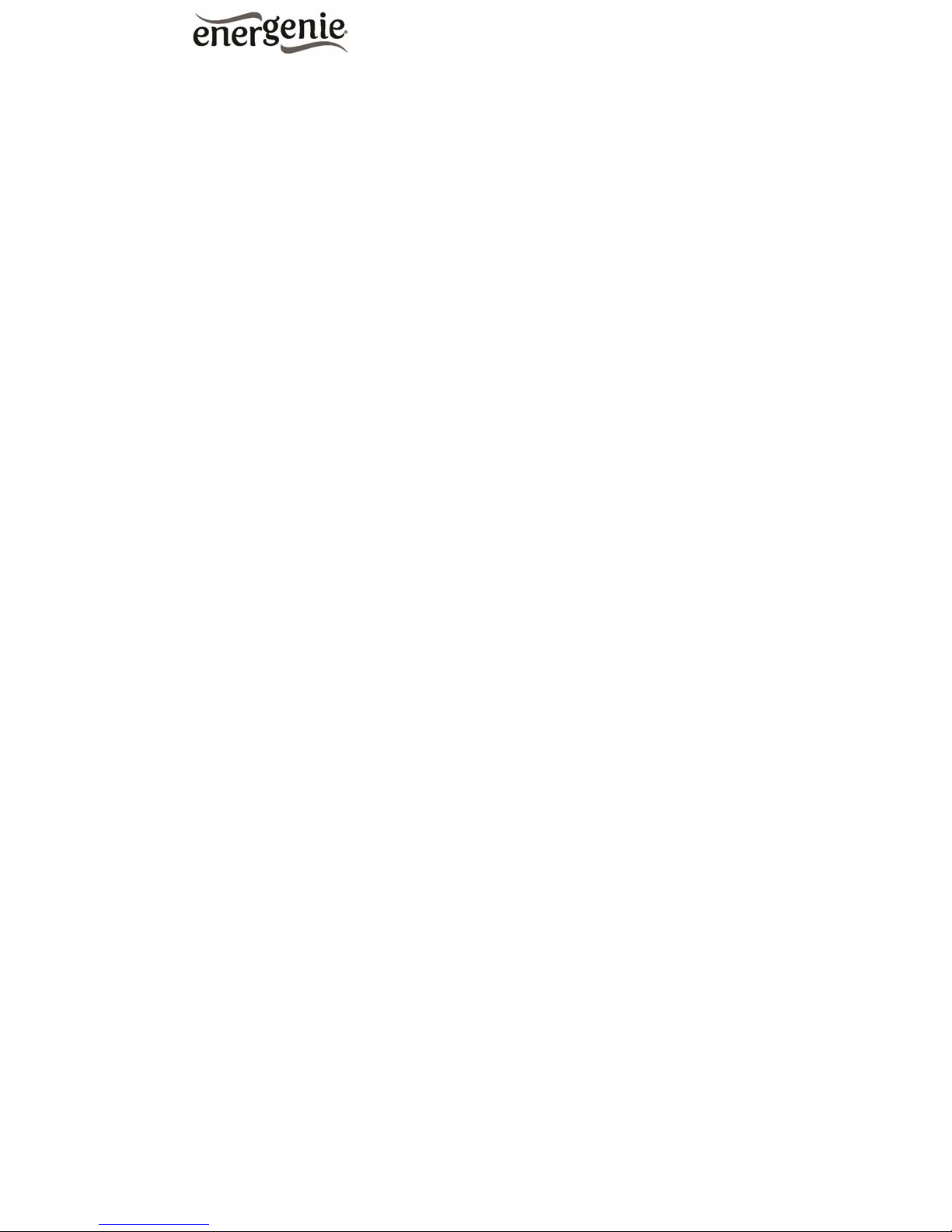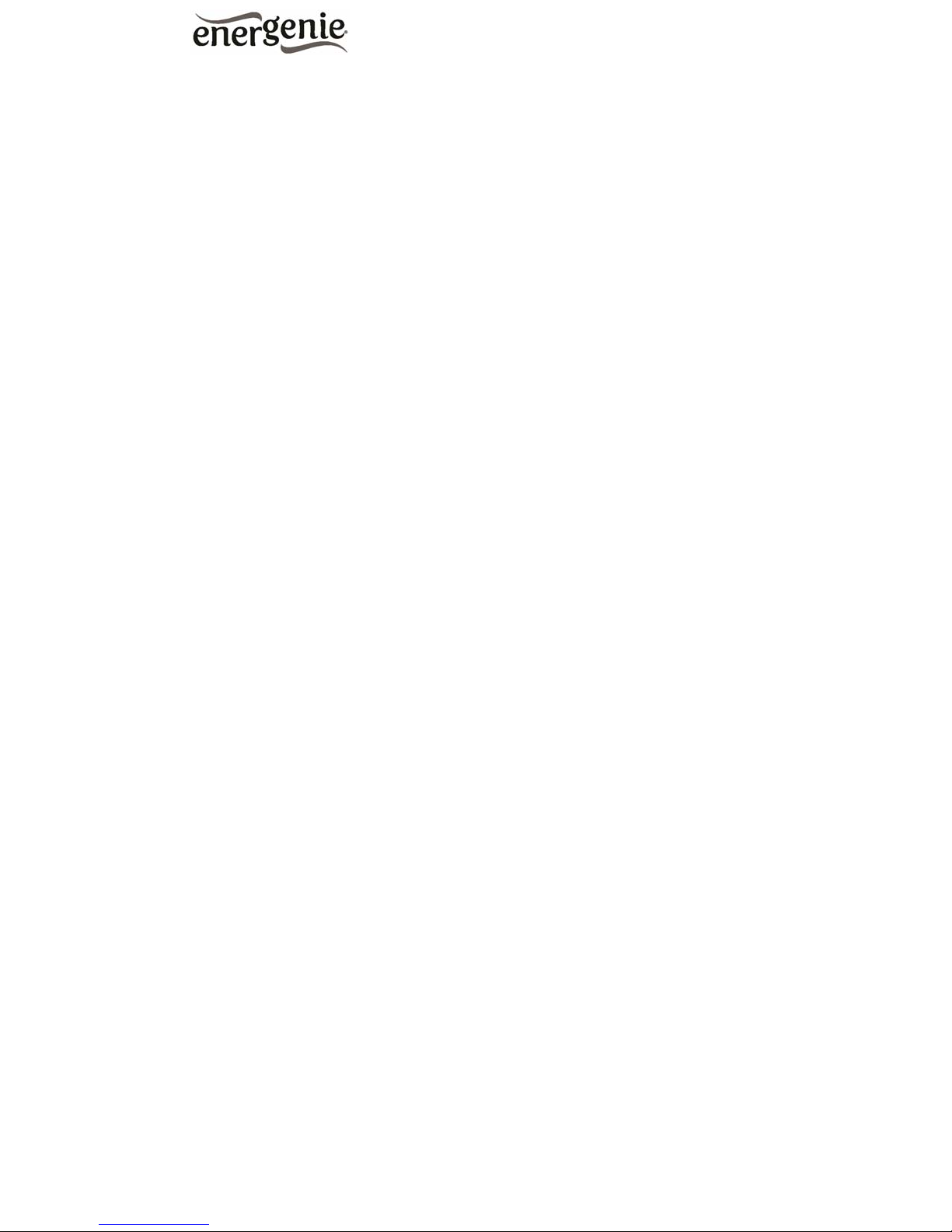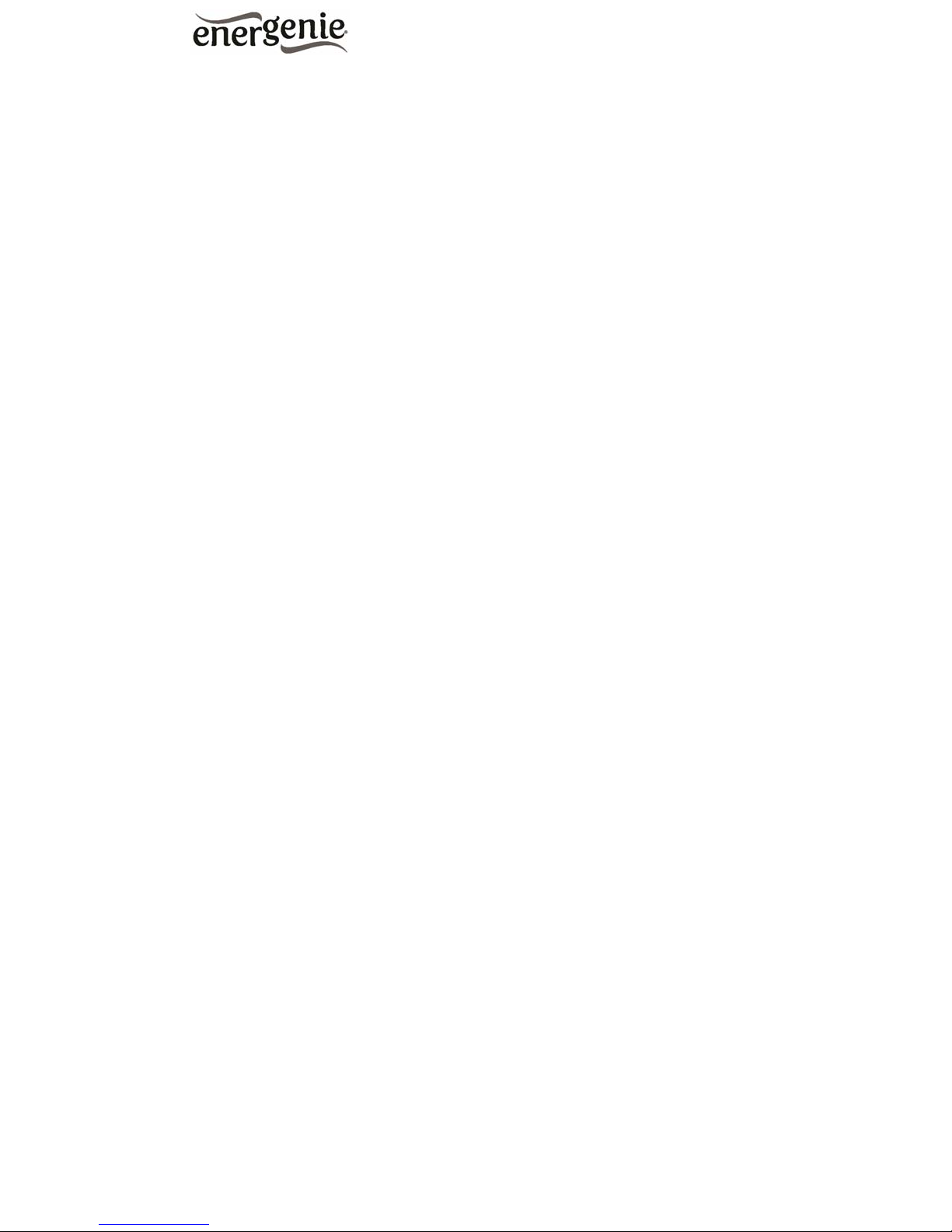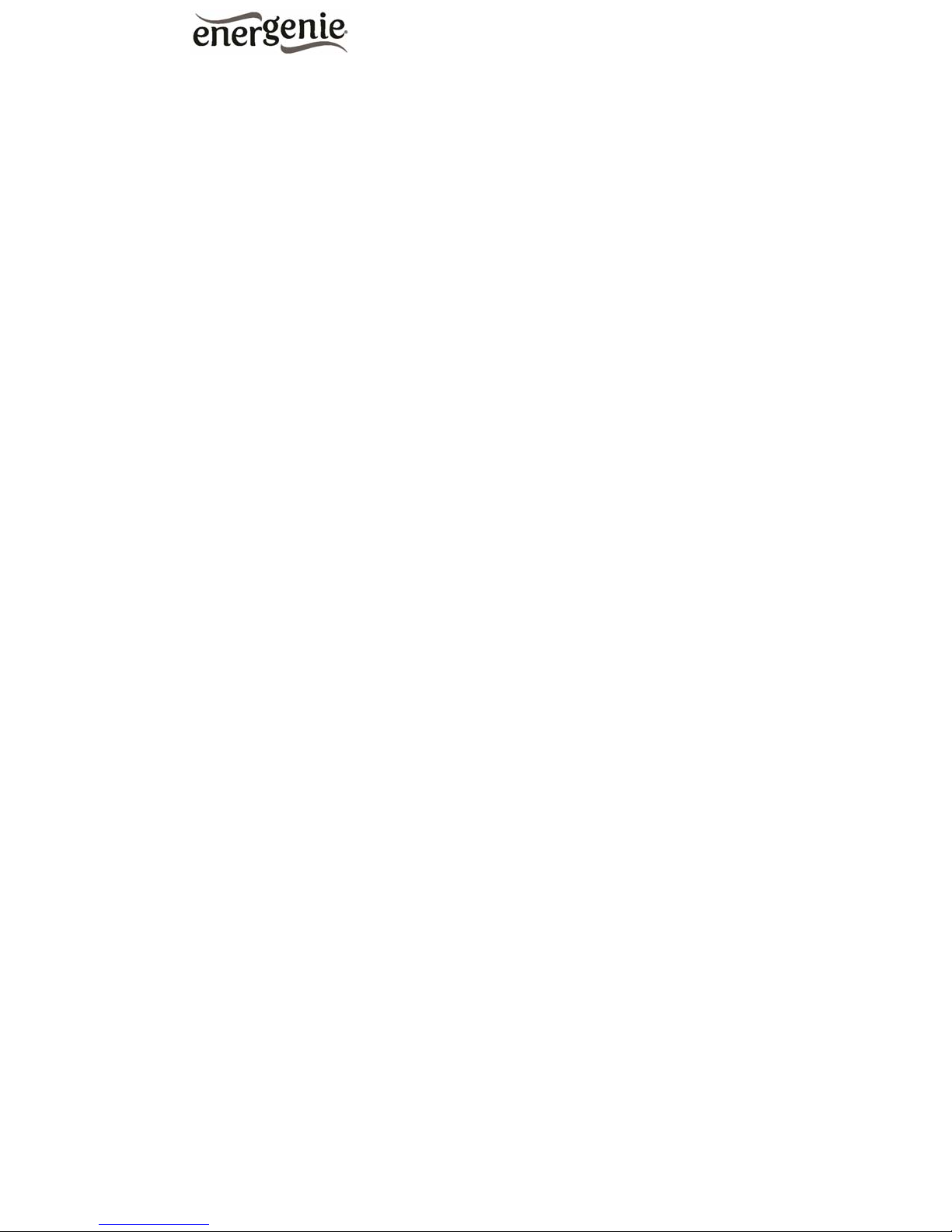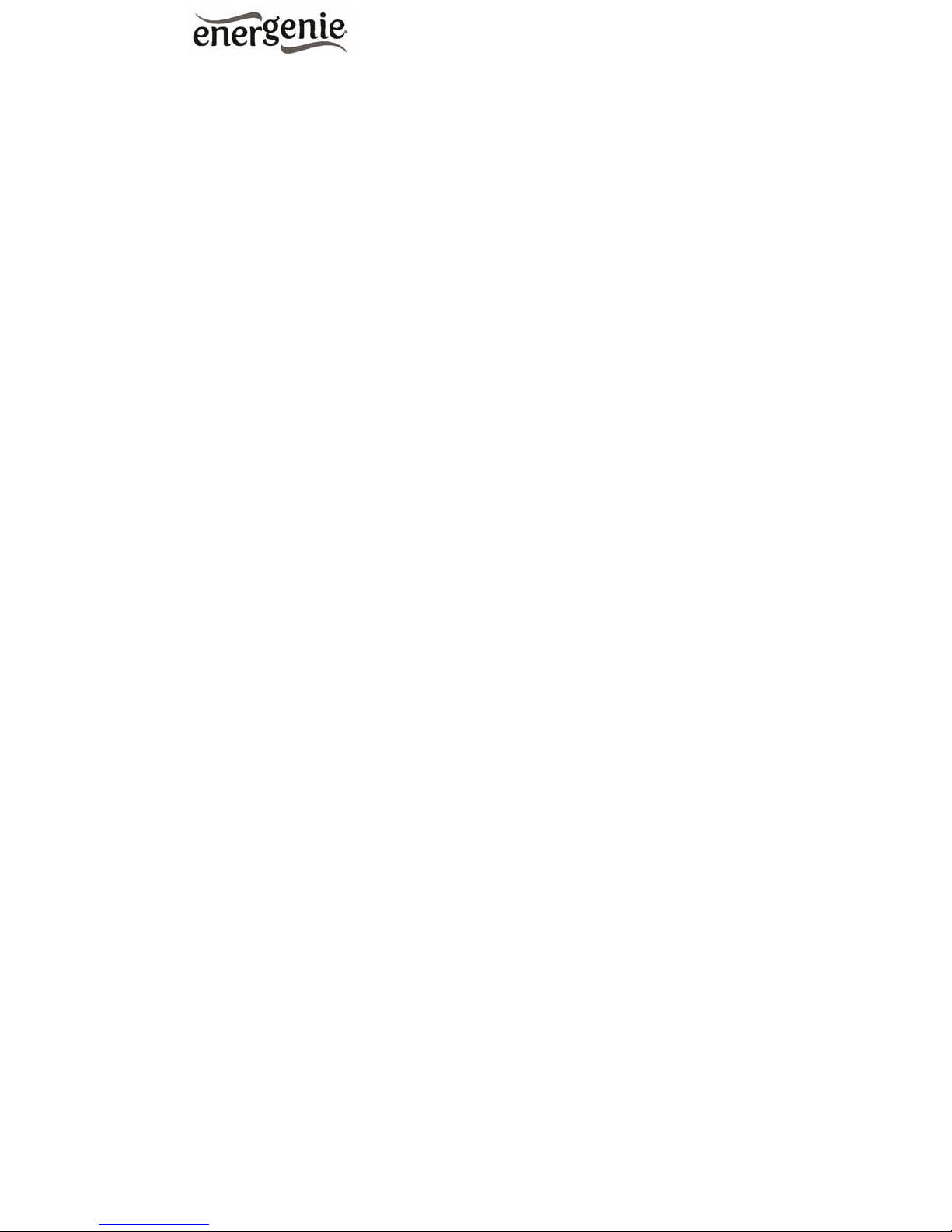
2
EG-PMSU
PROGRAMMABLE USB POWER STRIP
All brands and logos are registered trademarks of their respective owners
Table of contents
1. Introduction............................................................................................... 3
1.1. Features .................................................................................................. 3
1.2. Specifications .......................................................................................... 4
1.3. Hardware requirements........................................................................... 5
1.4. Package contents .................................................................................... 5
2. Indicators and controls of EG-PMSU ..................................................... 6
2.1. Indicators ................................................................................................. 7
2.2. Audible signals ........................................................................................ 7
3. Installation................................................................................................. 8
3.1. Getting started ......................................................................................... 8
3.2. Power Manager installation ..................................................................... 9
4. Power Manager software ....................................................................... 10
4.1. Managing EG-PMSU............................................................................. 10
4.2. Setting up the hardware schedule......................................................... 15
4.3. Setting up the software schedule .......................................................... 21
4.4. Setting up application events ................................................................ 24
5. Power Manager advanced features ...................................................... 30
5.1. Processing the alarms........................................................................... 31
5.2. Setting up network devices ................................................................... 32
5.3. Managing device beeper and timer ....................................................... 37
5.4. Managing EG-PMSU via your own software......................................... 38
5.5. EG-PMSU SDK ..................................................................................... 40
6. Troubleshooting ..................................................................................... 41