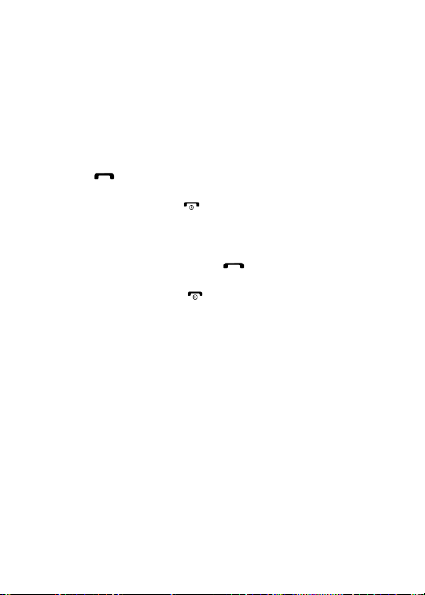Energizer E2 User manual
Other Energizer Cell Phone manuals
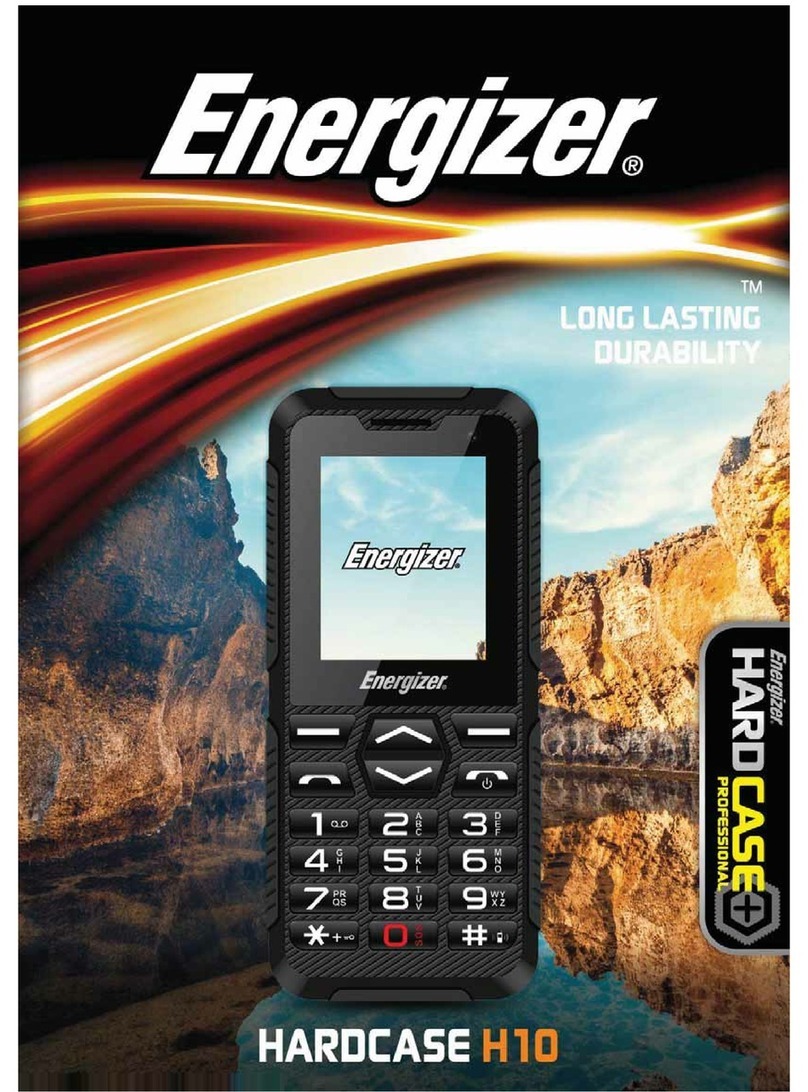
Energizer
Energizer Hardcase H10 User manual
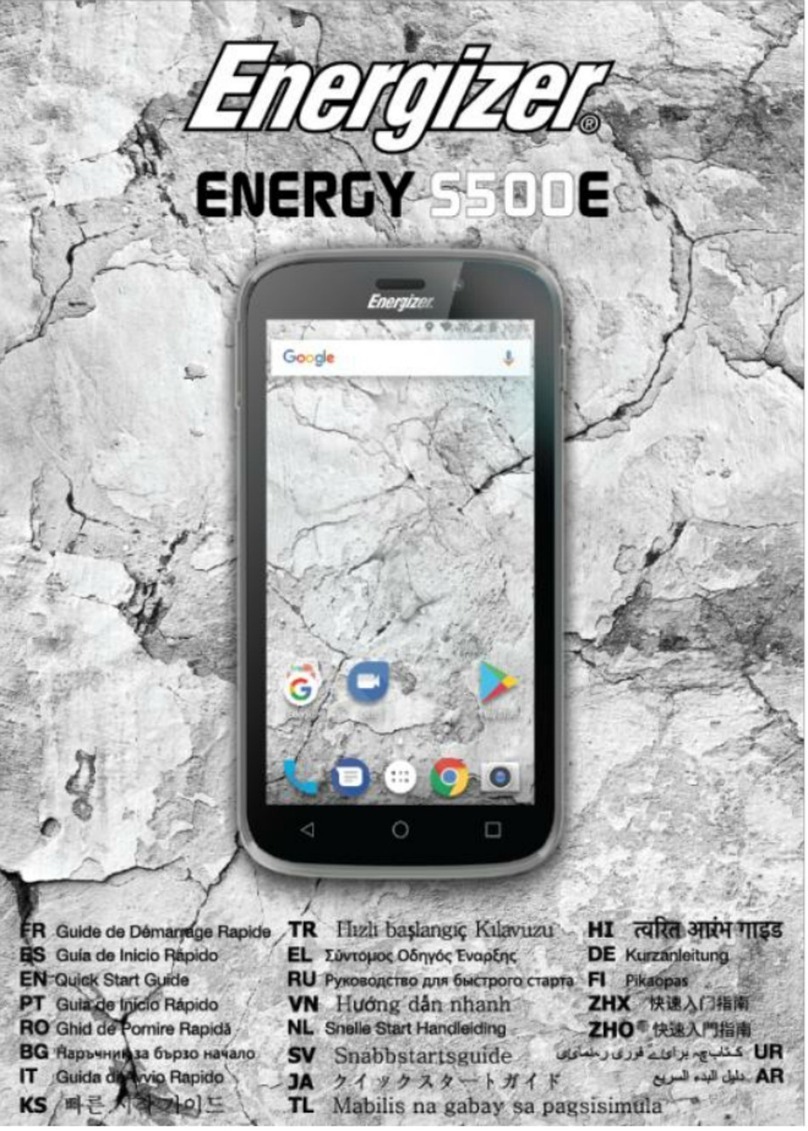
Energizer
Energizer Energy 5500E User manual

Energizer
Energizer Energy E2415 User manual
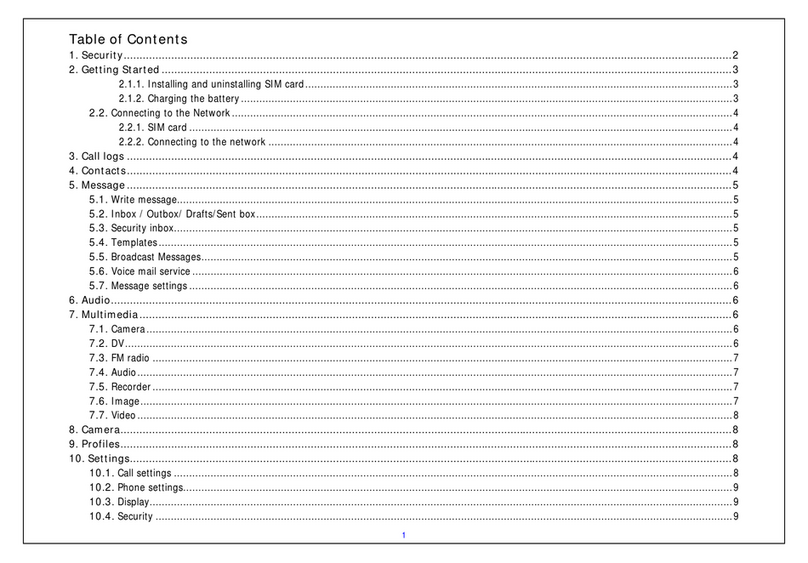
Energizer
Energizer PM20 User manual

Energizer
Energizer H240S User manual

Energizer
Energizer Hardcase H550S Troubleshooting guide

Energizer
Energizer Energy S550 User manual

Energizer
Energizer E282SC User manual
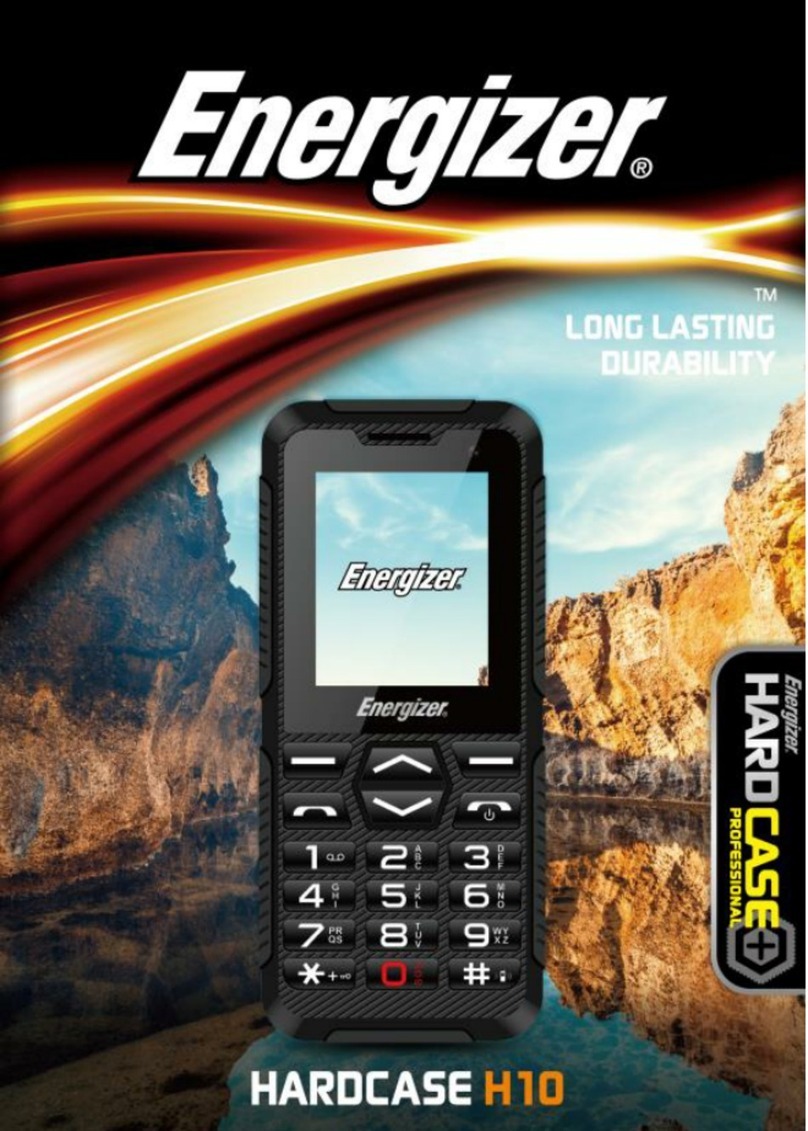
Energizer
Energizer Hardcase H10 User manual

Energizer
Energizer ENERGY 100 User manual