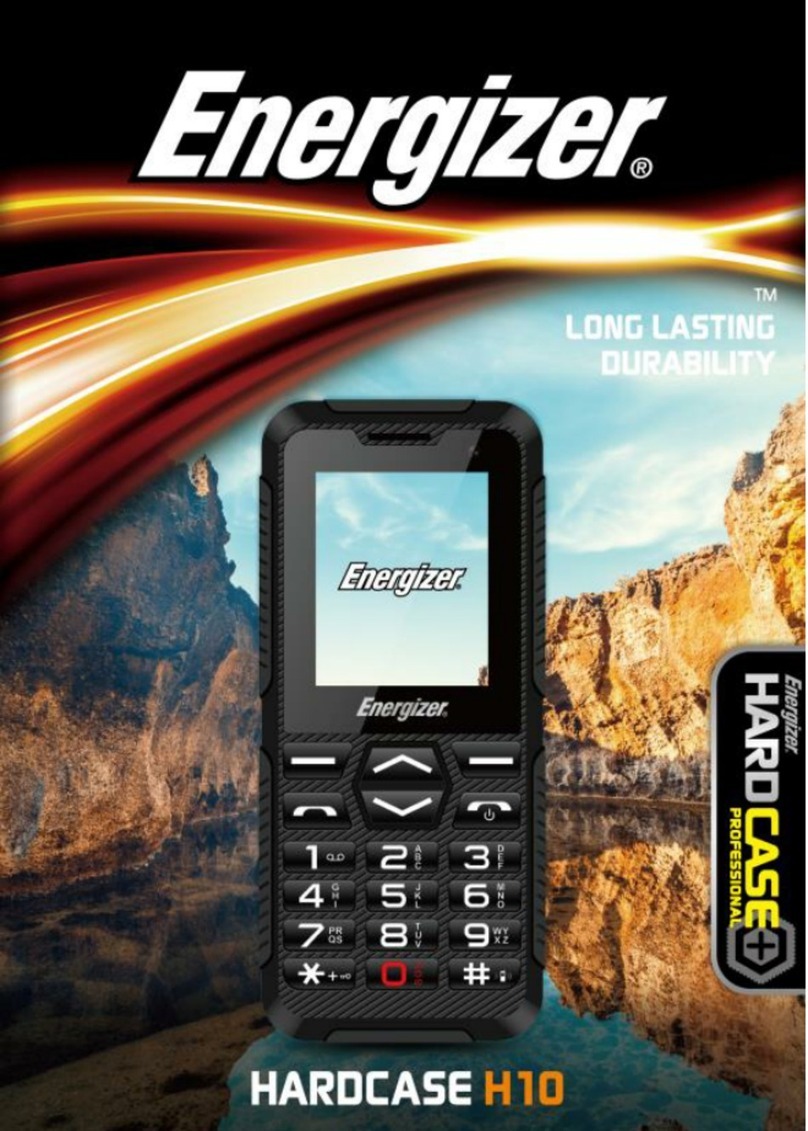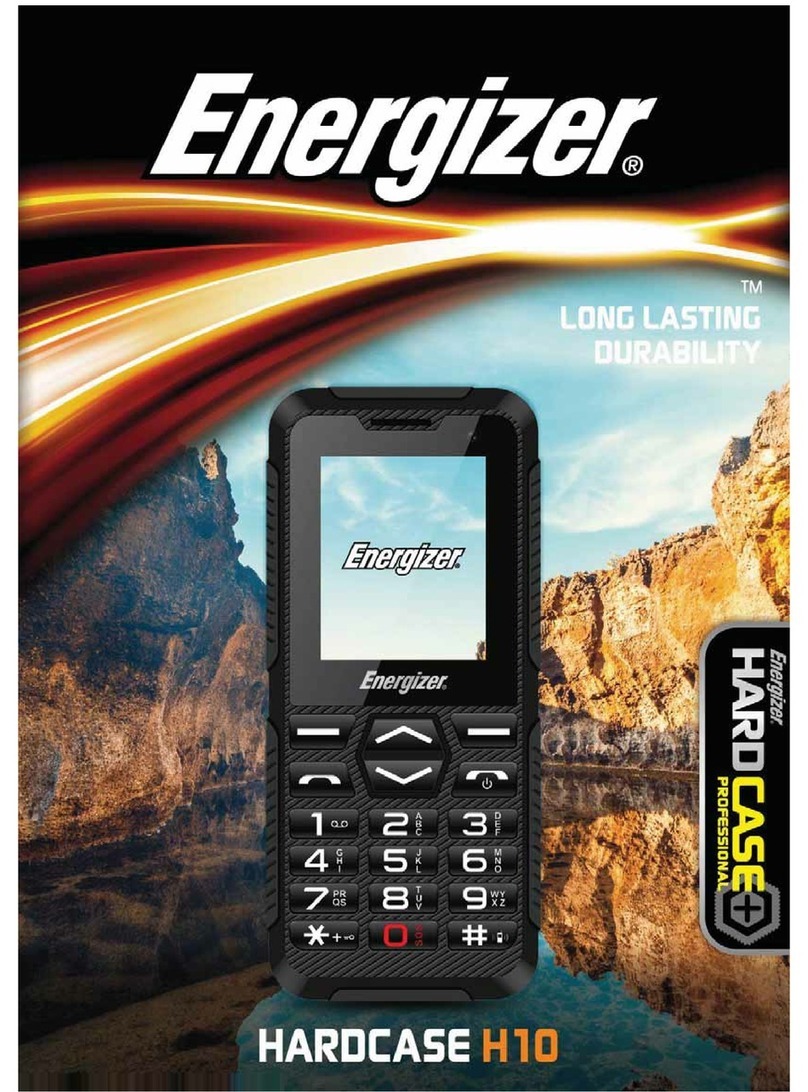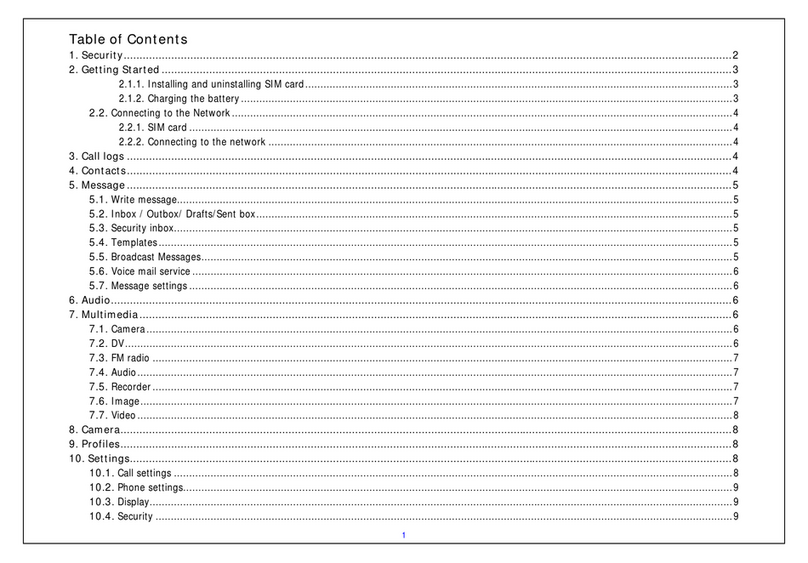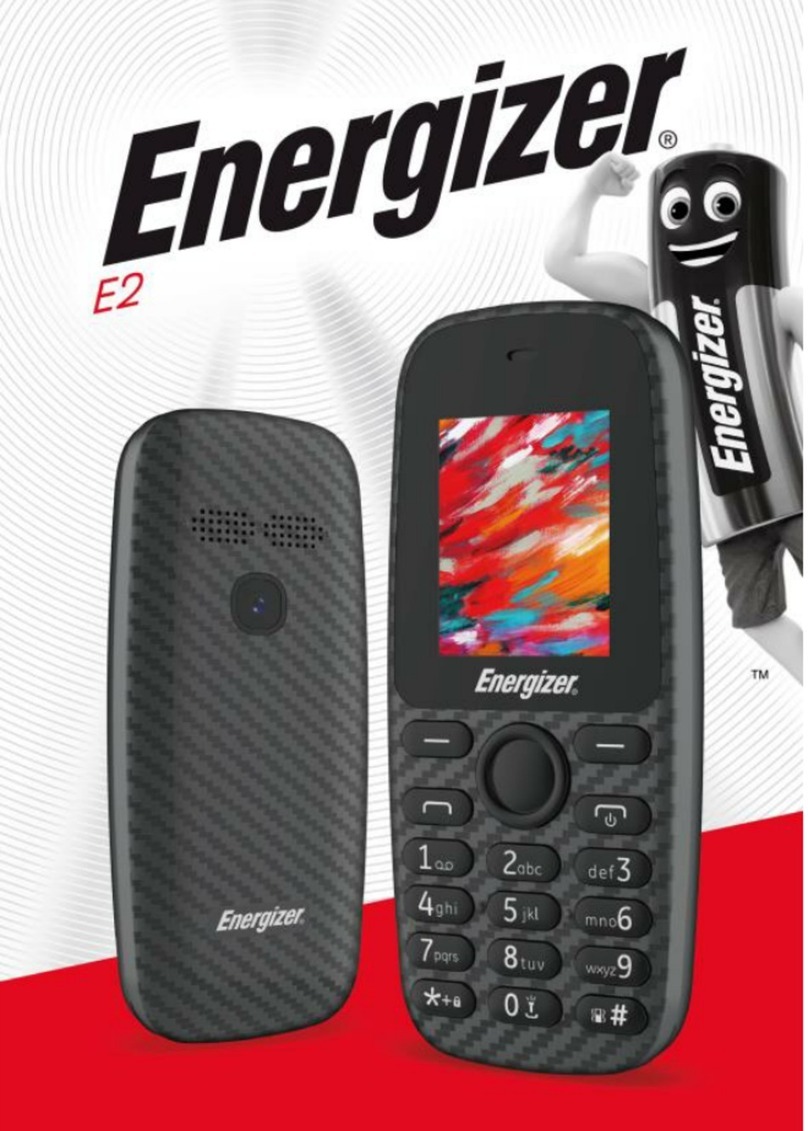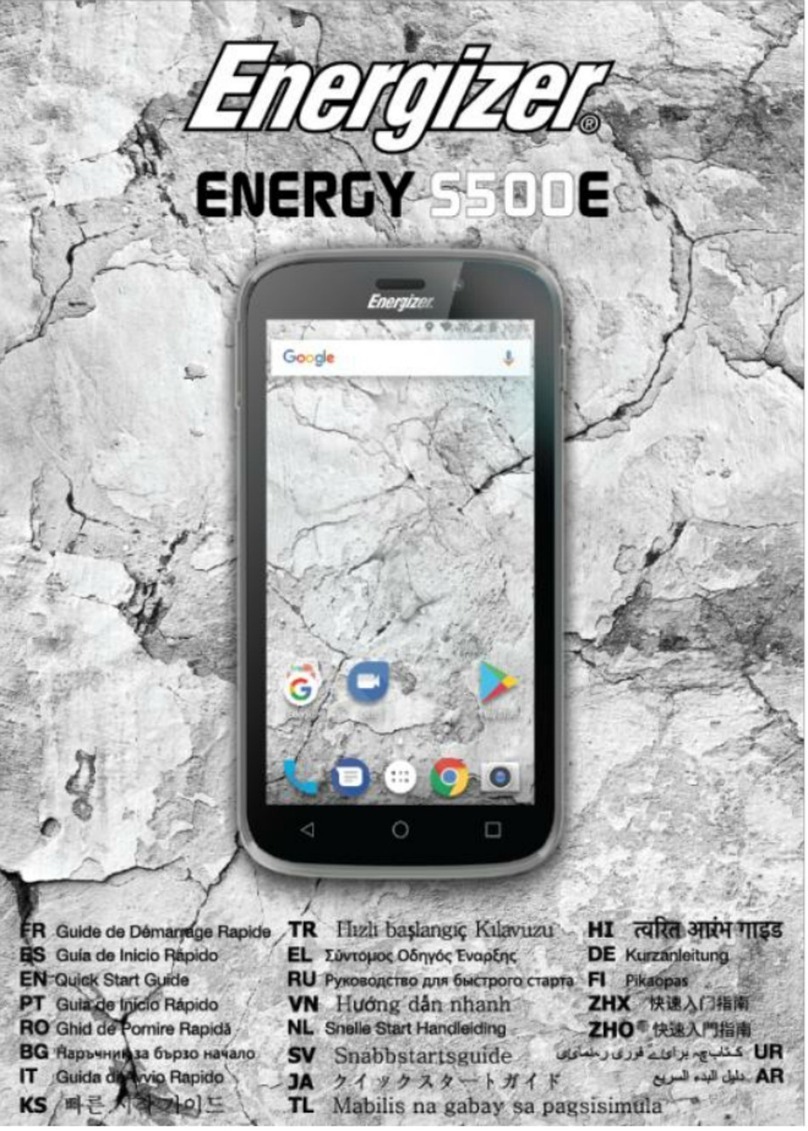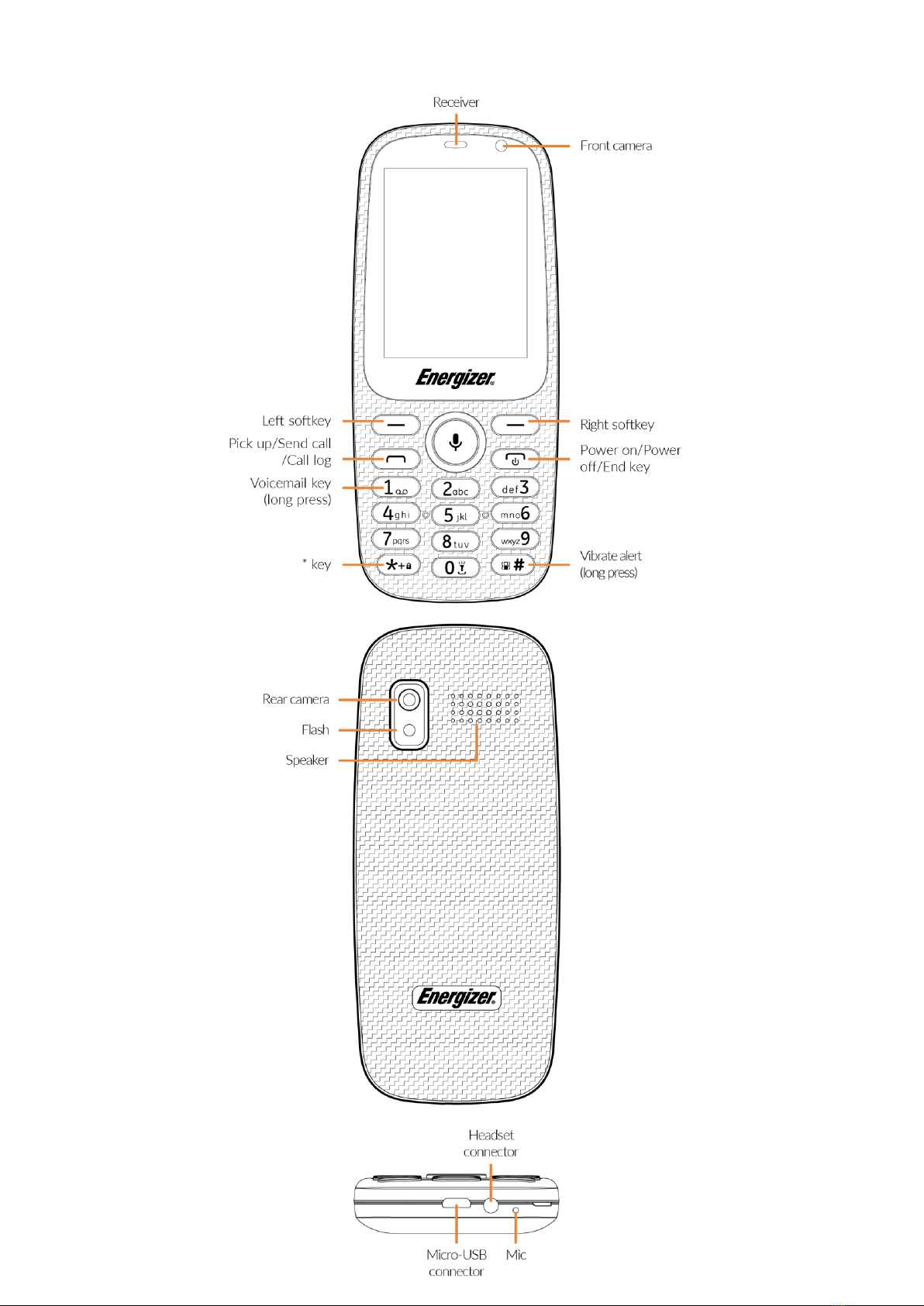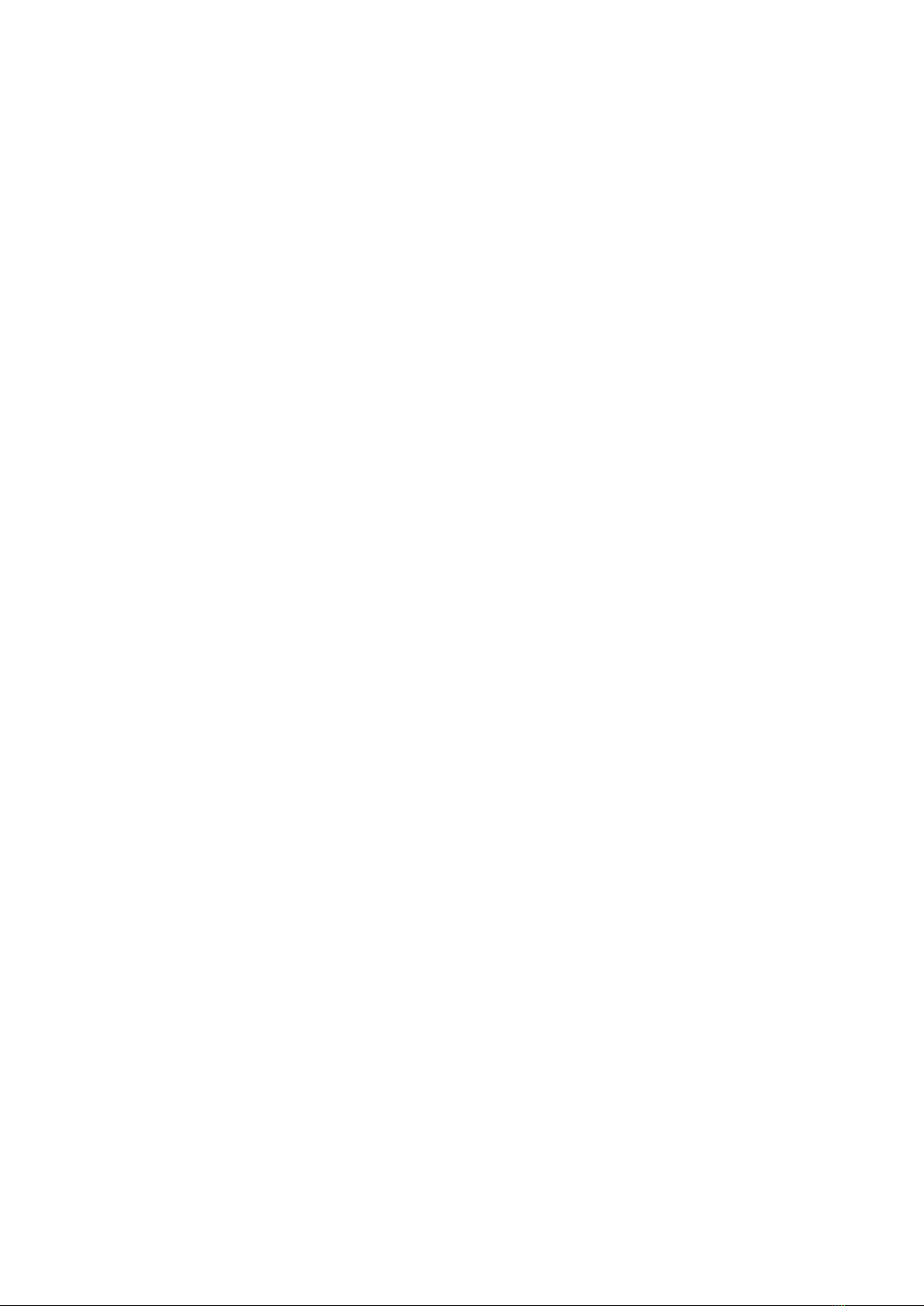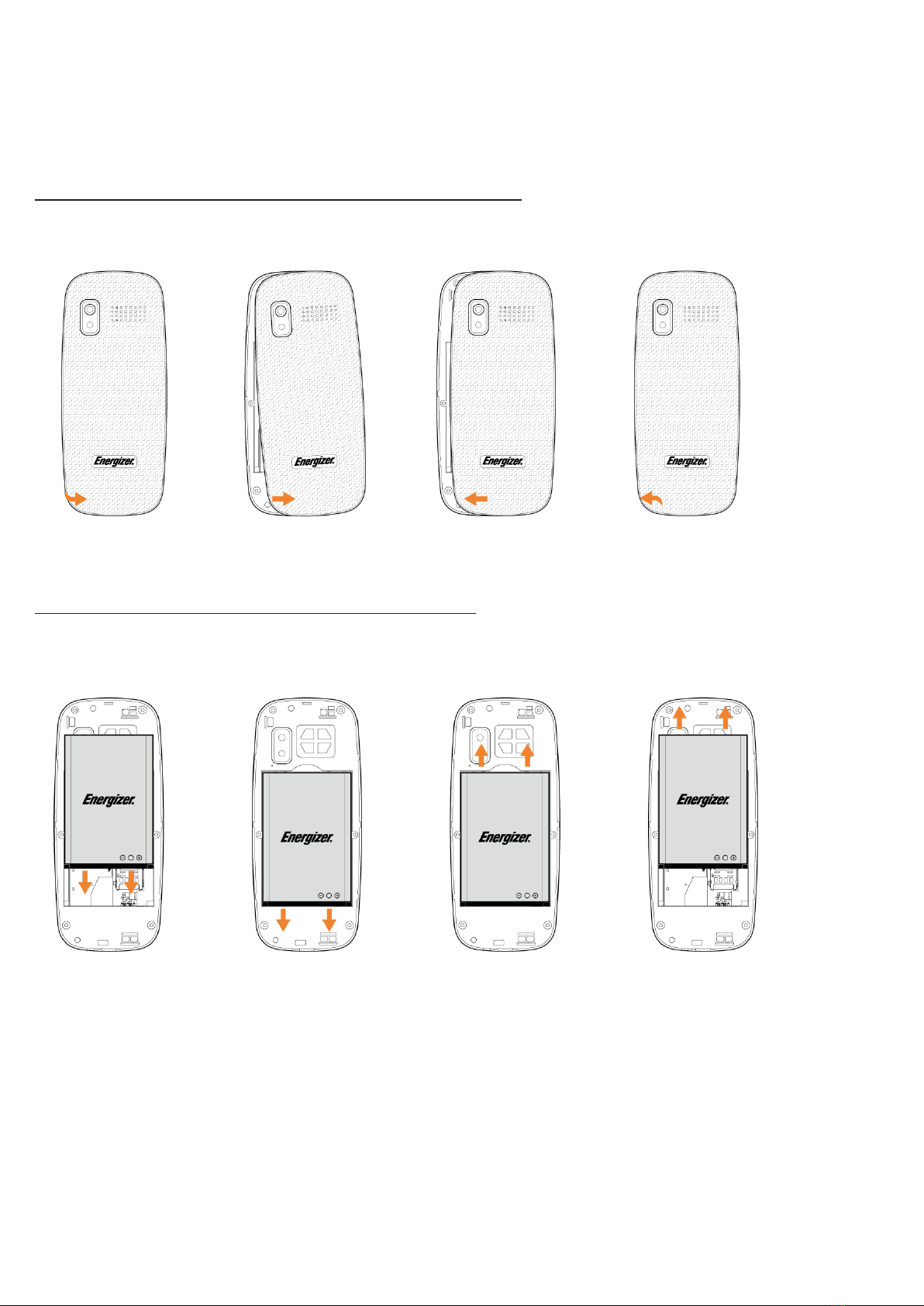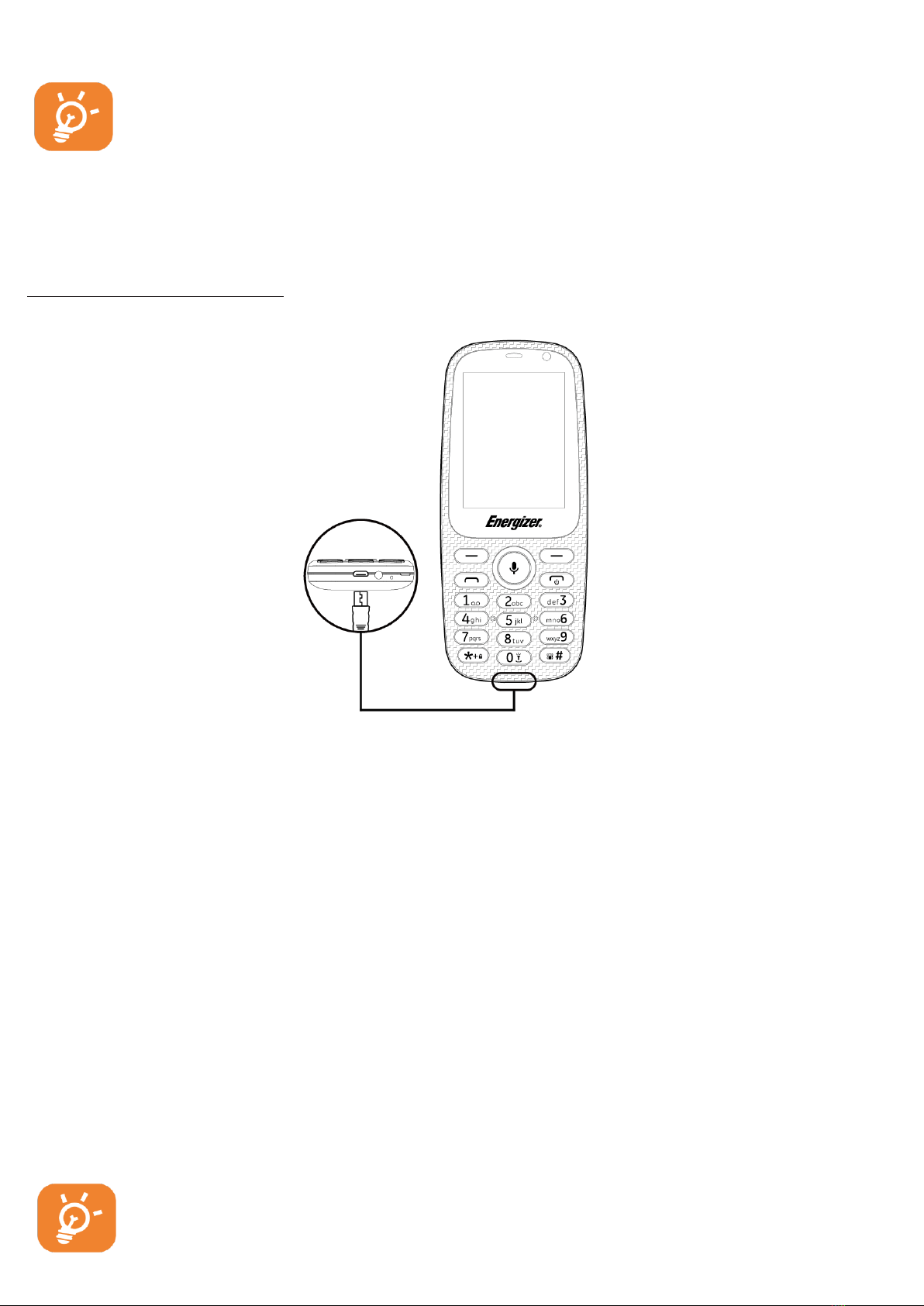4. Messages …………………………………………….
4.1. Create message
You can select “Message” from the main menu to create
text/multimedia message. You can type a message and customize your
message by adding pictures, recordings, videos, etc (only available
while editing an MMS).
W
hile
writing a message, select "Options" to
access all of the messaging
op
tions.
When you use Dual SIM functions, you can type a message and select
t
o
send it to a recipient in either the SIM1 or SIM2 directory.
4.2. Create MMS
An SMS will be converted to MMS automatically
when
images, videos,
audio, slides, or attachments are inserted.
An SMS message of more than a certain number of characters
(the number of characters depends on your language) will be
charged as several SMS. An MMS message containing photos or
sounds may also be billed as more than
one
message. Specific
letters (accent) will increase the size of the SMS; this may cause
multiple SMS to be sent to your recipient.
5. Contacts ……………………………………..……...
5.1. Consulting your contacts
To access the contacts from the Home screen, press the key and
select the icon from the
menu or press on the
key on the home
screen.
For dual SIM model, the complete contacts of both SIM1 and SIM2
are available in this menu.
5.2. Adding a contact
You can add a new contact to your phone or SIM card b
y
pressing the
key and chose phone or SIM 1 or 2