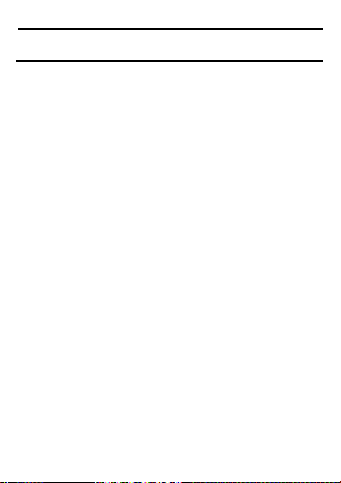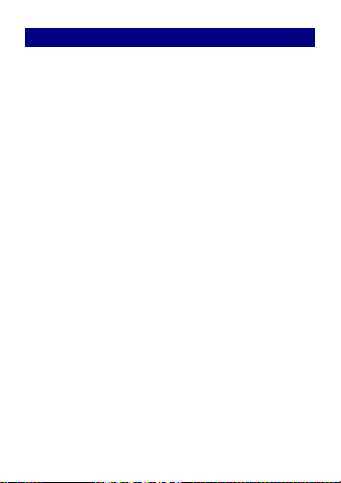1
Contents FCC ID:YHLBLUSTX10
Get Started.............................................................................2
Insert SIM card ........................................................2
Insert Micro SD card................................................2
Charge Mobile Phone...............................................3
PC-Phone File Transfer ............................................4
Keys and Parts.......................................................................6
Lock and Unlock the Screen..................................................9
Notification Panel ................................................................10
Arranging and Rearranging Widgets and Icons.................12
Adding Folders on your Screen........................................... 14
Adjusting Brightness ...........................................................15
Changing your Wallpaper ...................................................16
Make a Call..........................................................................17
Call Log................................................................................18
Reject a Call by Sending a Busy Message...........................19
Add a Contact...................................................................... 19
Messaging.............................................................................20
Receiving a New Message......................................20
Editing SMS and MMS ..........................................21
Message conversations ...........................................21
Browse the Web ...................................................................22
Enjoy Music......................................................................... 23
Download Applications on Google Play ..............................24
ManageApplications ...........................................................26
Maintenance & Safety .........................................................27