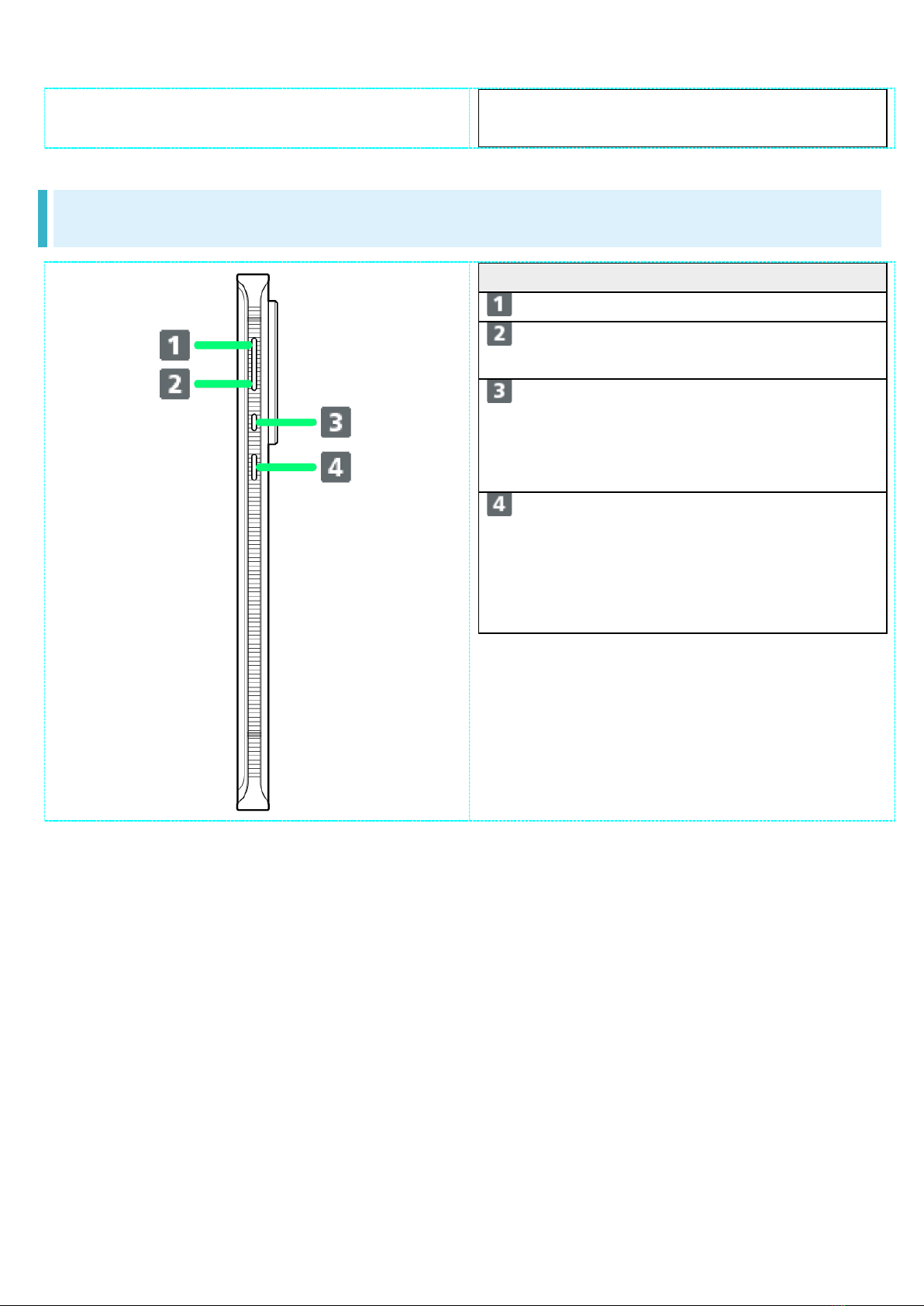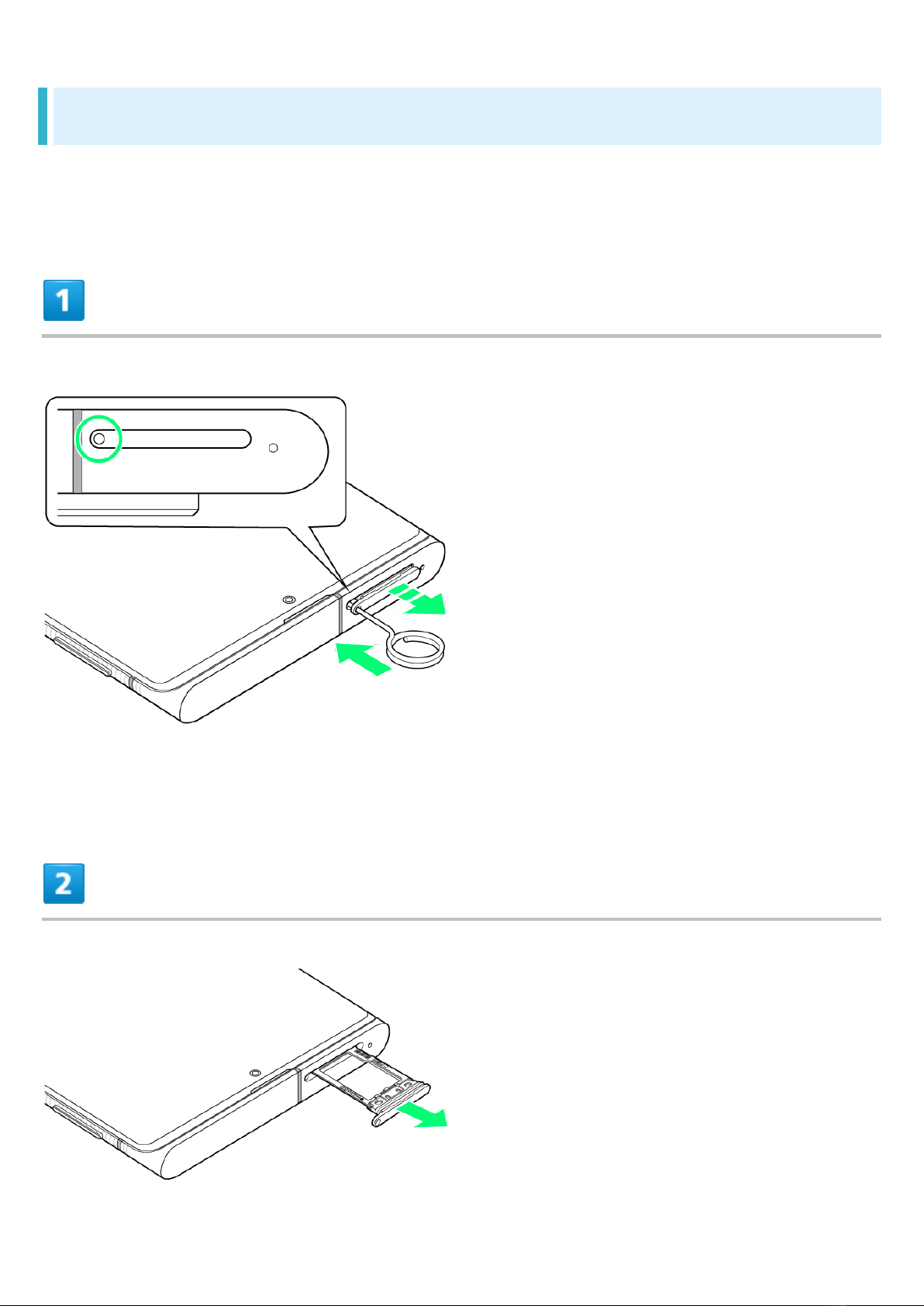5/77
Getting Started
SIM Card
SIM Card is an IC card containing phone number and other customer information.
Inserting SIM Card
Removing SIM Card
Handling SIM Card
Check the following regarding SIM Card handling.
IC (gold) chip
For SIM Card handling, see SoftBank Website.
https://www.softbank.jp/mobile/support/protect/usim/ (Japanese)
Avoid applying labels. May damage SIM Card.
SIM is replaceable (at cost) in case of loss/damage.
Wipe clean with a dry, soft cloth.
Always keep the IC (gold) chip clean.
SIM Card Cautions
Observe the following when using SIM Card.
Within Japan, SIM Card must be installed to make emergency calls (110, 119, 118).
Always follow emergency procedures to suspend service if your SIM Card or handset (SIM Card
inserted) is lost/stolen. For details, contact Customer Service.
Customer is responsible for any damage caused by inserting SIM Card in an other-brand IC card
reader, etc. SoftBank Corp. is not responsible in such case.
It is recommended that you back up information that is saved on SIM Card. SoftBank Corp. is not
responsible for damages from saved information that is lost.
Always power off handset before inserting/removing SIM Card.
Note that SIM Card specifications and performance may change without notice.
Return SIM Card to SoftBank Corp. when canceling subscription.
SIM Card is the property of SoftBank Corp.
Returned SIM Cards are recycled for environmental purposes.
Some services, functions, etc. may have restrictions when an other-carrier SIM card is used.
SoftBank Corp. does not guarantee operation whatsoever.