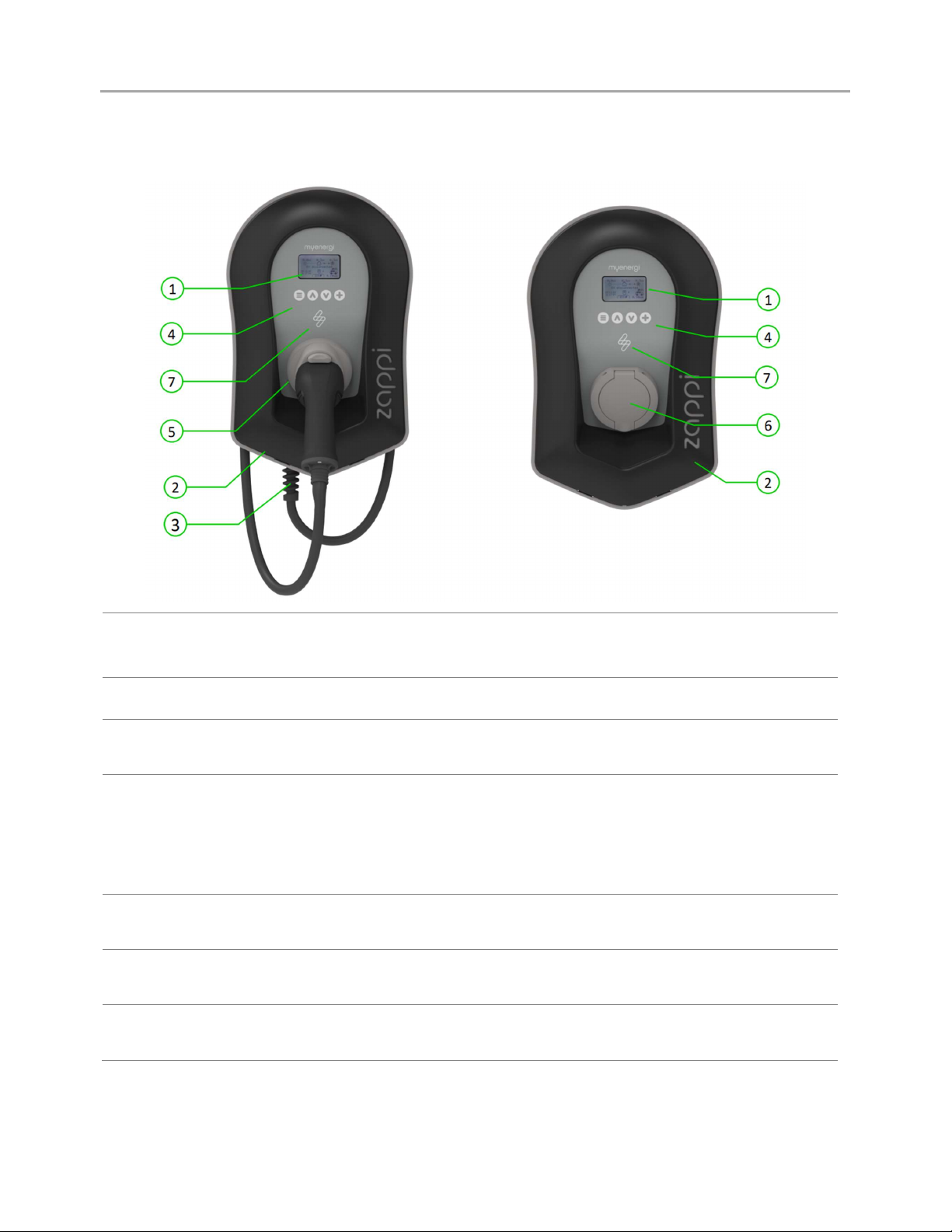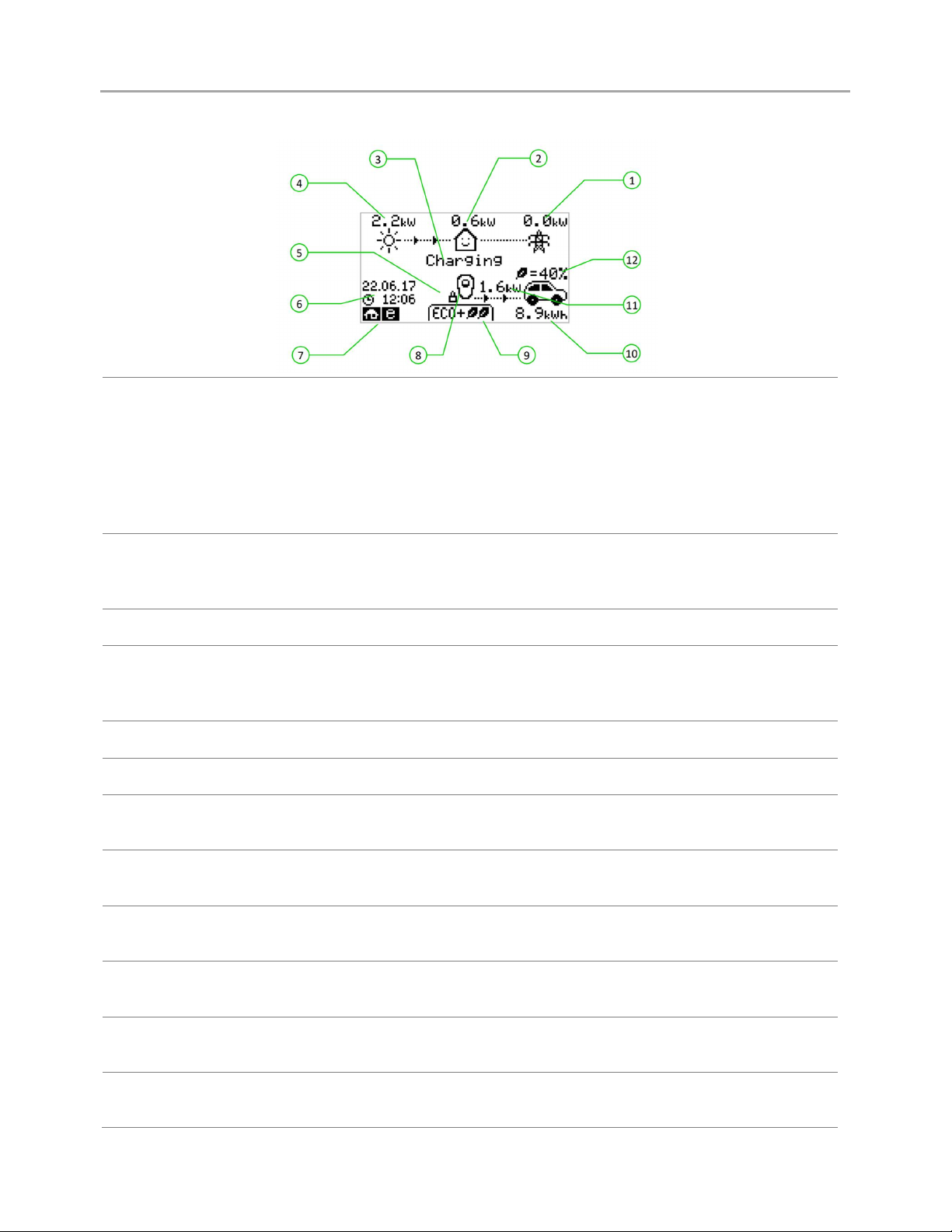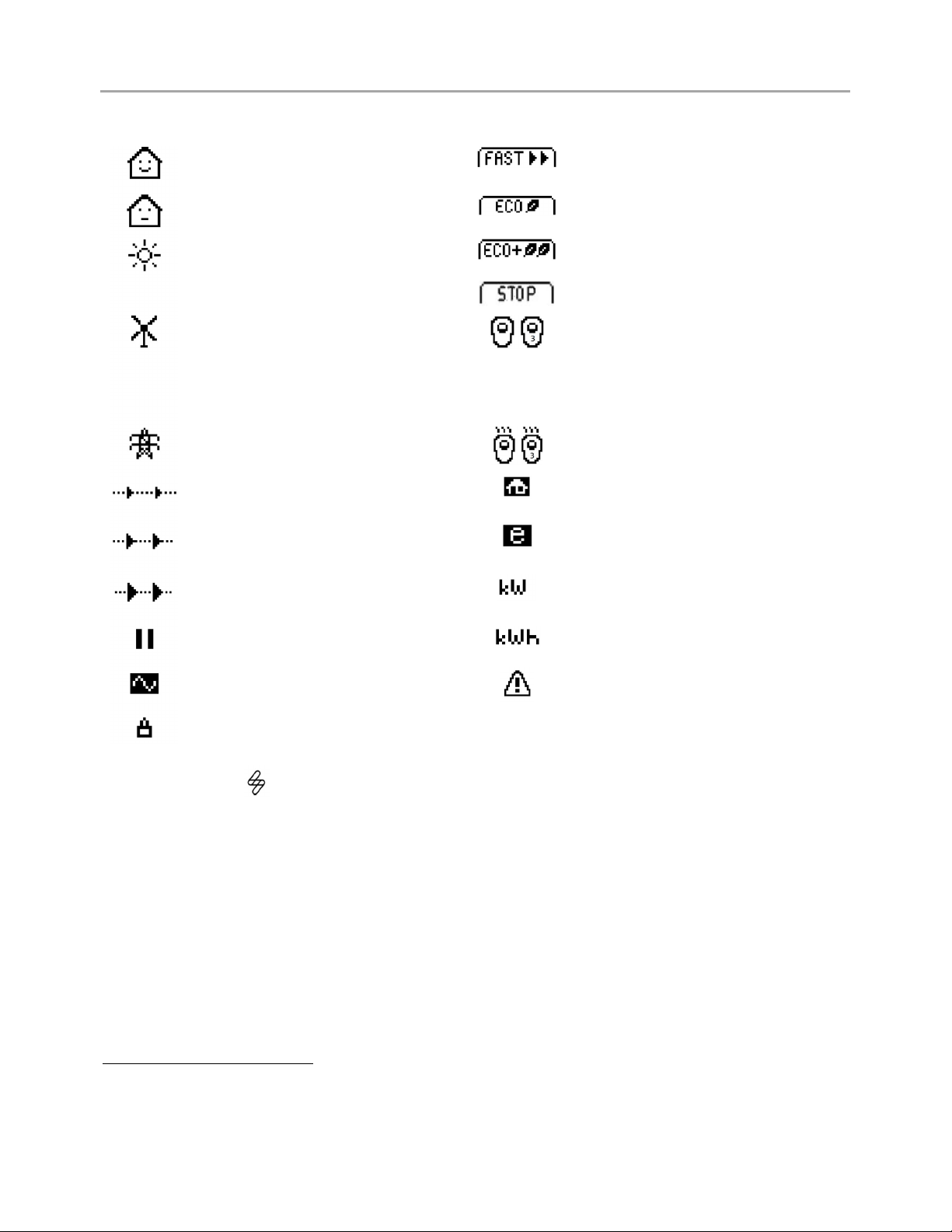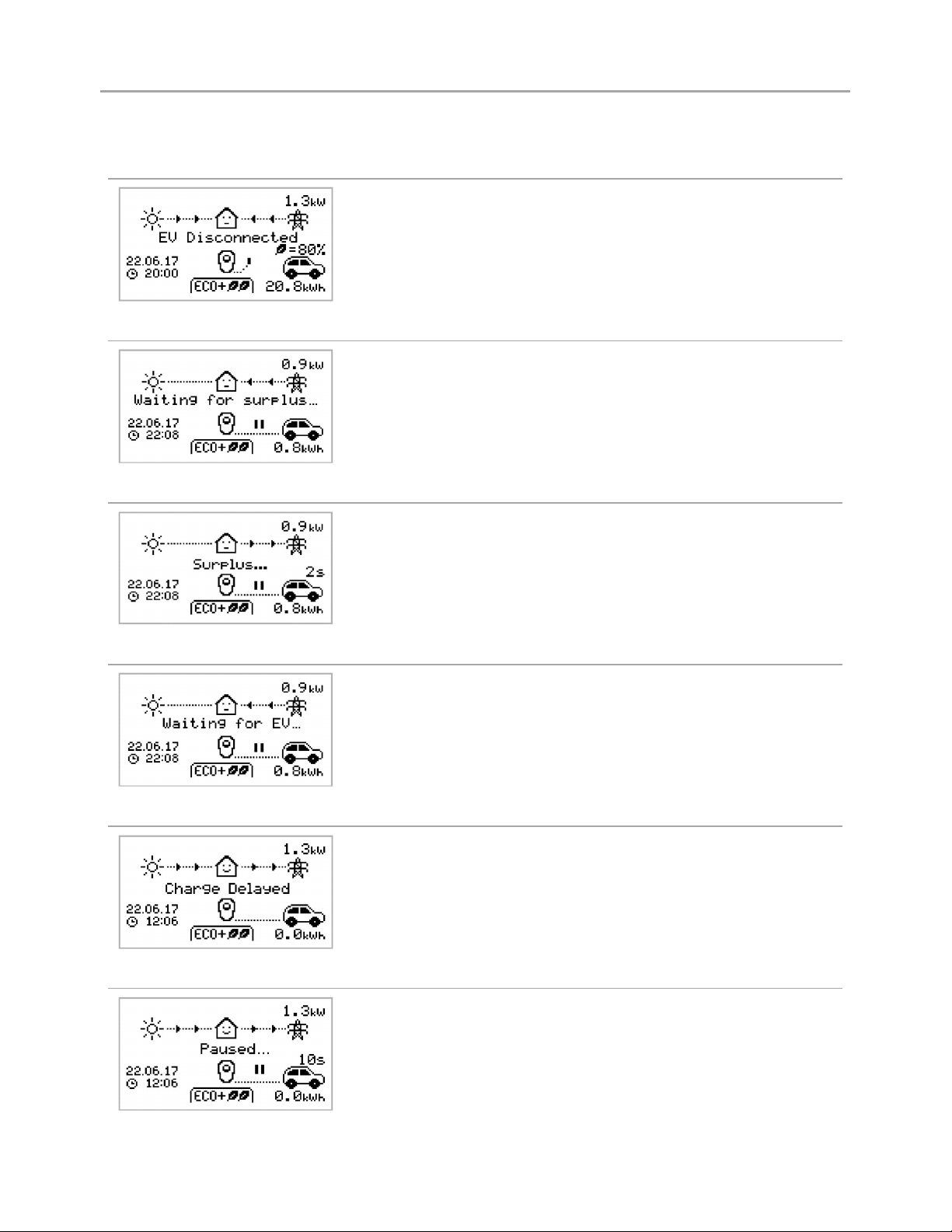Operation
2
zappi
Display
1. Import / Export Power The power being either imported or exported from or to the grid (kW). The
direction of the arrows indicates if the property is currently importing
power (left) or exporting power (right).
The size of the arrows is proportionate to the level of power being imported
/ exported, When the property is neither importing or exporting power the
figure will be 0.0kW and there will no animated arrows. The property is then
said to be 'in balance'.
2. House Load Power The power that the property is currently using in kW. (Note: This is displayed
only when the Generation Sensor is installed directly to a CT input or a
harvi
or other
myenergi
device)
3. Status Text The current status is displayed here (see Status Screens Page 12).
4. Generation Power The power being generated at this time in kW. (Note: This is displayed only
when the CTs are installed either hard wired to the CT inputs of the
zappi
or
wirelessly to a
harvi
or other
myenergi
device)
5. Lock Icon Operation lock is active.
6. Date & Time The current date and time.
7. Mode Icons These icons indicate that the import limiting is active (house), Demand Side
Response (~) or the eSense input is live (e) see page 44.
8. zappi Icon If you see wavy lines above the zappi icon, the unit is thermally limiting!
The output power is temporarily reduced.
9. Charge Mode Shows the selected Charging Mode; FAST, ECO or ECO+ (see Charging
Modes page 14).
10. Charge Delivered to EV The accumulated charge energy that has been sent to EV in this charge
session.
11. Current Charging Power When the EV is charging, arrows will show here along with the charging
power in kW.
12. Green Level of Last Charge This is the percentage of 'Green' energy for the last charge session, this is
shown at the end of a charge or when the EV is unplugged.