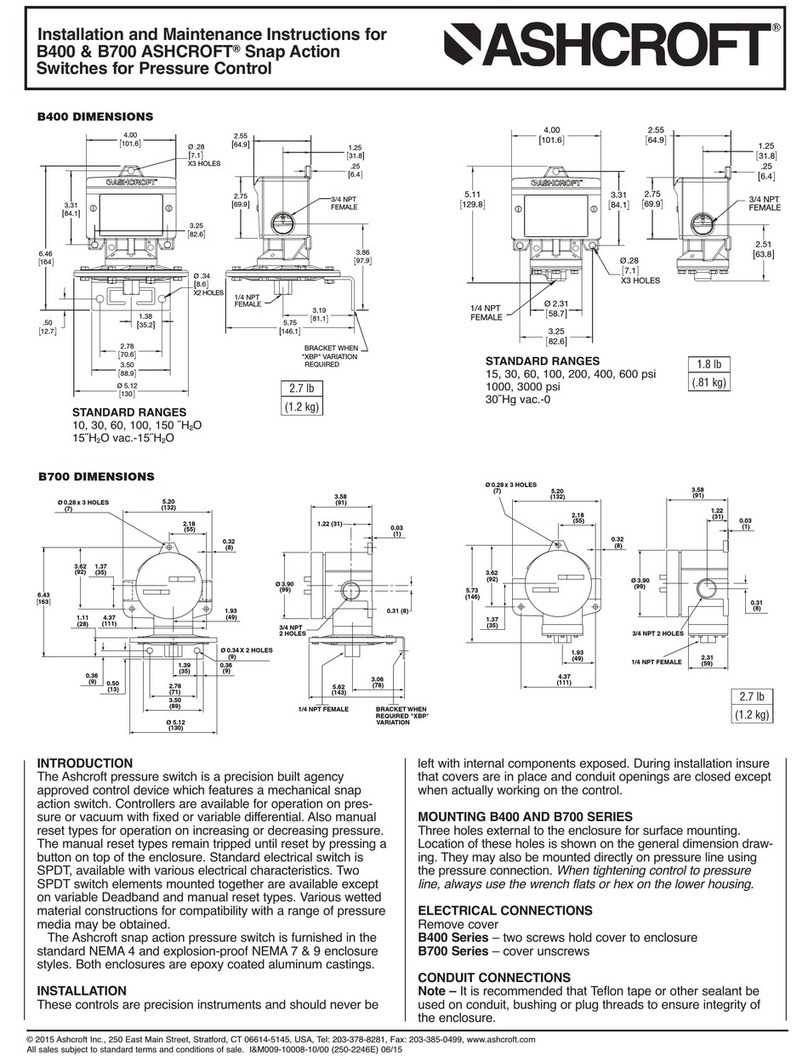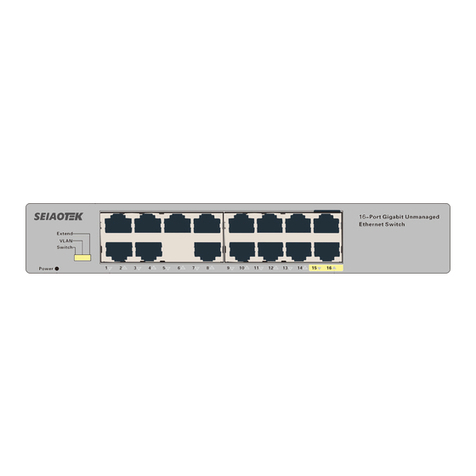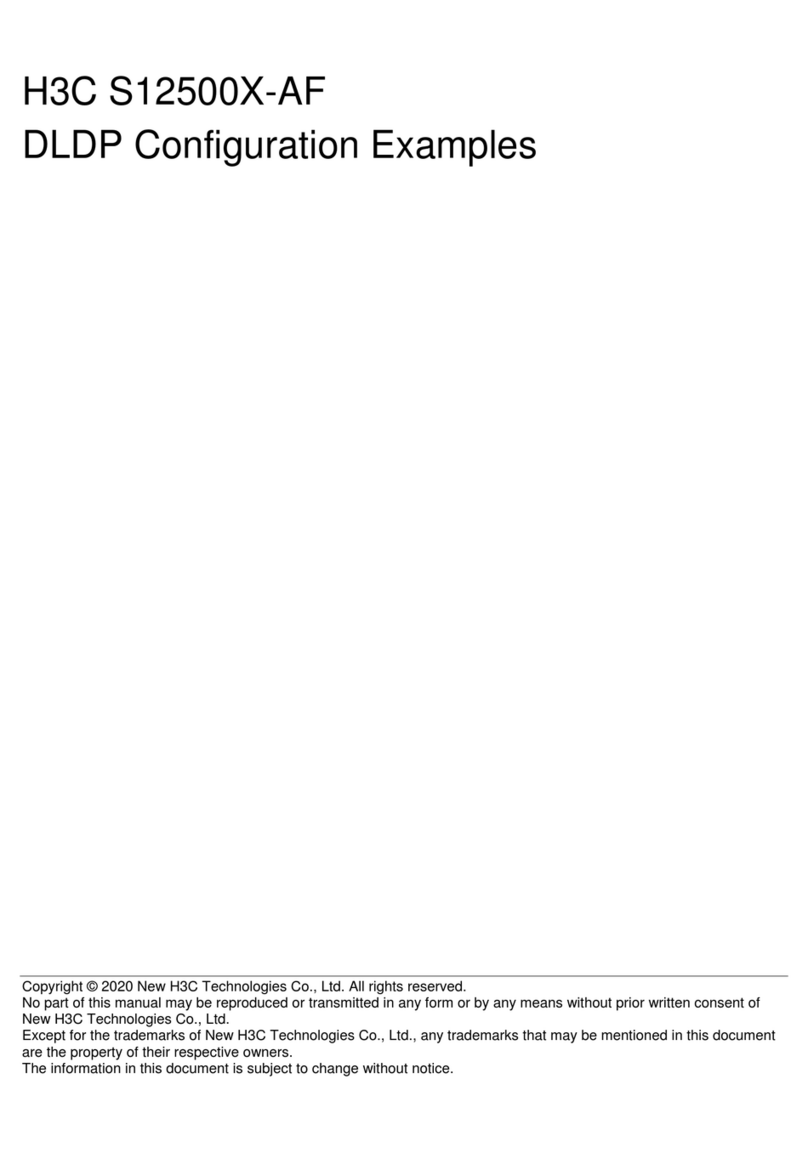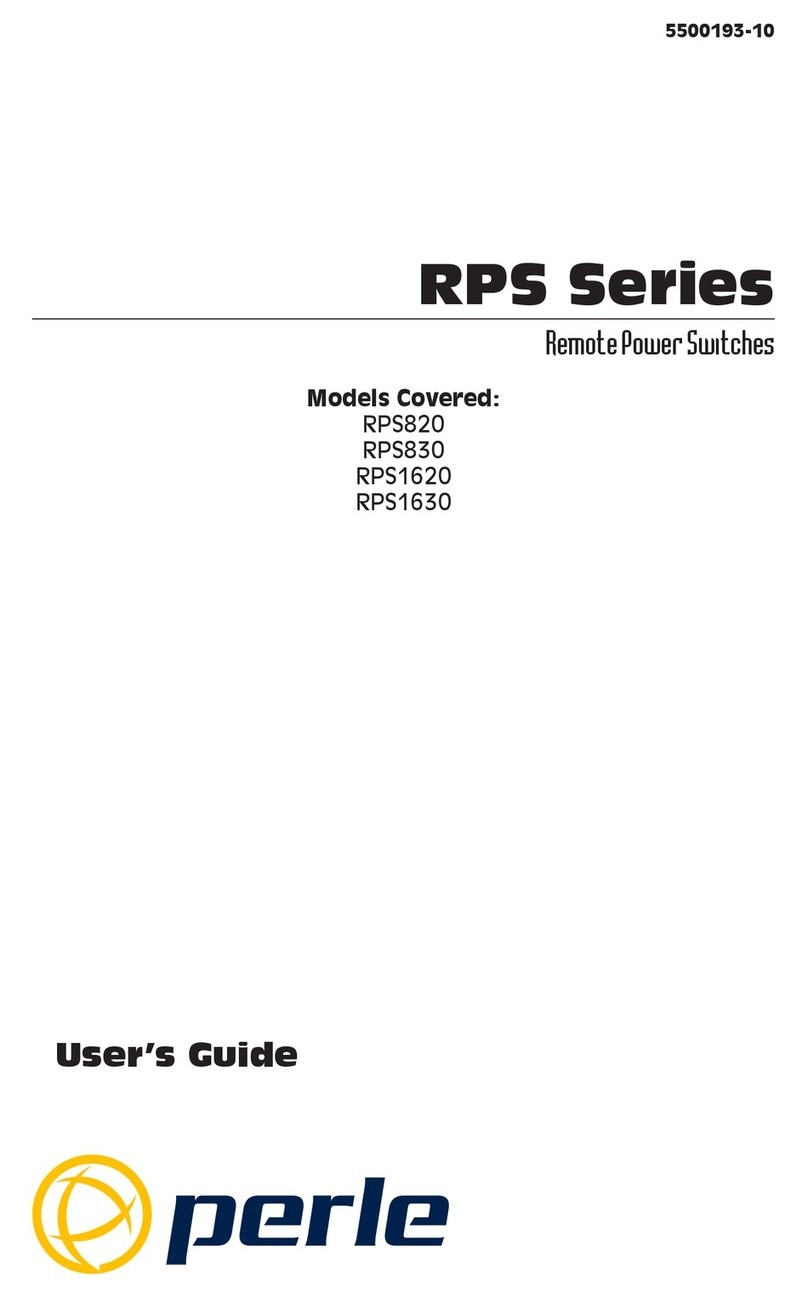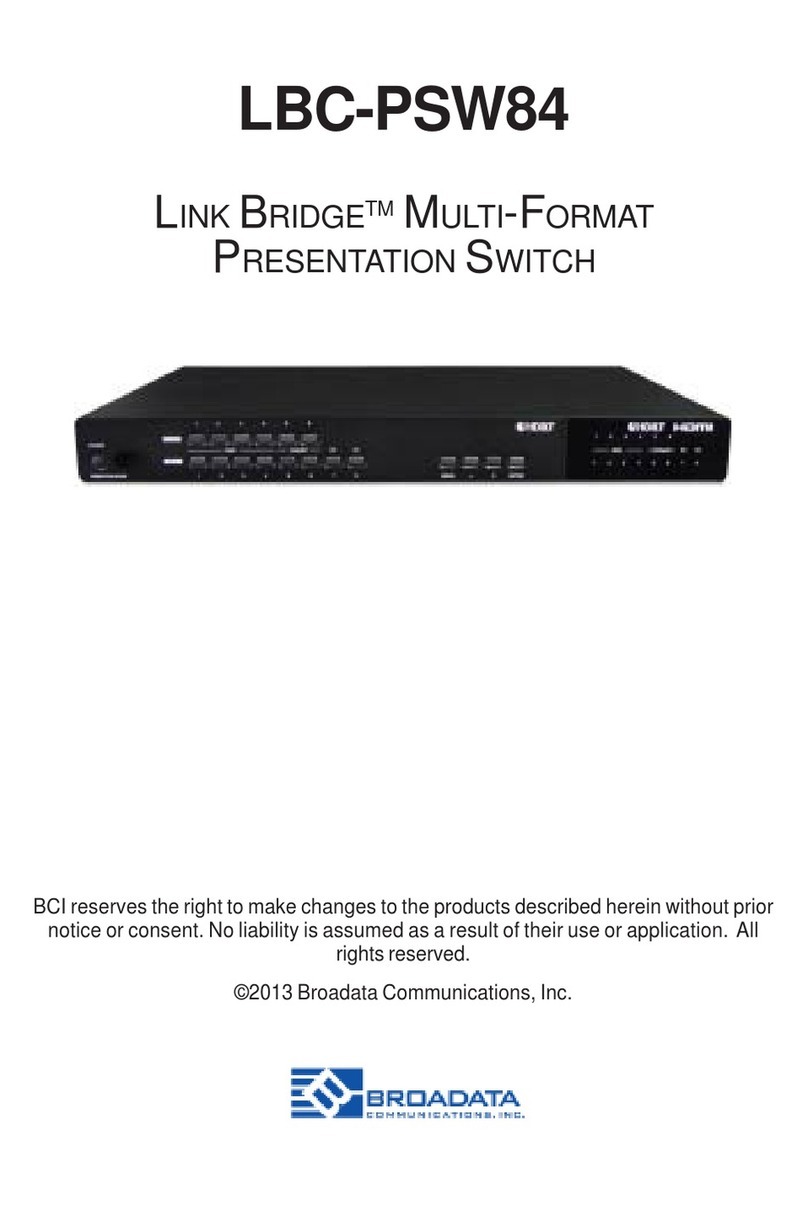Energy Local Home Hub User manual

1
Home Hub & Smart Plug Setup Guide
Contents
What’s in the box? 2
Setting up the Home Hub 3
Ethernet Setup (Recommended) 3
WiFi Setup 3
Working with the Home Hub 7
Exploring your Home Hub Dashboard 10
Login with your Energy Local online account 10
Setting up your WiFi Smart Plug 15
Failed Connection 16
Device pairing on the hub 16
Scheduling the Smart Plug 18
Important: If you have configured guest accounts on your router do not use these
to connect your Home Hub or Power Plug as they usually do not provide local
network access. In addition, please ensure the Home Hub and all Smart Plugs are
connected to the same WiFi network.

2
What’s in the box?
1x Energy Local Home Hub
1x UK Power Supply for the Home Hub
1x Power Lead (micro USB)
1x Smart Plug
May also include a Temperature and Humidity Monitor.

3
Setting up the Home Hub
Ethernet Setup (Recommended)
If you have the option to connect your hub directly via Ethernet this is usually
easier and more reliable than using WiFi, alternatively if you wish to setup using
the WiFi hotspot, skip this section and continue to WiFi setup below.
Power up the hub by connecting the micro USB cable and USB power supply. Plug
in an Ethernet cable to link your hub to your internet router.
An Ethernet cable isn’t supplied with the kit but are commonly available through
most computer supplies outlets, or online. You’ll need a cable long enough to reach
from your router to the Home Hub. Please note there is no facility to mount the
Home Hub on a vertical surface.
The white wire is an antenna, please do not cut or remove.
Leave the Home Hub for a minute or two while it boots up and is ready for use.
The unit is now ready for use, please go to Exploring your Home Hub
Dashboard.
WiFi Setup
If you have already set up the Home Hub using an Ethernet cable then please skip
this section.
After a short while a WiFi Access Point should appear called 'EmonPi'.
Connect to this network, open an internet browser and enter the following address:
http://192.168.42.1
Once the page at the address above loads it will give the following options, or if the
hub is connected with an ethernet cable there will also be the option to connect
over ethernet.
Select 'Connect to WiFi network' to connect to your home WiFi network.

4
The hub will now show a list of available WiFi networks, select the WiFi network you
wish to connect to:
Enter the WiFi network passkey if applicable:

5
After clicking “Connect” the following message is shown.

6
Your hub is now rebooting and will then attempt to connect to the network
selected.
This completes the WiFi setup.
Troubleshooting
If you have a problem connecting to the Home Hub using WiFi
try using an Ethernet instead.

7
Working with the Home Hub
Assuming you’ve reached this stage successfully the next task is to get the
Dashboard to recognise that you have a Home Hub installed. Please ensure that the
Home Hub is switched on
Navigate to the 'Find Devices' tool on the Energy Local App:
https://dashboard.energylocal.org.uk/find
Click SCAN to find your hub:

8
Click on the hub (listed as emonbase) to open it in your browser. You will now be
greeted with the Energy Local Hub dashboard page.
If you get this far it means your Dashboard has recognised your Home Hub.

9
Troubleshooting
If the hub does not appear the first time, try refreshing the
page a couple of times. If this does not work, try navigating to
your hub directly with the following links.
http://emonpi.local or http://emonpi
Or alternatively check your routers device list or use a mobile app called
'fing' to scan your network to find the hub.

10
Exploring your Home Hub Dashboard
Login with your Energy Local online account
Click on the “Your Score” tab and enter your energy local online account details.
The login process takes about 5 seconds - during which your hub is linked to your
online account.
The first page that you see when you log in, shows your household electricity
consumption overview.

11
Tip: Hover over a bar in the bar graph to see the cost and consumption breakdown
in the pie chart below the bar graph.

12
The “Bethesda Forecast” page shows you when it's a good time to use electricity,
as well as the recent history of club consumption and generator output.

13
The “Club Score” page shows the overall score of the Bethesda club, how much
savings were made collectively, and a breakdown of how much locally sourced
power was used.

14
The 4th tab shows tips on energy saving and moving power to lower cost times.

15
Setting up your WiFi Smart Plug
The Smart Plug will allow you to schedule whatever is plugged into it to come on
and go off for periods of time that you set and is connected to the Forecast facility.
This allows you to automatically use electricity at the best times.
Your smart plug needs to be able to connect to your WiFi so it can ‘talk’ to the
Home Hub.
1. Plug your smart plug into an electrical socket. The light on the plug will show
green for 3 seconds followed by a short off period and then a couple of very
short flashes. This indicates that the plug is working and has created a WiFi
Access Point.
2. The WiFi Access Point should appear on your laptop or phone’s list of
available WiFi networks. The SSID will contain the name Smart Plug
followed by a number e.g: 'Smart Plug1'.
3. Connect to this network, open an internet browser and enter the following
address:
http://192.168.4.1

16
4. Select the WiFi network you wish to connect to, enter the passkey and click
connect.
The green light on the Smart Plug will now turn on again. If the connection is
successful you will see 10 very fast consecutive flashes.
5. The web interface will also show that the module has successfully connected
and it will generate an IP address:
Failed Connection
If the Smart Plug fails to connect to the selected WiFi network, the green LED will
stay on with a slight pulsing rhythm for 30 seconds before the plug automatically
resets and tries again. To re-enter setup mode, hold the button on the front of the
Smart Plug down while the green LED is on.
Device pairing on the hub
With the Smart Plug WiFi settings configured connect back to your home network
and navigate to the devices page on the hub:

17
After a couple of minutes, a notice will appear asking whether to allow device at the
given IP address to connect:
Click ”Allow” and wait a couple of minutes for the device to appear.

18
Scheduling the Smart Plug
Try adjusting the schedule using the run period, complete by and ok to
interrupt settings:

19
You can also turn the Smart Plug on and off directly by clicking on the on/off
buttons:
Tip: The Smart Plug can be turned on and off at the plug as well by clicking the
push button on the front of the Smart Plug. Refresh the page to see changes in the
dashboard.
This manual suits for next models
1
Table of contents
Popular Switch manuals by other brands

D-Link
D-Link DKVM-IP8 user manual
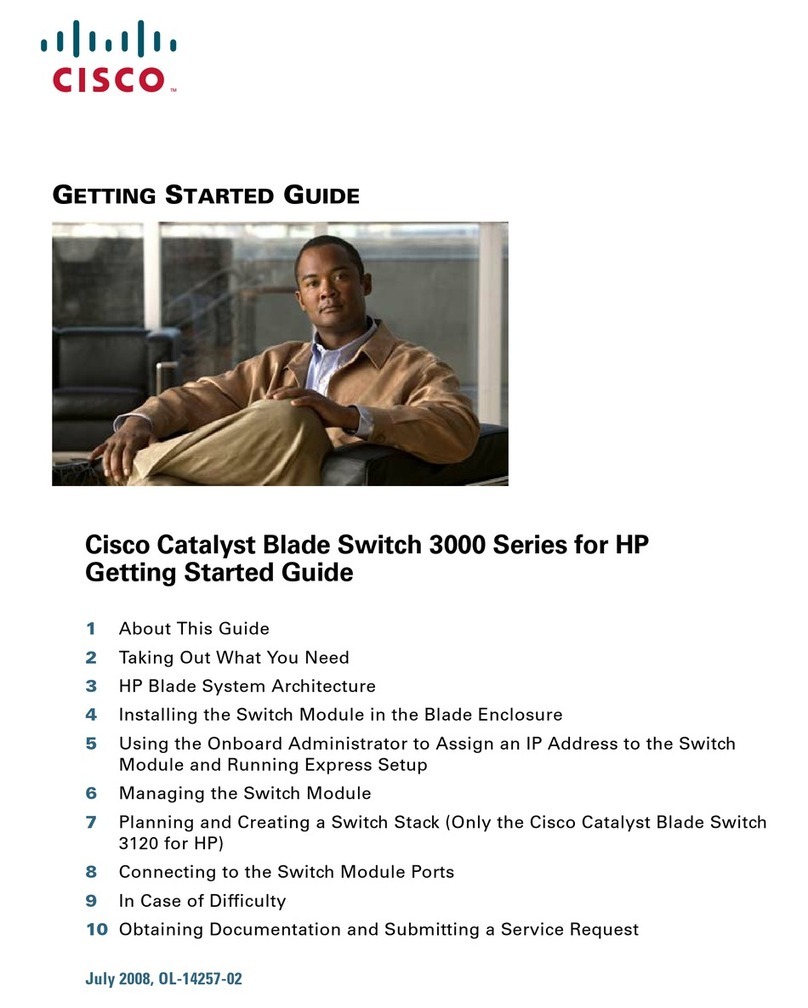
Cisco
Cisco Cisco Industrial Ethernet 3000 Series Getting started guide
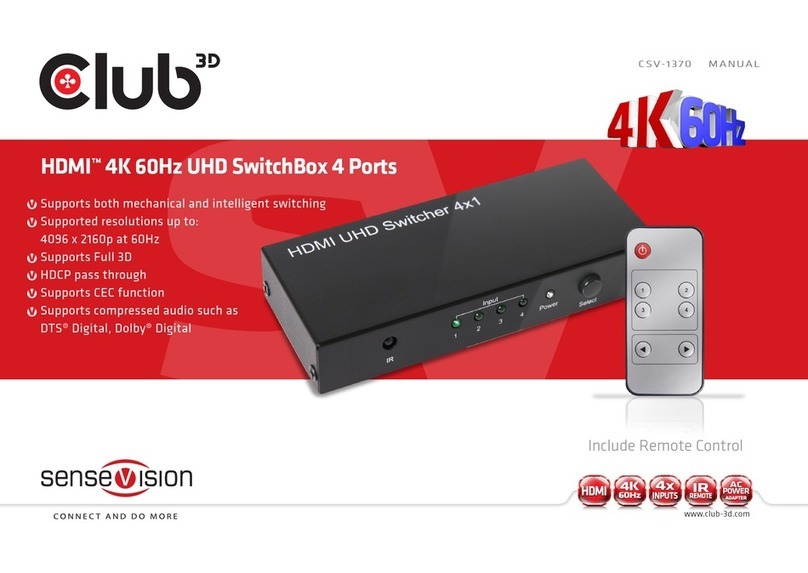
Club 3D
Club 3D SenseVision CSV-1370 manual

MTS Systems
MTS Systems ATS-21AG Operator's manual
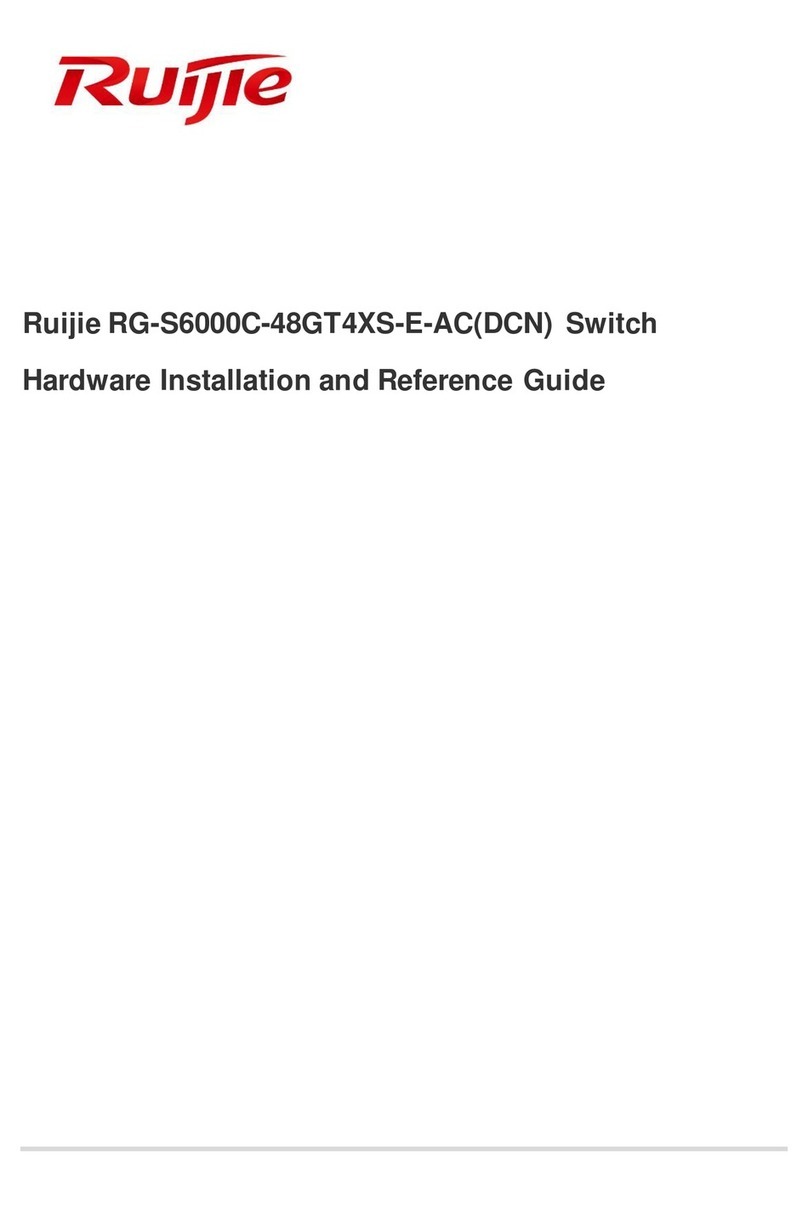
Ruijie
Ruijie RG-S6000C-48GT4XS-E-AC DCN Hardware installation and reference guide

Siemens
Siemens SCALANCE XM-400 Configuration manual