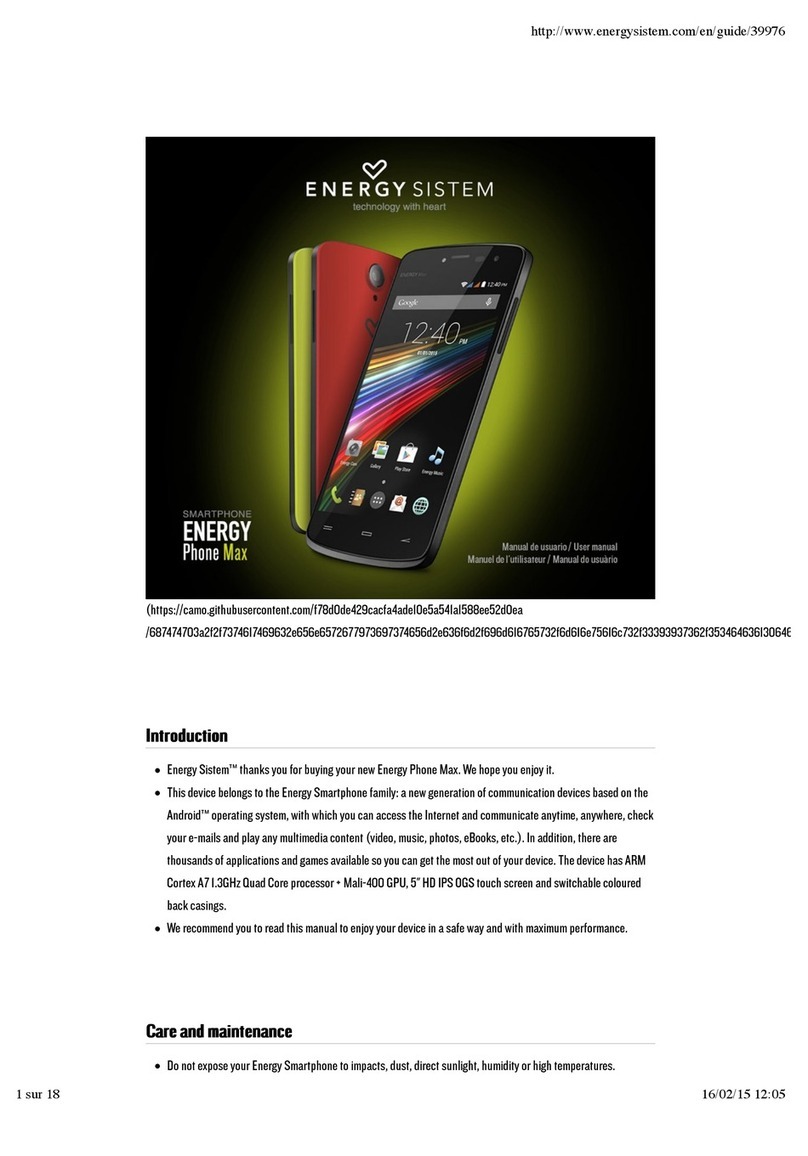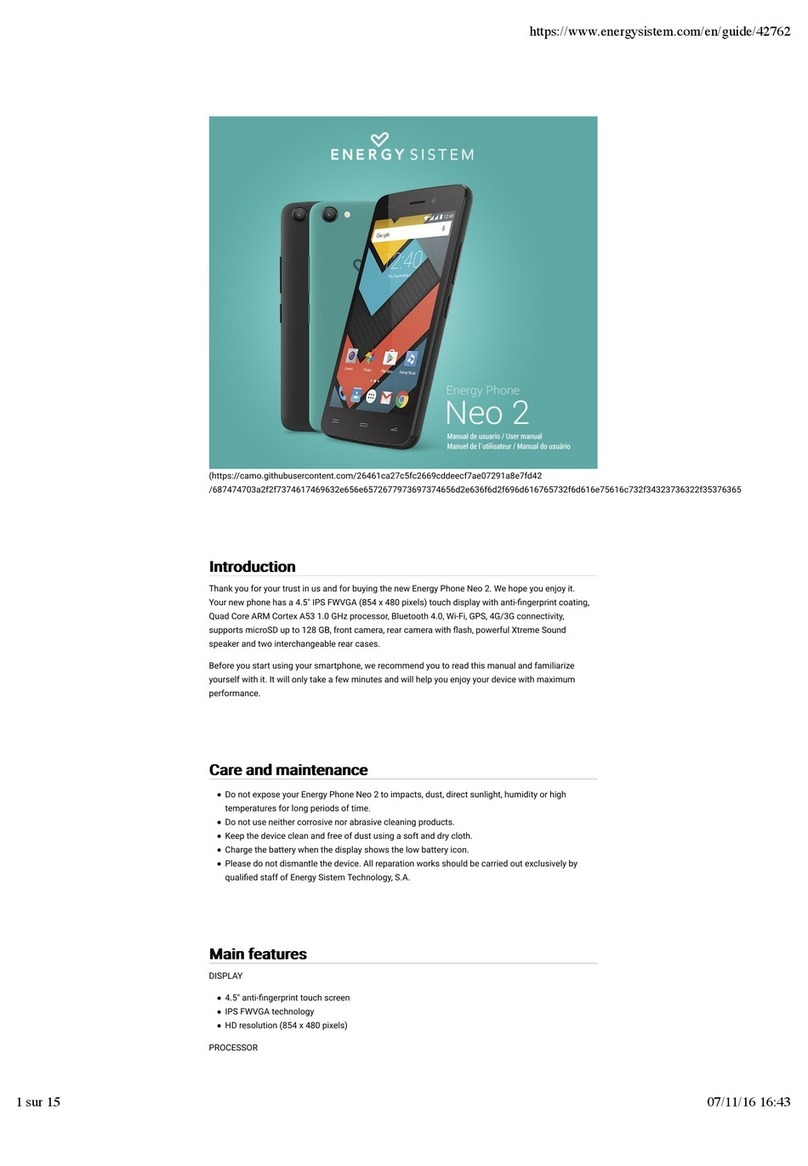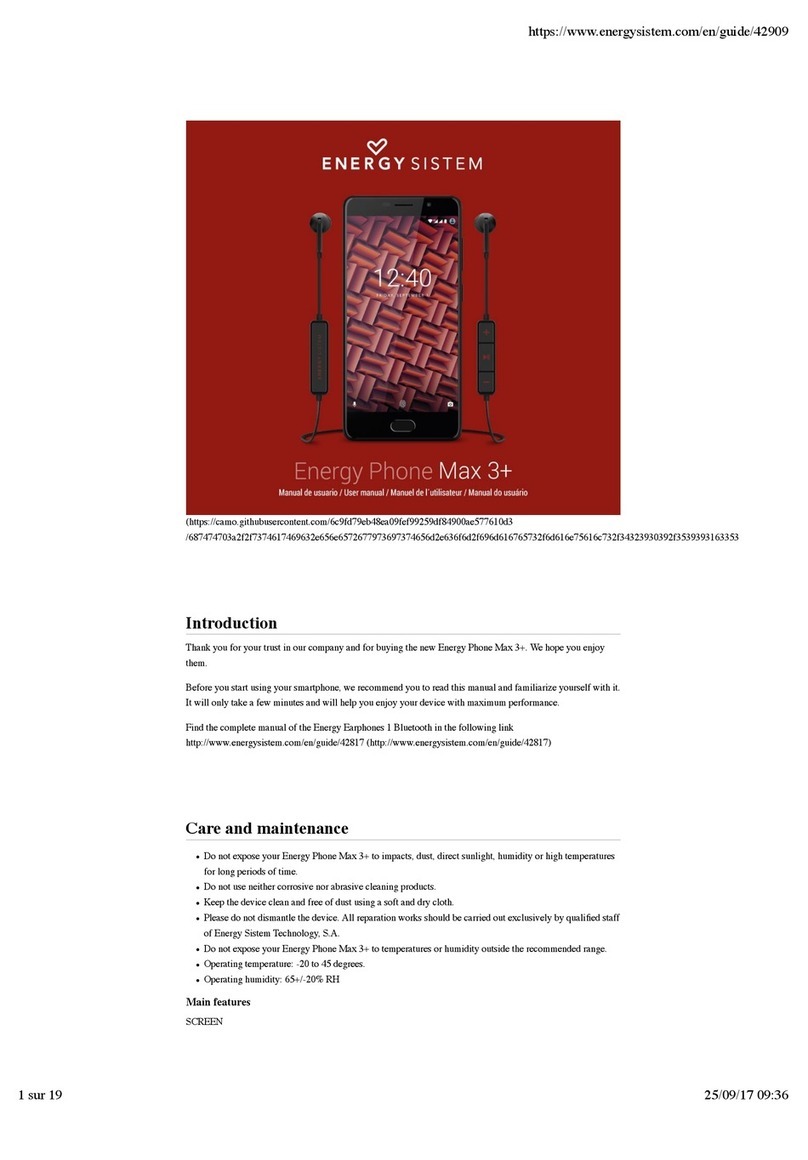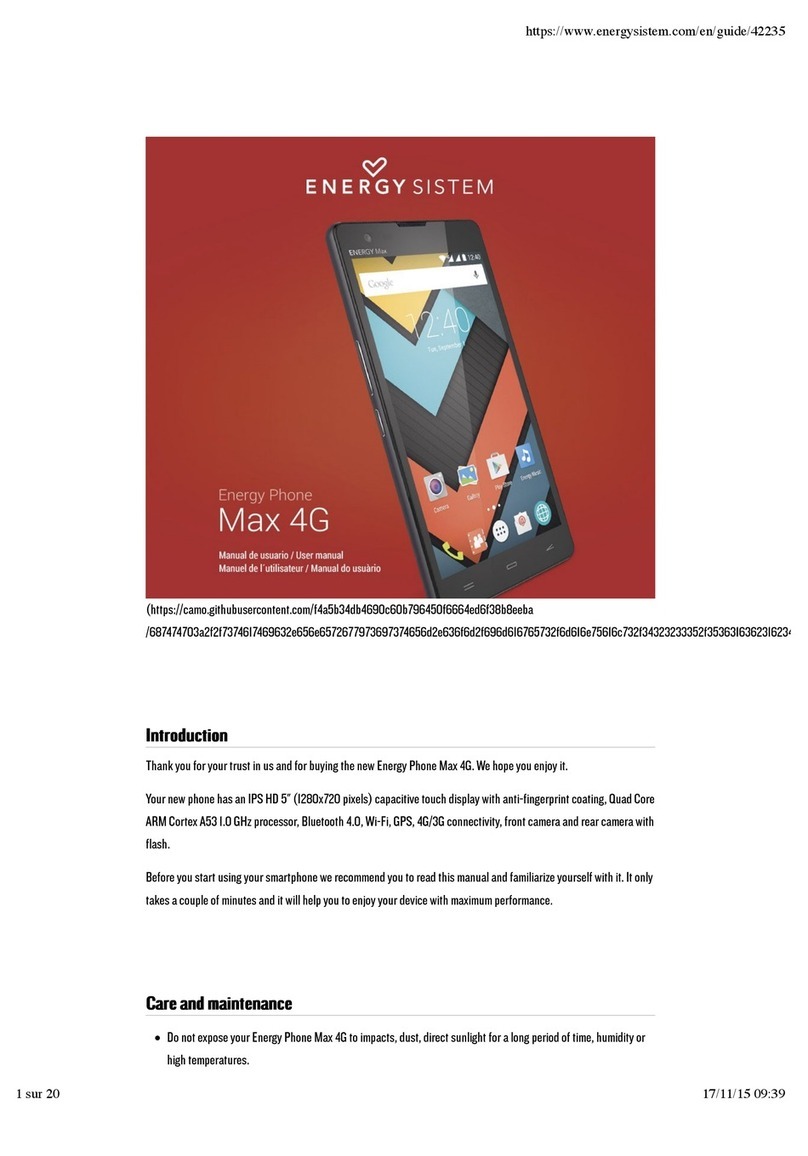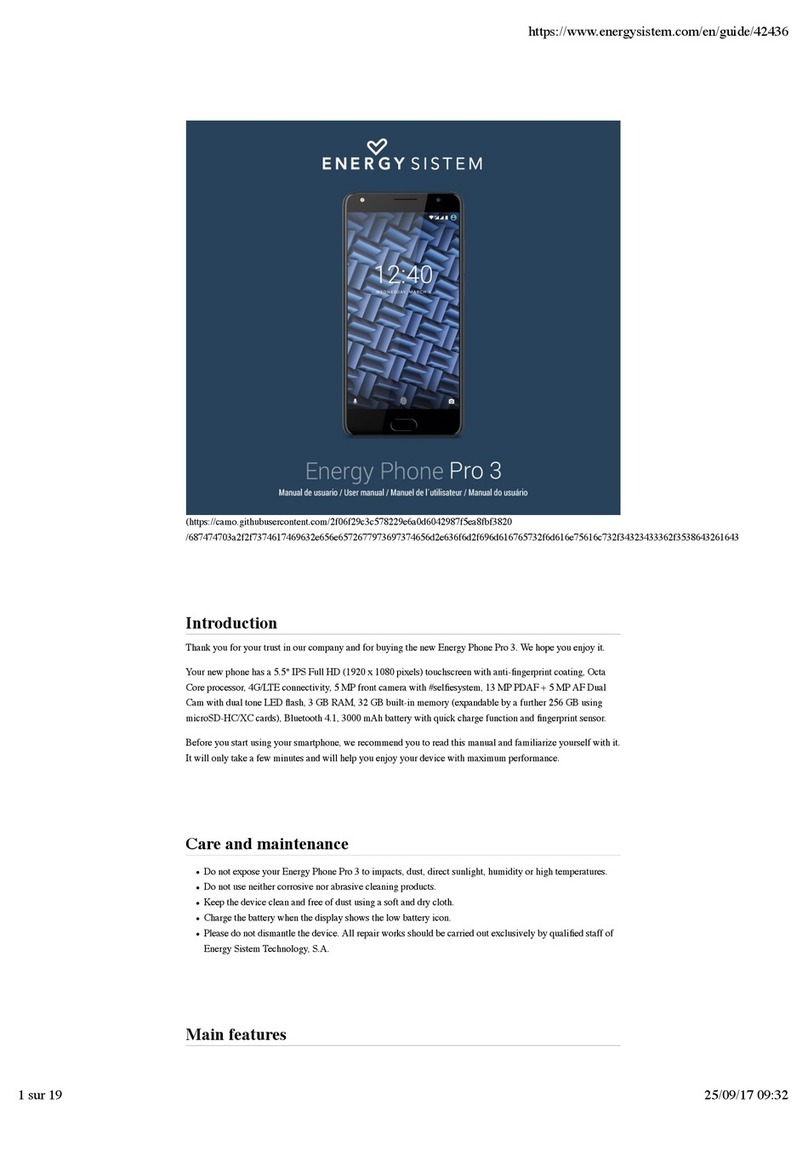1/21 energysistem.com
ENGLISH
Introduction 3 .....................................................................................................................................................................
Care and maintenance 3 ...................................................................................................................................................
Key features 4 ....................................................................................................................................................................
Product content 4 ...............................................................................................................................................................
General overview 4 ............................................................................................................................................................
Power/First use 6 ...............................................................................................................................................................
Switching On and Off 6 ......................................................................................................................................................
Main gestures 6 ..................................................................................................................................................................
Basic gestures 6 .............................................................................................................................................................
Main screen 7 ......................................................................................................................................................................
Widgets 8 .......................................................................................................................................................................
SIM Card Setup 9 ............................................................................................................................................................
Bluetooth setup 10 .........................................................................................................................................................
Wi-Fi setup 11 .................................................................................................................................................................
Internet browser 12 ........................................................................................................................................................
E-Mail Client 12 ...............................................................................................................................................................
Music player 13 ..............................................................................................................................................................
Video player 14 ..............................................................................................................................................................
Camera 15 ............................................................................................................................................................................
Gallery 16 .............................................................................................................................................................................
MicroSD & USB 17 ..............................................................................................................................................................
Updating 18 .........................................................................................................................................................................
Troubleshooting 19 ............................................................................................................................................................
Safety precautions and SAR 19 ........................................................................................................................................
Safety precautions 19 .....................................................................................................................................................
Exposure information (SAR) 20 .......................................................................................................................................
Warranty 20 .........................................................................................................................................................................
Warranty Procedure 20 .....................................................................................................................................................
Trademarks 20 ....................................................................................................................................................................
Declaration of Conformity 20 ...........................................................................................................................................