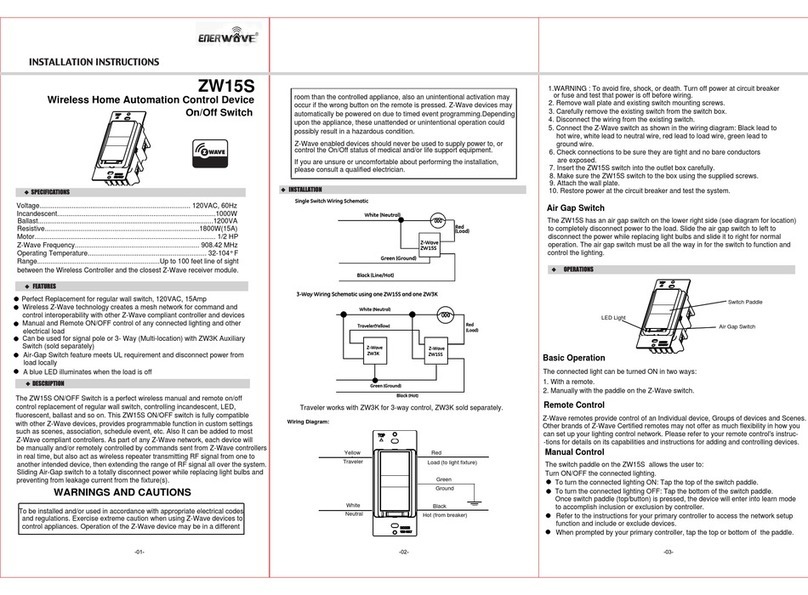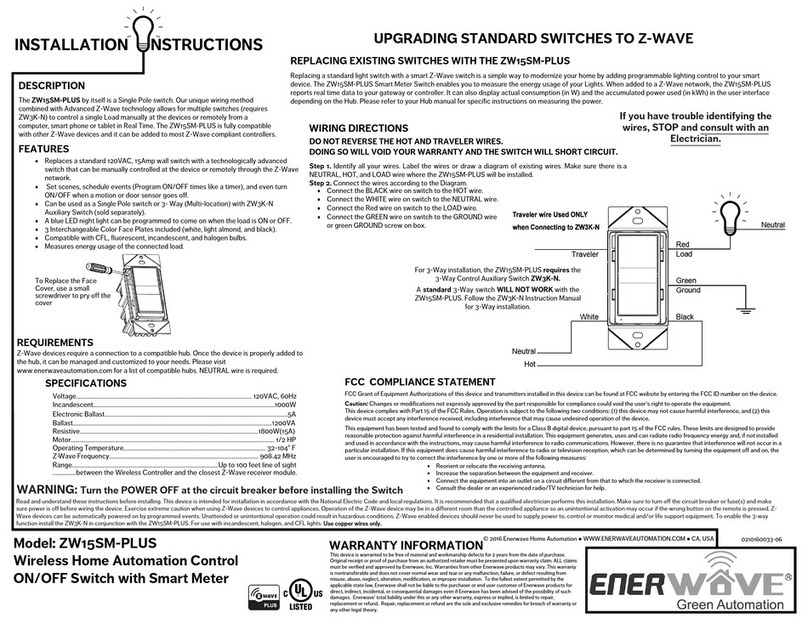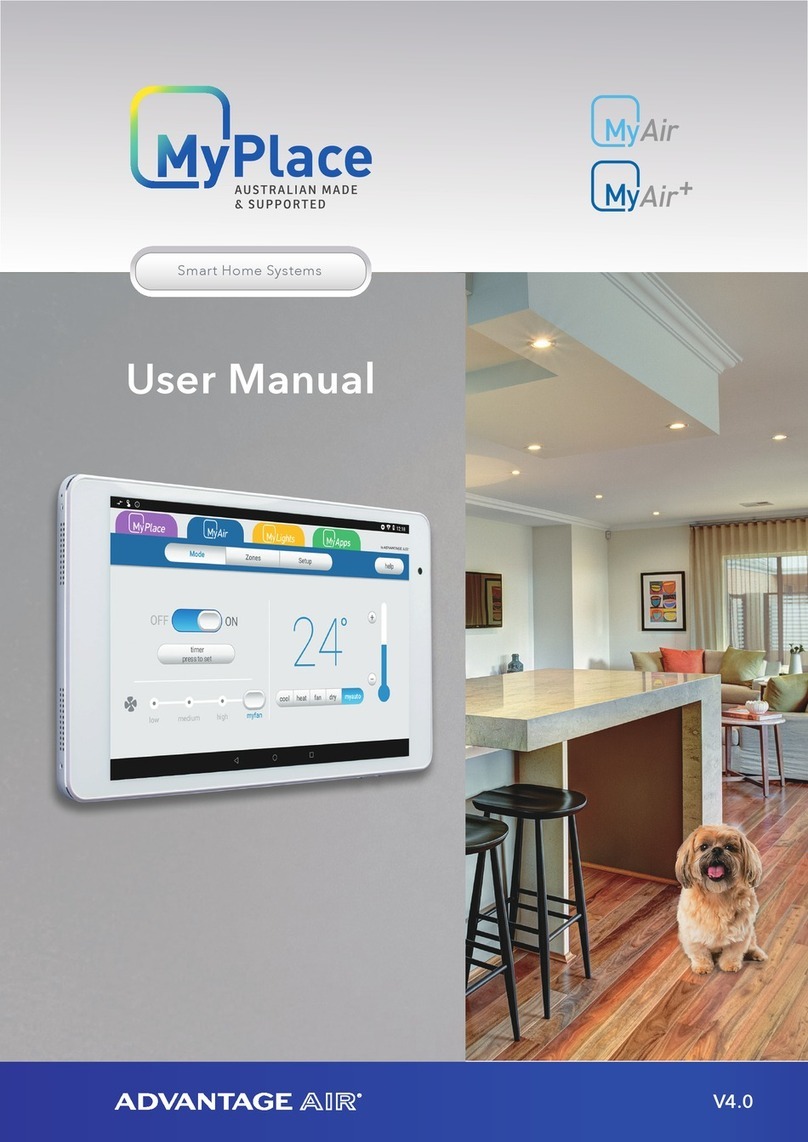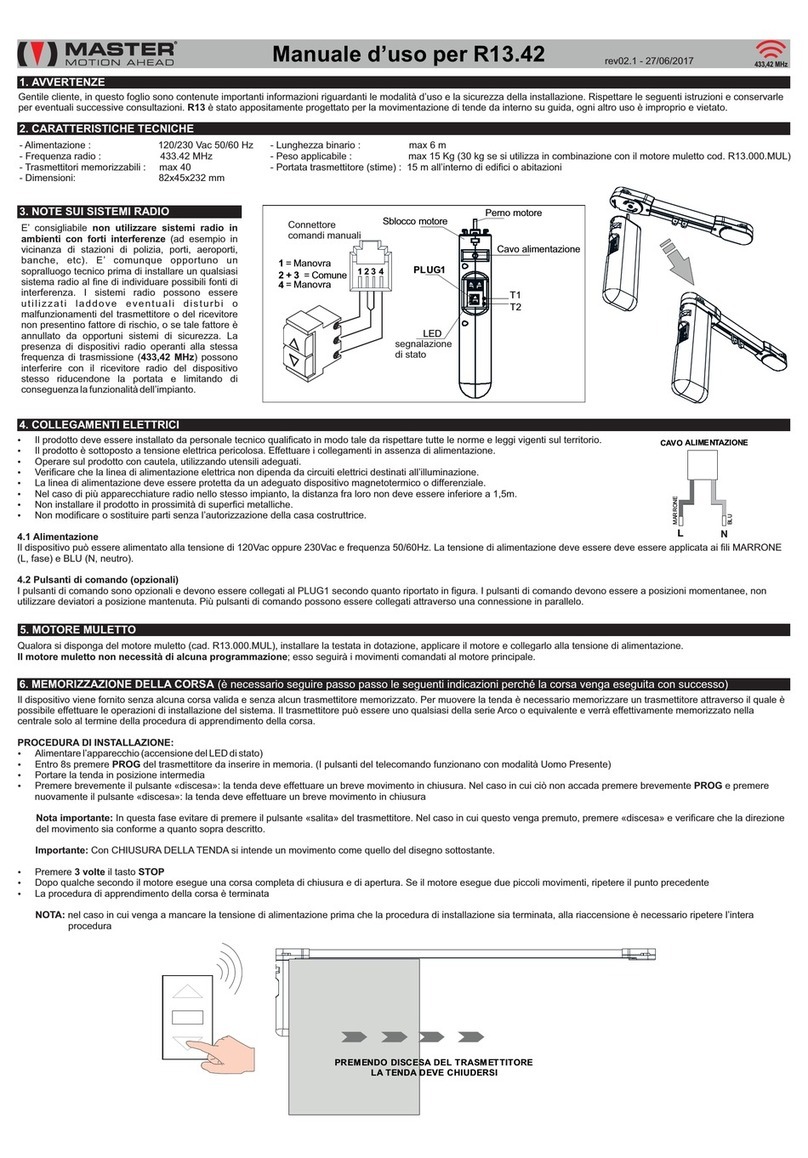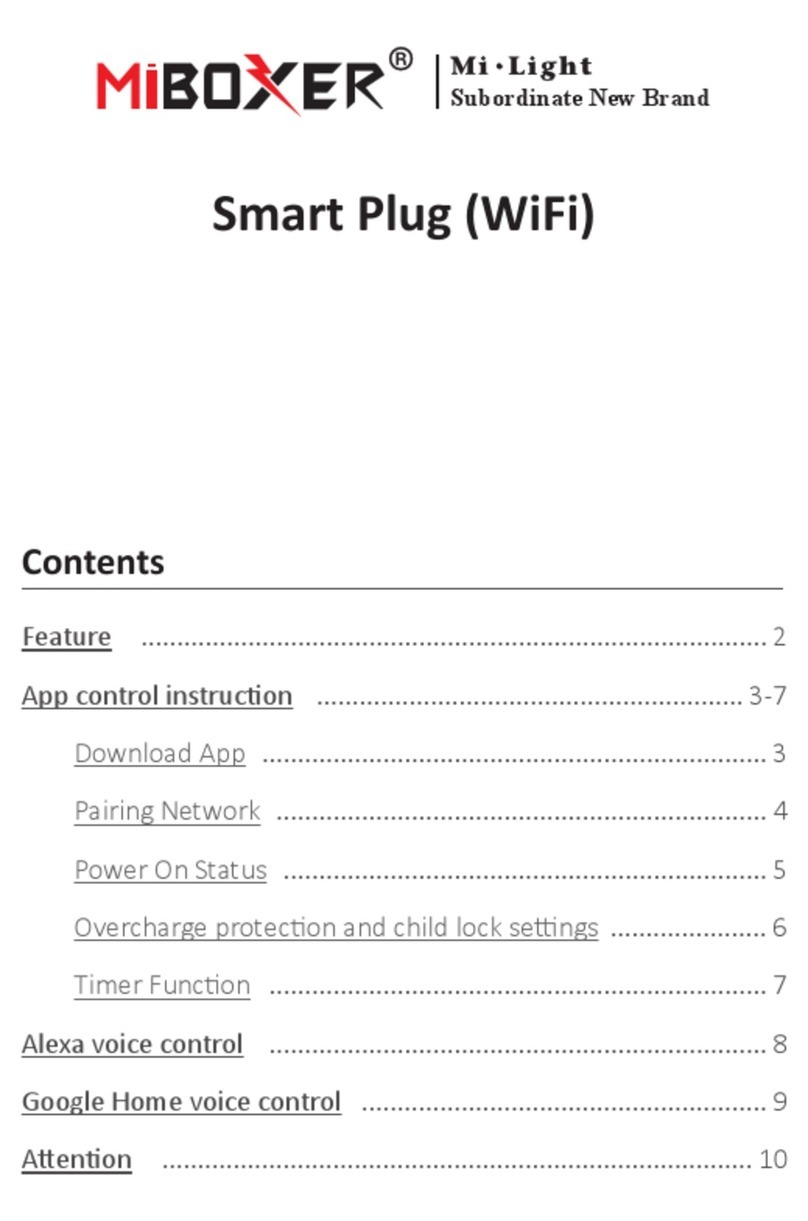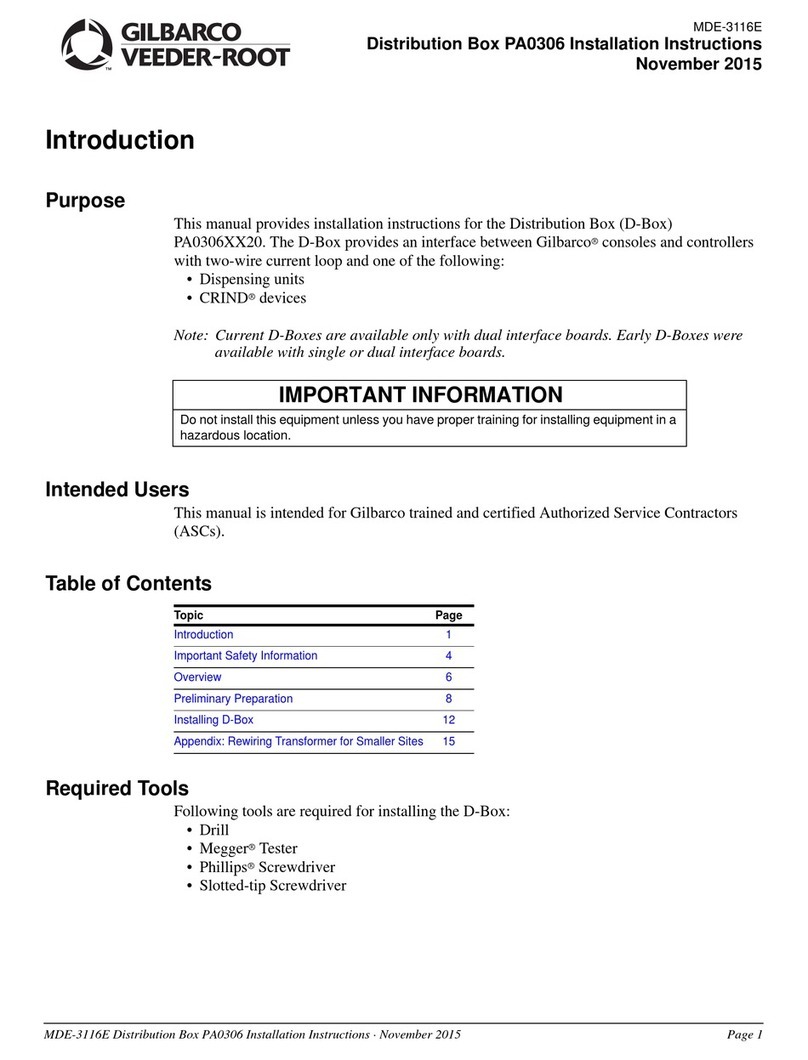Enerwave ZW500DM-N User manual

INSTALLATION NSTRUCTIONS
WARRANTY INFORMATION
This device is warranted to be free of material and workmanship defects for 2 years from the date of
purchase. Original receipt or proof of purchase from an authorized retailer must be presented upon warranty
claim. ALL claims must be verified and approved by Enerwave, Inc. Warranties from other Enerwave
products may vary. This warranty is nontransferable and does not cover normal wear and tear or any
malfunction, failure, or defect resulting from misuse, abuse, neglect, alteration, modification, or improper
installation. To the fullest extent permitted by the applicable state law, Enerwave shall not be liable to the
purchaser or end user customer of Enerwave products for direct, indirect, incidental, or consequential
damages even if Enerwave has been advised of the possibility of such damages. Enerwave’ total liability
under this or any other warranty, express or implied, is limited to repair, replacement or refund. Repair,
replacement or refund are the sole and exclusive remedies for breach of warranty or any other legal theory.
© 2016 Enerwave Home Automation ● WWW.ENERWAVEAUTOMATION.COM ● CA, USA
Model: ZW500DM-N
Wireless Home Automation Control
ON/OFF Dimmer Switch with
Smart Meter
0207160034
WARNING: Turn the POWER OFF at the circuit breaker before installing the Switch
Read and understand these instructions before installing. This device is intended for installation in accordance with the National Electric Code and local regulations. It is recommended that a qualified electrician performs this installation. Make sure to turn off the circuit breaker or fuse(s)
and make sure power is off before wiring the device. Exercise extreme caution when using Z-Wave devices to control appliances. Operation of the Z-Wave device may be in a different room than the controlled appliance so an unintentional activation may occur if the wrong button on
the remote is pressed. Z-Wave devices can be automatically powered on by programmed events. Unattended or unintentional operation could result in hazardous conditions. Z-Wave enabled devices should never be used to supply power to, control, or monitor medical and/or life
support equipment. To enable the 3-way function install the ZW3K-N in conjunction with the ZW500DM-N. For use with incandescent, halogen, LED, and CFL lights. Use copper wires only.
White
Black
Light Almond
•Connect the BLACK wire on switch to the HOT wire.
•Connect the WHITE wire on switch to the NEUTRAL wire.
•Connect the Red wire on switch to the LOAD wire.
•Connect the GREEN wire on switch to the GROUND
wire or green GROUND screw on box.
DESCRIPTION
The ZW500DM-N by itself is a Single Pole Dimmer switch. Our unique wiring method
combined with Advanced Z-Wave technology allows for multiple switches (requires
ZW3K-N) to control a single Load manually at the devices or remotely from a
computer, smart phone or tablet in Real Time. The ZW500DM-N is fully compatible
with other Z-Wave devices and it can be added to most Z-Wave compliant controllers.
FEATURES
•Replaces a standard 120VAC, 15Amp wall switch with a technologically advanced Dimmer switch
that can be manually controlled at the device or remotely through the Z-Wave network.
•Wireless Z-Wave technology creates a mesh network for command and control interoperability
with other Z-Wave compliant controllers and devices
•Set scenes, schedule events (Program ON/OFF times like a timer), and even turn ON/OFF when a
motion or door sensor goes off.
•Can be used as a Single Pole Dimmer switch or 3- Way (Multi-location) with ZW3K-N Auxiliary
Switch (sold separately).
•A blue LED night light can be programmed to come on when the load is ON or OFF.
•3 Interchangeable Color Face Plates included (white, light almond, and black).
•Compatible with LED, CFL, fluorescent, incandescent, and halogen bulbs.
•Dimmer will turn on the lights On to the last ON light level.
If you have trouble identifying the wires, STOP and
consult with an Electrician.
WIRING DIRECTIONS
Step 1. Identify all your wires. Label the wires or draw a diagram of
existing wires. Make sure there is a NEUTRAL, HOT, and LOAD wire
where the ZW500DM-N will be installed. Step 2. Connect the wires
according to the Diagram.
For 3-Way installation, the ZW500DM-N requires the 3-Way
Control Auxiliary Switch ZW3K-N.
A standard 3-Way switch WILL NOT work with the ZW500DM-
N. Follow the ZW3K-N Instruction Manual for 3-Way installation.
REQUIREMENTS
Z-Wave devices require a connection to a compatible hub. Once the device is properly added to the hub, it can
be managed and customized to your needs. Please visit www.enerwaveautomation.com for a list of compatible
hubs. NEUTRAL wire is required.
SPECIFICATIONS
Voltage........................................................................................................ 120VAC, 60Hz
Incandescent...............................................................................................................500W
Operating Temperature........................................................................................ 32-104° F
Z- Wave Frequency........................................................................................... 908.42 MHz
Range..........................................................................................Up to 100 feet line of sight
.................................................................between the Hub and the closest Z-Wave Device.
FCC COMPLIANCE STATEMENT
FCC Grant of Equipment Authorizations of this device and transmitters installed in this device can be found at FCC website by entering the FCC ID number on the device.
Caution: Changes or modifications not expressly approved by the part responsible for compliance could void the user’s right to operate the equipment.
This device complies with Part 15 of the FCC Rules. Operation is subject to the following two conditions: (1) this device may not cause harmful interference, and (2) this device must accept
any interference received, including interference that may cause undesired operation of the device.
This equipment has been tested and found to comply with the limits for a Class B digital device, pursuant to part 15 of the FCC rules. These limits are designed to provide reasonable
protection against harmful interference in a residential installation. This equipment generates, uses and can radiate radio frequency energy and, if not installed and used in accordance with the
instructions, may cause harmful interference to radio communications. However, there is no guarantee that interference will not occur in a particular installation. If this equipment does cause
harmful interference to radio or television reception, which can be determined by turning the equipment off and on, the user is encouraged to try to correct the interference by one or more of
the following measures:
To Replace the Face Cover,
use a small screwdriver to
pry off the cover
All three colors INCLUDED!
•Reorient or relocate the receiving antenna.
•Increase the separation between the equipment and receiver.
•Connect the equipment into an outlet on a circuit different from that to which the receiver is connected.
•Consult the dealer or an experienced radio/TV technician for help.
Minimum Load Requirement...................................................................25W (3 LED bulbs)
UPGRADING STANDARD SWITCHES TO Z-WAVE
REPLACING EXISTING SWITCHES WITH THE ZW500DM-N
Replacing a standard light switch with a smart Z-Wave switch is a simple way to modernize your home
by adding programmable lighting control to your smart device. The ZW500DM-N Smart Meter Switch
enables you to measure the energy usage of your Lights. When added to a Z-Wave network, the
ZW500DM-N reports real time data to your gateway or controller. It can also display actual
consumption (in W) and the accumulated power used (in kWh) in the user interface depending on the
Hub. Please refer to your Hub manual for specific instructions on measuring the power.
WIRELESS RANGE
This device complies with the Z-Wave standard of open-air, line of sight transmission distances of 100 feet. Actual performance in a home
depends on the numbers of walls between the remote controller and the destination device, the type of construction and the number of Z-Wave
enabled devices installed in the control network. Most Z-Wave enabled devices act as signal repeater and multiple devices result in more possible
transmission routes which helps eliminate " RF dead-spots." Use the chart above only as a guide to maximize the signal range.

•During the Inclusion/ Exclusion process, the ON/OFF switch is used for including/ excluding the device.
•It is best to perform an Exclusion of the device prior to performing an Inclusion.
Step 1. From the Control Panel, go the the device Exclusion page.
oSelect "Exclude Device".
oWhen prompted, press the "ON" or "OFF" Button on the switch.
Step 2. Go to the "Add Device" page.
oSelect "Include Device".
oWhen prompted, press the "ON" or "OFF" Button on the switch.
Step 3. Follow the On-Screen instructions in the Control Panel on adding or
removing rooms, scenes, other devices, and other functions and features.
OPERATING THE ZW500DM-N
You're now ready for basic operation of the ZW500DM-N. The Dimmer switch turns the Load (Lights) ON/OFF when the ON/OFF
rocker switch is tapped once. To dim, press and hold the top or bottom switch paddle and release when the desired light level is
achieved. It can also be operated from your desktop or a smart device such as the iPhone, iPad or any Android device.
-Push button will respond to ALL-ON and the ALL-OFF command (default).
-Push button will not respond to ALL-ON or ALL-OFF commands.
-Push button will respond to the ALL-OFF command but will not respond to the ALL-ON command.
-Push button will respond to the ALL-ON command but will not respond to the ALL-OFF command.
LED Light and Buttons Configuration
By default, one press of the "up" button will turn the Load on and the LED
indicator will turn off. Use "Command_Class_Configuration" to configure the LED
indicator to operate in reverse when the button is pressed.
Configuration details
•
•
Parameter 1 (configure LED light state ), default value is 0.
Valid values are 0 and 1 with 1 byte.
Parameter 2 (configure button toggle), default value is 0.
Valid values are 0 and 1 with 1 byte.
PROGRAMMING
ZW500DM-N
DEVICE INCLUSION/ EXCLUSION
The process of "Inclusion/ Exclusion" is to Add or Remove the device from the Hub. All Z-Wave devices must be
"Included" on the Controller (Hub) before it can be controlled from a smart device. The Hub should be brought
physically closer to the device just for the "Inclusion" process (recommended within 10ft). When finished, the
Hub and device can be moved back to final installation location. Download the App or log onto the website
associated with the Hub you are using and follow their Inclusion/ Exclusion instructions as each Hub's
programming and features are different.
ADVANCED PROGRAMMING
WARNING: Advanced programming is recommended ONLY for experienced programmers. The ZW500DM-N has customizable features /
functions that require writing codes. Changes to code may cause device to function improperly or to not function at all.
The following parameters require that you have an advanced controller. Basic remotes do not have this capability.
Association command class
ZW500DM-N can support single association group with up to 5 target nodes by using command class
COMMAND_CLASS_BASIC. When a destination(target) device is assigned to ZW500DM-N by
"Association Group", it will be activated and deactivated each time by a double-press of the ZW500DM-N's button.
For example, one short press of the ZW500DM-N's ON/OFF button will turn Load ON/OFF. Double-pressing the
button will turn ON/OFF the load connected to ZW500DM-N AND the target device simultaneously.
The primary controller should indicate that the action was successful. If the controller indicates the action was unsuccessful, please repeat
from Step 1. Once the switch is part of the network, the same basic procedure is used to add the switch to groups & scenes or change
advanced functions. Refer to the primary controller’s instructions for details.
MULTIPLE DIMMERS DERATING
When installing more than one control in the same wall box, it may be necessary to remove the side tabs before installing (see below). Using pliers,
bend each tab back and forth until they break off. Repeat for each tab to be removed. Removal of tabs WILL REDUCE MAXIMUM LOAD CAPACITY.
Dimmable
LED/CFL
Load Capacity when Tabs
are removed from:
0 Sides 1 Side 2 Sides
150W 150W 150W
LED/CFL Derating Chart
Then the Maximum COMBINED Wattaged for the
Incandescent/Halogen bulbs on EACH attached dimmer:
If NO Tabs are
removed then
Max Wattage is:
If 1 side of Tabs
are removed then
Max Wattage is:
If 2 sides of Tabs
are removed then
Max Wattage is:
0W
1-25W
26-50W
51-75W
76-100W
101-125W
126-150W
700W
500W
400W
300W
200W
100W
0W
600W
400W
300W
200W
100W
50W
0W
500W
300W
200W
100W
50W
0W
0W
If the combined
Wattage of ALL
LED/CFL bulbs
on 1 dimmer is:
When using the ZW500DM-N Dimmer to control LED/CFL lights in conjunction with
another ZW500DM-N Dimmer to control Incandescent /Halogen lights follow this
Derating Chart for Maximum Capacitiy on EACH device.
If you are using ONLY LED/CFL bulbs on ALL ZW500DM-N Dimmers,
DO NOT USE this Derating Chart. Follow the LED/ CFL Derating Chart.
Parameter Size Description Valid Value
8
1 Byte
Default=0
91 Byte Default=0
10 1 Byte Default=0
11 1 Byte 1: Send
12 1 Byte Default=10
0: Not report
(METER_REPORT) only
Default
1-
1-255: 1-255 Min
255: 1-255 Min
0: not send
0: not send
Default=1
2: Send (SENSOR_MULTI
LEVEL_REPORT) only
3: Send both(METER_
(SENSOR_
REPORT)
NO.
Instant Energy Autosend
Interval
(send METER_REPORT)
Instant Energy Autosend
Interval
(send SENSOR_
MULTILEVEL_REPORT)
Accumulated Energy
Autosend Interval report
(send METER_REPORT)
REPORT) and
MULTILEVEL_
Value
0-255: 0.0-25.5W
1-255: 1-255 Min
0: not send
1-255: 1-255 Min
0: not send
Minimum change in
wattage report
Enable automatic
notifications to
associated device
whenever there
is a wattage change
1
1 Byte
Default=0
synchronization of load
power and LED indicator 0: Power on, LED off
1: Power on, LED on
All-ON and All-OFF
Depending upon your primary controller, the ZW500DM-N switch can be set to respond to ALL-ON and ALL-OFF commands in
four different ways. Some controllers may not be able to change the response from its default setting. Please refer to your
controller’s instructions or technical support for information on whether or not it supports the configuration function and if so, how to
change this setting. The four possible responses for each button (top or bottom button on switch) are:
Other Enerwave Home Automation manuals