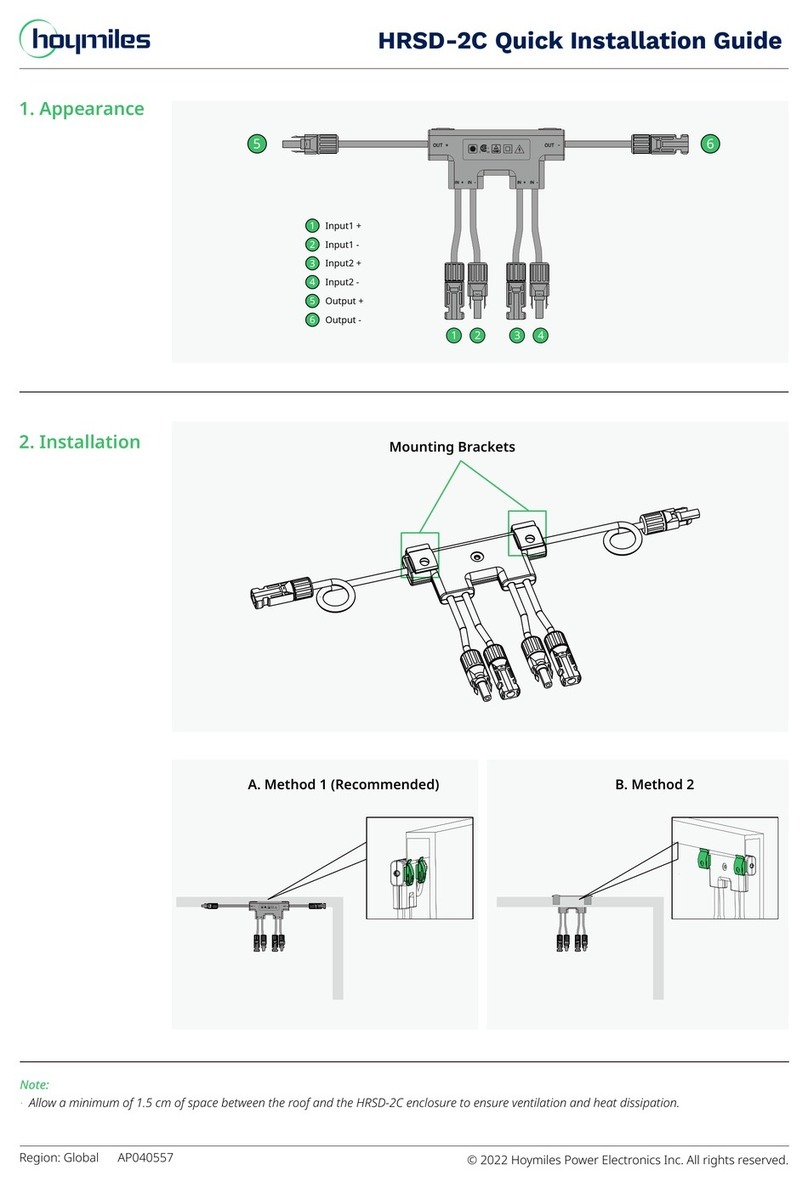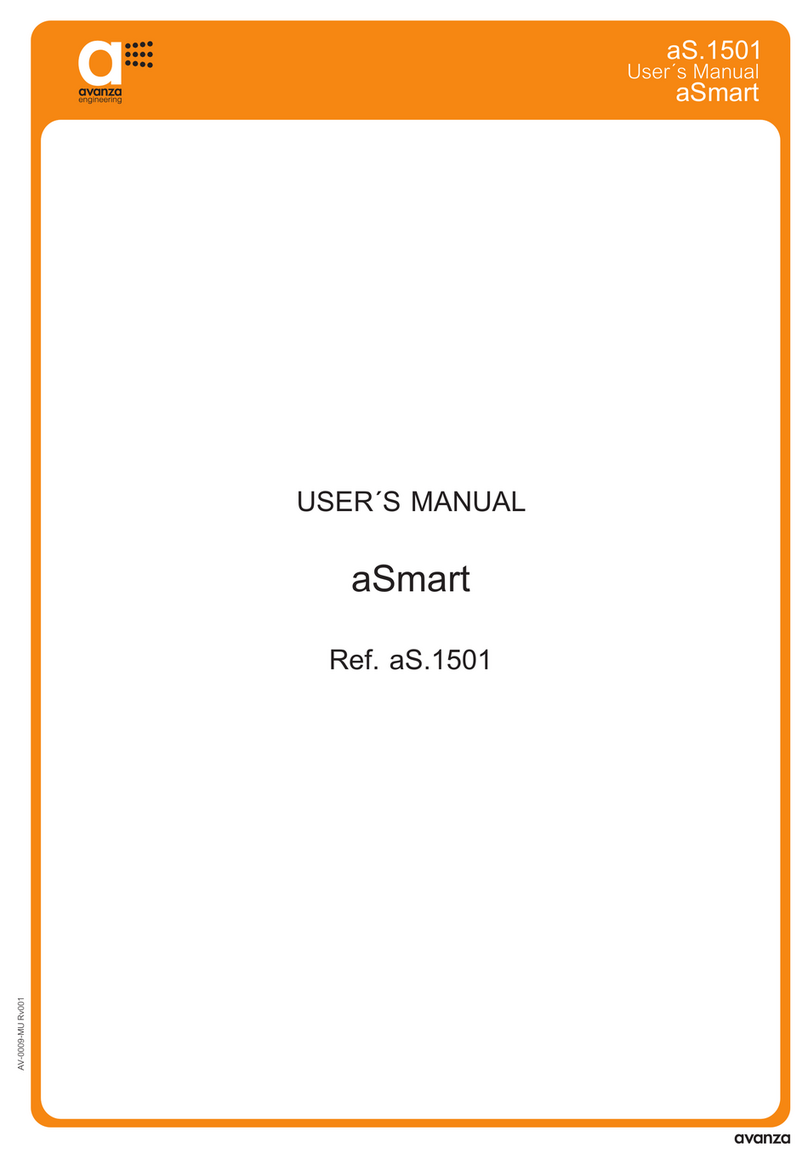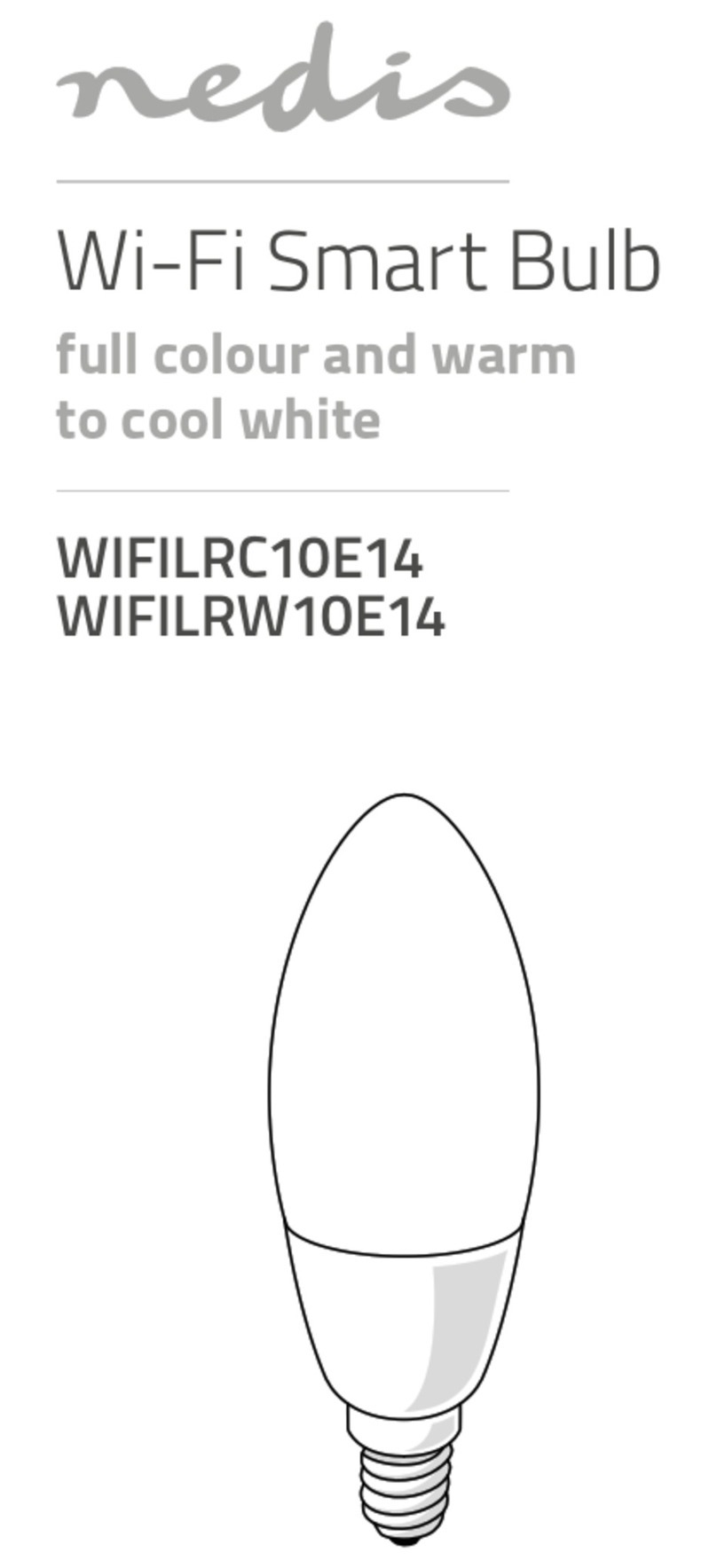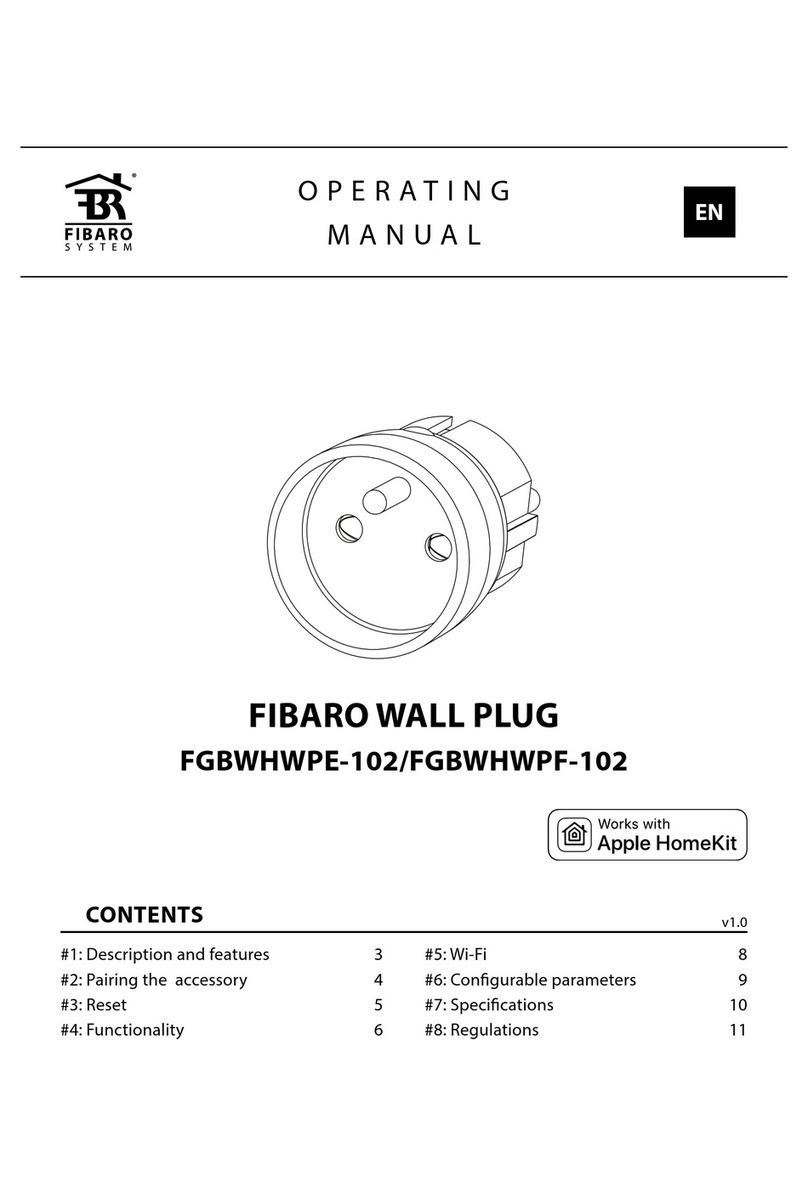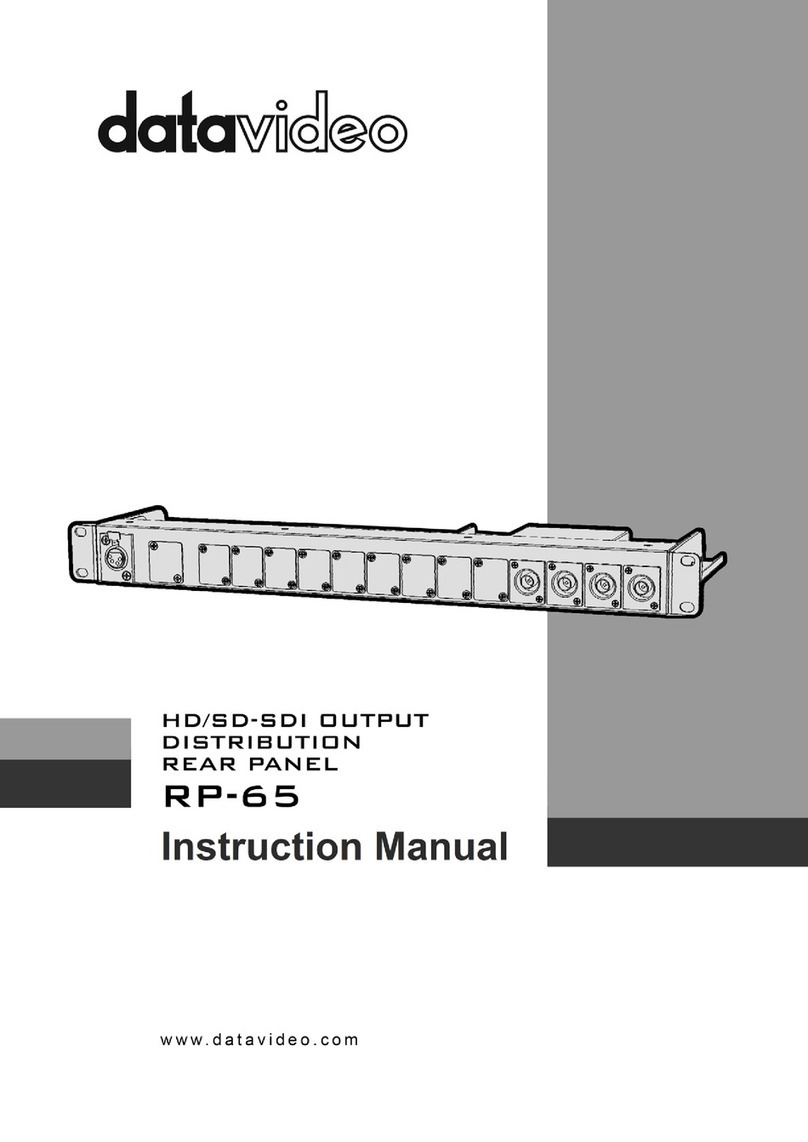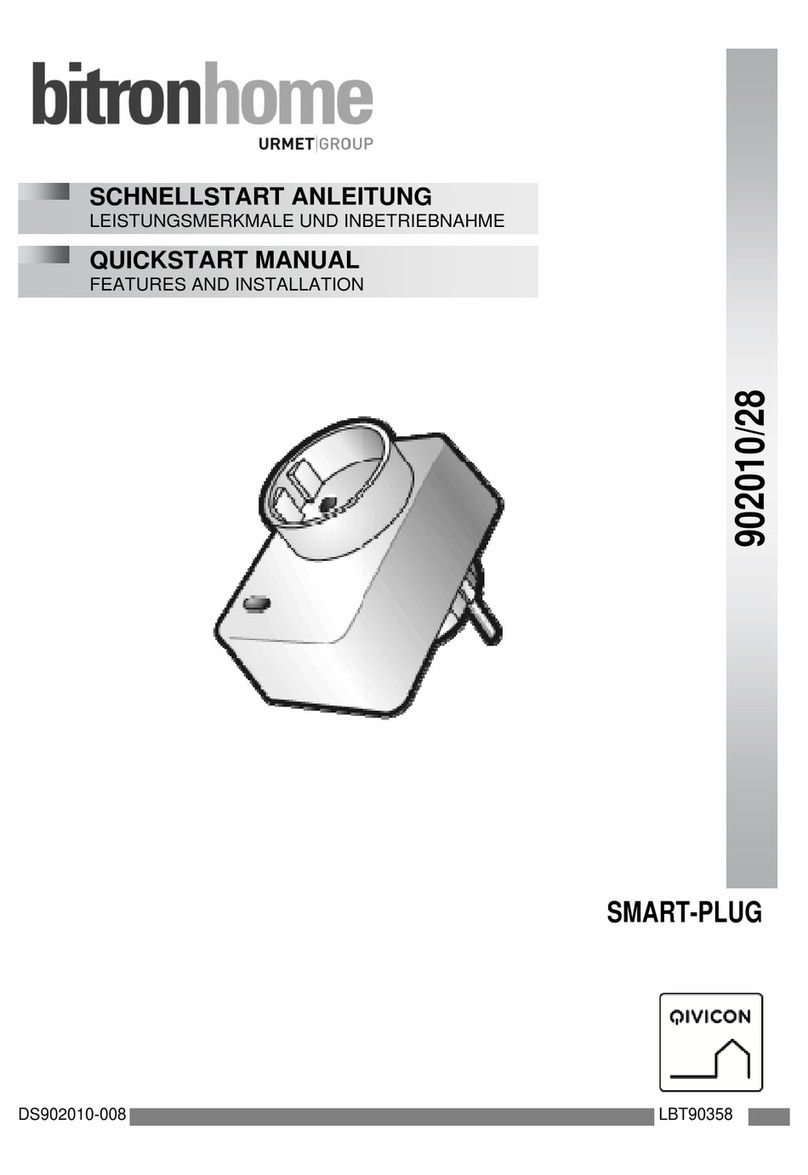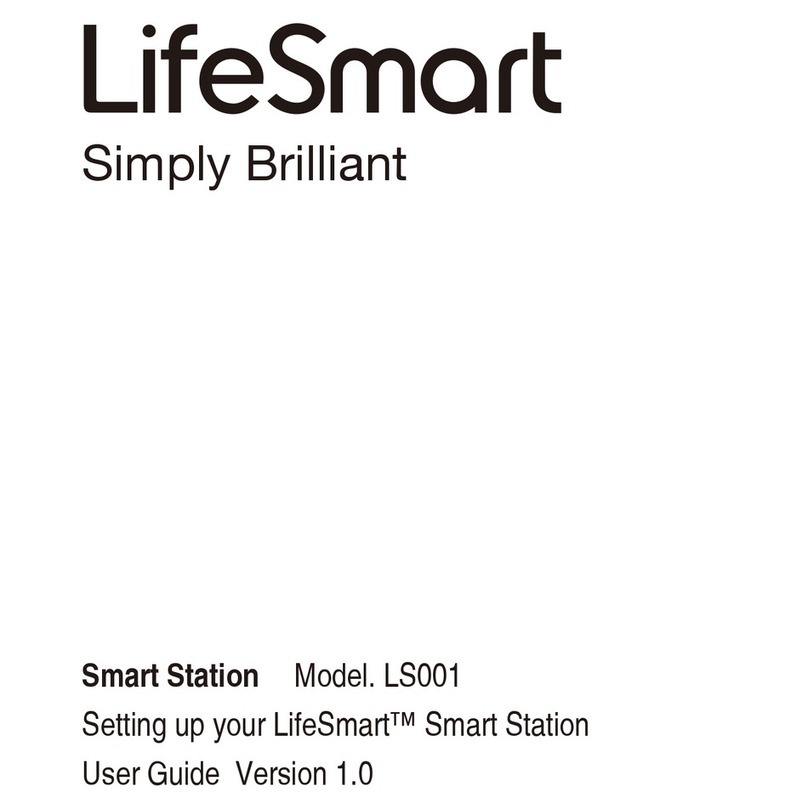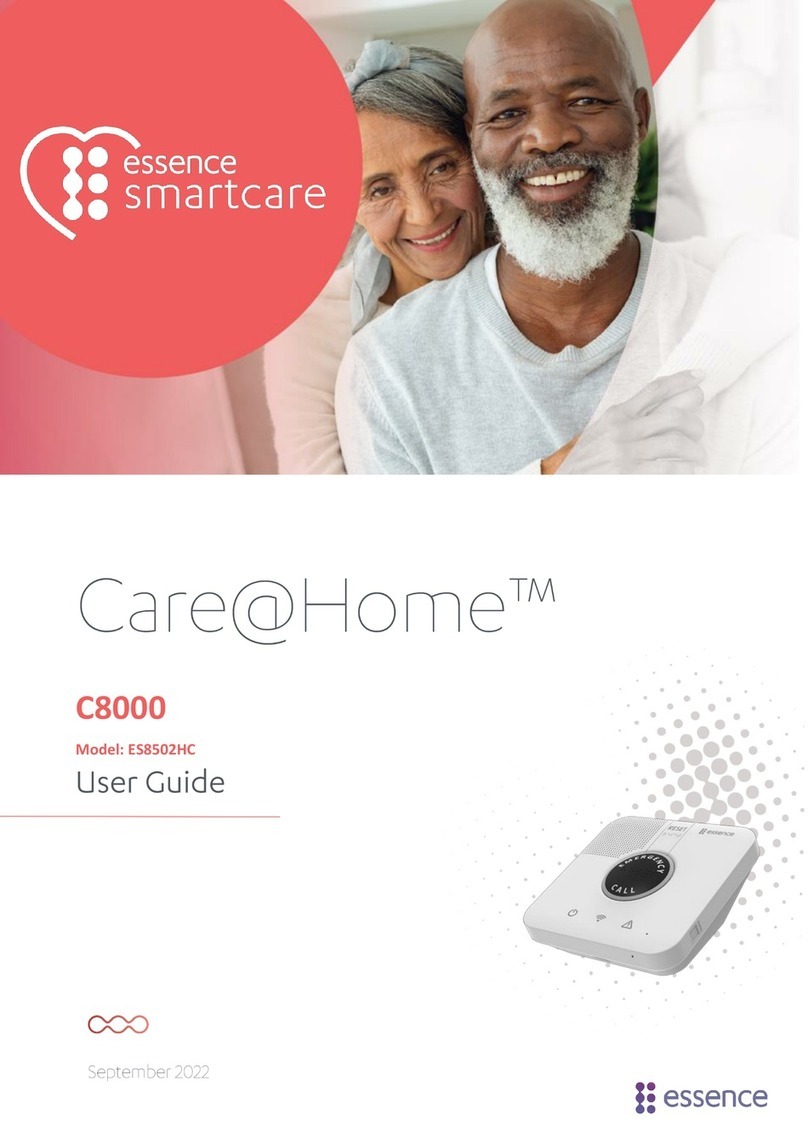Gratia Zeno User manual

1. Connect Zeno with net cable to WAN/LAN port 2. Plug the power port with Zeno
the blue light will keep blinking 2 minute
3. Then yellow light show up.
Zeno is ready to configure with Gratia app
Zeno Light Status
Product Manual : Gratia Zeno
Blue light steady :normal
Yellow light steady: internet well
Red light keep on : signal control indicator
Between Zeno with Gratia App
Note:
1. For good signal stability , It’s better connect
Zeno with LAN cable
2. After finished setting Zeno ,should not move it
to any place
3. Extension GR-7 ,after setting also should not
move it to any place or edit

2. Go to Zeno >> Host >> Choose “+”
(Device list is empty)
4. Then choose “next”
3. Connect with new host
choose “Config New Host”
5. Choose Connect with LAN cable 6. Choose “Next”7. Choose
“Done”
8. “Gratia Lan” show
up it’s mean the
connect is success
1. Launch Gratia app
and register a Gratia account for Login
Instruction on Gratia App step by step

2. Change time zone , it is very
important in timer alarm setting
3. Green is control by
using Wi-fi
1.Check and set Zeno status
By Choose gear sign on right
hand
4. Yellow is control by
using3G,4G
5.Red is Offline , check the internet
that are working or not
Check the lights status
Chang to Thailand time zone

First ,you need to add a new room remote control
1.Go to “More”2. Choose “Room Manage”3. Choose “+” to create new one or
use original to edit
4.Edit the corresponding room name
5.Must blind a Zeno host for the room
6.Select Zeno host
which you want to use

Add Extension device to spread out signal
3.Choose
“IR/RF Relay “
1.Go to Zeno >> Gratia Lan 4.Scan and wait until it done
9.Choose the Extension
that you have create
5.Create room name
6.Rename 8.Choose Device
7.And then go
Back to “More”
2.Choose “+”

*** Connect Extension device to spread out signal into other room
Between scanning blue light must keep blinking
If blue light does not blinking , pressing the reset for 5 second then
blue light will blinking
RESET

Add Gratia switch remote control >>Make sure that you have turn on Wi-Fi before connect every time
1.Choose “+” from rooms page 2. Choose “Remote Control” 3. Choose “Custom”4.It will back to room page then
Choose “custom” icon
5. Go to “More” to custom your
favorite button 5. It will show up the original button 6. Slide down right tag on top 7. Then choose “Edit Mode”

8.You can delete the icon
that you don’t want
9.Via pressing “Delete” 10. Choose “+” for adding
button 11. Select the icon that you want
12.Long press, and move it
to the blank place
13.Long press icon ,It will
be “Learn” showing 14.Press “Learn” 15. Choose “Create Code”

16. Choose “Gratia Switch Code”17. Then “Save”
19. Synchronized successfully.
One button on App can
Synchronized for 3-5 gang switch 20. Custom the icon , by long press icon ,
it will be shaking ,then press it again.
Rename icon
You can create your
own photo
Setting is Done
18. Gratia switch synchronizing , hold the gang of switch for 5 seconds ,and
take away when hear a sound of “DI”.Then press the button on Gratia App

Add air-conditioner Remote Control by using Code
1. Choose “+” from rooms page 2. Choose “Remote Control” 3. Select “Aircond”
4. Search the brand of your
Air-conditioner
5. LG brand please press “Test ” again and again until you hear
a pairing response voice from the air-conditioner, After test code
successfully, you could see its relevant icon in “Rooms” page.

1. Choose “+” from rooms page 2. Choose “Remote Control” 3. Select “Aircond”4. Then choose “Custom”
5. You will get the air-conditioner icon
to custom
5. It will show up the original button 6. Slide down right tag on top 7. Then choose “Edit Mode”
Add air-conditioner Remote Control by Custom icon>>Make sure that you have turn on Wi-Fi before connect every time

Add TV Remote Control by Code>>Make sure that you have turn on Wi-Fi before connect every time
1. Choose “+” from rooms page 2. Choose “Remote Control” 3. Choose “TV”
4. Search the brand of your TV
5. Samsung-TV brand , please press “Power”
Switching with “NEXT” again and again until
TV turn off

9 . Choose “Learn Code”
8. Choose the icon that
you want to custom
10.1. Press the air-conditioner remote
controller button into Zeno
11 . It will showing up “Success”
10 . “Operation prompt” come up

1. Choose “+” from rooms page 2. Choose “Remote Control” 3. Choose “TV”4. Choose “Custom”
5. You will get the TV icon
to custom
6. It will show up the original button 7. Slide down right tag on top
Add TV Remote Control by Custom icon>>Make sure that you have turn on Wi-Fi before connect every time
8. Choose the icon that
you want to custom

9 . Choose “Learn Code”
10.1. Press the TV remote controller button into Zeno 12 . It will showing up “Success”
(added into app via pairing their remote controller
button key one by one)
10 . “Operation prompt” come up

1. Choose “+” from rooms page 2. Choose “Remote Control” 3. Choose “STB”4. It will show on room page,
Than choose “STB” icon
5. Choose “More” to custom 6. Press on any icon to add code
Add STB Remote Control by Custom icon>>Make sure that you have turn on Wi-Fi before connect every time
7. Choose “Learn Code” 8. “Operation prompt” come up

10.1. Press the STB remote controller button into Zeno 12 . It will showing up “Success”
(added into app via pairing their remote
controller button key one by one)

1. Choose “+” from rooms page 2. Choose “Remote Control” 3. Choose “Curtain”4. It will show on room page,
Than choose “Curtain” icon
5. Choose “More” to custom 6. Press on any icon to add code
Add Curtain motor Remote Control by Custom icon>>Make sure that you have turn on Wi-Fi before connect every time
7. Choose “Learn Code” 8. “Operation prompt” come up

9. Press the curtain motor remote controller button into Zeno 10 . It will showing up “Success”
(added into app via pairing their remote
controller button key one by one)

1.Go to “Routines”
then choose “Timer”
2.Choose “ +”3.Create name for
Timer to turn on-off
4.Input timer
name
Ex.
5.Set the right time
Ex. 18.00 pm. 6.Press “Yes”7.Press “Next”
8. Slide to choose
the target room
9. and choose the
corresponding
Timer
10.Press “+” to choose
corresponding light
11. Choose the
light for Timer
12. Then press
“Yes”
13.If don’t want
the light turn on
, press “Off”
14 If want the
light turn on ,
press “On “
Timer -