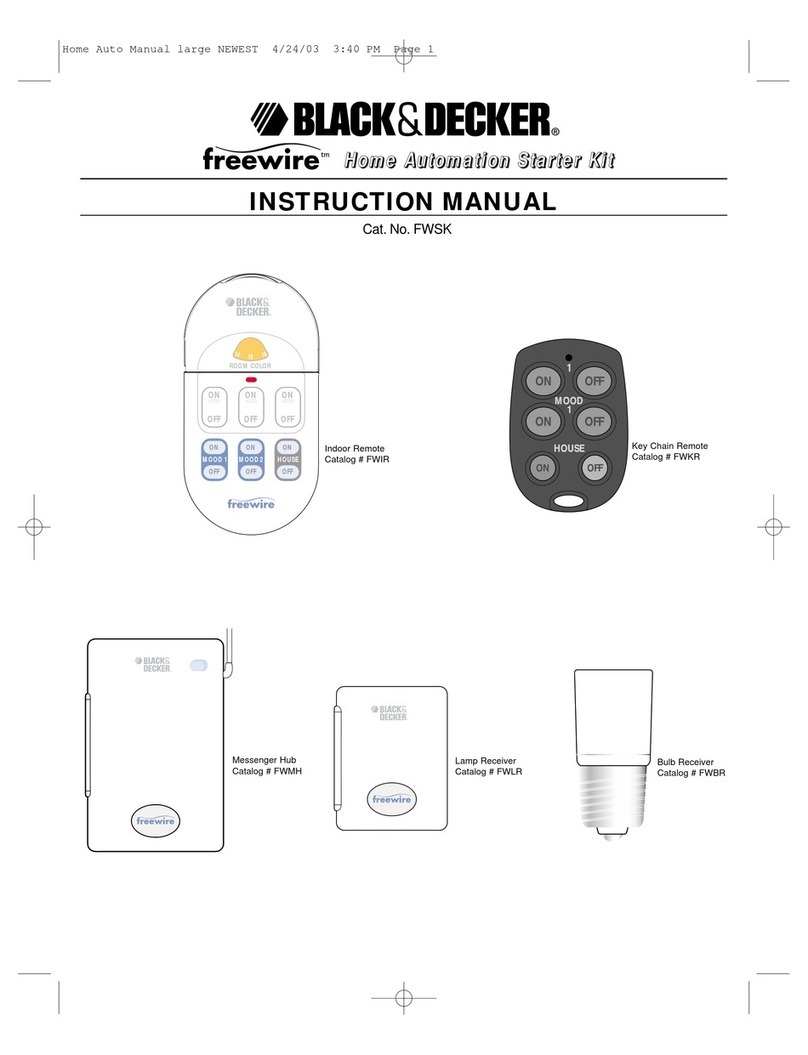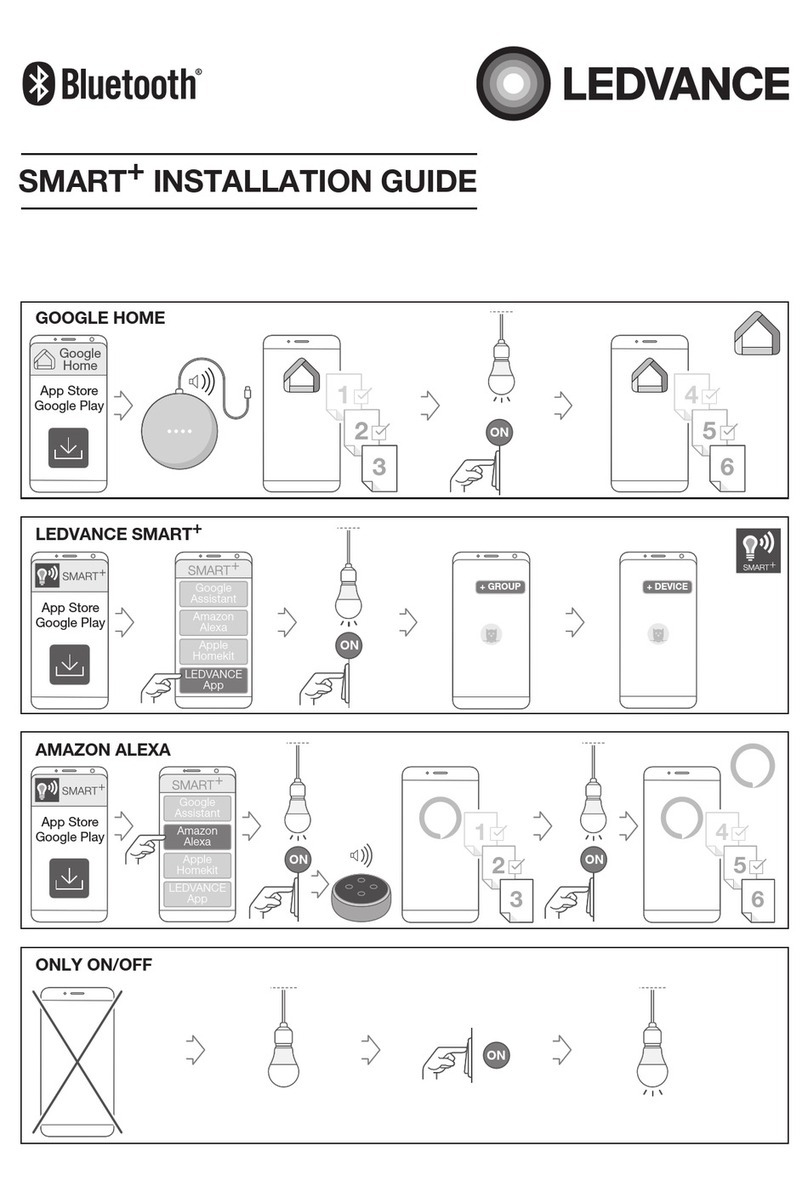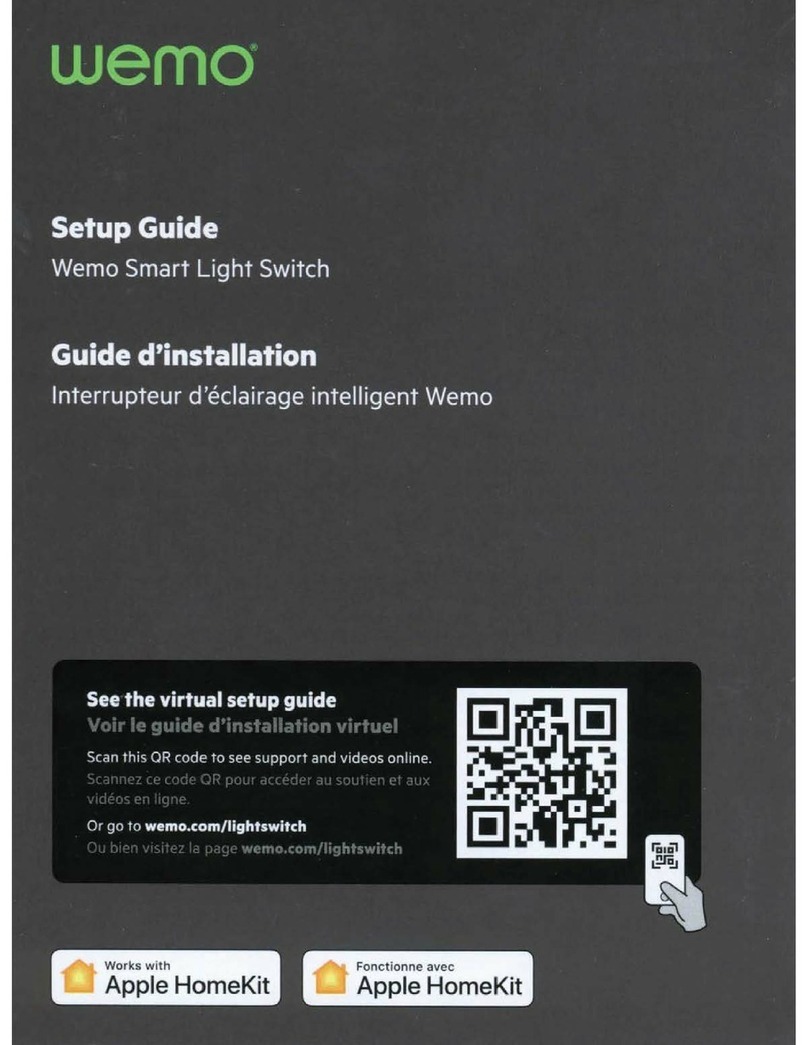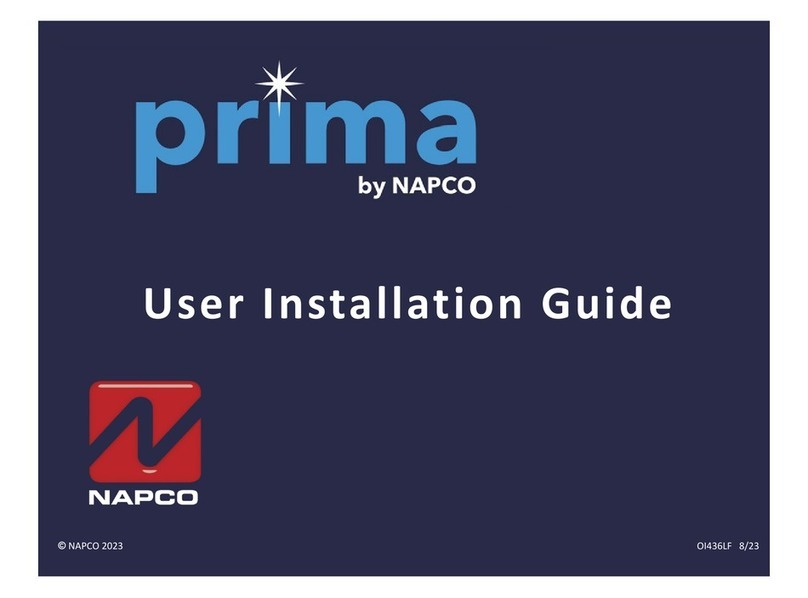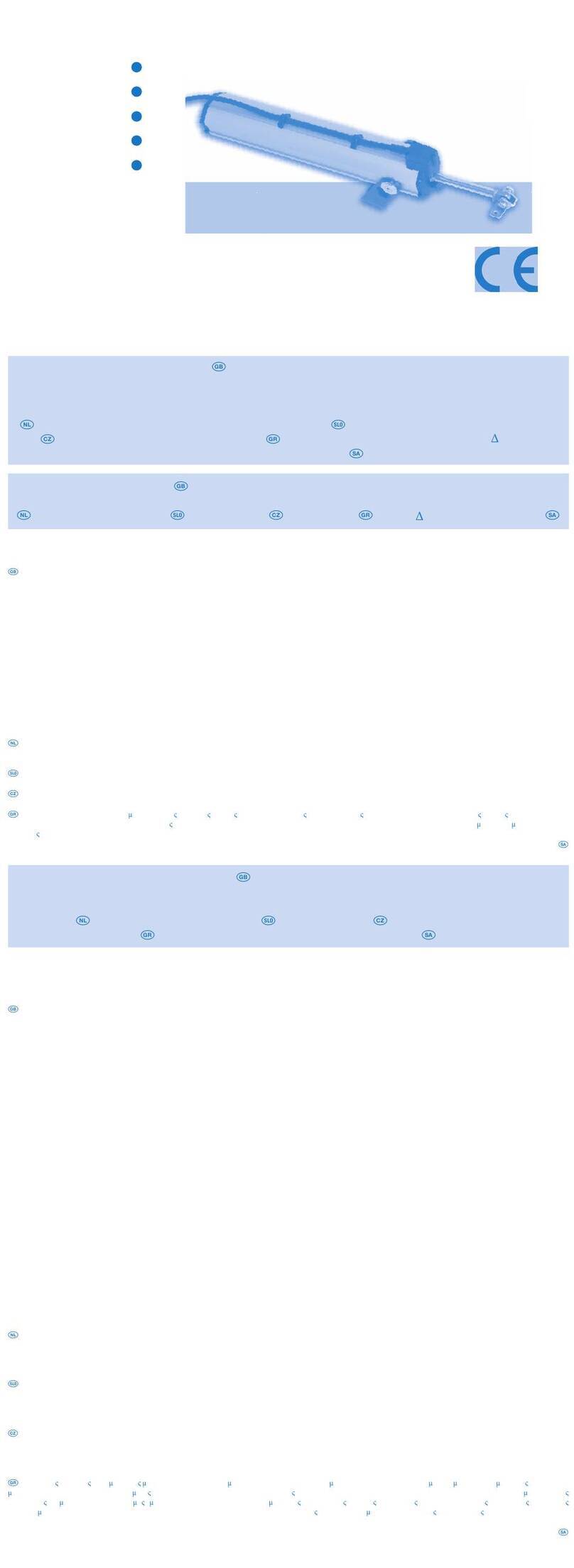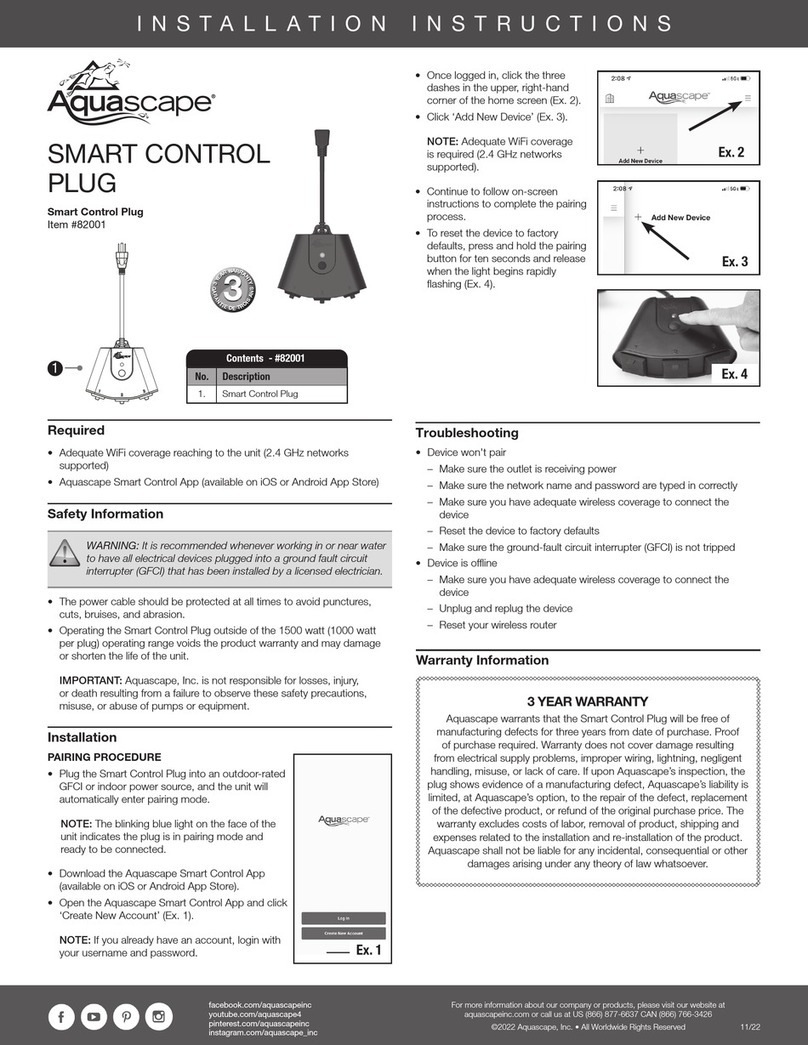Thompson 520014 User manual

www.mythomson.com
V2
EN WiFi control module
for roller shutters and blinds
520014
ACCESS
WiFi
Made in
France

EN 2
WIFI CONTROL MODULE FOR ROLLER SHUTTERS AND BLINDS
CONTENTS
A. SAFETY INSTRUCTIONS 5
1. OPERATING PRECAUTIONS 5
2. MAINTENANCE AND CLEANING 5
3. RECYCLING 5
B. PRODUCT DESCRIPTION 6
1. KIT CONTENTS 6
2. MICRO MODULE 6
C. INSTALLATION 7
1. OPERATION 7
2. INSTALLING THE ACCESS MODULE 7
3. INSTALLING THE MOBILE APP AND CREATING AN ACCOUNT 7
4. PAIRING THE MODULE 8
5. RESETTING THE MODULE 9
D. USING THE PRODUCT 10
1. CALIBRATING THE MODULE 10
2. USING THE AT HOME APP 10
3. USE WITH GOOGLE HOME 10
3.1. IF YOU HAVE AN ANDROID SMARTPHONE WITH GOOGLE ASSISTANT. 11
3.2. IF YOU HAVE AN ANDROID SMARTPHONE WITHOUT GOOGLE ASSISTANT
OR AN IPHONE 11

3ENEN
3
4. PAIRING OF AN AT HOME CONNECTED OBJECT AND GOOGLE HOME 11
4.1. AT HOME 11
4.2. LINKING OF AT HOME AND GOOGLE HOME 11
4.3. GOOGLE HOME VOICE COMMANDS 14
5. ROUTINES 14
6. EXAMPLE OF ROUTINES 15
7. USE WITH AMAZON ALEXA 16
8. PROGRAMMING WITH ALEXA (WITH OR WITHOUT A SMART SPEAKER) 16
8.1. DETECTION OF CONNECTED OBJECTS IN THE ALEXA APP 18
8.2. CONFIGURING A PROGRAMME 18
8.3. EXAMPLES OF POSSIBLE USES WITH OTHER ELEMENTS FROM THE
AT HOME RANGE 23
E. TECHNICAL AND LEGAL INFORMATION 24
1. TECHNICAL CHARACTERISTICS 24
2. RADIO CHARACTERISTICS 24
3. WARRANTY 24
4. ASSISTANCE AND ADVICE 24
5. PRODUCT RETURNS - AFTER SALES SERVICE 24
6. DECLARATION OF CONFORMITY 25


5EN
WIFI CONTROL MODULE FOR ROLLER SHUTTERS AND BLINDS
A - SAFETY INSTRUCTIONS
1 - OPERATING PRECAUTIONS
• Do not allow children to operate the product.
• This product is designed exclusively for indoor
use.
• This product is designed for use with
smartphones and WiFi.
• Electrical installation must meet current
standards (NFC 15-100) and should preferably
be done by a qualied person.
• This product is designed to be placed in
the recess-mount housing of a switch or a
ceiling xture with a depth of at least 40mm
depending on the model of switch installed.
• Do not use this product to control an electrical
socket.
2 - MAINTENANCE AND CLEANING
• Disconnect from the mains before carrying out
any work on the device.
• Your product does not require any specic
maintenance.
• Use a soft, slightly damp cloth to clean your
product.
• Do not use abrasive or corrosive substances.
• Do not spray any product directly onto the unit.
3 - RECYCLING
This logo denotes that devices no
longer in use should not be disposed of
as household waste. They are likely to
contain hazardous substances that are
dangerous to both health and the
environment. Return the equipment to
your local distributor or use the recycling collection
service provided by your local council.
Pour en savoir plus :
www.quefairedemesdechets.fr

6
WIFI CONTROL MODULE FOR ROLLER SHUTTERS AND BLINDS
EN
B - PRODUCT DESCRIPTION
2 - MICRO MODULE
1 - KIT CONTENTS
1 2
1
NLO1SC S1
NLO1O2SC S1S2
Nin Mains neutral input
Lin Mains phase input
ORaising phase output
OLowering phase output
Nout Mains Motor Output
SRaising wired switch input
SLowering wired switch input
1Warning light
2RESET button
1Micro module 2Quickstart
2
Front Rear

7EN
WIFI CONTROL MODULE FOR ROLLER SHUTTERS AND BLINDS
C - INSTALLATION
1 - OPERATION
Ideally placed behind a switch, this micro module
allows you to remotely operate your roller blinds
and shutters. You can thus operate your window
coverings locally using the original switch or
remotely using your smartphone and the Thomson
At Home app.
Note that this connected module is compatible with
all 2.4GHz routers.
2 - INSTALLING THE ACCESS MODULE
IMPORTANT: Before permanently attaching your
accessory, it is recommended that you check the
range. To do so, place your micro module as close
as possible to its nal location before you attach it
and test your accessory.
The micro module can be installed either behind an
existing switch or behind a ceiling xture.
Switch
N
P
2
1
3
MLowering phase
Mains Motor
230VAC 50Hz power supply
Raising phase
After the electrical supply has been disconnected,
disconnect the existing wall switch. Connect the
module according to the assembly plan.
Do not connect S and S to the mains, they must
be connected to the switch.
3 - INSTALLING THE MOBILE APP AND
CREATING AN ACCOUNT
After installing the module, follow the instructions
below to pair it.
Download the Thomson At Home app from the
Android Play Store or Apple store
At Home
Launch the app and log in if you already have an
account. If not, press
REGISTER and follow the app guide
Once you have entered your email address and
password, you will receive a con rmation code in
your inbox. Enter this code to nalise registration.
Note that this email may go into your spam folder.

8
WIFI CONTROL MODULE FOR ROLLER SHUTTERS AND BLINDS
4 - PAIRING THE MODULE
As soon as it is switched on, the module will be
in pairing mode by default. The indicator light will
then ash until the pairing procedure is completed.
IMPORTANT: The network compatibility of this
device is 2.4 GHz WiFi - WPA/WPA2. Not compatible
with 5 GHz WiFi or with WEP encryption. Please
check the WiFi settings of your router or contact
your Internet service provider if you experience
connection dif culties.
To start pairing, press ADD A PRODUCT. Ensure
that your phone is connected to the 2.4 GHz WiFi
network of your router
AJOUTER UN PRODUIT
TABLEAU DE BORD
T
A
TAT
B
L
E
A
U
D
E
B
O
R
D
At Home
12:30
Aucun appareil connecté.
Select the product that you wish to pair and select
the connected module ACCESS.
Ajouter un produit
12:30
Module de chauffage CALI‐O
Pour radiateur on/off
Module de chauffage CALI‐P
Pour radiateur fil pilote
Module de chauffage CALI‐B
Pour chaudière
Prise connectée PLUG‐I
Pour intérieur
Prise connectée PLUG‐O
Pour extérieur
Module connecté DIANE‐2
Pour éclairage deux voies
Module connecté GUARDIAN
Pour portes de garage et portails
Module connecté ACCESS
Pour volets roulants et stores
Select your 2.4GHz WiFi network, enter your network
password and press NEXT.
Android Version IOS Version
Please wait while the pairing procedure takes
place. This stage can last several minutes.
In the event of failure, check the WiFi range of the
module. To do this, connect it close to your WiFi
network. Check your network password and check
that you are on 2.4GHz WiFi. Then perform a reset
and restart the procedure.
Your Thomson ACCESS module has been successfully
paired. You can set a name and press FINISH. The
module indicator light goes out after pairing.
EN
C - INSTALLATION

9EN
WIFI CONTROL MODULE FOR ROLLER SHUTTERS AND BLINDS
Your connected module is now operational and
appears in your dashboard. Wait until the icons
change from grey to black (indicating conrmation
of connection to your WiFi network).
If this does not happen and the icon remains grey,
you must have a connection problem. Check the
range and your WiFi connection. Check also that
the module is adequately powered.
You can now control your roller shutters and blinds
from the At Home interface on your smartphone.
5 - RESETTING THE MODULE
The following instructions may help you if you have
any problems during the pairing procedure:
To reset the module to zero, press and hold (for at
least 10s) the button located on the back of the
module. The module indicator light will start ashing
to conrm the operation.
The Access module must also be deleted from the
mobile app. To do this, simply press on (1) the 3
vertical dots, then (2) delete.
1
2
13 vertical dots
2Delete
Important: resetting does not delete inversion of
the module’s raising and lowering channels from the
memory (see the paragraph on tips on page 10).
C - INSTALLATION

10
WIFI CONTROL MODULE FOR ROLLER SHUTTERS AND BLINDS
1 - CALIBRATING THE MODULE
Before using your device, you must calibrate the
motor. To do this, press (1) the three vertical dots,
then (2) calibrate or press the reset button three
times in succession.
1
2
13 vertical dots
2Calibrate
X3
Calibration procedure:
- The blind goes to its opening stop point (unless
it is
already there).
- It goes down to its closing stop point.
- And goes back up to its opening stop point.
IMPORTANT: If the blind does not stop completely
when going down, wait until calibration is completed
then, after a few seconds, restart the calibration.
Tip: If you notice that raising and lowering are
inverted during calibration and operating in the
conventional way, press the RESET button briey to
invert the module’s raising and lowering channels.
Restart calibration.
2 - USING THE AT HOME APP
1
2
3
1Opening command
2Closing command
3Setting the percentage of closing and opening
The Thomson At Home app allows you to control
several functions with the ACCESS module, such
as (1) opening and (2) closing as well as (3) the
percentage you close your blind.
3 - USING THE PRODUCT WITH GOOGLE
HOME
Google Assistant can help you control your
connected devices.
For example, you can use the following commands:
“OK Google” Open the living room shutters
“OK Google” Close the living room shutters
For more information on device names or creating/
linking a room, please consult Google support.
A word of advice, however. In order to avoid
unwanted commands if you connect several
modules in one area, we recommend that you
avoid using a group name suggested by Google
Home (bedroom, ofce, living room, etc.) when
naming your command module.
If you have any problem with the Google Home app
or with setting up the device in Google Home, please
contact Google support.
The setting up procedure depends on your
smartphone and requires an Internet connection:
EN
D - USING THE PRODUCT

11 EN
WIFI CONTROL MODULE FOR ROLLER SHUTTERS AND BLINDS
3.1 - IF YOU HAVE AN ANDROID PHONE WITH
GOOGLE ASSISTANT
Your devices must be paired on the Thomson At
Home app in order to be controlled with Google
Assistant. They must be connected on the same WiFi
network.
• Connect devices to Google Assistant
- On your Android phone or tablet, press and
hold the home button or say “OK Google”.
- In the lower right-hand corner, press .
- Press the logo in the upper right-hand side,
then Settings then Assistant then Control from
home.
- In the “Devices” tab, press Add
devices .
Select the Thomson At Home app
then follow the instructions.
- When pairing has been completed, press
OK.
Your product is now connected in Google Assistant
and you can use voice control with it.
3.2 IF YOU HAVE AN ANDROID SMARTPHONE
WITHOUT GOOGLE ASSISTANT OR AN IPHONE
Your devices must be paired on the Thomson At
Home app in order to be controlled with Google
Assistant. They must be connected on the same WiFi
network.
• Connect devices to Google Assistant
- On your phone or tablet, install and launch
the Google Home app and log in to the
account corresponding to your Google
Home speaker.
- In the lower right-hand corner, press Account
.
- Then press Congure or Add, then Congure
a device.
- Press Have you already congured these
devices?
- In the list that appears, press At Home
- Then enter the username and password of
the At Home account app with the same
name to authorise Google Assistant to add
and interact with your At Home accessories.
4 - PAIRING OF AN AT HOME CONNECTED
DEVICE AND GOOGLE HOME
This part explains in detail how to pair an At Home
connected device with your Google Assistant. A
smart plug will be used in this example.
Important: your telephone must be connected to the
same 2.4GHz WiFi network as Google Home and the
At Home accessories
4.1. At Home
Check that an At Home account has been created
beforehand. If you don’t have one, please create
one, referring to the section on page 8 and ensure
that your accessories work through the At Home
app.
It is recommended that a unique name such as
"Aquarium" or "Lounge light" be used, to avoid
issues with your voice command assistant.
4.2. Linking of At Home and Google Home
The following information may vary depending
on updates to the Google Home app or your
operating system.
Ensure that you have congured your Google
Home correctly, then launch the Google Home app.
D - USING THE PRODUCT

12
WIFI CONTROL MODULE FOR ROLLER SHUTTERS AND BLINDS
Open the Google Home app. and ensure that your
Google Home speaker is properly linked to your
account (if not, refer to the speaker's Google Home
user guide or contact Google Home customer
service)
Click on the + button
Press on "Congurer un appareil" (Conguring a
device)
Press on "Vous avez déjà conguré des appareils"
(You already have devices set up)
Press on the magnifying glass to carry out a search
in the At Home app
Enter At Home and click on the At Home logo
EN
D - USING THE PRODUCT

13 EN
WIFI CONTROL MODULE FOR ROLLER SHUTTERS AND BLINDS
The Google Home app. will ask you to login to your
At Home account. Enter your At Home login details
(email address and password) and click on login.
Click on "Autorisation" (Permission).
Once your At Home account has been linked to
Google Home, your accessories will appear
automatically.
You will be able to allocate each device to a
particular room in order to nd it more easily.
Select the desired accessories and then click on
"ASSOCIER A UNE PIECE" (ALLOCATE TO A ROOM).
The list of your Google Home rooms will appear.
Select the desired room and click on "Suivant"
(Next):
Press on OK
The list of connected devices now appears on the
homepage of the Google Home app.
D - USING THE PRODUCT

14
WIFI CONTROL MODULE FOR ROLLER SHUTTERS AND BLINDS
4.3. Google Home Voice Commands
Google Home voice commands are based on the
name of the accessory, and possibly the room to
which the accessory is allocated.
For a remote-controlled plug
To turn on the remote-controlled plug, say:
- "OK Google Turn on the remote-controlled plug"
To turn on the remote-controlled plug specically
allocated to the living room, say:
- "OK Google Turn on the remote-controlled plug
in the living room"
To turn off the remote-controlled plug, say:
- "OK Google Turn off the remote-controlled plug"
To turn off the remote-controlled plug specically
allocated to the room, say:
- "OK Google Turn off the remote-controlled plug
in the living room"
For a RGB DIANE lamp
To turn on the DIANE lamp, say:
- "OK Google Turn on the lamp"
To turn off the DIANE lamp, say:
- "OK Google Turn off the lamp"
To adjust the brightness of the DIANE lamp
For 100% brightness, say:
- "OK Google Set the lamp to 100"
For 10% brightness, say:
- "OK Google Set the lamp to 10"
To change the colour of the DIANE lamp 2
- "OK Google Set the lamp to green"
- "OK Google Set the lamp to blue"
For a WiFi lighting module
To turn on exit 1, say:
- "OK Google Turn on lamp 1"
To turn on exit 2, say:
- "OK Google Turn on lamp 2"
To turn off exit 1, say:
- "OK Google Turn off lamp 1"
To turn off exit 2, say:
- "OK Google Turn off lamp 2"
For a GUARDIAN receiver module
To open the gate, say:
- "OK Google Open the gate"
To close the gate, say:
- "OK Google Close the gate"
5 - ROUTINES
The Google Home app allows you to set up
operating routines. A routine is a voice or time
command that will direct one or more devices
linked to your Assistant.
Take note, each routine equals one command (a
lighting command for example). To reverse the
status of an accessory (for example to turn it off), a
second routine will need to be created with a suitable
command.
To create a routine, press on Routines
EN
D - USING THE PRODUCT

15 EN
WIFI CONTROL MODULE FOR ROLLER SHUTTERS AND BLINDS
Then "Gérer les routines" (Manage routines)
Then press on + "Ajouter une routine" (Add a routine)
6 - EXAMPLE OF ROUTINES
(Switching on/Switching off at a specic time)
Click on dene a time and day. Select the desired
time (1), and then select the day of the week
affected by the command (2). Select the speaker
that is to manage the routine (3). Conrm by
pressing on OK (4).
Click on "Ajouter une action" (Add an action), then
on "Saisir une commande" (Enter a command),
write down the order that you normally give orally
to your Assistant to direct the accessory. You can
add several actions to manage several different
devices at the same time. Click on "Ajouter" (Add)
to conrm.
Click on "Ajouter des commandes" (Add commands).
Write down the order you want to give your assistant
orally to allow it to order the routine, without going
through the time programming schedule.
Presence simulation
You will need to create a switching on and switching
off routine at different times.
D - USING THE PRODUCT

16
WIFI CONTROL MODULE FOR ROLLER SHUTTERS AND BLINDS
7 - USING WITH AMAZON ALEXA
The Amazon Alexa Assistant can help you control
your connected devices.
For example, you can use the following commands:
“Alexa” Open the living room shutters
“Alexa” Close the living room shutters
Download and install the Amazon Alexa app from
the Play Store or Apple store.
Your devices must be paired on the Thomson
At Home app in order to be controlled with the
Amazon assistant. They must be connected on the
same WiFi network.
• Installing the At Home Skill
- In the Amazon Alexa app, press the menu at
the top left-hand side and select “Skills and
Games”
- Search for At Home in the list of skills or use
Search at the top right-hand side
- Select the At Home Skill and activate for use
- Fill in the username and password for the At
Home app
- Once the skill is correctly paired, press the
cross at the top left-hand side.
- The app will offer to search for devices. Press
Detect devices.
• Connect devices to Amazon Echo
• Using the guided Search to connect an
automated device
- In the Amazon Alexa app, press the menu
at the top left-hand side and select Add a
device.
- Select the type of device you want to
connect.
- Select the brand and follow the instructions
on the screen.
• Use voice command to connect an automated
device.
- Once a skill is installed, say “Alexa, nd new
devices”.
- After 45 seconds, Alexa will give you the
devices found.
For more information on Amazon Alexa, please
consult Amazon support.
A word of advice, however. In order to avoid
unwanted commands if you connect several
modules in one area, we recommend that you
avoid using a group name suggested by Alexa
(bedroom, ofce, living room, etc.) when naming
your command module.
In the event of a problem with the Amazon Alexa
app or with setting up the device in Amazon Alexa,
please contact Amazon support.
8 - PROGRAMMING WITH ALEXA (WITH OR
WITHOUT A SMART SPEAKER)
Download the Amazon Alexa app and install it.
The following information may vary depending on
updates to the Alexa app or your operating system.
Make sure that you have congured Alexa correctly,
and then launch the Alexa app.
Set up your Alexa account, even if you do not have
a speaker.
Install the Thomson At Home skill
EN
D - USING THE PRODUCT

17 EN
WIFI CONTROL MODULE FOR ROLLER SHUTTERS AND BLINDS
On the main menu, click on
Click on "Skills et jeux" (Skills and games)
Select
Then you need to enter At Home in the search bar,
then select At Home in the results.
Activate the skill,
D - USING THE PRODUCT

18
WIFI CONTROL MODULE FOR ROLLER SHUTTERS AND BLINDS
and enter the email address and password for your
At Home account.
The At Home skill is paired with Alexa.
8.1. Detection of connected objects in the Alexa
application
Select "DETECTER DES APPAREILS" (DETECT
DEVICES)
then "CONFIGURER L’APPAREIL" (CONFIGURE THE
DEVICE)
You can now create routines and programme them.
8.2. Confi guring a programme
Our example covers the programming of lighting.
You need to follow the same process to programme
your operating module.
On the main menu, click on ,
EN
D - USING THE PRODUCT

19 EN
WIFI CONTROL MODULE FOR ROLLER SHUTTERS AND BLINDS
select "Routines",
then "+",
and nally "lorsque cela se produit" (when this
happens).
You rst need to select the action that will be
triggered. To do this, press on "Programmer"
(Programme),
Then on "A", twice
then set the start time for the action and click on "OK"
D - USING THE PRODUCT

20
WIFI CONTROL MODULE FOR ROLLER SHUTTERS AND BLINDS
Then select the day(s) on which the sequence
should be triggered. Press on "Répéter" (Repeat),
and then select the desired frequency.
Now that a condition has been added, you need
to de ne an action, so select "Ajouter une action"
(Add an action)
and "Maison connectée" (Smart home).
Select the group of devices or click on
"Tous les appareils" (All devices) for more detail,
EN
D - USING THE PRODUCT
Table of contents