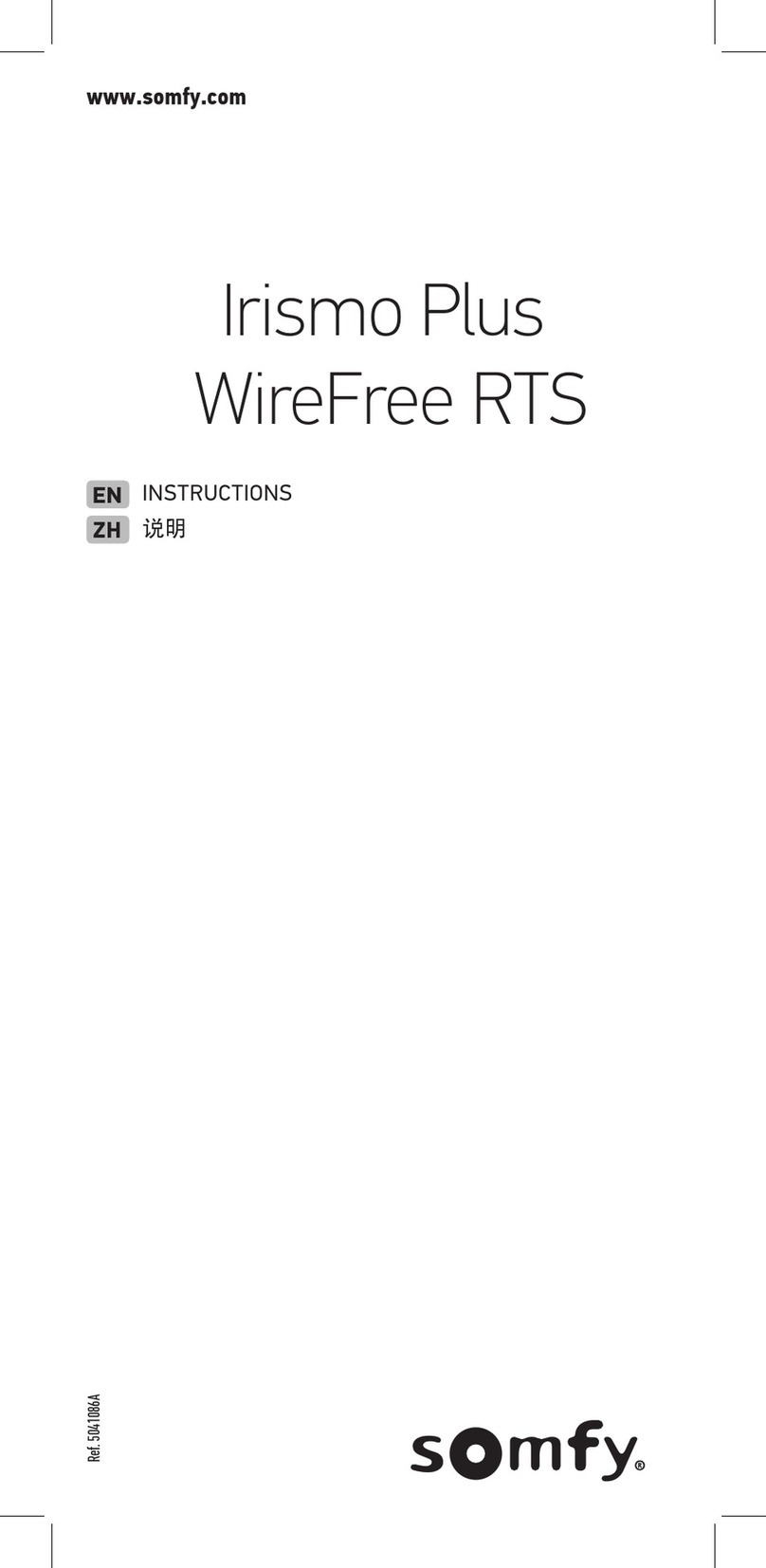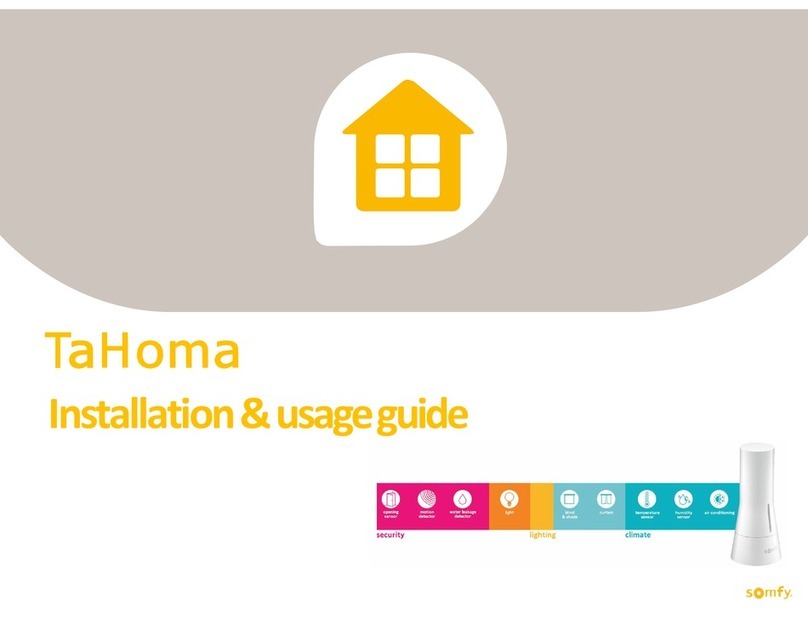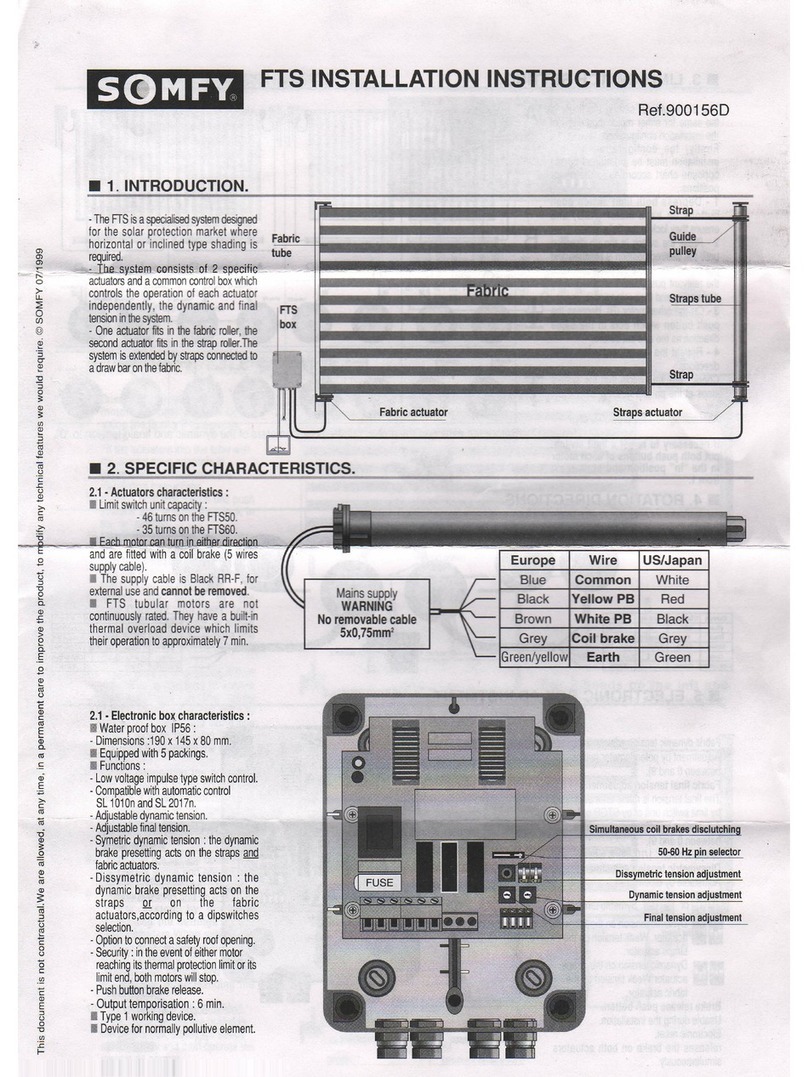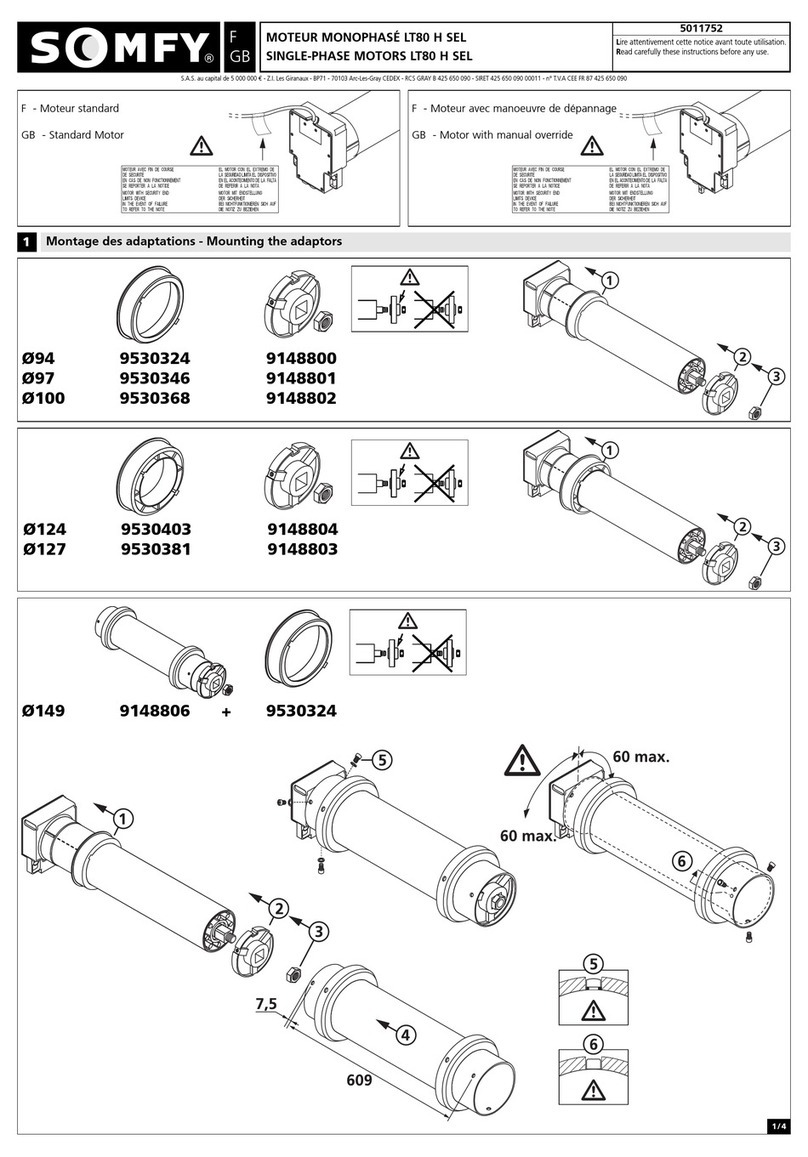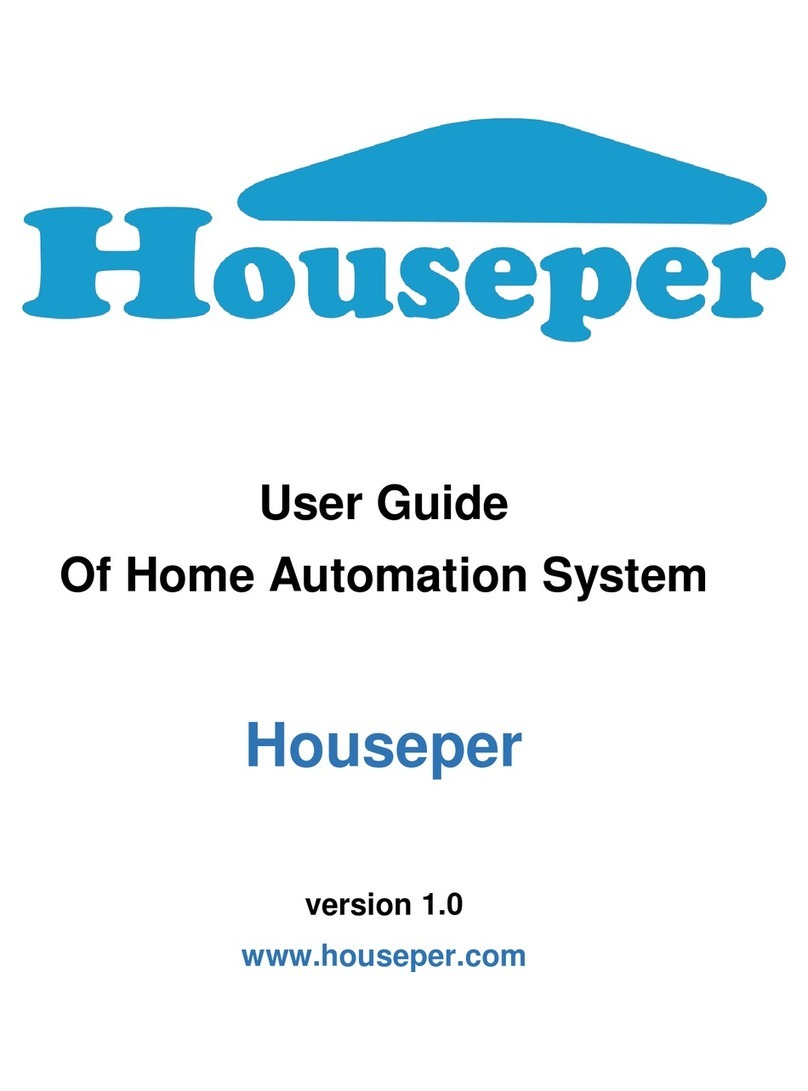II. SETUP
CONNECTIONS & INDICATORS
Configuration Button
Press to enter Wi-Fi Mode
for setup
Micro USB Port
Connect power
or Ethernet Adaptor
LED BEHAVIOR:
BLUE
DIRECTLY CONNECTED
Wi-Fi MODE
RED
POWERED,
NOT CONNECTED
TO CLOUD SERVER
ORANGE
STARTING UP
GREEN
CONNECTED TO NETWORK
SMART PHONE & TABLET REQUIREMENTS
SYSTEM CONFIGURATION
A fully operational TaHoma system is required prior to SmartThings programming. The TaHoma Interface supports up to 40 channels of RTS. RTS
devices programmed to an RTS channel will only receive commands from the associated TaHoma Interface.
Interfaces must be placed within 25-35’ of the RTS devices they control.
•Confirm with Shade Commissioning Agent that the TaHoma Interface firmware is up to date
•Must have one Samsung SmartThings account per TaHoma system or project
•Confirm that a SmartThings enabled hub is powered on and connected to a network with internet
REAR FRONT
TaHoma® Ethernet Adaptor
#1870470 (Sold Separately)
Connect for a wired local area
network connection
Micro USB
Connect to TaHoma interface
for power and Ethernet
Micro USB Port
Connect power through
Ethernet Adaptor
Ethernet Port
Connect to network
router or switch
The SmartThings app is compatible with the following operating systems and software versions:
IOS 11.0+
Android 7.0+
The Somfy TaHoma® Smartphone and Tablet Interface provides a single platform for Somfy RTS and future
ecosystems with a wide range of interior and exterior applications.
•The TaHoma® Interface supports up to 40 RTS channels
•Install up to 10 interfaces as zone controllers to increase the RTS range
•The TaHoma® can support a maximum of 40 scenes with schedules per install
Each TaHoma Interface is connected to Wi-Fi or directly to the local area network by an optional Ethernet Adaptor
for IP Integration with third-party control systems. TaHoma® is compatible with the Somfy Synergy™ API.
Details of this controller and commissioning instruction are available in the
Somfy TaHoma Smartphone and Tablet Interface Programming Guide.
4of 13