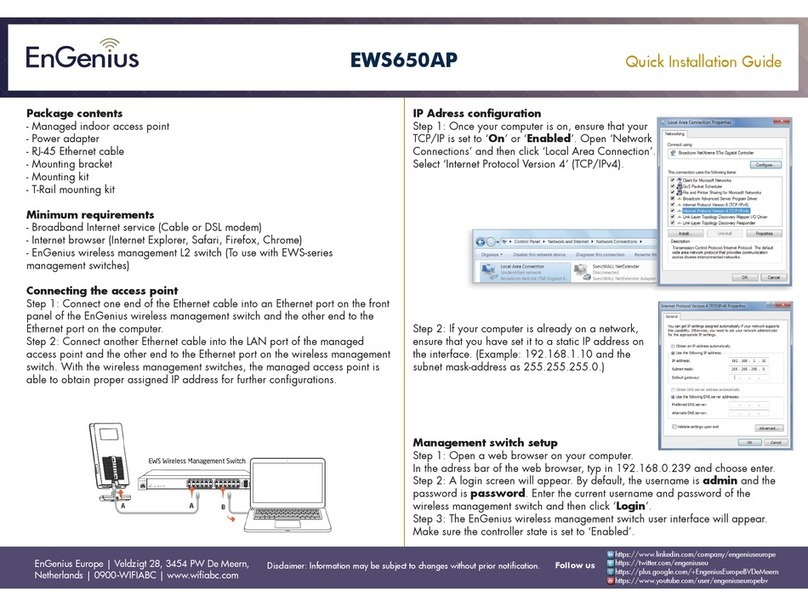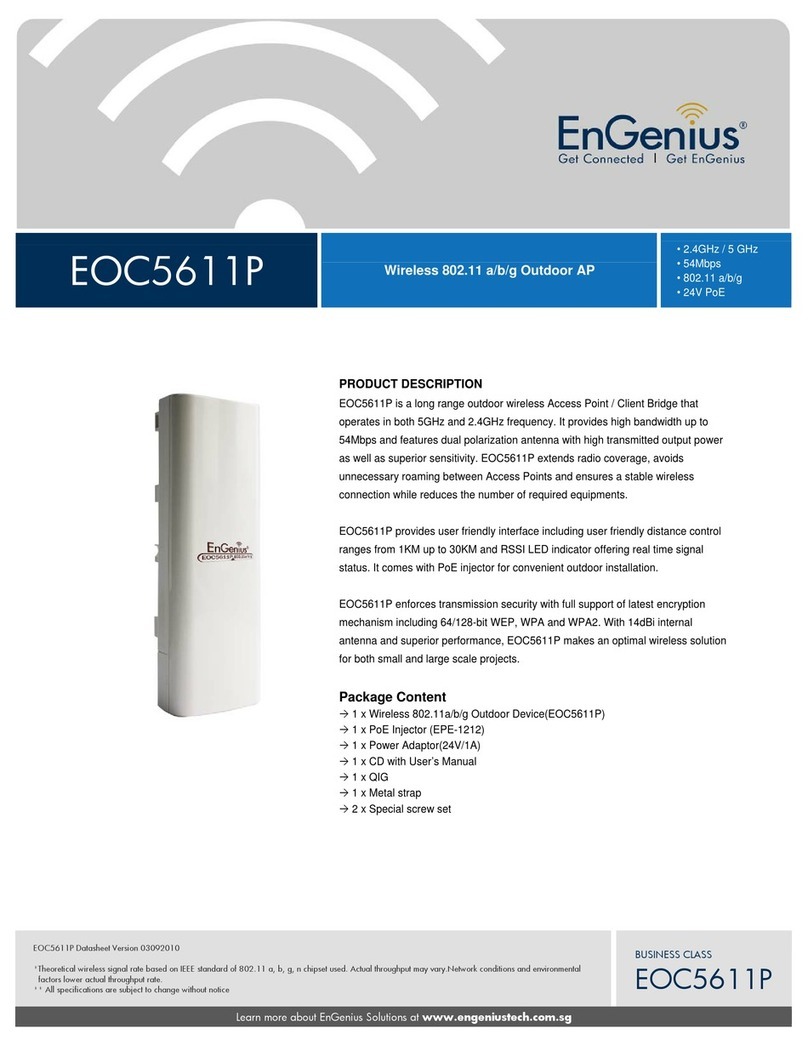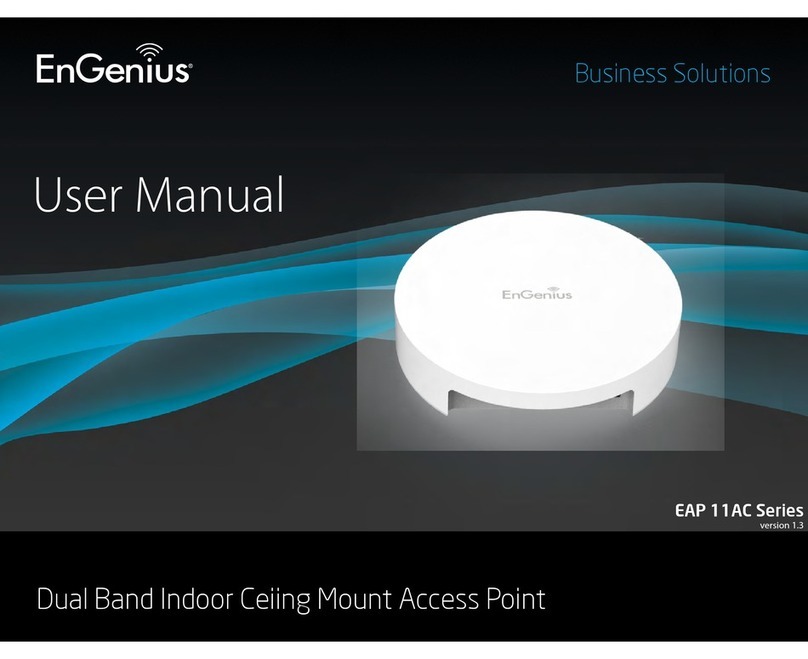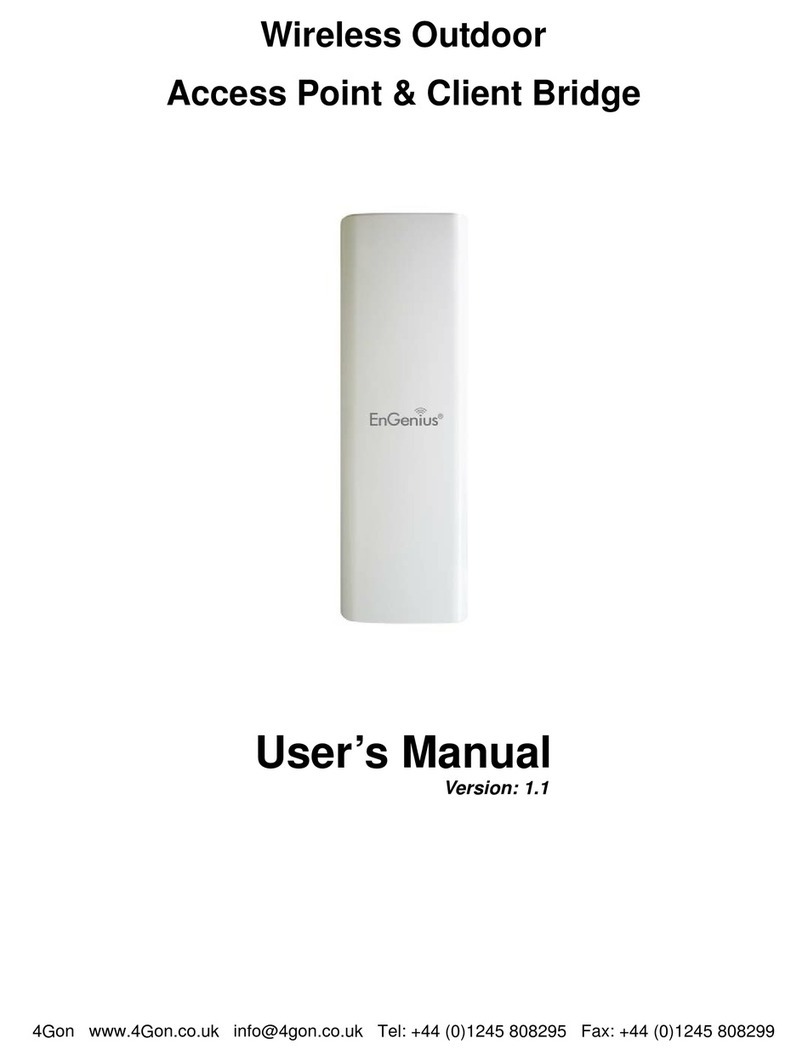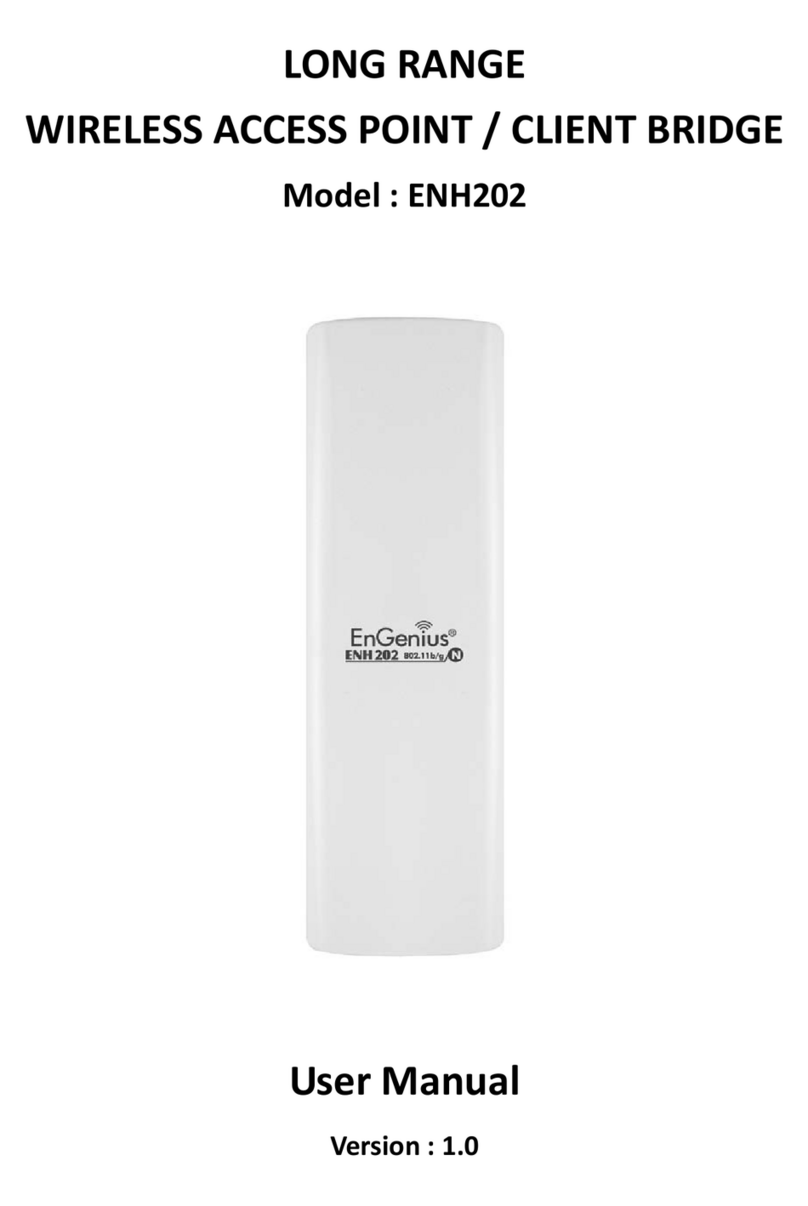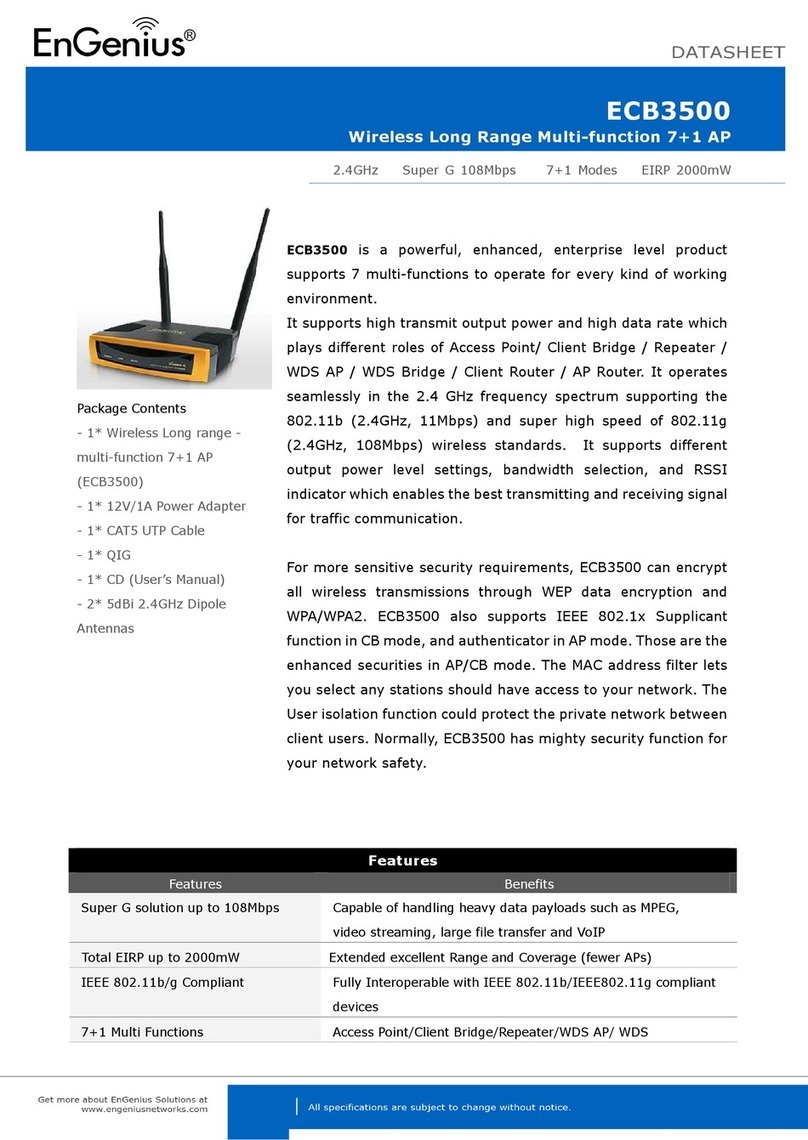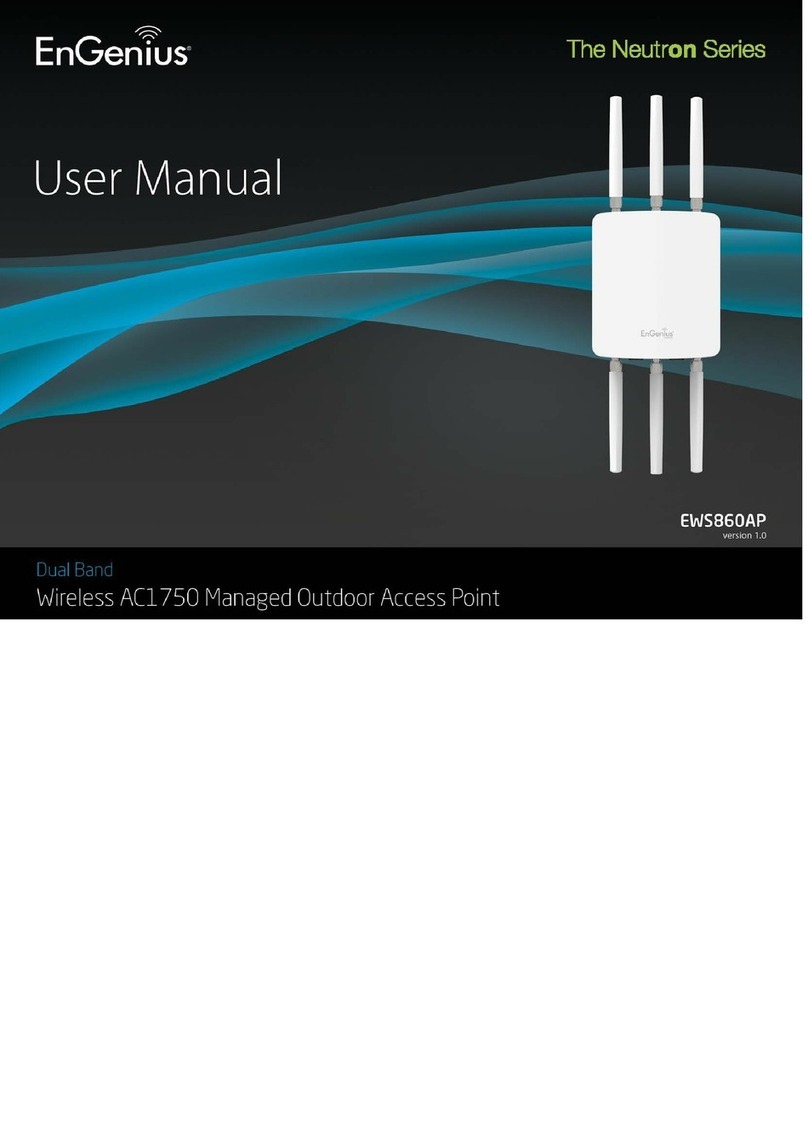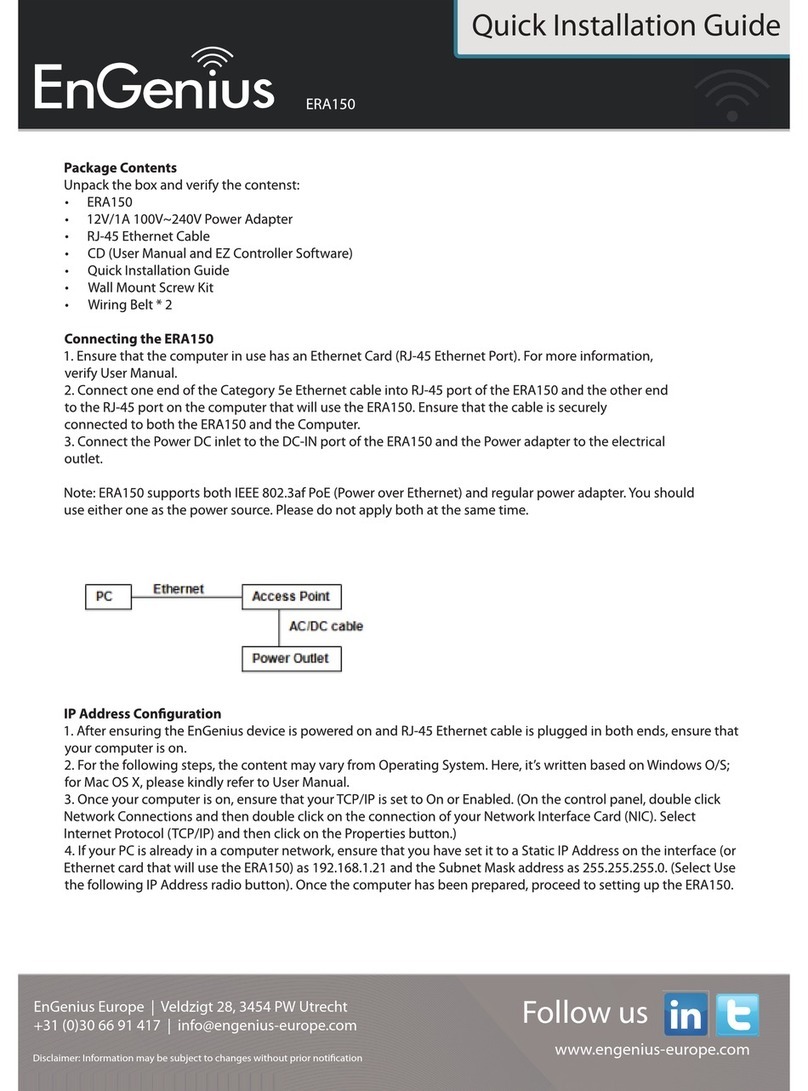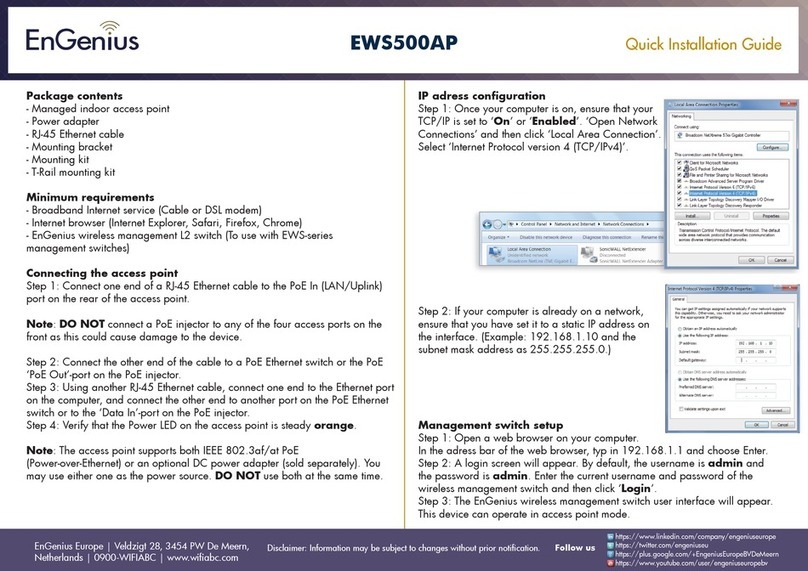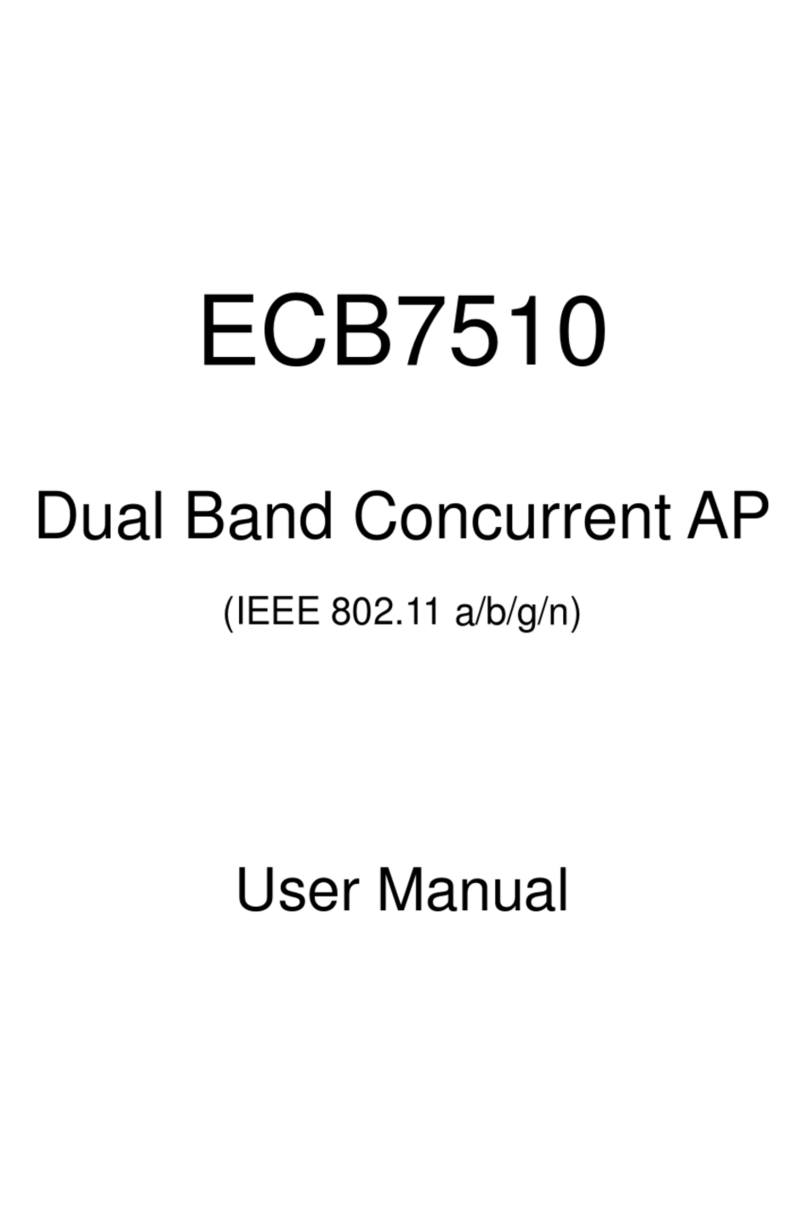Quick Start Guide
Wireless Access Point & Client Bridge
Quick Start Guide v.1.0
Refer to User’s Manual for complete instructions 2
2. Old Password: Specify the old
password into the first field. The
default password is admin.
3. New Password: Specify a new
password into this field and then
re-type the password into the
Re-ty e New Password field. Then
click on the A ly button.
4. Click on the A ly button to save
the changes.
O erating Mode
1. Click on the General link on the
Wireless drop-down menu.
2. O erating Mode: Select an
operating mode from the drop-down
list. Options available are Access
Point, Client ridge, WDS ridge
and Repeater mode.
3. Refer to the User’s Manual for a
detailed explanation of each
operating mode.
4. Country/Region: Select the region
from the drop-down list.
5. Click on the A ly button to save
the changes.
IP and DHCP Settings
1. Click on the LAN link on the
Network drop-down menu. This
feature allows you to configure
the LAN interface using a static IP
address or as a DHCP client.
You may also configure the
DHCP server settings through this
page. This IP address is also
used to access the web-based
interface.
2. Bridge Ty e: Select Dynamic IP
if the Access Point is connected to
a DHCP server. This will allow the
Access Point to pass IP
addresses to the clients
associated with it. You may select
Static IP Address if you would
like the device to use a static IP
address. In this case, you would
be required to specify an IP
address, subnet mask, and
default gateway IP address.
3. IP Address: Specify an IP
address.
4. IP Subnet Mask: Specify the
subnet mask for the IP address.
5. 802.1d S anning Tree: Choose
to enable or disable the spanning
tree protocol.
6. DHCP Server: Choose to enable
or disable the DHCP server.
7. Lease Time: Select a lease time
from the drop-down list.
8. Start IP: Specify the starting IP
address of the DHCP range.
9. End IP: Specify the ending IP
address of the DHCP range.
10. Domain Name: Specify a domain
name.
11. Click on the A ly button to save
the changes.
Note: If you change the IP address here,
you may need to adjust your PC’s
network settings to access the network
again.
Wireless Network & Security
1. Click on the General link on the
Wireless drop-down menu. This
feature allows you to configure
the wireless mode, channel,
SSID, and security settings.
2. Radio: Choose to enable or
disable the wireless radio.
3. Mode: The current wireless mode
is displayed in this field.
4. Band: Depending on the type of
wireless clients that are
connected to the network, you
may select B, G, or
B+G+N-mixed.
5. Enable SSID#: Select the SSID
profile number from the
drop-down list.
6. SSID: The SSID is a unique
named shared amongst all the
points of the wireless network.
The SSID must be identical on all
points of the wireless network and
cannot exceed 32 characters.
7. Auto Channel: Choose Enable
to have the device automatically
select the cleanest RF channel.
8. Channel: Select a channel from
the drop-down list. The channels
available are based on the
country’s regulation.
9. Click on the A ly button to save
the changes.