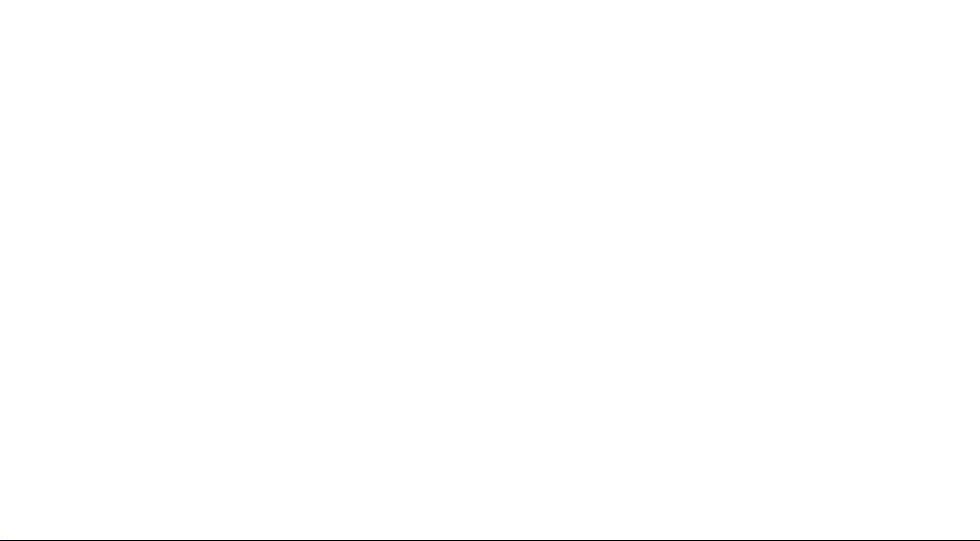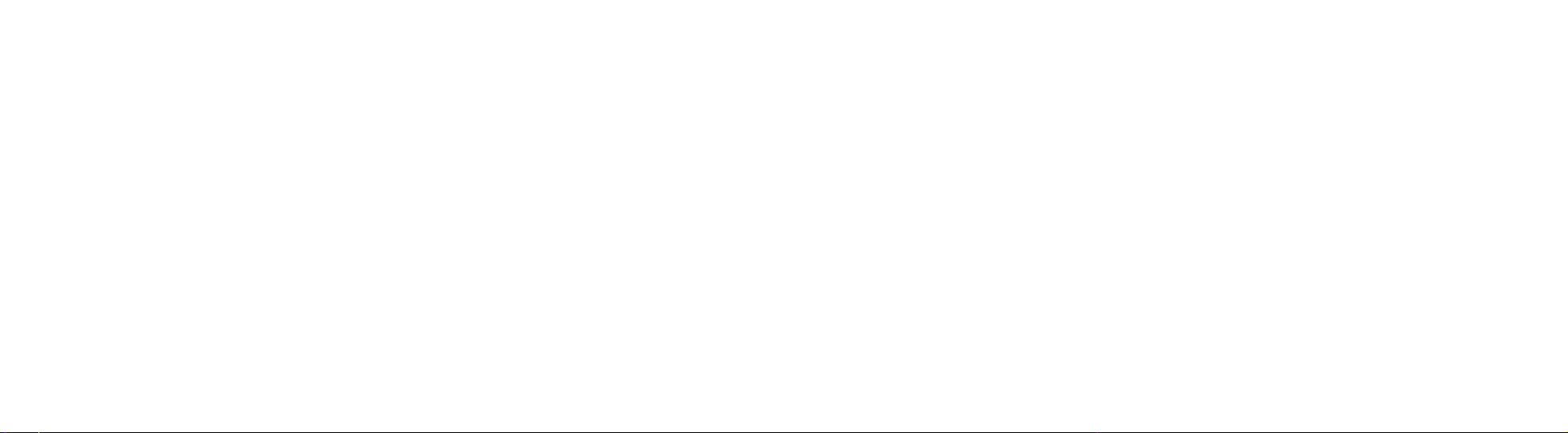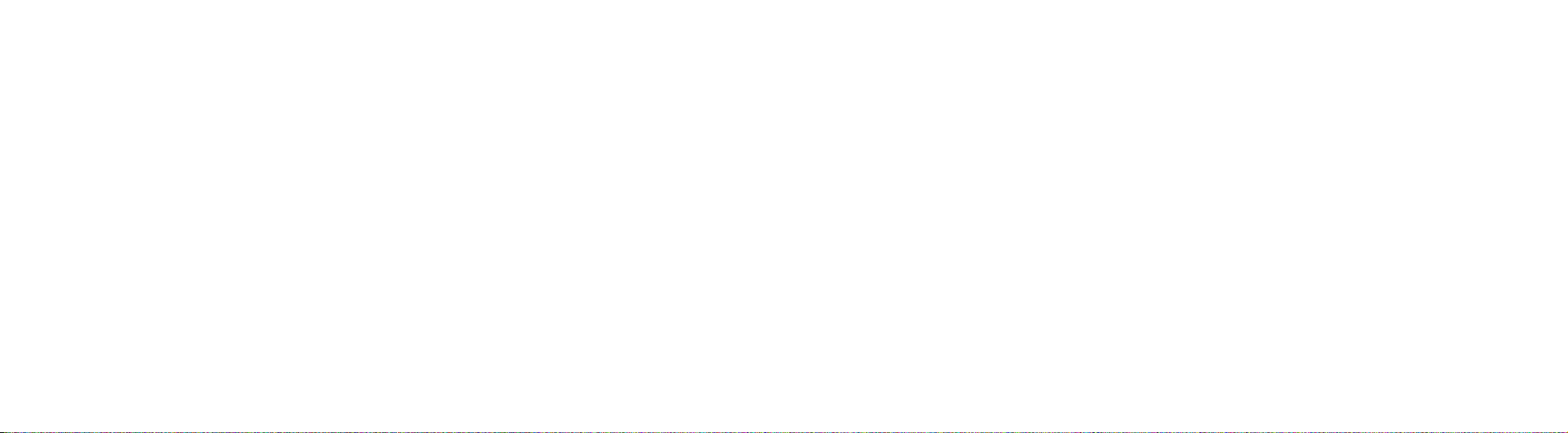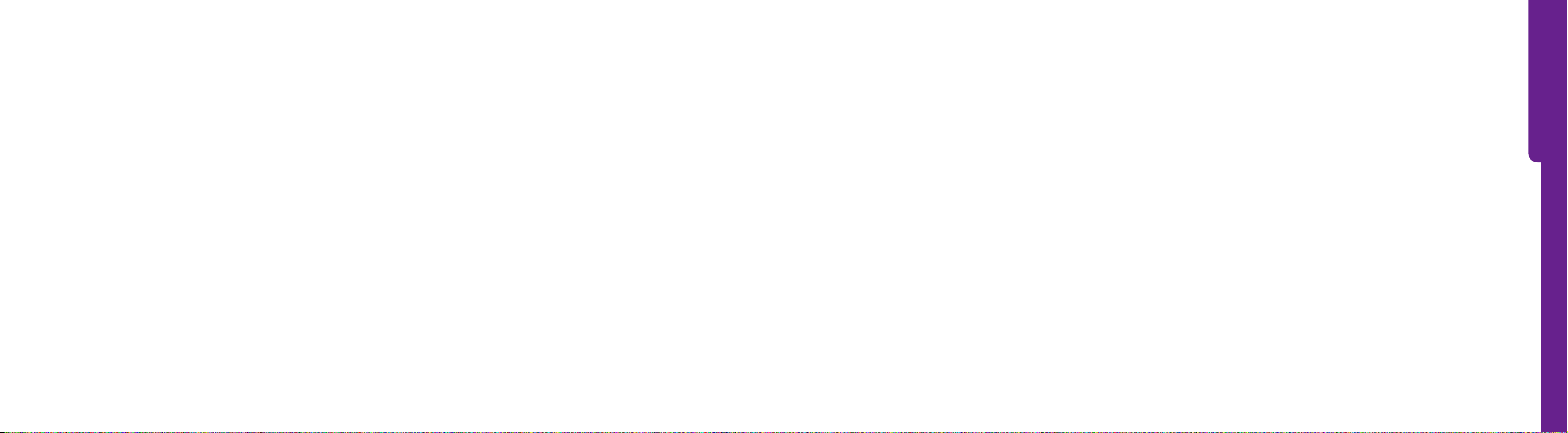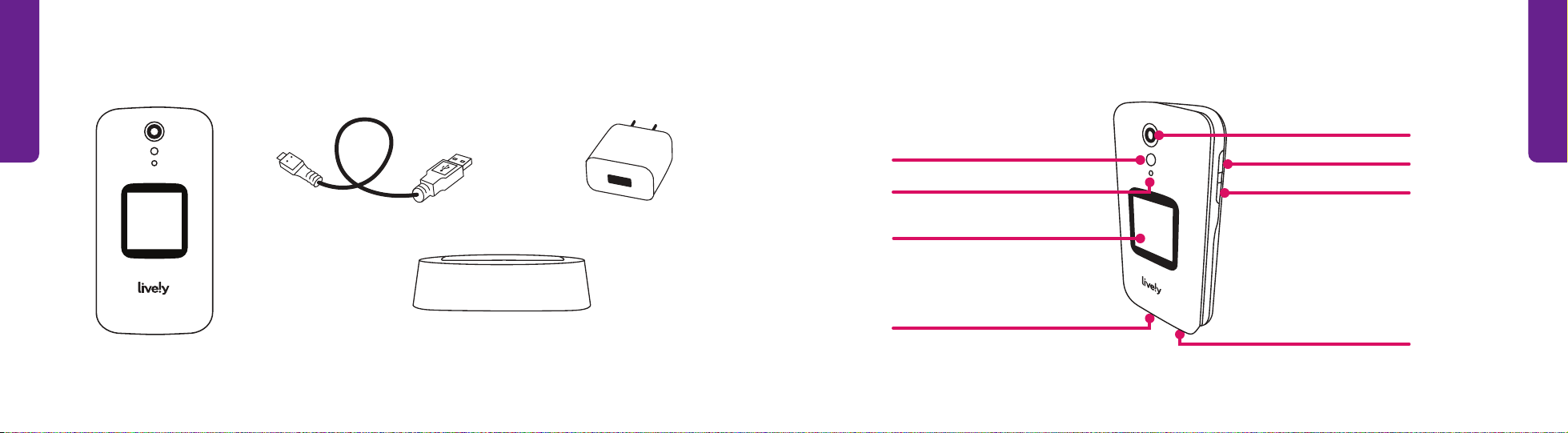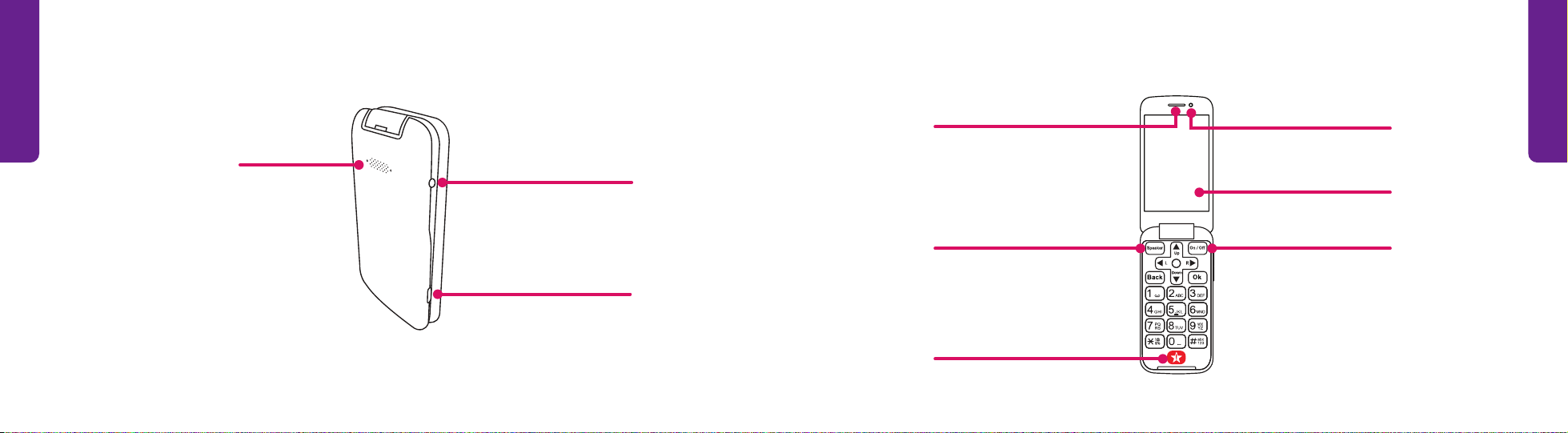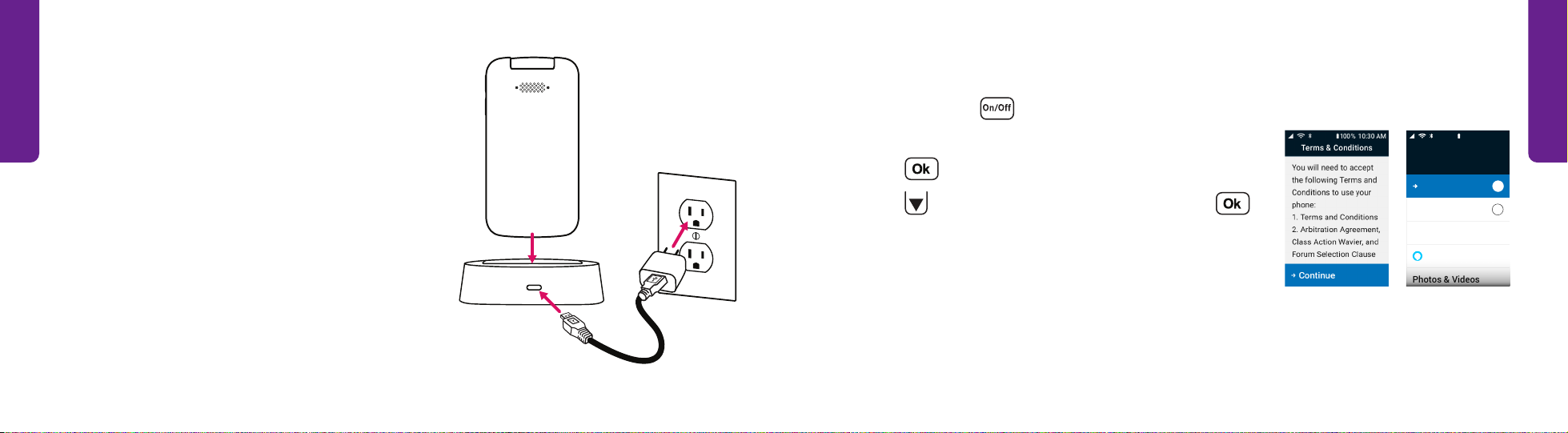IV V
Disabling Alexa...........................................................................................................................87
Section 7: Helpful Tools ..................................................................................89
Flashlight ......................................................................................................................................90
Magnifier ......................................................................................................................................91
Clock...............................................................................................................................................92
Calculator....................................................................................................................................100
FM Radio ....................................................................................................................................102
Mobile Support .......................................................................................................................104
Section 8: Changing Settings ......................................................................105
Urgent Response Service......................................................................................................106
Volumes & Sounds ..................................................................................................................109
Notifications ..............................................................................................................................118
Contacts Sort.............................................................................................................................120
Typing Text Messages with the Keypad ............................................................................59
Sending Photo Messages .......................................................................................................63
Deleting Text Messages........................................................................................................... 64
Section 5: Photos & Videos.............................................................................65
Photos & Videos Overview ..................................................................................................... 66
Taking a Photo............................................................................................................................67
Recording a Video .....................................................................................................................68
Viewing Your Photos and Videos..........................................................................................70
Deleting Your Photos and Videos ........................................................................................ 71
Sharing Your Photos and Videos ..........................................................................................73
Section 6: Lively Voice ....................................................................................75
Setting up Alexa......................................................................................................................... 76
Setting up Lively Skill ...............................................................................................................80